10 releases (6 breaking)
| 0.7.0 | May 7, 2025 |
|---|---|
| 0.6.0 | Jul 5, 2024 |
| 0.5.0 | Mar 8, 2024 |
| 0.4.1 | Jan 27, 2024 |
| 0.1.1 | Mar 30, 2023 |
#106 in Game dev
219 downloads per month
Used in 4 crates
(2 directly)
46KB
803 lines
Bevy Debug Grid
A plugin for creating debug mesh grids in the bevy game engine.
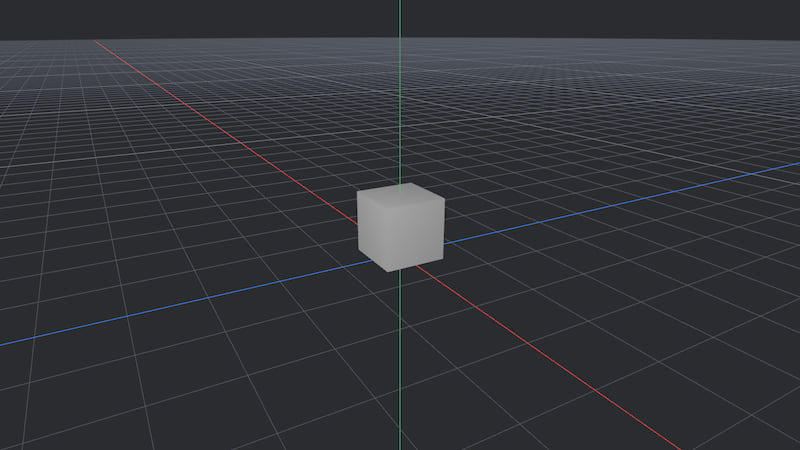 The
The default_cube example
Installation
To install this plugin, add the following to your Cargo.toml:
[dependencies]
bevy_debug_grid = "0.6"
Setup
To use the plugin, import it: use bevy_debug_grid::*;
Then add the provided DebugGridPlugin plugin to your app.
use bevy::prelude::*;
use bevy_debug_grid::*;
fn main() {
App::new()
.add_plugins((
DefaultPlugins,
DebugGridPlugin::with_floor_grid(),
))
.run();
}
It is also possible to avoid spawning a default floor grid by adding the DebugGridPlugin::without_floor_grid() plugin.
Examples
Several examples are provided, they can be launched by cloning this repository and running cargo run --example <example name>
All examples use the bevy_spectator camera plugin for movement. Use the W A S D, Shift, Space, and CTRL keys to move. Use Esc to release the cursor.
Here's an exhaustive list of the provided examples:
default_cube- the minimal example, resembling Blender's default scene. Has a tracked grid and a cube at world origin (+0.5_f32 on Y).moving_grid- an example of how a grid can be transformed, either by moving it, or by moving its parent.changing_grid- an example of dynamically changing the properties of grids and sub-gridschanging_grid_axis- an example of dynamically changing grid axis appearancedynamic_floor_grid- an example of a custom floor grid tracked on the X axis and a dynamic offsetrender_layers- an example of a render layers and custom tracking override being used for secondary cameras and render textures
Behavior
All grids spawned by this plugin are meshes, rendered with a polygonMode of PolygonMode::Line.
An alternative would've been to create a plane and draw the lines using a shader, but it's not what has been chosen for this plugin.
This plugin's components work by spawning marked children. For example, a Grid will spawn a GridChild which will contain a Mesh and a Material.
This has implications regarding transforming the grid.
- If there is no need to transform the grid separately, it can be spawned on the same level as all other components of the entity
- If the grid needs to be transformed relative to its parent, spawn it as a child of the the entity
A demonstration of this can seen by running the moving_grid example.
Differences with Gizmos
The bevy gizmos API can draw a grid using gizmos.grid(/* ... */), however, this plugin has a few distinctions and additional features:
- Gizmos are an immediate-mode API, where they have to be requested to be drawn every frame
- Grids here are components with modifiable properties
- Grids exist as meshes during and between frames
- This plugin supports sub-grids and axis colors
- This plugin supports tracked grids with alpha attenuation to create the illusion of an infinite grid
For a simple enough use case, this plugin is not necessary since the gizmos API is quite powerful for most common operations.
Features
Grid
The Grid component spawns a configurable a mesh grid.
commands.spawn((
Grid {
// Space between each line
spacing: 1.0_f32,
// Line count along a single axis
count: 8,
// Color of the lines
color: Color::Srgba(tailwind::GRAY_400),
// Alpha mode for all components
alpha_mode: AlphaMode::Opaque,
},
TransformBundle::default(),
VisibilityBundle::default(),
));
The Grid::default() is a small gray grid with 8 lines per axis and a spacing of 0.25_f32 between them.
Grids have an alpha_mode, which determines the alpha mode for the grid material, as well as all other related materials, such as sub-grids, and grid axis.
The color should have an alpha value for alpha modes outside of AlphaMode::Opaque to have a visible effect.
The default alpha mode for grids is AlphaMode::Blend.
Sub-Grid
The SubGrid component spawns a configurable mesh sub-grid when added next to a grid.
It creates lines between the lines of the main grid.
commands.spawn((
Grid { /* ... */ },
SubGrid {
// Line count between each line of the main grid
count: 4,
// Line color
color: Color::Srgba(tailwind::GRAY_500),
},
// Other components...
));
Grid Axis Color Overrides
The GridAxis component allows for setting custom colors per grid axis.
commands.spawn((
Grid { /* ... */ },
GridAxis {
x: Some(Color::Srgba(tailwind::RED_500)),
z: Some(Color::Srgba(tailwind::BLUE_500)),
// Fills the remaining axis with None
..default()
},
// Other components...
));
Tracked Grid
The TrackedGrid makes a grid tracked along a given axis.
The grid will move along with the camera and have its material clip at a certain distance, creating the illusion of an infinite grid.
commands.spawn((
Grid { /* ... */ },
TrackedGrid {
// This will track it as a "floor"
alignment: GridAlignment::Y,
// The offset along the Y axis
offset: 0.0_f32,
},
// Other components...
));
Custom Tracking for Grids
Tracked grids have the illusion of being infinite by physically being moved next to the camera and some shader trickery. However, this can be an issue when multiple cameras are involved, since there is no way to know which camera to track.
Custom Tracking Using Generics
To achieve generic custom tracking, the world must contain exactly one entity with a marker component which is desired to be tracked. The DebugGridPlugin tracks a Camera, since it is a type alias for TrackedDebugGridPlugin::<Camera>.
To track a component other than a Camera, add the TrackedDebugGridPlugin::<T> instead of the DebugGridPlugin to your app, where T is the component which should be tracked.
Example:
use bevy::prelude::*;
use bevy_debug_grid::*;
// Custom component to track grids
#[derive(Component)]
struct MainCamera;
// Spawns the main camera
fn spawn_main_camera(
mut commands: Commands,
) {
commands.spawn((
Camera3dBundle::default(),
MainCamera,
));
}
// Reads inputs to control the camera
fn control_main_camera(/* ... */) { /* ... */ }
fn main() {
App::new()
.add_plugins((
DefaultPlugins,
TrackedDebugGridPlugin::<MainCamera>::with_floor_grid(),
))
.add_systems(Startup, spawn_main_camera)
.add_systems(Update, control_main_camera)
.run();
}
In the above example, tracked grids will now track alongside the entity which has the MainCamera component.
Custom Tracking Using Entity Overrides
Grids can be tracked by setting a custom entity override.
This can be required when rendering to a different camera which renders to a texture, likely on a different render layer.
This override is defined by setting the tracking_override of a TrackedGrid.
let entity = commands.spawn(
// Component bundle...
).id(); // Get the Entity
commands.spawn((
Grid { /* ... */ },
TrackedGrid {
// Set the entity as the tracking override
tracking_override: Some(entity),
..default()
},
// Other components...
));
A tracked grid with an override will then no longer be tracked to the plugin's generic component, and instead follow the given entity.
If the entity is despawned, the tracked grid will stop updating its position.
Render Layers
Adding a RenderLayers component to an entity with a Grid will ensure that all spawned grid meshes will also contain the same RenderLayers.
RenderLayers do also participate in change detection when updating grid properties.
Known Bugs & Missing Features
- Bug: removing
TrackedGridorGridAxiswill not properly update the other components. It will currently just break. Current workaround is to despawn the entity.
Compatibility
| Bevy Version | Plugin Version |
|---|---|
0.14 |
0.6 |
0.13 |
0.5 |
0.12 |
0.3.0-0.4.1 |
0.11 |
0.2.0-0.2.1 |
0.10 |
0.1.0-0.1.1 |
License
This plugin is dual-licensed under either:
- MIT License (LICENSE-MIT or http://opensource.org/licenses/MIT)
- Apache License, Version 2.0 (LICENSE-APACHE or http://www.apache.org/licenses/LICENSE-2.0)
Dependencies
~41–73MB
~1.5M SLoC