12 releases
| 0.4.4 | Oct 25, 2024 |
|---|---|
| 0.4.2 | Mar 1, 2024 |
| 0.4.1 | Feb 6, 2024 |
| 0.3.0 | Dec 20, 2023 |
| 0.1.1 | May 24, 2022 |
#308 in Filesystem
48 downloads per month
105KB
2.5K
SLoC
tmux-sessionizer (tms)
The fastest way to manage projects as tmux sessions
What is tmux-sessionizer?
Tmux Sessionizer is a tmux session manager that is based on ThePrimeagen's tmux-sessionizer but is opinionated and personalized to my specific tmux workflow. And it's awesome. Git worktrees are automatically opened as new windows, specific directories can be excluded, a default session can be set, killing a session jumps you to a default, and it is a goal to handle more edge case scenarios.
Tmux has keybindings built-in to allow you to switch between sessions. By default, these are
leader-( and leader-)
Switching between windows is done by default with leader-p and leader-n
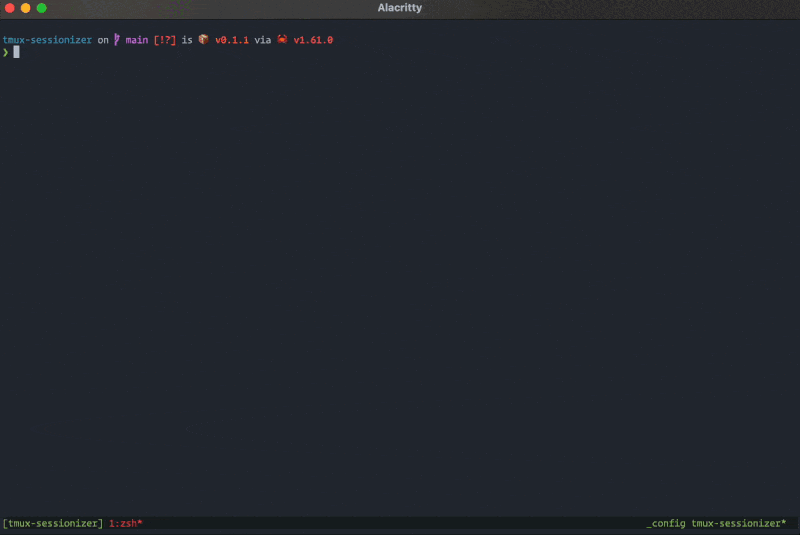
Usage
The tms command
Running tms will find the repos and fuzzy find on them. It is very convenient to bind the tms
command to a tmux keybinding so that you don't have to leave your text editor to open a new project.
I have this tmux binding bind C-o display-popup -E "tms". See the image below for what this look
like with the tms switch keybinding
The tms switch command
There is also the tms switch command that will show other active sessions with a fuzzy finder and
a preview window. This can be very useful when used with the tmux display-popup which can open a
popup window above the current session. That popup window with a command can have a keybinding. The
config could look like this bind C-j display-popup -E "tms switch". Then when using leader+C-j the
popup is displayed (and it's fast)
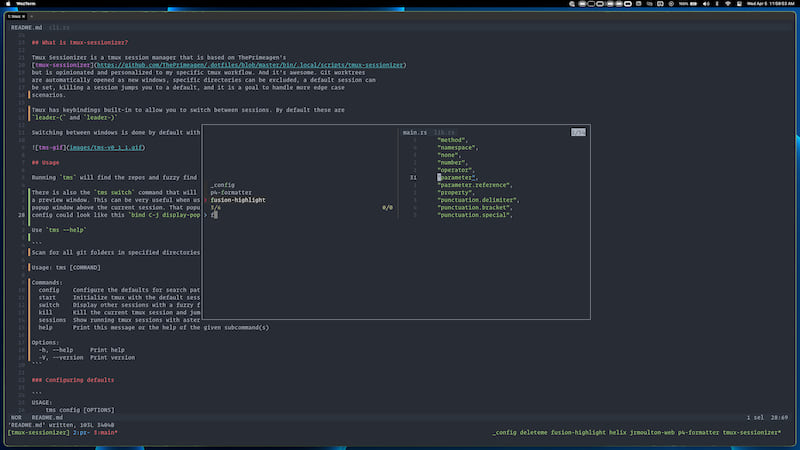
The tms windows command
Similar to tms switch, you can show other active windows in the current session with a fuzzy
finder and a preview window. A config for use with display-popup, could look like this
bind C-w display-popup -E "tms windows".
The tms rename command
Using this command you can automatically rename the active session along with the directory name and the active directory inside all the panes in the active session will be changed to the renamed directory
tms rename <new_session_name>
bind C-w command-prompt -p "Rename active session to: " "run-shell 'tms rename %1'".
The tms refresh command
Using this command you can automatically generate missing worktree windows for the active session or
a provided session_name.
tms refresh <session_name>
bind C-r "run-shell 'tms refresh'".
CLI overview
Use tms --help
Scan for all git folders in specified directorires, select one and open it as a new tmux session
Usage: tms [COMMAND]
Commands:
config Configure the defaults for search paths and excluded directories
start Initialize tmux with the default sessions
switch Display other sessions with a fuzzy finder and a preview window
windows Display the current session's windows with a fuzzy finder and a preview window
kill Kill the current tmux session and jump to another
sessions Show running tmux sessions with asterisk on the current session
rename Rename the active session and the working directory
refresh Creates new worktree windows for the selected session
clone-repo Clone repository and create a new session for it
init-repo Initialize empty repository
bookmark Bookmark a directory so it is available to select along with the Git repositories
help Print this message or the help of the given subcommand(s)
Options:
-h, --help Print help
-V, --version Print version
Configuring defaults
Configure the defaults for search paths and excluded directories
Usage: tms config [OPTIONS]
Options:
-p, --paths <search paths>...
The paths to search through. Shell like expansions such as '~' are supported
-s, --session <default session>
The default session to switch to (if available) when killing another session
--excluded <excluded dirs>...
As many directory names as desired to not be searched over
--remove <remove dir>...
As many directory names to be removed from exclusion list
--full-path <true | false>
Use the full path when displaying directories [possible values: true, false]
--search-submodules <true | false>
Also show initialized submodules [possible values: true, false]
--recursive-submodules <true | false>
Search submodules for submodules [possible values: true, false]
--switch-filter-unknown <true | false>
Only include sessions from search paths in the switcher [possible values: true, false]
-d, --max-depths <max depth>...
The maximum depth to traverse when searching for repositories in search paths, length should match the number of search paths if specified (defaults to 10)
--picker-highlight-color <#rrggbb>
Background color of the highlighted item in the picker
--picker-highlight-text-color <#rrggbb>
Text color of the hightlighted item in the picker
--picker-border-color <#rrggbb>
Color of the borders between widgets in the picker
--picker-info-color <#rrggbb>
Color of the item count in the picker
--picker-prompt-color <#rrggbb>
Color of the prompt in the picker
--session-sort-order <Alphabetical | LastAttach>
Set the sort order of the sessions in the switch command [possible values: Alphabetical, LastAttached]
-h, --help
Print help
Config file location
By default, tms looks for a configuration in the platform-specific config directory:
Linux: /home/alice/.config/tms/config.toml
macOS: /Users/Alice/Library/Application Support/tms/config.toml
Windows: C:\Users\Alice\AppData\Roaming\tms\config.toml
If the config directory can't be found, it will also check ~/.config/tms/config.toml (only
relevant on Windows and macOS). Alternatively, you can specify a custom config location by setting
the TMS_CONFIG_FILE environment variable in your shell profile with your desired config path.
Customizing keyboard shortcuts
Keyboard shortcuts can be customized by adding a [shortcuts] section in the config file and adding
bindings as pairs of shortcut = action, for example:
[shortcuts]
"ctrl-k" = "delete_to_line_end"
Available actions are:
- "" (to remove a default binding)
- "cancel"
- "confirm"
- "backspace"
- "delete"
- "move_up"
- "move_down"
- "cursor_left"
- "cursor_right"
- "delete_word"
- "delete_to_line_start"
- "delete_to_line_end"
- "move_to_line_start"
- "move_to_line_end"
Installation
Pre-built binaries
Check the releases page for the latest pre-built binaries
Cargo
Install with cargo install tmux-sessionizer or
From source
Clone the repository and install using cargo install --path . --force
Usage Notes
The 'tms sessions' command can be used to get a styled output of the active sessions with an asterisk on the current session. The configuration would look something like this
set -g status-right " #(tms sessions)"
E.g. ![]() If this configuration is used it can be helpful
to rebind the default tmux keys for switching sessions so that the status bar is refreshed on every
session switch. This can be configured with settings like this.
If this configuration is used it can be helpful
to rebind the default tmux keys for switching sessions so that the status bar is refreshed on every
session switch. This can be configured with settings like this.
bind -r '(' switch-client -p\; refresh-client -S
bind -r ')' switch-client -n\; refresh-client -S
Dependencies
~21–40MB
~654K SLoC
