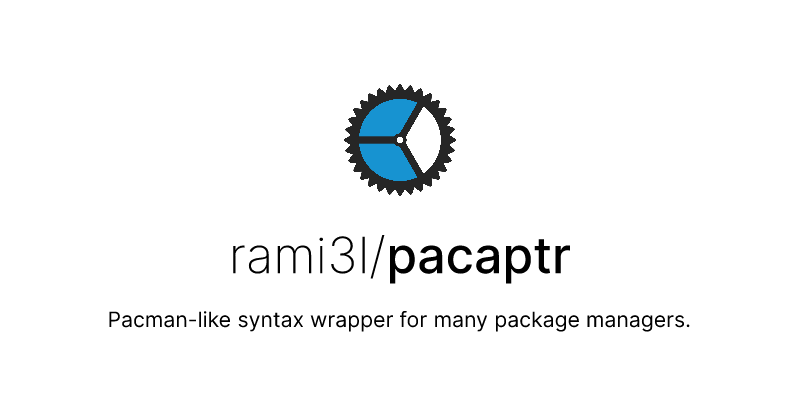20 releases (10 breaking)
Uses new Rust 2024
| 0.23.0 | Feb 25, 2025 |
|---|---|
| 0.22.0 | Nov 30, 2024 |
| 0.21.0 | Jan 29, 2024 |
| 0.20.1 | Nov 27, 2023 |
| 0.14.0 | Sep 26, 2021 |
#169 in Command line utilities
190KB
3.5K
SLoC
pacaptr
pac·apt·r, or the PACman AdaPTeR, is a wrapper for many package managers that allows you to use pacman commands with them.
Just set pacman as the alias of pacaptr on your non-Arch OS, and then you can run pacman -Syu wherever you like!
> pacaptr -S neofetch
Pending `brew reinstall neofetch`
Proceed with the previous command? · Yes
Running `brew reinstall neofetch`
==> Downloading https://homebrew.bintray.com/bottles/neofetch-7.1.0
########################################################### 100.0%
==> Reinstalling neofetch
==> Pouring neofetch-7.1.0.big_sur.bottle.tar.gz
🍺 /usr/local/Cellar/neofetch/7.1.0: 6 files, 351.7KB
Why pacaptr?
Coming from Arch Linux to macOS, I really like the idea of having an automated version of Pacman Rosetta for making common package managing tasks less of a travail thanks to the concise pacman syntax.
That's why I decided to take inspiration from the existing sh-based icy/pacapt to make a new CLI tool in Rust for better portability (especially for Windows and macOS) and easier maintenance.
Supported Package Managers
pacaptr currently supports the following package managers (in order of precedence):
- Windows
- macOS
- Linux
aptapkdnfemergexbpszypper
- External: These are only available with the
pacaptr --using <name>syntax.
As for now, the precedence is still (unfortunately) hard-coded. For example, if both scoop and choco are installed, scoop will be the default. You can, however, edit the default package manager in your config.
Please refer to the compatibility table for more details on which operations are supported.
Installation
Note We need your help to achieve binary distribution of
pacaptron more platforms!
Brew
brew install rami3l/tap/pacaptr
Scoop
scoop bucket add extras
scoop install pacaptr
Choco
choco install pacaptr
Cargo
If you have installed cargo-binstall, the fastest way of installing pacaptr via cargo is by running:
cargo binstall pacaptr
To build and install the release version from crates.io:
cargo install pacaptr
To build and install the master version from GitHub:
cargo install pacaptr --git https://github.com/rami3l/pacaptr.git
For those who are interested, it is also possible to build and install from your local repo:
git clone https://github.com/rami3l/pacaptr.git && cd pacaptr
cargo install --path .
# The output path is usually `$HOME/.cargo/bin/pacaptr`.
To uninstall:
cargo uninstall pacaptr
For Alpine Linux users, cargo build might not work. Please try the following instead:
RUSTFLAGS="-C target-feature=-crt-static" cargo build
Packaging for Debian
cargo install cargo-deb
cargo deb
Configuration
The config file path is defined with the following precedence:
$PACAPTR_CONFIG, if it is set;$XDG_CONFIG_HOME/pacaptr/pacaptr.toml, if$XDG_CONFIG_HOMEis set;$HOME/.config/pacaptr/pacaptr.toml.
I decided not to trash user's $HOME without their permission, so:
-
If the user hasn't yet specified any path to look at, we will look for the config file in the default path.
-
If the config file is not present anyway, a default one will be loaded with
Default::default, and no files will be written. -
Any config item can be overridden by the corresponding
PACAPTR_*environment variable. For example,PACAPTR_NEEDED=falseis prioritized overneeded = trueinpacaptr.toml.
Example
# This enforces the use of `install` instead of
# `reinstall` in `pacaptr -S`
needed = true
# Explicitly set the default package manager
default_pm = "choco"
# dry_run = false
# no_confirm = false
# no_cache = false
Tips
Universal
--using, --pm
Use this flag to explicitly specify the underlying package manager to be invoked.
# Here we force the use of `choco`,
# so the following output is platform-independent:
pacaptr --using choco -Su --dryrun
# Canceled: choco upgrade all
This can be useful when you are running Linux and you want to use linuxbrew, for example. In that case, you can --using brew.
Automatic sudo invocation
If you are not root and you wish to do something requiring sudo, pacaptr will do it for you by invoking sudo -S.
This feature is currently available for apk, apt, dnf, emerge, pkcon, port, xbps and zypper.
Extra flags support
The flags after a -- will be passed directly to the underlying package manager:
pacaptr -h
# USAGE:
# pacaptr [FLAGS] [KEYWORDS]... [-- <EXTRA_FLAGS>...]
pacaptr -S curl docker --dryrun -- --proxy=localhost:1234
# Canceled: foo install curl --proxy=localhost:1234
# Canceled: foo install docker --proxy=localhost:1234
Here foo is the name of your package manager.
(The actual output is platform-specific, which largely depends on if foo can actually read the flags given.)
--dryrun, --dry-run
Use this flag to just print out the command to be executed (sometimes with a --dry-run flag to activate the package manager's dryrun option).
Pending means that the command execution has been blocked by a prompt; Canceled means it has been canceled in a dry run; Running means that it has started running.
Some query commands might still be run, but anything "big" should have been stopped from running, e.g. installation. For instance:
# Nothing will be installed,
# as `brew install curl` won't run:
pacaptr -S curl --dryrun
# Canceled: brew install curl
# Nothing will be deleted here,
# but `brew cleanup --dry-run` is actually running:
pacaptr -Sc --dryrun
# Running: brew cleanup --dry-run
# .. (showing the files to be removed)
# To remove the forementioned files,
# run the command above again without `--dryrun`:
pacaptr -Sc
# Running: brew cleanup
# .. (cleaning up)
--yes, --noconfirm, --no-confirm
Use this flag to trigger the corresponding flag of your package manager (if possible) in order to answer "yes" to every incoming question.
This option is useful when you don't want to be asked during installation, for example, but it can also be dangerous if you don't know what you're doing!
--nocache, --no-cache
Use this flag to remove cache after package installation.
This option is useful when you want to reduce Docker image size, for example.
Platform-Specific Tips
For brew
-
Please note that
caskis formacOSonly. -
Be careful when a formula and a cask share the same name, e.g.
docker.pacaptr -Si docker | rg cask # => Warning: Treating docker as a formula. For the cask, use homebrew/cask/docker # Install the formula `docker` pacaptr -S docker # Install the cask `docker` pacaptr -S homebrew/cask/docker # Make homebrew treat all keywords as casks pacaptr -S docker -- --cask
For scoop
-
pacaptrlaunches apwshsubprocess to runscoop, or apowershellone ifpwshis not found in$PATH. Please make sure that you have set the right execution policy in the corresponding shell:Set-ExecutionPolicy -ExecutionPolicy RemoteSigned -Scope CurrentUser
For choco
- Don't forget to run in an elevated shell! You can do this easily with tools like gsudo.
For pip
- Use
pacaptr --using pip3if you want to run thepip3command.
Feel Like Contributing?
Sounds nice! Please let me take you to the contributing guidelines :)
Dependencies
~16–30MB
~472K SLoC