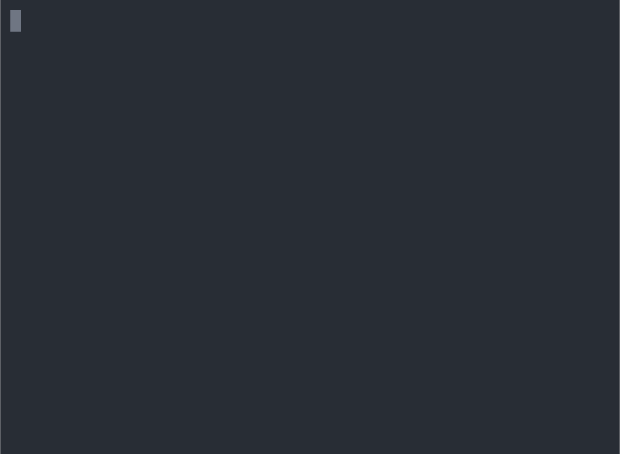35 stable releases (7 major)
| 10.2.0 | Aug 23, 2024 |
|---|---|
| 10.1.0 | May 8, 2024 |
| 9.0.0 | Dec 19, 2023 |
| 8.7.1 | Oct 21, 2023 |
| 3.1.0 | Sep 17, 2017 |
#21 in Filesystem
8,721 downloads per month
200KB
4K
SLoC
fd
fd is a program to find entries in your filesystem.
It is a simple, fast and user-friendly alternative to find.
While it does not aim to support all of find's powerful functionality, it provides sensible
(opinionated) defaults for a majority of use cases.
Installation • How to use • Troubleshooting
Features
- Intuitive syntax:
fd PATTERNinstead offind -iname '*PATTERN*'. - Regular expression (default) and glob-based patterns.
- Very fast due to parallelized directory traversal.
- Uses colors to highlight different file types (same as
ls). - Supports parallel command execution
- Smart case: the search is case-insensitive by default. It switches to case-sensitive if the pattern contains an uppercase character*.
- Ignores hidden directories and files, by default.
- Ignores patterns from your
.gitignore, by default. - The command name is 50% shorter* than
find:-).
Demo
How to use
First, to get an overview of all available command line options, you can either run
fd -h for a concise help message or fd --help for a more detailed
version.
Simple search
fd is designed to find entries in your filesystem. The most basic search you can perform is to
run fd with a single argument: the search pattern. For example, assume that you want to find an
old script of yours (the name included netflix):
> fd netfl
Software/python/imdb-ratings/netflix-details.py
If called with just a single argument like this, fd searches the current directory recursively
for any entries that contain the pattern netfl.
Regular expression search
The search pattern is treated as a regular expression. Here, we search for entries that start
with x and end with rc:
> cd /etc
> fd '^x.*rc$'
X11/xinit/xinitrc
X11/xinit/xserverrc
The regular expression syntax used by fd is documented here.
Specifying the root directory
If we want to search a specific directory, it can be given as a second argument to fd:
> fd passwd /etc
/etc/default/passwd
/etc/pam.d/passwd
/etc/passwd
List all files, recursively
fd can be called with no arguments. This is very useful to get a quick overview of all entries
in the current directory, recursively (similar to ls -R):
> cd fd/tests
> fd
testenv
testenv/mod.rs
tests.rs
If you want to use this functionality to list all files in a given directory, you have to use
a catch-all pattern such as . or ^:
> fd . fd/tests/
testenv
testenv/mod.rs
tests.rs
Searching for a particular file extension
Often, we are interested in all files of a particular type. This can be done with the -e (or
--extension) option. Here, we search for all Markdown files in the fd repository:
> cd fd
> fd -e md
CONTRIBUTING.md
README.md
The -e option can be used in combination with a search pattern:
> fd -e rs mod
src/fshelper/mod.rs
src/lscolors/mod.rs
tests/testenv/mod.rs
Searching for a particular file name
To find files with exactly the provided search pattern, use the -g (or --glob) option:
> fd -g libc.so /usr
/usr/lib32/libc.so
/usr/lib/libc.so
Hidden and ignored files
By default, fd does not search hidden directories and does not show hidden files in the
search results. To disable this behavior, we can use the -H (or --hidden) option:
> fd pre-commit
> fd -H pre-commit
.git/hooks/pre-commit.sample
If we work in a directory that is a Git repository (or includes Git repositories), fd does not
search folders (and does not show files) that match one of the .gitignore patterns. To disable
this behavior, we can use the -I (or --no-ignore) option:
> fd num_cpu
> fd -I num_cpu
target/debug/deps/libnum_cpus-f5ce7ef99006aa05.rlib
To really search all files and directories, simply combine the hidden and ignore features to show
everything (-HI) or use -u/--unrestricted.
Matching the full path
By default, fd only matches the filename of each file. However, using the --full-path or -p option,
you can match against the full path.
> fd -p -g '**/.git/config'
> fd -p '.*/lesson-\d+/[a-z]+.(jpg|png)'
Command execution
Instead of just showing the search results, you often want to do something with them. fd
provides two ways to execute external commands for each of your search results:
- The
-x/--execoption runs an external command for each of the search results (in parallel). - The
-X/--exec-batchoption launches the external command once, with all search results as arguments.
Examples
Recursively find all zip archives and unpack them:
fd -e zip -x unzip
If there are two such files, file1.zip and backup/file2.zip, this would execute
unzip file1.zip and unzip backup/file2.zip. The two unzip processes run in parallel
(if the files are found fast enough).
Find all *.h and *.cpp files and auto-format them inplace with clang-format -i:
fd -e h -e cpp -x clang-format -i
Note how the -i option to clang-format can be passed as a separate argument. This is why
we put the -x option last.
Find all test_*.py files and open them in your favorite editor:
fd -g 'test_*.py' -X vim
Note that we use capital -X here to open a single vim instance. If there are two such files,
test_basic.py and lib/test_advanced.py, this will run vim test_basic.py lib/test_advanced.py.
To see details like file permissions, owners, file sizes etc., you can tell fd to show them
by running ls for each result:
fd … -X ls -lhd --color=always
This pattern is so useful that fd provides a shortcut. You can use the -l/--list-details
option to execute ls in this way: fd … -l.
The -X option is also useful when combining fd with ripgrep (rg) in order to search within a certain class of files, like all C++ source files:
fd -e cpp -e cxx -e h -e hpp -X rg 'std::cout'
Convert all *.jpg files to *.png files:
fd -e jpg -x convert {} {.}.png
Here, {} is a placeholder for the search result. {.} is the same, without the file extension.
See below for more details on the placeholder syntax.
The terminal output of commands run from parallel threads using -x will not be interlaced or garbled,
so fd -x can be used to rudimentarily parallelize a task run over many files.
An example of this is calculating the checksum of each individual file within a directory.
fd -tf -x md5sum > file_checksums.txt
Placeholder syntax
The -x and -X options take a command template as a series of arguments (instead of a single string).
If you want to add additional options to fd after the command template, you can terminate it with a \;.
The syntax for generating commands is similar to that of GNU Parallel:
{}: A placeholder token that will be replaced with the path of the search result (documents/images/party.jpg).{.}: Like{}, but without the file extension (documents/images/party).{/}: A placeholder that will be replaced by the basename of the search result (party.jpg).{//}: The parent of the discovered path (documents/images).{/.}: The basename, with the extension removed (party).
If you do not include a placeholder, fd automatically adds a {} at the end.
Parallel vs. serial execution
For -x/--exec, you can control the number of parallel jobs by using the -j/--threads option.
Use --threads=1 for serial execution.
Excluding specific files or directories
Sometimes we want to ignore search results from a specific subdirectory. For example, we might
want to search all hidden files and directories (-H) but exclude all matches from .git
directories. We can use the -E (or --exclude) option for this. It takes an arbitrary glob
pattern as an argument:
> fd -H -E .git …
We can also use this to skip mounted directories:
> fd -E /mnt/external-drive …
.. or to skip certain file types:
> fd -E '*.bak' …
To make exclude-patterns like these permanent, you can create a .fdignore file. They work like
.gitignore files, but are specific to fd. For example:
> cat ~/.fdignore
/mnt/external-drive
*.bak
[!NOTE]
fdalso supports.ignorefiles that are used by other programs such asrgorag.
If you want fd to ignore these patterns globally, you can put them in fd's global ignore file.
This is usually located in ~/.config/fd/ignore in macOS or Linux, and %APPDATA%\fd\ignore in
Windows.
You may wish to include .git/ in your fd/ignore file so that .git directories, and their contents
are not included in output if you use the --hidden option.
Deleting files
You can use fd to remove all files and directories that are matched by your search pattern.
If you only want to remove files, you can use the --exec-batch/-X option to call rm. For
example, to recursively remove all .DS_Store files, run:
> fd -H '^\.DS_Store$' -tf -X rm
If you are unsure, always call fd without -X rm first. Alternatively, use rms "interactive"
option:
> fd -H '^\.DS_Store$' -tf -X rm -i
If you also want to remove a certain class of directories, you can use the same technique. You will
have to use rms --recursive/-r flag to remove directories.
[!NOTE] There are scenarios where using
fd … -X rm -rcan cause race conditions: if you have a path like…/foo/bar/foo/…and want to remove all directories namedfoo, you can end up in a situation where the outerfoodirectory is removed first, leading to (harmless) "'foo/bar/foo': No such file or directory" errors in thermcall.
Command-line options
This is the output of fd -h. To see the full set of command-line options, use fd --help which
also includes a much more detailed help text.
Usage: fd [OPTIONS] [pattern] [path]...
Arguments:
[pattern] the search pattern (a regular expression, unless '--glob' is used; optional)
[path]... the root directories for the filesystem search (optional)
Options:
-H, --hidden Search hidden files and directories
-I, --no-ignore Do not respect .(git|fd)ignore files
-s, --case-sensitive Case-sensitive search (default: smart case)
-i, --ignore-case Case-insensitive search (default: smart case)
-g, --glob Glob-based search (default: regular expression)
-a, --absolute-path Show absolute instead of relative paths
-l, --list-details Use a long listing format with file metadata
-L, --follow Follow symbolic links
-p, --full-path Search full abs. path (default: filename only)
-d, --max-depth <depth> Set maximum search depth (default: none)
-E, --exclude <pattern> Exclude entries that match the given glob pattern
-t, --type <filetype> Filter by type: file (f), directory (d/dir), symlink (l),
executable (x), empty (e), socket (s), pipe (p), char-device
(c), block-device (b)
-e, --extension <ext> Filter by file extension
-S, --size <size> Limit results based on the size of files
--changed-within <date|dur> Filter by file modification time (newer than)
--changed-before <date|dur> Filter by file modification time (older than)
-o, --owner <user:group> Filter by owning user and/or group
--format <fmt> Print results according to template
-x, --exec <cmd>... Execute a command for each search result
-X, --exec-batch <cmd>... Execute a command with all search results at once
-c, --color <when> When to use colors [default: auto] [possible values: auto,
always, never]
--hyperlink[=<when>] Add hyperlinks to output paths [default: never] [possible
values: auto, always, never]
-h, --help Print help (see more with '--help')
-V, --version Print version
Benchmark
Let's search my home folder for files that end in [0-9].jpg. It contains ~750.000
subdirectories and about a 4 million files. For averaging and statistical analysis, I'm using
hyperfine. The following benchmarks are performed
with a "warm"/pre-filled disk-cache (results for a "cold" disk-cache show the same trends).
Let's start with find:
Benchmark 1: find ~ -iregex '.*[0-9]\.jpg$'
Time (mean ± σ): 19.922 s ± 0.109 s
Range (min … max): 19.765 s … 20.065 s
find is much faster if it does not need to perform a regular-expression search:
Benchmark 2: find ~ -iname '*[0-9].jpg'
Time (mean ± σ): 11.226 s ± 0.104 s
Range (min … max): 11.119 s … 11.466 s
Now let's try the same for fd. Note that fd performs a regular expression
search by default. The options -u/--unrestricted option is needed here for
a fair comparison. Otherwise fd does not have to traverse hidden folders and
ignored paths (see below):
Benchmark 3: fd -u '[0-9]\.jpg$' ~
Time (mean ± σ): 854.8 ms ± 10.0 ms
Range (min … max): 839.2 ms … 868.9 ms
For this particular example, fd is approximately 23 times faster than find -iregex
and about 13 times faster than find -iname. By the way, both tools found the exact
same 546 files 😄.
Note: This is one particular benchmark on one particular machine. While we have performed a lot of different tests (and found consistent results), things might be different for you! We encourage everyone to try it out on their own. See this repository for all necessary scripts.
Concerning fd's speed, a lot of credit goes to the regex and ignore crates that are
also used in ripgrep (check it out!).
Troubleshooting
fd does not find my file!
Remember that fd ignores hidden directories and files by default. It also ignores patterns
from .gitignore files. If you want to make sure to find absolutely every possible file, always
use the options -u/--unrestricted option (or -HI to enable hidden and ignored files):
> fd -u …
Colorized output
fd can colorize files by extension, just like ls. In order for this to work, the environment
variable LS_COLORS has to be set. Typically, the value
of this variable is set by the dircolors command which provides a convenient configuration format
to define colors for different file formats.
On most distributions, LS_COLORS should be set already. If you are on Windows or if you are looking
for alternative, more complete (or more colorful) variants, see here,
here or
here.
fd also honors the NO_COLOR environment variable.
fd doesn't seem to interpret my regex pattern correctly
A lot of special regex characters (like [], ^, $, ..) are also special characters in your
shell. If in doubt, always make sure to put single quotes around the regex pattern:
> fd '^[A-Z][0-9]+$'
If your pattern starts with a dash, you have to add -- to signal the end of command line
options. Otherwise, the pattern will be interpreted as a command-line option. Alternatively,
use a character class with a single hyphen character:
> fd -- '-pattern'
> fd '[-]pattern'
"Command not found" for aliases or shell functions
Shell aliases and shell functions can not be used for command execution via fd -x or
fd -X. In zsh, you can make the alias global via alias -g myalias="…". In bash,
you can use export -f my_function to make available to child processes. You would still
need to call fd -x bash -c 'my_function "$1"' bash. For other use cases or shells, use
a (temporary) shell script.
Integration with other programs
Using fd with fzf
You can use fd to generate input for the command-line fuzzy finder fzf:
export FZF_DEFAULT_COMMAND='fd --type file'
export FZF_CTRL_T_COMMAND="$FZF_DEFAULT_COMMAND"
Then, you can type vim <Ctrl-T> on your terminal to open fzf and search through the fd-results.
Alternatively, you might like to follow symbolic links and include hidden files (but exclude .git folders):
export FZF_DEFAULT_COMMAND='fd --type file --follow --hidden --exclude .git'
You can even use fd's colored output inside fzf by setting:
export FZF_DEFAULT_COMMAND="fd --type file --color=always"
export FZF_DEFAULT_OPTS="--ansi"
For more details, see the Tips section of the fzf README.
Using fd with rofi
rofi is a graphical launch menu application that is able to create menus by reading from stdin. Piping fd output into rofis -dmenu mode creates fuzzy-searchable lists of files and directories.
Example
Create a case-insensitive searchable multi-select list of PDF files under your $HOME directory and open the selection with your configured PDF viewer. To list all file types, drop the -e pdf argument.
fd --type f -e pdf . $HOME | rofi -keep-right -dmenu -i -p FILES -multi-select | xargs -I {} xdg-open {}
To modify the list that is presented by rofi, add arguments to the fd command. To modify the search behaviour of rofi, add arguments to the rofi command.
Using fd with emacs
The emacs package find-file-in-project can use fd to find files.
After installing find-file-in-project, add the line (setq ffip-use-rust-fd t) to your
~/.emacs or ~/.emacs.d/init.el file.
In emacs, run M-x find-file-in-project-by-selected to find matching files. Alternatively, run
M-x find-file-in-project to list all available files in the project.
Printing the output as a tree
To format the output of fd as a file-tree you can use the tree command with
--fromfile:
❯ fd | tree --fromfile
This can be more useful than running tree by itself because tree does not
ignore any files by default, nor does it support as rich a set of options as
fd does to control what to print:
❯ fd --extension rs | tree --fromfile
.
├── build.rs
└── src
├── app.rs
└── error.rs
On bash and similar you can simply create an alias:
❯ alias as-tree='tree --fromfile'
Using fd with xargs or parallel
Note that fd has a builtin feature for command execution with
its -x/--exec and -X/--exec-batch options. If you prefer, you can still use
it in combination with xargs:
> fd -0 -e rs | xargs -0 wc -l
Here, the -0 option tells fd to separate search results by the NULL character (instead of
newlines). In the same way, the -0 option of xargs tells it to read the input in this way.
Installation
On Ubuntu
... and other Debian-based Linux distributions.
If you run Ubuntu 19.04 (Disco Dingo) or newer, you can install the officially maintained package:
apt install fd-find
Note that the binary is called fdfind as the binary name fd is already used by another package.
It is recommended that after installation, you add a link to fd by executing command
ln -s $(which fdfind) ~/.local/bin/fd, in order to use fd in the same way as in this documentation.
Make sure that $HOME/.local/bin is in your $PATH.
If you use an older version of Ubuntu, you can download the latest .deb package from the
release page and install it via:
dpkg -i fd_9.0.0_amd64.deb # adapt version number and architecture
Note that the .deb packages on the release page for this project still name the executable fd.
On Debian
If you run Debian Buster or newer, you can install the officially maintained Debian package:
apt-get install fd-find
Note that the binary is called fdfind as the binary name fd is already used by another package.
It is recommended that after installation, you add a link to fd by executing command
ln -s $(which fdfind) ~/.local/bin/fd, in order to use fd in the same way as in this documentation.
Make sure that $HOME/.local/bin is in your $PATH.
Note that the .deb packages on the release page for this project still name the executable fd.
On Fedora
Starting with Fedora 28, you can install fd from the official package sources:
dnf install fd-find
On Alpine Linux
You can install the fd package from the official sources, provided you have the appropriate repository enabled:
apk add fd
On Arch Linux
You can install the fd package from the official repos:
pacman -S fd
You can also install fd from the AUR.
On Gentoo Linux
You can use the fd ebuild from the official repo:
emerge -av fd
On openSUSE Linux
You can install the fd package from the official repo:
zypper in fd
On Void Linux
You can install fd via xbps-install:
xbps-install -S fd
On ALT Linux
You can install the fd package from the official repo:
apt-get install fd
On Solus
You can install the fd package from the official repo:
eopkg install fd
On RedHat Enterprise Linux 8/9 (RHEL8/9), Almalinux 8/9, EuroLinux 8/9 or Rocky Linux 8/9
You can install the fd package from Fedora Copr.
dnf copr enable tkbcopr/fd
dnf install fd
A different version using the slower malloc instead of jemalloc is also available from the EPEL8/9 repo as the package fd-find.
On macOS
You can install fd with Homebrew:
brew install fd
… or with MacPorts:
port install fd
On Windows
You can download pre-built binaries from the release page.
Alternatively, you can install fd via Scoop:
scoop install fd
Or via Chocolatey:
choco install fd
Or via Winget:
winget install sharkdp.fd
On GuixOS
You can install the fd package from the official repo:
guix install fd
On NixOS / via Nix
You can use the Nix package manager to install fd:
nix-env -i fd
Via Flox
You can use Flox to install fd into a Flox environment:
flox install fd
On FreeBSD
You can install the fd-find package from the official repo:
pkg install fd-find
From npm
On Linux and macOS, you can install the fd-find package:
npm install -g fd-find
From source
With Rust's package manager cargo, you can install fd via:
cargo install fd-find
Note that rust version 1.77.2 or later is required.
make is also needed for the build.
From binaries
The release page includes precompiled binaries for Linux, macOS and Windows. Statically-linked binaries are also available: look for archives with musl in the file name.
Development
git clone https://github.com/sharkdp/fd
# Build
cd fd
cargo build
# Run unit tests and integration tests
cargo test
# Install
cargo install --path .
Maintainers
License
fd is distributed under the terms of both the MIT License and the Apache License 2.0.
See the LICENSE-APACHE and LICENSE-MIT files for license details.
Dependencies
~10–21MB
~324K SLoC