31 releases (15 stable)
| new 1.4.0 | May 22, 2025 |
|---|---|
| 1.3.0 | Mar 21, 2025 |
| 1.1.0 | Dec 11, 2024 |
| 1.0.3 | Nov 21, 2024 |
| 0.7.0-rc | Dec 22, 2022 |
#144 in Database interfaces
582 downloads per month
63KB
904 lines
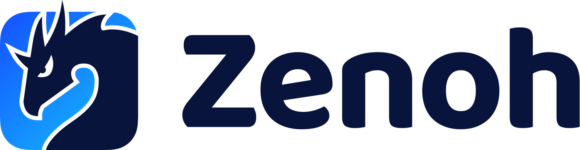
Eclipse Zenoh
The Eclipse Zenoh: Zero Overhead Pub/sub, Store/Query and Compute.
Zenoh (pronounce /zeno/) unifies data in motion, data at rest and computations. It carefully blends traditional pub/sub with geo-distributed storages, queries and computations, while retaining a level of time and space efficiency that is well beyond any of the mainstream stacks.
Check the website zenoh.io and the roadmap for more detailed information.
S3 backend
In zenoh a backend is a storage technology (such as DBMS, time-series database, file system...) alowing to store the keys/values publications made via zenoh and return them on queries. See the zenoh documentation for more details.
This backend relies on Amazon S3 to implement the storages. It is also compatible to work with MinIO object storage.
Its library name (without OS specific prefix and extension) that zenoh will rely on to find it and load it is libzenoh_backend_s3.
👉 Install latest release: see below
👉 Build "main" branch: see below
Examples of usage
Prerequisites:
-
You have a zenoh router (
zenohd) installed, and thelibzenoh_backend_s3library file is available in~/.zenoh/lib. Alternatively we can set a symlink to the library, for instance by running:ln -s ~/zenoh-backend-s3/target/release/libzenoh_backend_s3.dylib ~/.zenoh/lib/libzenoh_backend_s3.dylib -
You have an S3 instance running, this could be an AmazonS3 instance or a MinIO instance.
You can setup storages either at zenoh router startup via a configuration file, either at runtime via the zenoh admin space, using for instance the REST API (see https://zenoh.io/docs/manual/plugin-storage-manager/).
Setting up a MinIO instance
In order to run the examples of usage from the following section, it is convenient to launch a MinIO instance. To launch MinIO on a Docker container you first, install MinIO with
docker pull minio/minio
And then you can use the following command to launch the instance:
docker run -p 9000:9000 -p 9090:9090 --user $(id -u):$(id -g) --name minio -e 'MINIO_ROOT_USER=AKIAIOSFODNN7EXAMPLE' -e 'MINIO_ROOT_PASSWORD=wJalrXUtnFEMI/K7MDENG/bPxRfiCYEXAMPLEKEY' -v ${HOME}/minio/data:/data quay.io/minio/minio server data --console-address ':9090'
If successful, then the console can be accessed on http://localhost:9090.
Setup via a JSON5 configuration file
-
Create a
zenoh.json5configuration file containing:{ plugins: { // Configuration of "storage_manager" plugin: storage_manager: { volumes: { s3: { // AWS region to which connect (see https://docs.aws.amazon.com/general/latest/gr/s3.html). // This field is mandatory if you are going to communicate with an AWS S3 server and // optional in case you are working with a MinIO S3 server. region: "eu-west-1", // Endpoint where the S3 server is located. // This parameter allows you to specify a custom endpoint when working with a MinIO S3 // server. // This field is mandatory if you are working with a MinIO server and optional in case // you are working with an AWS S3 server as long as you specified the region, in which // case the endpoint will be resolved automatically. url: "https://s3.eu-west-1.amazonaws.com", // Optional TLS specific parameters to enable HTTPS with MinIO. Configuration shared by // all the associated storages. // tls: { // private: { // // Certificate authority to authenticate the server. // root_ca_certificate_file: "/home/user/certificates/minio/ca.pem", // // // Alternatively you can inline your certificate encoded with base 64: // root_ca_certificate_base64: "<YOUR_CERTIFICATE_ENCODED_WITH_BASE64>" // } //}, }, }, storages: { // Configuration of a "demo" storage using the S3 volume. Each storage is associated to a // single S3 bucket. s3_storage: { // The key expression this storage will subscribes to key_expr: "s3/example/*", // this prefix will be stripped from the received key when converting to database key. // i.e.: "demo/example/a/b" will be stored as "a/b" strip_prefix: "s3/example", volume: { // Id of the volume this storage is associated to id: "s3", // Bucket to which this storage is associated to bucket: "zenoh-bucket", // The storage attempts to create the bucket, but if the bucket already exists and is // owned by you, then with 'reuse_bucket' you can associate that preexisting bucket to // the storage, otherwise it will fail. reuse_bucket: true, // If the storage is read only, it will only handle GET requests read_only: false, // strategy on storage closure, either `destroy_bucket` or `do_nothing` on_closure: "destroy_bucket", private: { // Credentials for interacting with the S3 bucket access_key: "<YOUR ACCESS KEY>", secret_key: "<YOUR SECRET KEY>", }, }, }, }, }, // Optionally, add the REST plugin rest: { http_port: 8000 }, }, } -
Run the zenoh router with:
zenohd -c zenoh.json5
Volume configuration when working with AWS S3 storage
When working with the AWS S3 storage, the region must be specified following the region names indicated in the Amazon Simple Storage Service endpoints and quotas documentation. The url of the endpoint is not required as the internal endpoint resolver will automatically find which one is the endpoint associated to the region specified.
All the storages associated to the volume will use the same region.
The volumes section on the config file will look like:
storage_manager {
volumes: {
s3: {
// AWS region to which connect
region: "eu-west-1",
}
},
...
}
Volume configuration when working with MinIO
Inversely, when working with a MinIO S3 storage, then we need to specify the endpoint of the storage rather than the region, which will be ignored by the MinIO server. We can save ourselves to specify the region in that case.
The volumes section on the config file will look like:
storage_manager {
volumes: {
s3: {
url: "http://localhost:9000",
}
},
...
}
Setup at runtime via curl commands on the admin space
-
Run the zenoh router:
cargo run --bin=zenohd -
Add the "s3" backend (the "zenoh_backend_s3" library will be loaded):
curl -X PUT -H 'content-type:application/json' -d '{url: "http://localhost:9000", private: {access_key: "AKIAIOSFODNN7EXAMPLE", secret_key: "wJalrXUtnFEMI/K7MDENG/bPxRfiCYEXAMPLEKEY"}}' http://localhost:8000/@/router/local/config/plugins/storage_manager/volumes/s3 -
Add the "s3_storage" storage using the "s3" backend:
curl -X PUT -H 'content-type:application/json' -d '{key_expr:"s3/example/*", strip_prefix:"s3/example", volume: {id: "s3", bucket: "zenoh-bucket", create_bucket: true, region: "eu-west-3", on_closure: "do_nothing", private: {access_key: "AKIAIOSFODNN7EXAMPLE", secret_key: "wJalrXUtnFEMI/K7MDENG/bPxRfiCYEXAMPLEKEY"}}}' http://localhost:8000/@/router/local/config/plugins/storage_manager/storages/s3_storage
Tests using the REST API
Using curl to publish and query keys/values, you can:
# Put values that will be stored in the S3 storage
curl -X PUT -H 'content-type:application/json' -d '{"example_key": "example_value"}' http://0.0.0.0:8000/s3/example/test
# To get the stored object
curl -X GET -H {} -d '{}' http://0.0.0.0:8000/s3/example/test
# To delete the previous object
curl -X DELETE -H {} -d '{}' http://0.0.0.0:8000/s3/example/test
# To delete the whole storage and the bucket if configured (note in order for this test to work, you need to setup adminspace read/write permissions)
curl -X DELETE 'http://0.0.0.0:8000/@/router/local/config/plugins/storage_manager/storages/s3_storage'
# To delete the whole volume (note in order for this test to work, you need to setup adminspace read/write permissions)
curl -X DELETE 'http://0.0.0.0:8000/@/router/local/config/plugins/storage_manager/volumes/s3'
Enabling TLS on MinIO
In order to establish secure communication through HTTPS we need to provide a certificate of the certificate authority that validates the server credentials.
TLS certificates can be generated as explained in the zenoh documentation using Minica. When running
minica --domains localhost
a private key, a public certificate and a certificate authority certificate is generated:
└── certificates
├── localhost
│ ├── cert.pem
│ └── key.pem
├── minica-key.pem
└── minica.pem
On the config file, we need to specify the root_ca_certificate_file as this will allow the s3 plugin to validate the MinIO server keys.
Example:
tls: {
private: {
root_ca_certificate_file: "/home/user/certificates/minio/minica.pem",
},
},
Here, the root_ca_certificate_file corresponds to the generated minica.pem file.
You can also embed directly the root_ca_certificate by inlining it under the filed root_ca_certificate_base64, encoded with base64.
The cert.pem and key.pem files correspond to the public certificate and private key respectively. We need to rename them as public.crt and private.key respectively and store them under the MinIO configuration directory (as specified in the MinIO documentation). In case you are using running a docker container as previously shown, then we will need to mount the folder containing the certificates as a volume; supposing we stored our certificates under ${HOME}/minio/certs, we need to start our container as follows:
docker run -p 9000:9000 -p 9090:9090 --user $(id -u):$(id -g) --name minio -e 'MINIO_ROOT_USER=AKIAIOSFODNN7EXAMPLE' -e 'MINIO_ROOT_PASSWORD=wJalrXUtnFEMI/K7MDENG/bPxRfiCYEXAMPLEKEY' -v ${HOME}/minio/data:/data -v ${HOME}/minio/certs:/certs quay.io/minio/minio server data --certs-dir certs --console-address ':9090'
Finally the volume configuration should then look like:
storage_manager: {
volumes: {
s3: {
// Endpoint where the S3 server is located
url: "https://localhost:9000",
// Configure TLS specific parameters
tls: {
private: {
root_ca_certificate_file: "/home/user/certificates/minio_certs/minica.pem",
},
},
},
},
Note: do not forget to modify the endpoint protocol, for instance from http://localhost:9090 to https://localhost:9090
How to install it
To install the latest release of this backend library, you can do as follows:
Manual installation (all platforms)
All release packages can be downloaded from:
Each subdirectory has the name of the Rust target. See the platforms each target corresponds to on https://doc.rust-lang.org/stable/rustc/platform-support.html
Choose your platform and download the .zip file.
Unzip it in the same directory than zenohd or to any directory where it can find the backend library (e.g. /usr/lib or ~/.zenoh/lib)
Linux Debian
Add Eclipse Zenoh private repository to the sources list, and install the zenoh-backend-s3 package:
echo "deb [trusted=yes] https://download.eclipse.org/zenoh/debian-repo/ /" | sudo tee -a /etc/apt/sources.list > /dev/null
sudo apt update
sudo apt install zenoh-backend-s3
How to build it
At first, install Cargo and Rust. If you already have the Rust toolchain installed, make sure it is up-to-date with:
rustup update
⚠️ WARNING ⚠️ : As Rust doesn't have a stable ABI, the backend library should be built with the exact same Rust version than
zenohd. Otherwise, incompatibilities in memory mapping of shared types betweenzenohdand the library can lead to a"SIGSEV"crash.
To know the Rust version you're zenohd has been built with, use the --version option.
Example:
$ zenohd --version
zenohd v0.7.0-rc-365-geca888b4-modified built with rustc 1.69.0 (84c898d65 2023-04-16)
The zenoh router v0.7.0-rc-365-geca888b4-modified built with rustc 1.69.0 (84c898d65 2023-04-16)
Here, zenohd has been built with the rustc version 1.69.0.
Install and use this toolchain with the following command:
rustup default 1.69.0
And then build the backend with:
cargo build --release --all-targets
Dependencies
~67MB
~1M SLoC