25 stable releases
| 2.10.0 | Jul 15, 2024 |
|---|---|
| 2.9.1 | Aug 25, 2020 |
| 2.0.0 | Jul 15, 2020 |
| 1.34.0 | Jul 14, 2020 |
| 1.30.0 | May 26, 2020 |
#656 in Command line utilities
235KB
2.5K
SLoC
TRO
tro is a Trello API client for the command line written in rust.
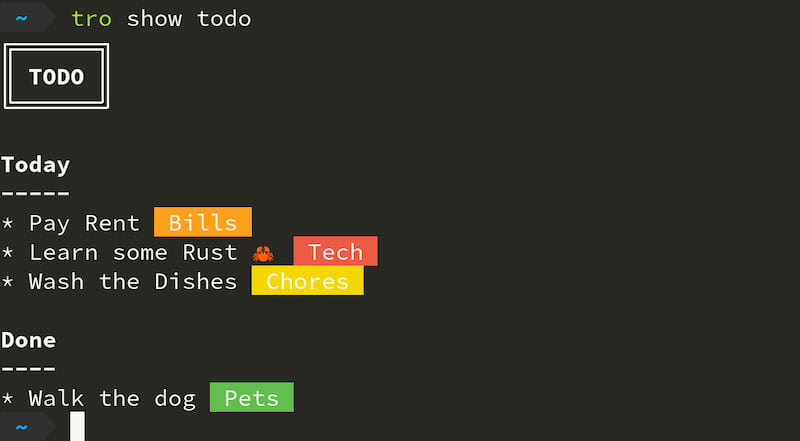
> NOTE that tro is still considered to be in development. Expect things to change suddenly and without warning > until this notice is removed!
Installation
Currently, the only way to install is through cargo
cargo install tro
Setup
Run tro setup to setup tro for the first time.
Take a look at tro --help for a list of all available subcommands after that.
Available Subcommands
- setup: Setup tro for the first time
- show: Show an object (Board, List or Card)
- search: Search for Trello cards
- create: Create an object
- move: Move a card from one list to another
- open: Open an object that has been closed
- close: Close an object
- label: Apply or remove a label on a card
- url: Display the url of an object
- attach: Attach a file to a Card
- attachments: View attachments on a Card
- me: display currently logged in user
How it works
Most of the subcommands in this tool work by specifying one or more patterns in the form of:
<board pattern> <list pattern> <card pattern>
A pattern is any valid regex pattern. You can specify simple patterns such as just specifying a substring too.
tro then attempts to match the pattern you supplied with the available object(s):
- If tro does not manage to find a match for one or more if the items specified, then it will display an appropriate error.
- If tro manages to find a unique match for each of the items specified, then it will successfully display the object(s) you requested.
- If tro finds any of the patterns are matched with multiple possible items, then the tool will be unable to precisely determine which object you were referring to and do its best to explain why.
Usage Example
Say we have a board named "TODO" with two lists named "today" and "done".
We can show the entire board by just specifying the board name:
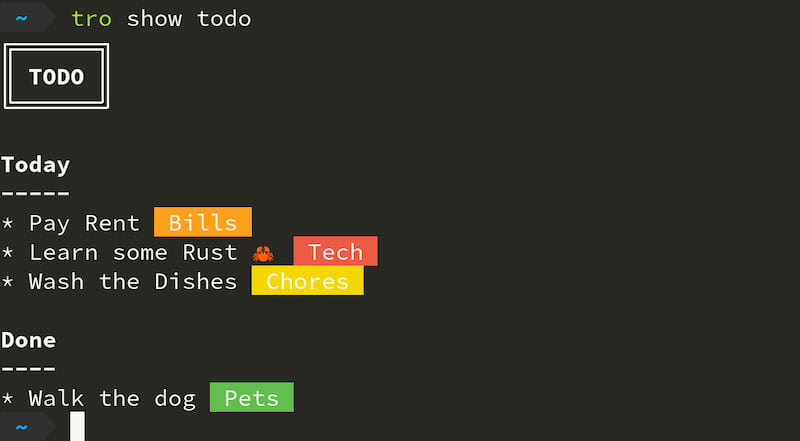
Notice how by default patterns are case insensitive. You can make pattern matches case sensitive with the -c flag.
If we want to only see a specific list within the board, we can specify an additional list pattern:
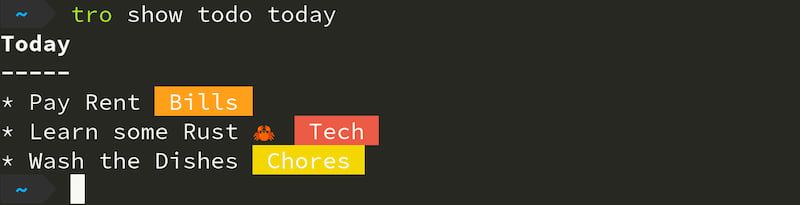
If we want to show/edit a specific card, then we can also specify an additional card pattern.
Showing a card will open your default editor (specified by the EDITOR environment variable) so that you can edit the contents of the specified card.
For example, running tro show todo today rust would open as follows:
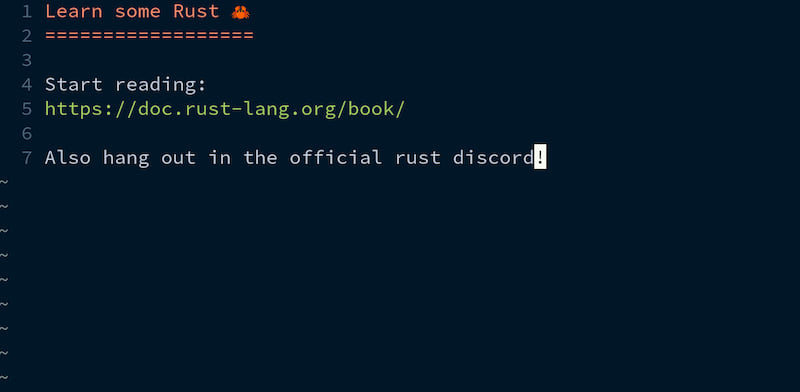
A card which has contents can be easily spotted by the [...] marker when viewing a board or list:
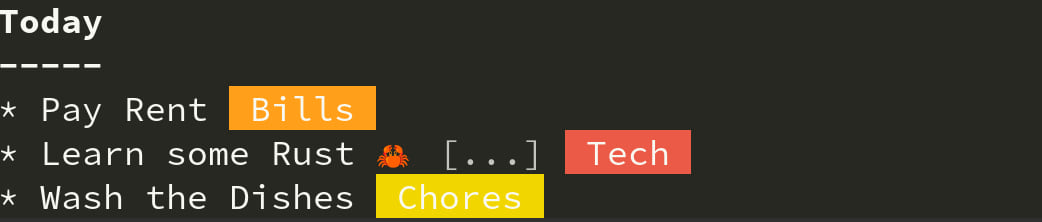
Subcommands
This section will explain some of the more useful subcommands in detail
Create Command
Create a Board, List or Card.
To create a new board, specify no patterns with create.
$ tro create Board name: TODO
To create a new list within a board, specify the board which the list will belong to as a pattern.
$ tro create TODO List name: Today
To create a new card within a list, specify the board and the list which the card will belong to as the two patterns:
$ tro create TODO today Card name: Walk the dog
When creating a card, you can specify the --show flag to immediately edit the card once it has been created.
You can also specify one or more labels to assign to a card with the --label flag.
$ tro create TODO today --label fun Card name: Walk the dog Applied Fun Times label
Search Command
You can perform a search for cards using Trello's Search syntax
For example:
$ tro search dog bones is:open Dig up some dog bones [...] id: 5ed78889acdaf970289ac894 walk the dog id: 5da72eed111e6a56d3407e0b
All operators in the standard Trello search syntax are supported. For example if we want cards which only have descriptions:
$ tro search dog bones is:open has:description Dig up some dog bones [...] id: 5ed78889acdaf970289ac894
If you wish to use the negative operator, use ~ instead of -.
$ tro search dog bones is:open ~has:description walk the dog id: 5da72eed111e6a56d3407e0b
Interactive Mode
Most subcommands have an interactive mode that can be enabled by passing the --interactive or -i flag.
Interactive mode provides a simple keyboard interface to choose relative items when possible.
Dependencies
~13–28MB
~452K SLoC