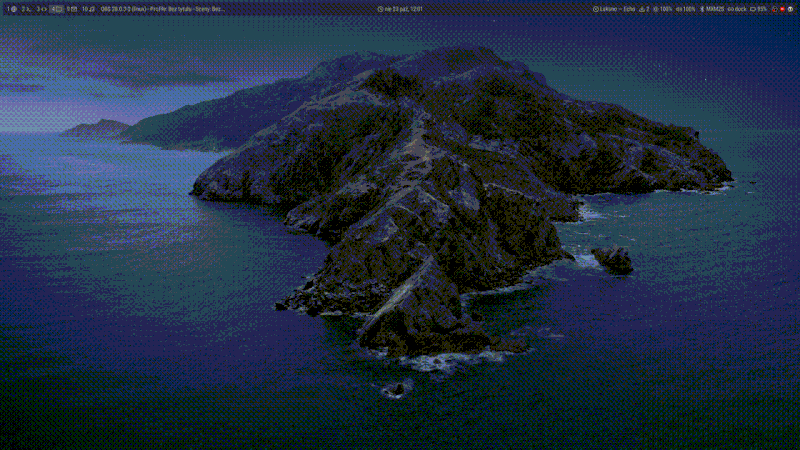11 releases (7 stable)
| 2.0.0 | Apr 10, 2025 |
|---|---|
| 1.5.0 | Feb 17, 2025 |
| 1.4.0 | Jan 25, 2025 |
| 1.3.0 | Dec 14, 2024 |
| 0.3.0 | Nov 16, 2022 |
#104 in Images
174 downloads per month
335KB
2K
SLoC
Features:
- Support for original HEIF/HEIC dynamic wallpaper files used in MacOS.
- Support for all schedule types: sun position based, time based, dark/light mode.
- Automatic location using GeoClue 2 service.
- Set wallpaper once and continuously (daemon mode).
- Preview wallpaper changes.
- Display wallpaper metadata.
- Extract all images and metadata as XML.
Installation
Repositories
Prerequisites
timewall depends on libheif >= 1.19.7 for HEIF support, make sure you have it installed.
If you're building it from source you may also need libheif-dev, depending on your distribution.
Binary
You can download tarball containing the latest prebuilt binary and shell completions from the releases page.
The binary named timewall has to be placed in directory in your $PATH, e.g. /usr/local/bin.
Cargo
cargo install timewall
Nix
This repository contains a flake exposing a Nix package, nixpkgs overlay and a Home Manager module.
Add timewall input to your flake.nix:
inputs.timewall.url = "github:bcyran/timewall";
Package
environment.systemPackages = [
inputs.timewall.packages.${pkgs.system}.timewall
];
Overlay
nixpkgs.overlays = [
inputs.timewall.overlays.default
]
environment.systemPackages = [
pkgs.timewall
];
Home Manager
services.timewall = {
enable = true;
wallpaperPath = ./wallpaper.heif; # optional, can be set at runtime
config = {} # optional, see the configuration section
}
Usage
[!IMPORTANT] If you intend to use sun position based wallpapers,
timewallwill need your approximate location. Please make sure GeoClue 2 service is available or manually configure your location. See Configuration.
Setting the wallpaper
One-time mode
To set the wallpaper just run:
timewall set path/to/wallpaper.heif
This will set your wallpaper to the correct image, taking into account current time or sun position, depending on the wallpaper schedule.
Note that wallpaper set like this will not update with time.
You can update it by repeating the command above, you can also shorten it to just timewall set - last used wallpaper is remembered.
See also: where to find the dynamic wallpapers.
Daemon mode
You probably don't want to update the wallpaper manually every time. To do this automatically you can use the daemon mode:
timewall set --daemon
This command will run continuously and update your wallpaper as time passes. It's a good idea to run it automatically at startup as a background process.
As you can see, the command above doesn't include the wallpaper to set.
This is because the daemon mode by default uses the last set wallpaper.
If you already ran timewall set manually, then daemon will use whatever wallpaper you set then.
Moreover, if you ever want to change your wallpaper, it's enough to run timewall set path/to/new/wall.heif.
The daemon will pick up the change and update the new wallpaper from now on.
Systemd service
One way to achieve this is using systemd service.
Write the following contents to ~/.config/systemd/user/timewall.service:
[Unit]
Description=Dynamic wallpapers daemon
[Service]
Type=simple
ExecStart=timewall set --daemon
[Install]
WantedBy=default.target
And run:
systemctl --user enable --now timewall.service
After this timewall should start automatically on boot and update your wallpaper during the day.
Previewing
To preview the wallpaper, run:
timewall preview path/to/wallpaper.heif
This will quickly cycle all images in the wallpaper to simulate changes throughout the day.
Preview speed can be controlled by specifying the delay in milliseconds between consecutive wallpaper changes using the --delay option.
You can also infinitely loop the preview using --repeat option.
Unpacking
To unpack all images stored in the wallpaper, as well as its metadata in XML format, run:
timewall unpack path/to/wallpaper.heif path/to/output/directory
Reading metadata
All metadata known to timewall can be displayed using:
timewall info path/to/wallpaper.heif
Configuration
timewall uses a config file at $XDG_CONFIG_HOME/timewall/config.toml (usually ~/.config/timewall/config.toml).
A default config will be written when you first run timewall set.
Automatic location
Using sun position based wallpapers requires your approximate geographical location.
By default, the GeoClue 2 service is used to automatically determine your location, unless you configure it manually (see the next section).
You can disable GeoClue by setting geoclue.enable to false.
If GeoClue is enabled but cannot retrieve the location, such as when in offline mode, timewall will automatically use the last known location by default.
To disable this fallback behavior, set geoclue.cache_fallback to false.
The geoclue.prefer setting specifies whether GeoClue should be prioritized over manual location when both are available.
This can be useful if you prefer using automatic detection but want to fall back to manual configuration rather than encountering an error if GeoClue is unavailable (e.g. due to no internet connection).
The geoclue.timeout option specifies the maximum time (in milliseconds) that timewall will wait to obtain a location from GeoClue.
If this time period elapses, timewall will either fall back to manual location or fail, depending on the value of geoclue.prefer.
[geoclue]
enable = true
cache_fallback = true
prefer = false
timeout = 1000
[!IMPORTANT] You might need to grant
timewallaccess to location data in GeoClue configuration.
/etc/geoclue/geoclue.conf:[timewall] allowed=true system=false users=On NixOS:
services.geoclue2.appConfig.timewall = { isAllowed = true; isSystem = false; }
Manual location
Geographical location can be set manually in the location section.
By default, it is prioritized over automatic location from GeoClue.
[location]
lat = 51.11
lon = 17.02
lat and lon options define the latitude and longitude respectively.
Custom wallpaper setting command
If the default wallpaper setting doesn't work in your case for some reason, or you just want to customize it, you can specify custom command to use.
For instance, to set the wallpaper using feh, you could add the following to your config file:
[setter]
command = ['feh', '--bg-fill', '%f']
quiet = true
overlap = 0
%f is a placeholder which will be replaced with full absolute path to the image, which should be set as a wallpaper.
[!NOTE] The command is NOT passed through shell.
By default, the command's stdout and stderr outputs are suppressed.
You can change this behavior by setting setter.quiet to false.
The setter.overlap option defines the time (in milliseconds) between spawning a new command process and terminating the old one.
This is useful for setter commands that continue running after setting the wallpaper (e.g.: swaybg).
The overlap period allows the new process to load and set the wallpaper, ensuring a smooth transition.
Daemon mode wallpaper update interval
[daemon]
update_interval_seconds = 600
Where to find the dynamic wallpapers
- Original MacOS dynamic wallpapers. If you have access to a computer running MacOS, you can just copy the dynamic wallpapers. You can also find those files online with a bit of effort. I'm not going to link any of them because of legal reasons.
- Dynamic Wallpaper Club. A lot of user-created wallpapers. Unfortunately, many of them are of mediocre quality. Only a handful makes use of the sun position schedule (which is the best part of the whole concept to me), and those which do, usually do it poorly.
- Jetson Creative. Three free wallpapers and some bundles you can buy.
- mczachurski/wallpaper. Two high quality custom made walls.
Resources / credits
The following resources helped me in timewall development:
Dependencies
~20–48MB
~763K SLoC