7 releases
| 0.1.9 | Dec 15, 2024 |
|---|---|
| 0.1.8 |
|
| 0.1.7 | Nov 11, 2024 |
| 0.1.5 | Oct 20, 2024 |
| 0.1.2 | Aug 24, 2024 |
#133 in Build Utils
1MB
27K
SLoC
thag_rs
Intro
Introducing thag_rs (command thag) - a Swiss Army knife of productivity tools for Rust development. thag combines a script runner, expression evaluator, and REPL into one tool,
then adds an array of smart features.
thag's mission is to remove obstacles to productivity by giving you a selection of tools
and examples to make it as quick and easy as possible to figure stuff out without tedious setup.
🚀 Core Powers:
-
Run Rust code straight from the command line
-
Evaluate expressions on the fly
-
Interactive REPL mode for rapid prototyping
-
Uses AST analysis to understand your code
-
Optionally embed custom Cargo manifest settings in "toml block" comments
-
Shebang support for true scripting (but you can do better: read on...)
-
Loop-filter mode for data processing
🎯 Smart Features:
-
Toml-free by default: dependency inference from imports and Rust paths (
x::y::z) -
You're in control: dependency inference (max/min/config/none) and/or toml block
-
Beyond shebangs: build instant commands from your snippets and programs
-
Execute scripts directly from URLs (GitHub, GitLab, BitBucket, Rust Playground)
-
Paste-and-run with built-in TUI editor
-
An evolution path for your code from REPL to edit-submit loop to saved scripts
-
Edit-submit standard input
-
Integrate your favourite editor (VS Code, Helix, Zed, vim, nano etc.)
-
Run any Cargo command (clippy, tree, test) against your scripts. (Yes, you can even include unit tests in your scripts)
-
View macro expansions side-by-side with your base script
-
Proc macro development support, including proc macro starter kit and an "intercept-and-debug" option to show an expanded view of your proc macro
-
Automated inclusion of
deriveor other dependency features
💡 Getting Started:
Jump into thag's collection of 230+ sample scripts in demo/README.md to see what's possible. Got a cool script to share? We'd love to see it (under MIT/Apache 2 license)!
Whether you're prototyping, learning, or building tools, thag_rs adapts to your style - from quick one-liners to full-featured programs.
Quick start: ways to run the thag command
* With an expression argument:
thag --expr '"Hello world!"' # Short form: -e

Invoking quiet mode (--quiet / -q) suppresses most feedback except for the flowerbox to highlight the output.
Invoking it twice (-qq for short) suppresses all non-error feedback including the flowerbox, allowing the
output to be used as a filter.
By default, thag and Cargo will feed back to you:
thag -e ' {
use jiff::{Zoned, Unit};
Zoned::now().round(Unit::Second)?
}' # Long form: --expr
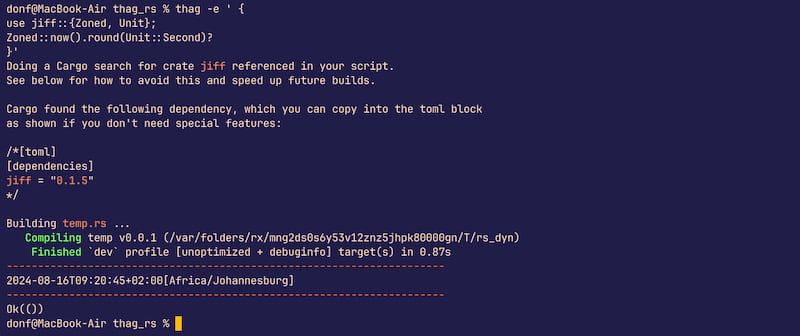
* With a script:
Here's a sample interactive script for discovering Pythagorean triangles with integer sides:
thag demo/py_thag.rs
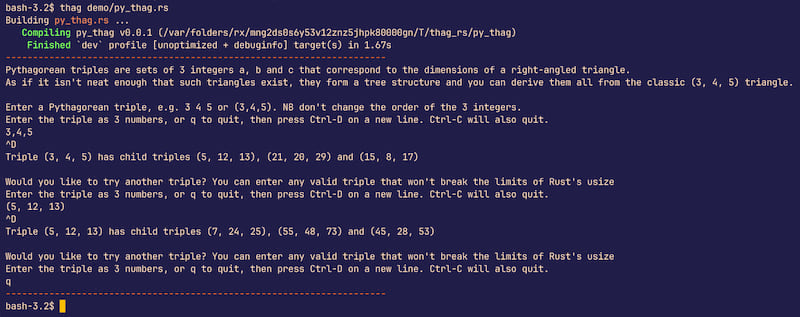
thag demo/iced_tour.rs
This will cargo build and run the tour of the iced cross-platform GUI library. The script is taken from the published examples in the iced crate.
Using a shebang
To run a script directly from the command line, you can add a shebang of the form #! /usr/bin/env thag on line 1. You need to give the script execute permissions in order to run it. E.g. (*nix):
chmod ug+x demo/fib_basic.rs
demo/fib_basic.rs -- 10
This is useful, but a shebang will still mean building the script each time you use it.
Instead, you can simply compile it to a fast Rust command with the --executable (-x) option. See As an executable below.
* As a REPL (Read-Evaluate-Print Loop):
thag --repl # Short form: -l
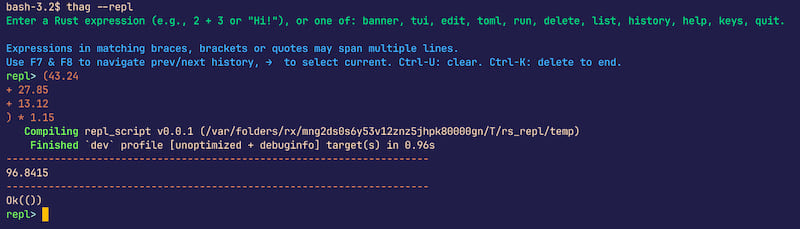
The REPL has file-backed searchable history and access to graphical and text-based editors such as VS Code, Zed, Helix, Vim, nano etc. via the VISUAL or EDITOR environment variables, in case its reedline editor falls short for a particular task. The key bindings in the latter will depend on your terminal settings and you should probably not expect too much in the way of navigation shortcuts.
* With standard input:
echo '(1..=10).product::<u32>()' | thag --stdin # Short form: -s
Place any arguments for the script after -- to separate them from thag arguments:
echo 'println!("Hello {}", std::env::args().nth(1).unwrap());' | thag -s -- Ferris
This is equivalent to:
thag -e 'println!("Hello {}", std::env::args().nth(1).unwrap());' -- Ferris
* With the built-in TUI (Terminal User Interface) editor
thag --edit # Short form: -d
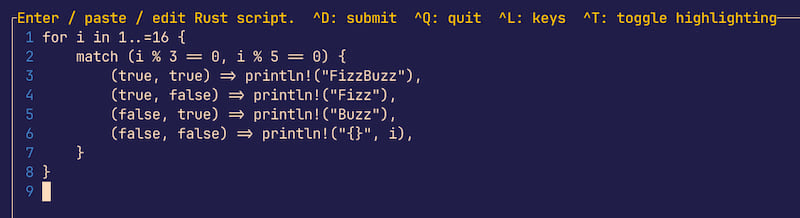
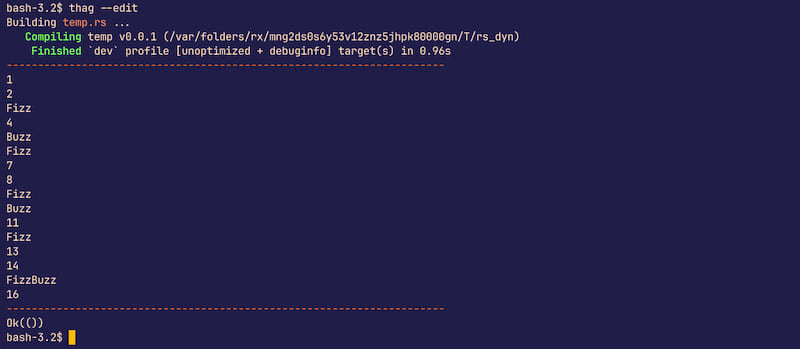
* With standard input into the TUI editor:
cat my_file.rs | thag --edit # Short form: -d
This allows you to edit or append to the stdin input before submitting it to thag_rs. It has file-backed history so you don't lose your edits.
Key bindings in the TUI editor
thag_rs tries to define all key bindings explicitly. However, the terminal emulator you use is bound to intercept some of these keys, rendering them unavailable to us.
If specific key bindings don't work for you, you may have to adjust your terminal settings. For example:
-
In order for the Option key on Mac to behave correctly in
iterm2, you may need to chooseiterm2Settings | Profiles | Keys to specify how to handle the left and right Option keys. You can choose one of: Normal, Meta or Esc+. Theiterm2recommended setting of Esc+ is what works in testing. -
In order for the Shift-Up and Shift-Down key combinations to work on Apple Terminal, you may need to add the following to your Apple Terminal Settings | Profiles | Keyboard settings: Shift-Up:
\033;[2AandShift-Down: \033;[2B. Use the Esc key to generate \033. This is not necessary on Iterm2 or WezTerm.
If all else fails, try another terminal emulator.
The TUI editor is also used in the promote-to-TUI (tui) and edit history (history) functions in the REPL, so the
above also applies there.
Similar considerations apply to the basic REPL mode (--repl / -r). Note that the key bindings there are not identical to the TUI because the basic REPL uses mostly standard reedline emacs
key bindings and the TUI uses mostly standard tui-textarea key bindings.
* As a filter on standard input (loop mode):
At a minimum, this loops though stdin running the --loop expression against every line. The line number and content are made available to the expression as i and line respectively.
cat demo/iter.rs | thag --loop 'format!("{i}.\t{line}")' -q # Short form: -l

Note the use of the --quiet (-q) option above to suppress messages from Cargo build.
Alternatively:
thag -l 'format!("{i}.\t{line}")' < demo/hello.rs # Long form: --loop
For a true filter that you can pipe to another process, use -qq (or --quiet --quiet) to suppress all non-error output.
Loop mode also accepts the following optional arguments supplying surrounding code, along the lines of AWK:
--cargo (-C) for specifying dependencies etc. in Cargo.toml format.
--begin (-B) for specifying any imports, functions/closures, declarations etc. to be run before the loop.
--end (-E) for specifying any summary or final logic to run after the loop.
Note: In general if you are planning to pipe Rust output, it's probably a good idea to use writeln!(io::stdout()),
rather than println!, since (as at edition 2021) println! panics if it encounters an error, and this
includes the broken pipe error from a head command. This is a Rust issue not a thag_rs issue.
See https://github.com/BurntSushi/advent-of-code/issues/17.
For an example of tolerating a broken pipe, see
demo/thag_from_rust_script.rs.
* As an executable:
The --executable (-x) option builds your script in release mode and moves it to ~/.cargo/bin/, which is recommended to be in your path.
thag -x my_script.rs # Long form: --executable

You can of course use an OS command to rename the executable if you so desire.
![]()
However, it's probably best to rename your source in the first place so you don't lose track of where the command came from if you want to update it.
I recommend building an executable over using a shebang because it will be faster on several counts:
- It cuts out the middleman (
thag) - You only incur the build overhead once up front
- It will build in release mode, making it much faster to run
- You can use a tool like
llvm-stripto strip sections from the executable to make it smaller
and more convenient on one count: it dispenses with the need for the -- argument separator because thag is no longer being invoked first, so we don't need to separate two sets of arguments.
Putting it to use:
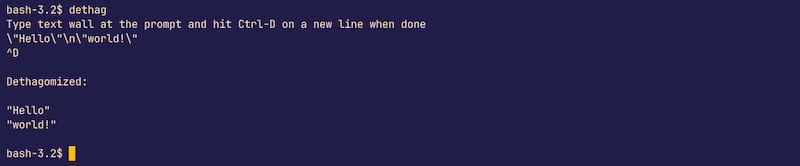
* Command-line options
Hopefully the help screen is self-explanatory:
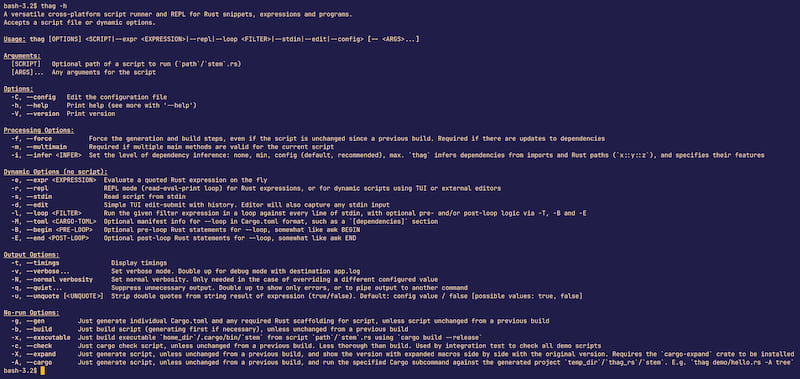
thag_rs uses a standard clap CLI. You can enter thag arguments and options in any order. If your script or dynamic run accepts arguments of its own, they must come after the thag arguments and separated from them by a double dash (--). In other words, the common convention imposed by clap.
Overview
Features
Rust is primarily an expression language.... In contrast, statements serve mostly to contain and explicitly sequence expression evaluation. — The Rust Reference
-
Runs serious Rust scripts (not just the "Hello, world!" variety) with no need to create a project.
-
Aims to be the most capable and reliable script runner for Rust code.
-
A choice of modes:
- Expression mode for small individual expressions on the fly.
- REPL mode offers interactivity, and accepts multi-line expressions since it uses bracket matching to wait for closing braces, brackets, parens and quotes. If REPL mode becomes too limiting, you have two alternative ways to promote your expression to a full-fledged script from the REPL editor.
- Stdin mode accepts larger scripts and programs on the fly, as typed, pasted or piped input or as URLs (via
thag_url). - Edit mode via a basic TUI (terminal user interface) editor, with optional
thag_urlor other piped input. - the classic script mode runs an .rs file consisting of a valid Rust snippet or program.
-
Dependency inference from code, with generation of minimal and maximal toml blocks for pasting into your Rust source script.
-
**Any valid Cargo.toml **input may be specified in the toml block, e.g.:
- Specific features of dependencies for advanced functionality
- Local path and git dependencies
- A profile.dev with a non-default optimisation level
- A [[bin]] to rename the executable output.
-
You can use a shebang to write scripts in Rust, or better yet...
-
For more speed and a seamless experience you can build your own commands, using the
--executable(-x) option. This will compile a valid script to a release-optimised executable command in the Cargo bin directory<home>/.cargo/bin. -
thag_rssupports a personal library of code samples for reuse. The downloadable starter set in the demo subdirectory contains over 200 demo scripts, including numerous examples from popular crates. It also has many original examples ranging from the trivial to the complex, including many prototypes of concepts used in building the project, such as TUI editing,synAST manipulation, terminal theme detection and colour handling, and CLI and REPL building. There are also demos of compile-time and run-time Rust type detection strategies, informal testing scripts, the script that generates the README for the demos, and a range of fast big-integer factorial and Fibonacci calculation scripts -
Automatic support for light or dark backgrounds and a 16- or 256- colour palette for different message types, according to terminal capability. Alternatively, you can specify your terminal preferences in a
config.tomlfile. On Windows prior to the Windows Terminal 1.22 Preview of August 2024, interrogating the terminal is not supported and tends to cause interference, so in the absence of aconfig.tomlfile,thag_rscurrently defaults to basic Ansi-16 colours and dark mode support. However, the dark mode colours it uses have been chosen to work well with most light modes. -
In some cases you may be able to develop a module of a project individually by giving it its own main method and embedded Cargo dependencies and running it from
thag_rs. Failing that, you can always work on a minimally modified copy in another location. This approach allows you to develop and debug a new module without having it break your project. For example the demo versions of colors.rs and stdin.rs were both prototypes that were fully developed as scripts before being merged into the mainthag_rsproject.
* Getting started:
You have the choice of installing thag_rs (recommended), or you may prefer to clone it and compile it yourself and run it via cargo run.
- Installing gives you speed out of the box and a simpler command-line interface without invoking Cargo yourself. You have a choice:
cargo install thag_rs
or choose an appropriate installer for your environment from the Github releases page https://github.com/durbanlegend/thag_rs/releases, as from v0.1.1.
You can also download the starter kit of demo scripts as demo.zip
from the same page.
- Cloning gives you immediate access to the demo scripts library and the opportunity to make local changes or a fork.
thag_rs uses Cargo, syn, quote and cargo_toml to analyse and wrap well-formed snippets and expressions into working programs. Well-formed input programs are identified by having a valid fn main (or more than one - see below) and are passed unchanged to cargo build.
thag_rs uses syn to parse valid code into an abstract syntax tree (AST). Among other benefits this prevents it from being fooled by code embedded in comments or string literals, which is the curse of regular expressions and string parsing. thag_rs then uses the syn visitor mechanism to traverse the AST to identify dependencies in the code so as to generate a Cargo.toml. It filters these to remove duplicates and false positives such as built-in Rust crates, renamed crates and local modules.
Well-formedness is determined by counting occurrences of a main function in the AST. The absence of a fn main signifies a snippet or expression, whereas more than one fn main may be valid but must be actively confirmed as such by the user with the --multimain (-m) option.
If your code does not successfully parse into an AST because of a coding error, thag_rs will fall back to using source code analysis to prepare your code for the Rust compiler, which can then show you error messages to help you find the issues.
You may provide optional valid (Cargo.toml) metadata in a toml block as described below. thag_rs uses cargo_toml to parse any metadata into a manifest struct, merges in any dependencies, features or patches inferred from the AST, and then uses toml to write out the dedicated Cargo.toml file that Cargo needs to build the script. Finally, in the case of snippets and expressions, it uses quote to embed the logic in a well-formed program template and prettyplease to format it, and finally invokes Cargo to build it.
All of this happens quite fast: the real bottleneck will be the familiar Cargo build process downloading and compiling your dependencies on the initial build. Cargo build output will be displayed in real time by default so that there are no mystery delays. If you rerun the compiled script it should be almost immediate.
In this way thag_rs attempts to handle any valid (or invalid) Rust script, be it a program, snippet or expression. It will try to generate a dedicated Cargo.toml for your script from use statements in your code, although for speed and precision I recommend that you embed your own in a toml block:
[toml]
[dependencies]
...
*/
at the start of the script, as you will see done in most of the demos. To help with this, after each successful Cargo lookup thag_rs will generate and print a basic toml block with the crate name and version under a [dependencies] header, for you to copy and paste into your script if you want to. (As in the second --expr example above.) It does not print a combined block, so it's up to you to merge all the dependencies into a single toml block. All dependencies can typically go under the single [dependencies] header in the toml block, but thanks to cargo_toml there is no specific limit on what valid Cargo code you can place in the toml block.
thag_rs aims to be as comprehensive as possible without sacrificing speed and transparency. It uses timestamps to rerun compiled scripts without unnecessary rebuilding, although you can override this behaviour. For example, a precompiled script will calculate the 35,661-digit factorial of 10,000 in under half a second on my M1 MacBook Air.
Example of using a toml block (demo/prettyplease.rs)
/*[toml]
[dependencies]
prettyplease = "0.2.20"
syn = { version = "2", default-features = false, features = ["full", "parsing"] }
*/
/// Published example from `prettyplease` Readme.
//# Purpose: Demo featured crate.
const INPUT: &str = stringify! {
use crate::{
lazy::{Lazy, SyncLazy, SyncOnceCell}, panic,
sync::{ atomic::{AtomicUsize, Ordering::SeqCst},
mpsc::channel, Mutex, },
thread,
};
impl<T, U> Into<U> for T where U: From<T> {
fn into(self) -> U { U::from(self) }
}
};
fn main() {
let syntax_tree = syn::parse_file(INPUT).unwrap();
let formatted = prettyplease::unparse(&syntax_tree);
print!("{}", formatted);
}
Installation
Minimum Supported Rust Version
The minimum supported Rust version (MSRV) for the current version of thag_rs is 1.81.0.
Installation options
Cargo install
You can install thag_rs using cargo install:
cargo install thag_rs
Downloading the starter kit (demo directory)
As from v0.1.1 you can download demo.zip from https://github.com/durbanlegend/thag_rs/releases.
Note that you can also link to individual demo files via their links in demo/README.md and manually download the file from the download icon provided.
As a matter of interest, the rs_thag demo file download_demo_dir.rs can download the whole demo directory from Github.
Click on its link above and from the icons provided by Github you can download it and run it as thag <dir_path>/download_demo_dir.rs, or just copy it and paste it into the thag -d editor and choose Ctrl-d to run it. It should download the entire demo directory from the repo to the directory you choose. Thag pull self up by own sandal straps. Thag eating own dog food! Thag like dog food.
Usage
Once installed, you can use the thag command from the command line. thag uses clap to process command-line arguments including --help.
See the Quick start section for a comprehensive introduction. Here are some further examples:
Evaluating an expression
Concise fast factorial calculation
thag -e '(1..=34).product::<u128>()'
This panics beyond 34! due to using Rust primitives, but see demo/factorial_dashu_product.rs for arbitrarily big numbers:
Shoehorn a script into an expression, just because!
thag -e "$(cat demo/fizz_buzz_gpt.rs)"
The --expr flag will not only evaluate an expression, it will also accept a valid Rust program or set of statements.
The different ways thag accepts code are as far as possible "orthagonal" to the common way it processes them.
Running a script in quiet mode but with timings
thag -tq demo/fizz_buzz_gpt.rs
Completed generation in 0.276s
Completed build in 1.171s
----------------------------------------------------------------------
1
2
Fizz
4
Buzz
Fizz
7
8
Fizz
Buzz
11
Fizz
13
14
FizzBuzz
16
...
89
FizzBuzz
91
92
Fizz
94
Buzz
Fizz
97
98
Fizz
Buzz
----------------------------------------------------------------------
Completed run in 0.558s
thag_rs completed processing script fizz_buzz_gpt.rs in 2.43s
Using the REPL
thag -r
This will start an interactive REPL session where you can enter or paste in a single- or multi-line Rust expression and press Enter to run it. You can also retrieve and optionally edit an expression from history. Having evaluated the expression you may choose to edit it, and / or the generated Cargo.toml, in your preferred editor (VS Code, Helix, Zed, nano...) and rerun it. The REPL also offers basic housekeeping functions for the temporary files generated, otherwise being in temporary space they will be cleaned up by the operating system in due course.
You can access the last 25 REPL commands or expressions from within the REPL function just by using the up and down arrow keys to navigate history.
General notes on REPL
The REPL temporary files are created under the rs_repl subdirectory of your temporary directory (e.g. $TMPDIR in *nixes, and referenced as std::env::temp_dir() in Rust). The generated script is called repl_script.rs.
The REPL feature is not suited to scripts of over about 1K characters, due to the limitations of the underlying line editor. If you're in REPL mode and it starts cramping your style, you can clear the REPL command line with Ctrl-u and promote the current expression to a full-blown script using either the built-in TUI editor with history support, or the editor of your choice without history support. Both of these options mean that your Rust script no longer has to be a smallish single expression, and both allow you to save your script to a .rs file or your choice and run it from the command line after you exit the REPL session.
-
The TUI editor. The
tuiREPL command will open your current REPL expression in the built-in TUI editor. When you've finished editing, you can run it withCtrl-dand/or save it to a .rs file of your choice. Thetuicommand will also place the expression in the TUI editor's history, which by the way is kept separate from the REPL's history because it is not subject to the same limitations.Ctrl-dwill autosave your changes so that you can keep repeating the cycle oftuiandCtrl-duntil you're satisfied with the outcome. The TUI editor is pretty basic but has the advantage of file-backed history support so you can come back to your code later. -
Your preferred editor. You can enter the
editcommand on the REPL command line to edit your script in your preferred editor as configured via the $VISUAL or $EDITOR environment variables, and save it from there. Get back to the REPL session by closing the edit session or tabbing back in the operating system, and run the updated code with the REPL'sruncommand. Alternatively you can save the source to a .rs file. As withtuiandCtrl-d, you can keep repeating the cycle ofeditandrununtil you're satisfied. However, since theeditcommand has no history support, the only way to see it or preserve the final code in history is to switch to thetuicommand once you've finished, which will add it to the TUI history.
Usage notes
Testing changes to dependencies
As mentioned earlier, thag_rs uses timestamps to rerun compiled scripts without unnecessary rebuilding. You can override this behaviour with the --force (-f) option.
This is important to note if you are using the script to test changes to a dependency specified in the toml block, typically as a path dependency but possibly a git or even a version dependency.
When using a git dependency that resides on GitHub, you may need to specify the rev parameter to pick up the latest version. This is a feature of GitHub, not of thag_rs.
If you make changes to the dependency but not to the script, you need to specify -f to rebuild the script so that it will pick up the changed dependency.
Other dependency tips
Missing toml entries are not pulled in for crates that are only referenced by qualified paths instead of being imported with use. In this case you need to add either a toml block entry or at least one "redundant" use <crate>...; statement for the crate.
If you want to ensure that a dependency in a TOML block is up to date, you can get the latest version in copyable format by issuing cargo search <crate> [--limit 1] from the command line. Alternatively, comment it out temporarily with a hash (#) and let thag -c do the search for you.
Platform Support
This crate is designed to be cross-platform and supports MacOS, Linux and Windows.
Currently tested on:
- MacOS (M1) Sonoma and Sequoia
- Linux: Zorin and (WSL2) Ubuntu
- Windows 11:
- PowerShell 5 and 7
- CMD
- Windows Console
- Windows Terminal up to 1.22 Preview with OSC query support.
- WSL2
- GitHub Actions test each commit and PR on
ubuntu-latest,macos-latestandwindows-latest.
Why "thag"?
After the late Thag Simmons. A stone-age power tool for the grug brained developer to beat Rust code into submission. Why type long name when short sharp name do trick?
Related projects
(Hat-tip to the author of rust-script)
cargo-script- The Rust RFC Bookhttps://rust-lang.github.io/rfcs/3424-cargo-script.htmlevcxr- Perhaps the most well-known Rust REPL.cargo-script- (Unrelated to the Rust RFC one). Rust script runner (unmaintained project).rust-script- maintained fork of the preceding cargo-script.cargo-eval- maintained fork of the preceding cargo-script.cargo-play- local Rust playground.irust- limited Rust REPL.runner- experimental tool for running Rust snippets without Cargo, exploring dynamic vs static linking for speed. I have an extensively modified fork of this crate on GitHub, but I highly recommend using the currentthag_rscrate rather than that fork.cargo-script-mvs- RFC demo.
There is more discussion of prior art at the Rust RFC link.
License
SPDX-License-Identifier: Apache-2.0 OR MIT
Licensed under either of
Apache License, Version 2.0 (LICENSE-APACHE or http://www.apache.org/licenses/LICENSE-2.0)
or
MIT license (LICENSE-MIT or http://opensource.org/licenses/MIT)
as you prefer.
Contributing
Contributions will be considered if they fit the goals of the project.
Unless you explicitly state otherwise, any contribution intentionally submitted for inclusion in the work by you will be dual-licensed as above, without any further terms or conditions.
Dependencies
~18–31MB
~489K SLoC