4 releases
| 0.3.1 | Sep 6, 2024 |
|---|---|
| 0.3.0 | Sep 5, 2024 |
| 0.2.10 | Sep 4, 2024 |
| 0.2.7 |
|
| 0.1.0 |
|
#73 in #syntax-highlighting
752 downloads per month
65KB
1.5K
SLoC
smd (Simple Markdown Viewer)
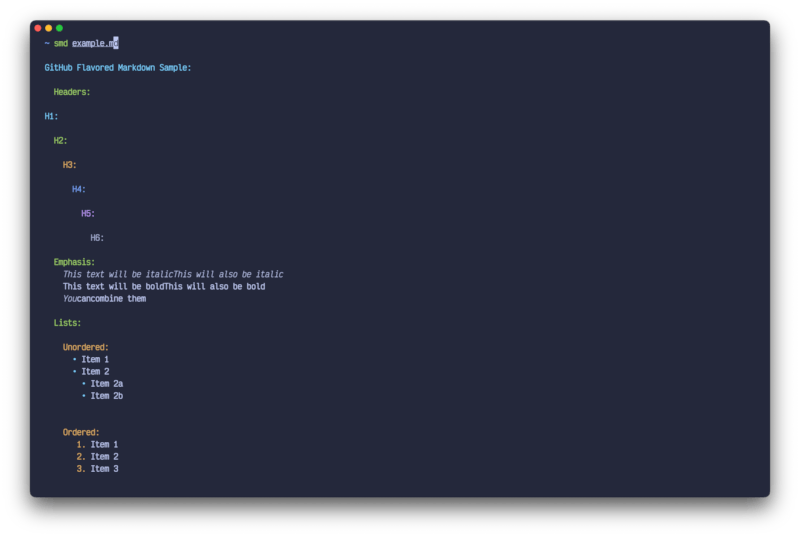
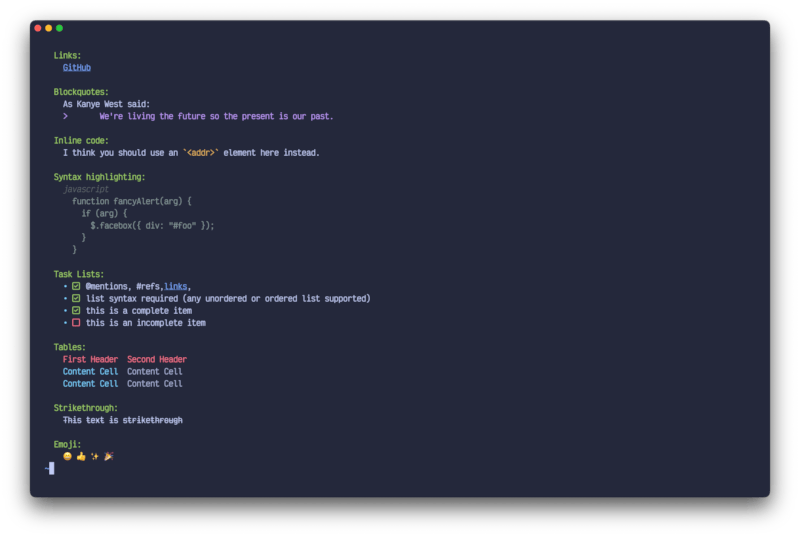
[!WARNING]
DISCLAIMER: This project is currently in alpha stage. It may contain bugs, incomplete features, or undergo significant changes. Use with caution and please report any issues you encounter.
smd is a minimalistic Markdown renderer for the terminal with syntax highlighting, emoji support, and image rendering. It provides a visually appealing way to view Markdown content directly in your console.
Motivation
The primary goal of smd is to create CLI documentation in Markdown that can be rendered both in the terminal and viewed in a web browser. This dual-format approach aims to:
- Provide a unified documentation format accessible across different environments
- Enable quick viewing end editing of cli documentations from anywhere
As the project evolved, support for more complex Markdown features was added. This expansion opens up possibilities for integration with other documentation tools and workflows, potentially enhancing its utility in diverse development ecosystems.
Features
- Rich text rendering in the terminal
- Syntax highlighting for code blocks
- Emoji support 😄
- Image rendering (when possible)
- Clickable links (in supported terminals)
- Table formatting
- Task list rendering
- Nested list support
- Blockquote styling
- And more adding soon!
Installation
There are several ways to install smd:
1. Install prebuilt binaries via shell script (Recommended)
The easiest and fastest way to install smd is by using our shell script:
curl --proto '=https' --tlsv1.2 -LsSf https://github.com/guilhermeprokisch/smd/releases/download/v0.2.10/smd-installer.sh | sh
DISCLAIMER: The version number in the URL above (v0.2.10) may not be the latest version. Please check the releases page for the most recent version and update the URL accordingly before running the command.
2. Using prebuilt binaries from GitHub releases
If you prefer to manually download and install the binary:
- Visit the smd releases page on GitHub.
- Find the latest release version.
- Download the appropriate binary for your operating system and architecture.
- Extract the downloaded file if necessary.
- Move the
smdbinary to a directory in your system's PATH (e.g.,/usr/local/binon Unix-like systems).
3. Install prebuilt binaries via Homebrew
If you're using Homebrew, you can install smd with:
brew install guilhermeprokisch/smd/smd
4. Using Cargo
You can install smd directly from crates.io using Cargo:
cargo install smd
This will download, compile, and install the latest version of smd. Make sure your Rust installation is up to date.
5. Building from Source
If you prefer to build from source or want to contribute to the project:
-
Ensure you have Rust and Cargo installed. If not, get them from https://rustup.rs/.
-
Clone the repository:
git clone https://github.com/guilhermeprokisch/smd.git cd smd -
Build and install the project using Cargo:
cargo install --path .
This will compile the project and install the smd binary in your Cargo bin directory, which should be in your PATH.
Usage
There are two main ways to use smd:
1. Rendering a Markdown file
To render a Markdown file, simply pass the path to the file as an argument:
smd path/to/your/markdown_file.md
2. Rendering Markdown from piped input
smd can also read Markdown content from standard input, allowing you to pipe content directly into it:
echo "# Hello, *world*" | smd
This feature is particularly useful for integrating smd with other commands or for quickly rendering Markdown snippets. For example:
cat README.md | smd # Render a file's content
curl -sL https://raw.githubusercontent.com/guilhermeprokisch/smd/master/README.md | smd # Render a remote Markdown file
Integration with CLI Tools
smd can be easily integrated with CLI tools to replace traditional man pages with rich Markdown documentation. Here's an example of how you can use smd with a custom CLI tool's --help flag:
#!/bin/bash
# Name: mycli
# Description: Example CLI tool using smd for documentation
if [[ "$1" == "--help" ]]; then
# Use smd to render the Markdown help file
smd ~/.mycli/help.md
else
# Regular CLI functionality
echo "Running mycli with arguments: $@"
fi
In this example, create a Markdown file at ~/.mycli/help.md with your CLI documentation. When users run mycli --help, they'll see a beautifully rendered version of your Markdown documentation instead of a plain text man page.
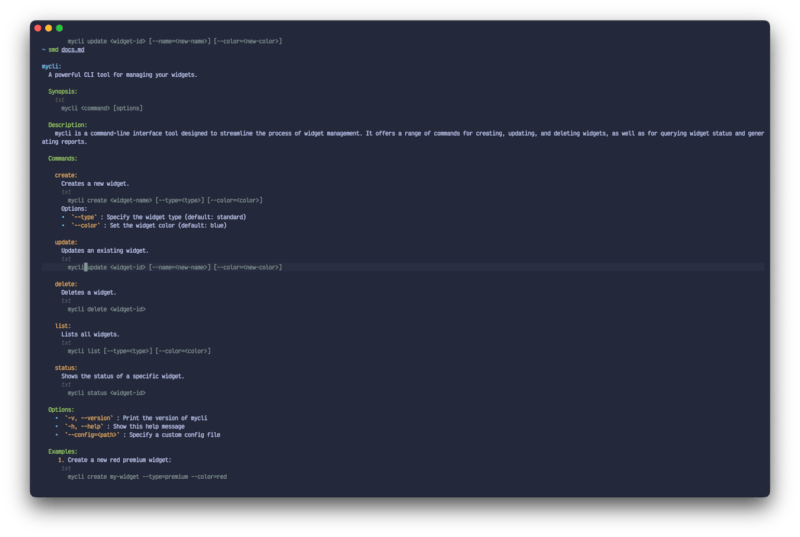
This approach allows you to maintain a single source of documentation that's readable in raw form, rendered nicely in the terminal, and viewable in web browsers.
Viewing smd's Own Documentation
smd uses itself to display its own documentation. You can view smd's documentation directly in your terminal by running:
smd --help
This command will render smd's main documentation file /docs, giving you a practical example of smd in action and providing detailed information about its usage and features.
Configuration
smd supports user-defined configuration files. You can customize various aspects of the rendering process by creating a config.toml file in the following location:
- On Linux and macOS:
~/.config/smd/config.toml - On Windows:
C:\Users\<USERNAME>\AppData\Roaming\smd\config.toml
You can generate a default configuration file by running:
smd --generate-config
Here's an example of what you can configure:
max_image_width = 40
max_image_height = 13
render_images = true
render_links = true
render_table_borders = false
max_image_widthandmax_image_height: Maximum dimensions for rendered imagesrender_images: If false, images will not be renderedrender_links: If false, links will not be clickablerender_table_borders: If true, tables will be rendered with ASCII borders (default: false)
Contributing
Contributions are welcome! Please feel free to submit a Pull Request. As this project is in alpha, your input and contributions can significantly shape its development.
Known Issues
As this is an alpha version, you may encounter bugs or incomplete features. Some known limitations include:
License
This project is licensed under the MIT License. See the LICENSE file for details.
TODO:
-
Extended Markdown Support
-
Improve syntax highlighting
-
Theming and Customization: Develop user-customizable color schemes and rendering options
Dependencies
~553MB
~16M SLoC