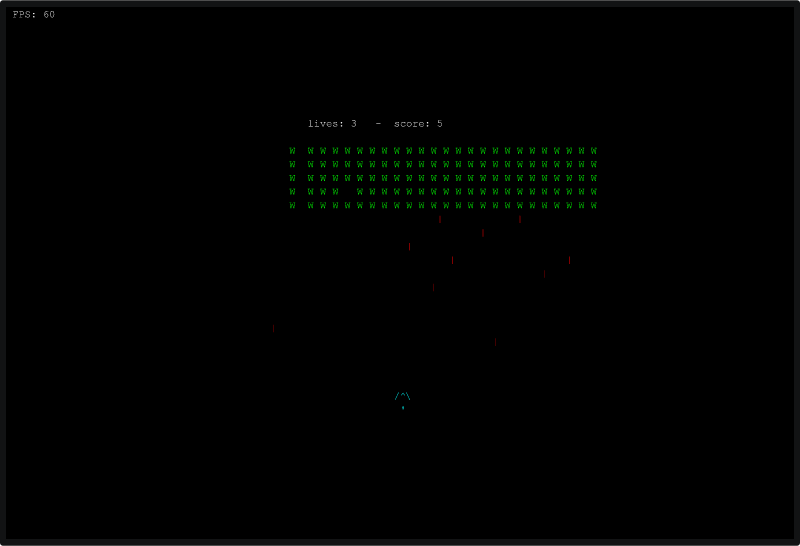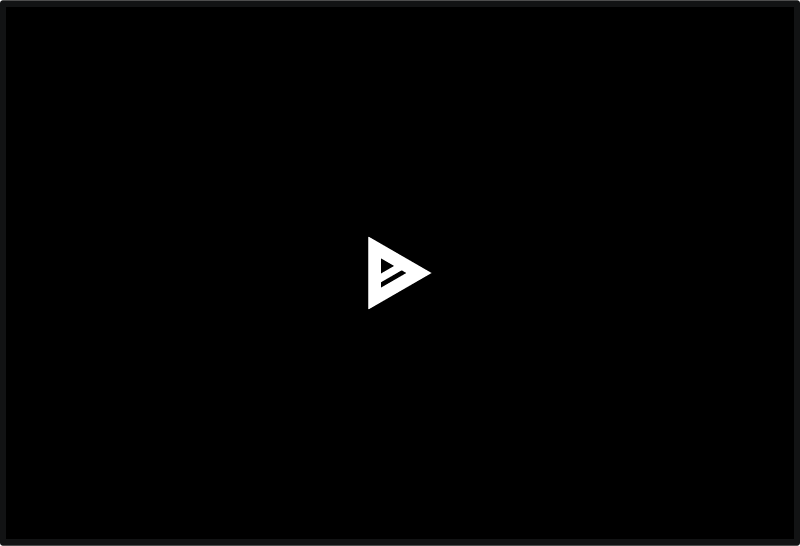8 releases
| 0.4.0 | Apr 11, 2023 |
|---|---|
| 0.3.2 | Feb 17, 2020 |
| 0.2.0 | Jan 13, 2020 |
| 0.1.2 | Dec 30, 2019 |
#256 in Command-line interface
256 downloads per month
Used in 2 crates
65KB
1K
SLoC
ruscii
An easy-to-use library for writing terminal applications and games in Rust.
The aim of this project is to make text-based game development straightforward and effortless. Any contribution, issue, or pull request would be greatly appreciated!
Features
- Optimized to render fast in terminals
- Multiplatform (Linux, Windows and macOS)
- For Linux, it is required to have a x11 server (most distributions come with one included).
Internally,
rusciiuses it to create transparent key-pressed and key-released events.
- For Linux, it is required to have a x11 server (most distributions come with one included).
Internally,
- Support for multiple terminals (See Crossterm's terminal support)
- Provides key press and release events in terminal (essential for games!)
- Simplistic API - make your terminal-based game in relatively few lines!
- Provides an easy way to recover the terminal in an error state
Dependencies
Linux
To compile applications written using ruscii in Linux, you must have the X11 development libraries installed.
If your system does not have them, you can use the following commands in the terminal to install them according to your specific Linux distribution.
- In Ubuntu or Debian:
sudo apt install libx11-dev - In Fedora, RHEL, or CentOS:
sudo dnf install xorg-x11-server-devel
Windows and macOS
Windows and macOS have no special dependencies.
Examples
You can find several examples of applications and games written using ruscii in the examples folder.
To test one out, install ruscii with the examples flag using the following command.
cargo install ruscii --examples
~/.cargo/bin/<example_name>
After it's installed, run it with:
cargo run --example <example_name> --release
Example Games
Space Invaders (200 lines)
Pong (150 lines)
Note: the first
asciimediaplayback might be laggy; playing it a second time fixes this issue.
Projects Using ruscii
- thrust - A simple space shooter game. Runs in the terminal using character-based UI.
- terminal-tetris - 🕹️ Tetris in the terminal written in Rust.
- chemcreator - A text-based tool for identifying organic molecules.
If you have a project using ruscii and would like it to appear here, open an issue!
Getting Started
Installation
Add the following line to the [dependencies] section in your Cargo.toml file:
ruscii = "0.4.0"
Test it in your own terminal!
Copy the following code to your main.rs file to run the base ruscii application:
use ruscii::app::{App, State};
use ruscii::terminal::{Window};
use ruscii::drawing::{Pencil};
use ruscii::keyboard::{KeyEvent, Key};
use ruscii::spatial::{Vec2};
use ruscii::gui::{FPSCounter};
fn main() {
let mut fps_counter = FPSCounter::new();
let mut app = App::new();
app.run(|app_state: &mut State, window: &mut Window| {
for key_event in app_state.keyboard().last_key_events() {
match key_event {
KeyEvent::Pressed(Key::Esc) => app_state.stop(),
KeyEvent::Pressed(Key::Q) => app_state.stop(),
_ => (),
}
}
fps_counter.update();
let mut pencil = Pencil::new(window.canvas_mut());
pencil.draw_text(&format!("FPS: {}", fps_counter.count()), Vec2::xy(1, 1));
});
}
Debugging
Debugging a terminal app is usually difficult because the app output and the backtrace goes to the same terminal view.
ruscii uses the standard output to render your app and the standard error to log error information.
We recommend that you redirect the standard error to a file to be inspected later.
To run your project with error logs saved to a file, run the following commands:
export RUST_BACKTRACE=1
cargo run 2> my_stderr
All error output will be saved to my_stderr in the project directory.
Dependencies
~2–30MB
~367K SLoC