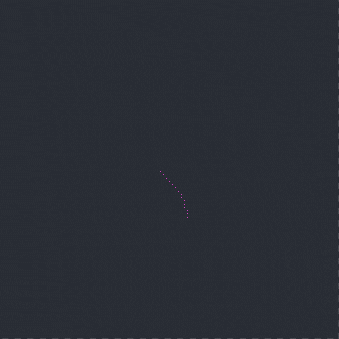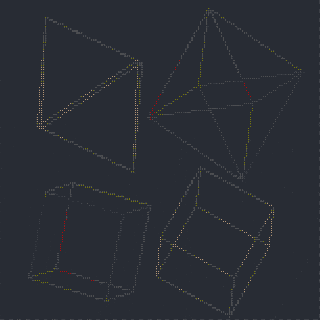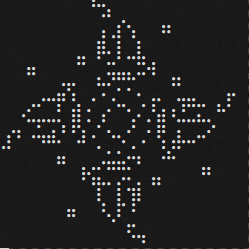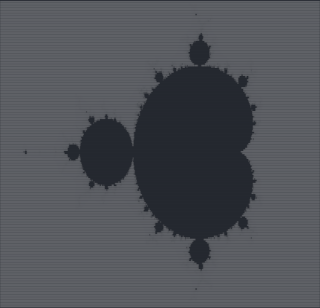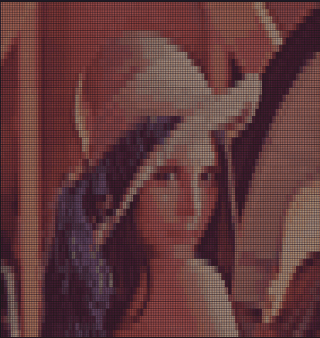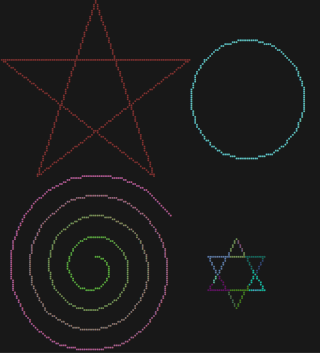12 stable releases
| 2.3.1 | Jun 27, 2024 |
|---|---|
| 2.3.0 | Apr 19, 2024 |
| 2.1.3 | Feb 27, 2024 |
| 1.2.0 | Feb 19, 2024 |
#59 in Graphics APIs
770 downloads per month
94KB
2K
SLoC
📚 ToC
👀 Try it
All images used in the readme can be found in the examples folder, ready to run without programming!
git clone https://github.com/nidhoggfgg/rsille.git
cd rsille
cargo run --example cube
This will generate a rotating cube.
For more examples or to try generating those interesting patterns yourself, you can use cargo run --example, and you'll find all the executable examples without programming.
Sure, there is more examples, like bad-apple and so on. You can check the usage to know how to use this lib.
🔧 Installation
This is a Rust library, so all you need to do is add the following code to your Cargo.toml to use it:
[dependencies]
rsille = "2.1.0"
🚀 Usage
Due to space limitations, only some commonly used APIs and general usage methods are provided here.
For detailed APIs, please visit doc.rs.
Basics
The most basic function is set.
use rsille::Canvas;
fn main() {
let mut c = Canvas::new();
for x in -360..360 {
let x = x as f64;
c.set(x / 10.0, x.to_radians().sin() * 10.0);
}
c.print();
}
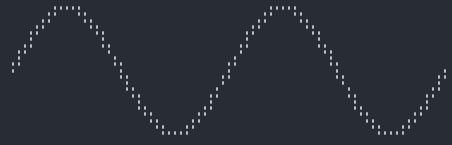
Why is it (x / 10.0, x.to_radians().sin() * 10.0) instead of (x, x.sin())?
You can try adding, subtracting, multiplying, and dividing to change the coordinates being drawn. A small hint: ⠿ contains 8 points.
If you really don't understand or want to know why, you can directly use the (x, y) in your algorithems. I might write an article about braille code later.
The opposite of set is unset, which erases points that have been set.
Another useful method is toggle, which unset points that have been set and set points that have not been set.
use rsille::Canvas;
fn main() {
let mut c = Canvas::new();
for x in (0..360).step_by(4) {
let x = x as f64;
c.set(x / 4.0, x.to_radians().sin() * 30.0);
}
for x in 0..=30 {
for y in 0..=30 {
c.toggle(x, y);
c.toggle(x + 30, y - 30);
c.toggle(x + 60, y);
}
}
c.print();
}
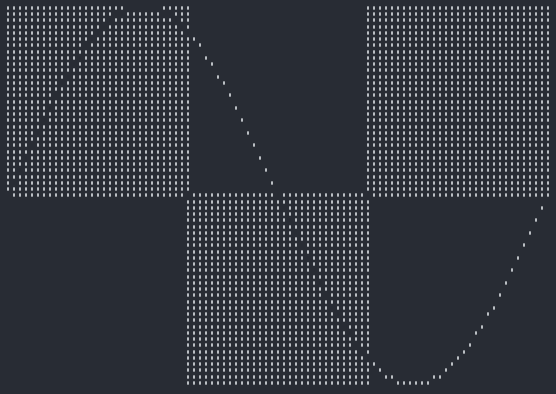
This is example is a littler longer, let's explain it:
(0..360).step_by(4)iterates over x in the interval [0, π), andstep_by(4)is used for downsampling to make the lines finer (too low a value could result in imprecision).- The first
forloop is for drawing the graph of f(x) = sin(x). To make it look better, there is a certain scaling applied to both x and y. - The second
forloop is for creating thosetoggleblocks, each of which is 31x31 in size.
In toggle, f64 are not used because all methods support generics and can accept various numeric types!
However, it is still strongly recommended to use f64 for higher precision.
Turtle
In Python, there is an interesting library called turtle. It allows beginners who are just starting to use Python to experience the joy of programming. This library also implements most of the methods in turtle.
use rsille::{extra::Turtle, Canvas};
fn main() {
let mut canvas = Canvas::new();
let mut t = Turtle::new();
for _ in 0..5 {
t.forward(50);
t.right(144);
}
canvas.paint(&t, 0, 0).unwrap();
canvas.print();
}
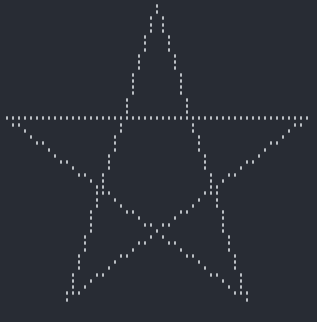
The two 0 in the paint method are not fixed; they place the object to be drawn at (0, 0).
This is arbitrary, but it's a good idea to always draw a single object at (0, 0).
No more introduction to turtle; you can directly copy Python code and modify it slightly to use.
3D Object
This library also supports 3D objects and provides convenient methods for constructing objects easily.
use rsille::{extra::Object3D, Animation};
fn main() {
let mut anime = Animation::new();
let cube = Object3D::cube(30);
anime.push(
cube,
|cube| {
cube.rotate((1.0, 2.0, 3.0));
false
},
(0, 0),
);
anime.run();
}
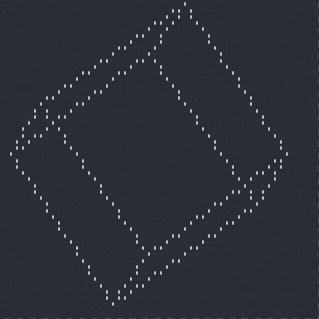
Here, Animation is used to create animations, which are also internally supported. You can check Animation to see more details.
Object3D mainly has two useful methods: rotate for rotating objects and zoom for scaling objects.
Conway's Game of Life
Conway's Game of Life is very interesting, so it is also part of the library.
use rsille::{extra::LifeGame, Animation};
fn main() {
let mut anime = Animation::new();
let lg = LifeGame::from(r#"x = 47, y = 47, rule = B3/S23
18bo$18b3o$21bo$20b2o$$32b2o$32b2o$26bobo$28bo$$22b3o$15b2o5bo2bo$15b2o
2o5bo3bo$5b2o19bo$5b2o15bo3bo$22bo2bo8b2o$22b3o9b2o$$7b2o36b2o$45bo$7b
o4b3o28bobo$11bo3bo27b2o$10bo5bo13b3ob3o$10bo5bo13bo5bo$10b3ob3o13bo5b
o$2b2o27bo3bo$bobo28b3o4bo$bo$2o36b2o$$11b2o9b3o$11b2o8bo2bo$20bo3bo
15b2o$20bo19b2o$20bo3bo5b2o$21bo2bo5b2o$22b3o$$18bo$18bobo$13b2o$13b2o
$$25b2o$25bo$26b3o$28bo!"#).unwrap();
anime.push(
lg,
|lg| lg.update(),
(0, 0),
);
anime.run();
}
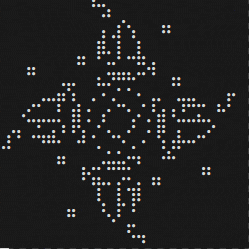
Here, Animation is still used, and the rle file for Conway's Game of Life is parsed.
Everything needed to parse the rle file is already written inside Lifegame, with no additional dependencies, and the parsing code is very lightweight.
Images
Using braille code to draw images is also a good choice.
However, the image library used for parsing images is a bit large, so it is not enabled by default.
To use it, please add the following to your Cargo.toml:
[dependencies]
rsille = { version = "2.1.0", features = ["img"] }
Here's an example of usage. Note: Please fill in the image file path!
use rsille::{extra::Imgille, Canvas};
fn main() {
let mut canvas = Canvas::new();
let img = Imgille::new("path/to/img").unwrap();
canvas.paint(&img, 0, 0).unwrap();
canvas.print();
}
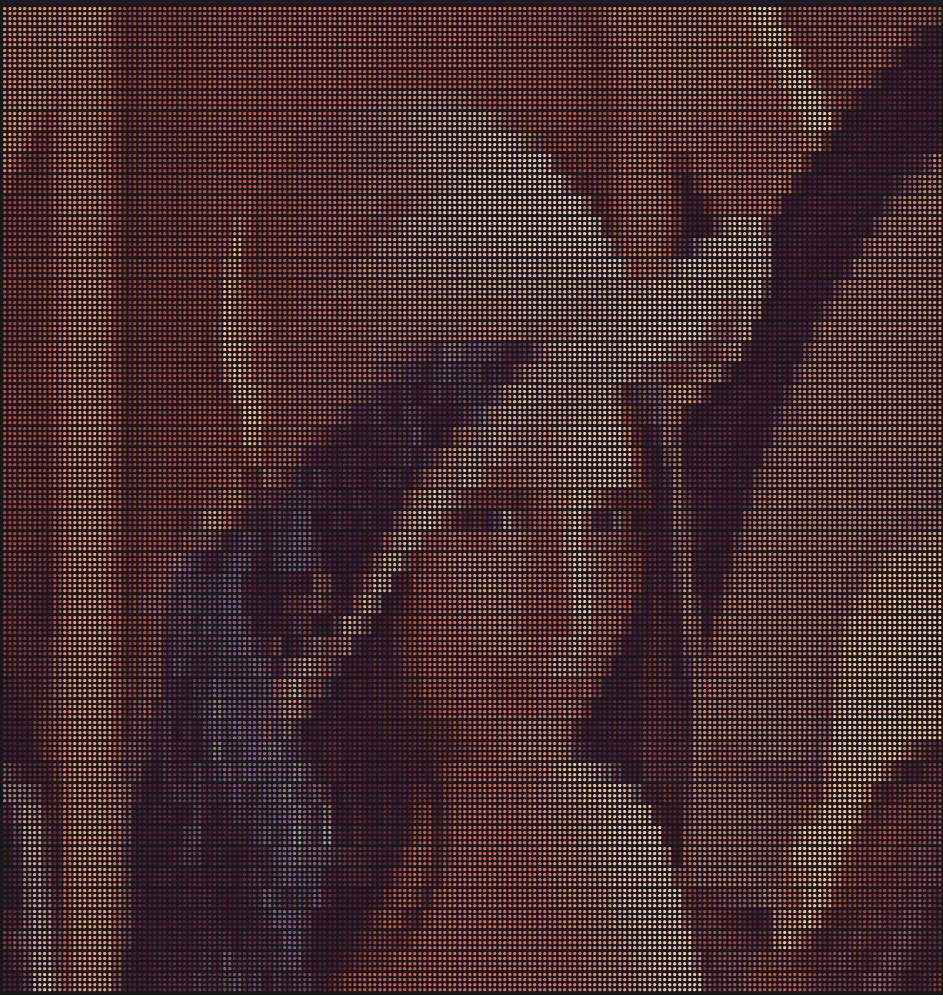
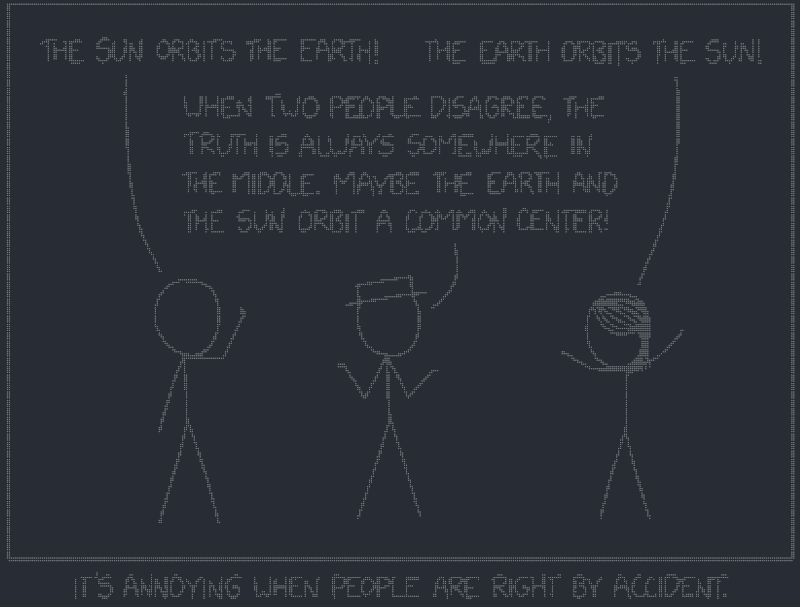
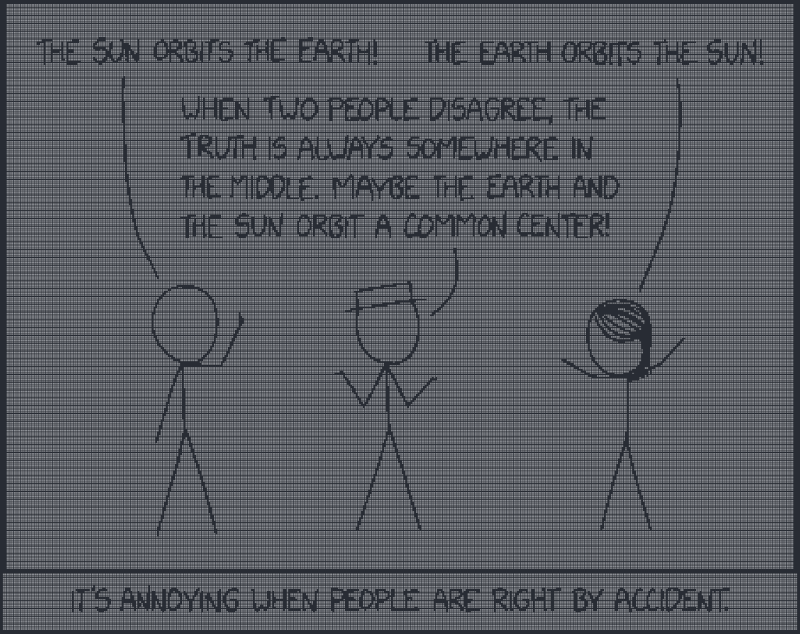
By default, it uses color, which is not very friendly to grayscale images or black and white images (like those from xkcd), and it can reduce clarity!
So for them, you must definitely call color(false)!
It also supports inversion, such as the two xkcd images above, the one with black as the main color is not inverted, and the one with white as the main color is inverted. Call invert(true) to invert the colors.
For color images, not using color is also a good choice, for example:
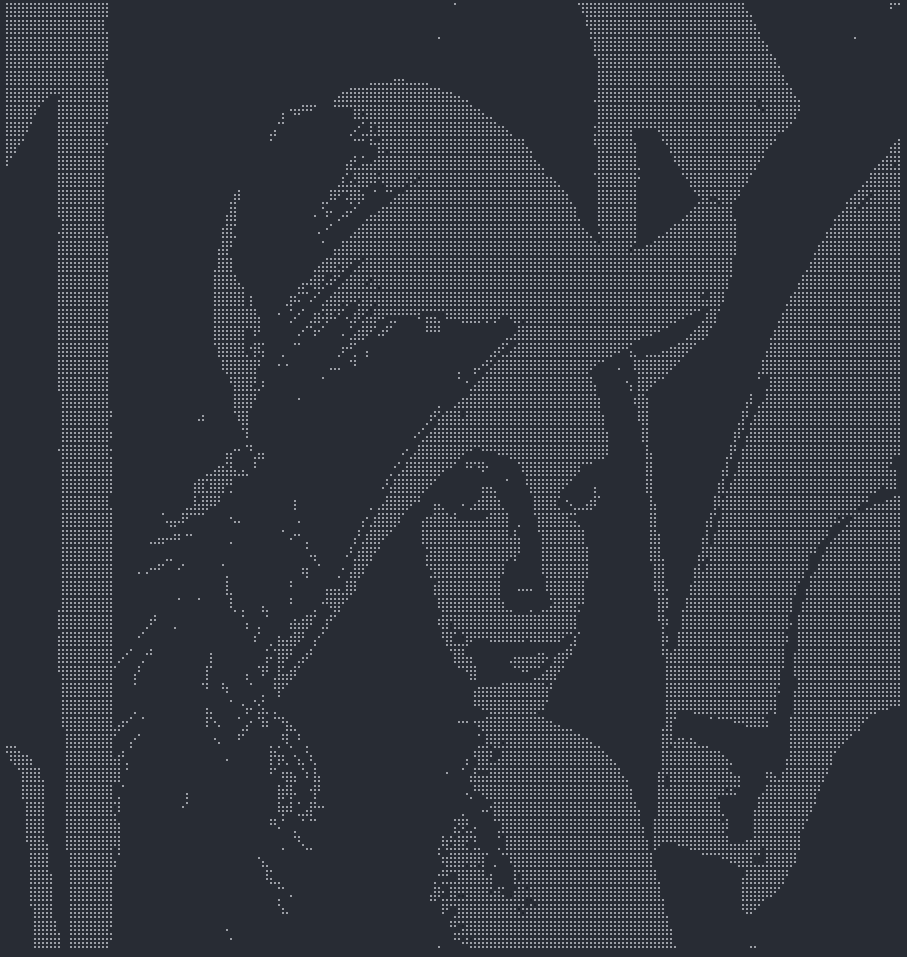
Additionally, the size of the image will automatically scale with the terminal, whether it's a long or wide terminal, it will always scale correctly!
Animation
Generating some objects, then drawing them onto the Canvas, then updating the objects, and redrawing.
You also need to set the frame rate, handle user input, etc.
Writing your own code to create an animation using the basic Canvas is always so troublesome!
Not to mention the appropriate erasing of the screen and preventing flickering, etc.
So this library wraps up all these troublesome things. It only takes 3 lines of code to create an animation with it!
- Create a new animation
let mut anime = Animation::new() - Load a drawable object and an update function
anime.push() - Run
anime.run()
It's incredibly simple!
use rsille::{extra::Object3D , Animation};
fn main() {
let cube = Object3D::cube(30);
let mut anime = Animation::new();
anime.push(cube, |cube| { cube.rotate((1.0, 2.0, 3.0)); false }, (0, 0));
anime.run();
}
The parameters for the push method are as follows:
- The object, just pass it directly.
- A closure that returns a boolean as the update function. This closure will run once per frame. When the closure returns true, the object stops updating and will no longer execute the update function, but it will still be drawn on the canvas. When all objects have finished updating, the animation stops.
- (x, y), the position where the object is placed, generally only used when there are multiple objects.
For user input handling, currently, only ctrl+c and esc are available to exit. In the future, custom handling will likely be supported.
📌 TODO
- Optimize multithreading in
Animation. - Add more features to
Animation. - Add more drawable objects.
- Add a bounded version for
Lifegame. - More examples.
📝 License
Dependencies
~0.8–6.5MB
~31K SLoC