12 releases
| 0.2.9 | Mar 4, 2025 |
|---|---|
| 0.2.8 | Feb 28, 2025 |
| 0.2.7 | Nov 13, 2024 |
| 0.2.6 | Oct 7, 2024 |
| 0.1.1 | Nov 10, 2022 |
#27 in Graphics APIs
752 downloads per month
525KB
12K
SLoC
A library for terminal user interface (TUI) creation supporting keyboard macros
The goal is to make TUI creation fast & simple by providing sufficient documentation with many boiled down examples that will allow developers to focus on their application's logic instead of having to think too much about presentation layer annoyances.
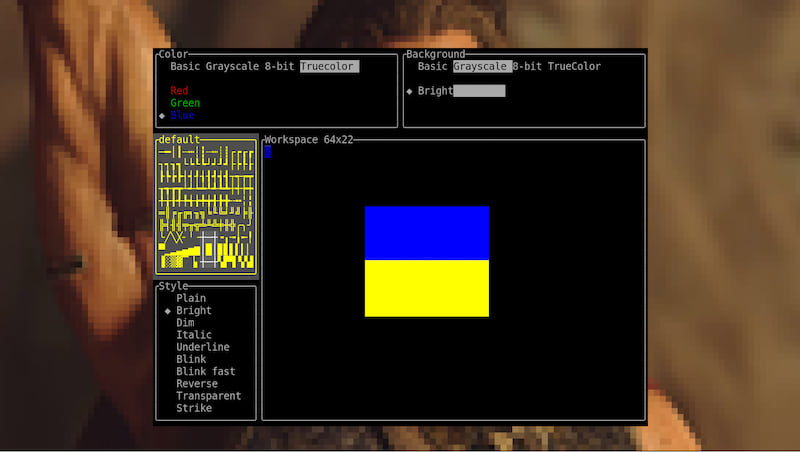
Why
Inspired by this post I decided that as my first more serious project written in Rust I will try to create a generic library for terminal user interface management.
By making your programs more user-friendly you have a higher chance of growing a happy user base of utilities you create.
Allowing users to customize the look and feel of those solutions with community driven skins/themes and keybindings makes it more likely people will stay attached to those apps.
How to use it
This library uses termios as it's only dependency, which allows you to use it on multiple OSes.
Graphic objects can be defined and loaded as a plaintext file. Graphic's building blocks - frames are also text files, with optional ANSI escape codes that allow using colors and various styles. A graphic can only consist of frames that have identical size, equal to Graphic's cols x rows.
Internally rendering is being served on a separate thread, so waiting for a key press does not make any difference to animation playback.
Attached studio app is a working proof this library does work. It can be used by non-programmers so that people more design focused can help with user interface's look and feel.
Setup
In order to use this library, you need to create a Manager:
use animaterm::prelude::*;
use std::time::Duration;
let capture_keyboard = true;
let cols = Some(40);
let rows = None; // use all rows available
let glyph = Some(Glyph::default()); // initially fill the screen with this
// You can crank refresh_timeout down, but anything below 1ms won't make a difference,
// other than high CPU usage.
// With default 30ms you get as high as 33 FPS, probably enough for a terminal application.
let refresh_timeout = Some(Duration::from_millis(10));
// This is how you can define a macro recording key, and some optional macros:
let looped = true;
let macros = Some(vec![(Key::AltM, MacroSequence::empty()),
(Key::F10,
MacroSequence::new(
looped,
vec![
(Key::Right, Duration::from_millis(500)),
(Key::Down, Duration::from_millis(500)),
(Key::Left, Duration::from_millis(500)),
(Key::Up, Duration::from_millis(500))]))]);
let mut mgr = Manager::new(capture_keyboard, cols, rows, glyph, refresh_timeout, macros);
Please also note that in order to see the progress you are making with this library you need to keep your program running, since animaterm makes use of an alternate terminal buffer. After your program finishes you go back to original buffer, wiping out all the graphics you have placed on the screen so far.
In order to keep your program running you can use a loop like this:
let mut keep_running = true;
while keep_running {
if let Some(key) = mgr.read_key() {
match key {
Key::Q | Key::ShiftQ => {
keep_running = false;
}
_ => continue
}
}
}
mgr.terminate();
Functionality
With mgr under your control you can do all kinds of things:
- create a
Graphiccontaining multiple frames with fully adjustableColorandGlyph- see example; - add an
Animationto aGraphicand run it - see example; - take action according to [
Key] press - see example; - change Frame or
Animationof displayedGraphicto a different one - see example1 or example_2; - pause selected
Animationon selected Frame - see example; - switch back and forth between multiple
Displayinstances - see example; - stack
Graphicover or under others on aDisplaywith layer change - see example; - move
Graphicup/down/left/right on aDisplay- see example; - update selected
Glyphwithin existing Frame of aGraphic- see example; - make parts of a
Graphictransparent by changingGlyphproperty - see example; - add cloned or completely new Frame to
Graphic- see example_1 or example_2; - and more.
Examples
Please also check the examples directory for working examples of how to use this library.
Create a Graphic containing multiple Frames
let cols = 10;
let rows = 5;
let start_frame = 0;
let mut library = HashMap::with_capacity(2);
library.insert(
start_frame,
vec![Glyph::default(); rows * cols]);
library.insert(
start_frame+1,
vec![Glyph::plain(); rows * cols]);
let animations = None;
let mut gr = Graphic::new(cols, rows, start_frame, library, animations);
let layer = 0;
let offset = (15, 5);
let graphic_id = mgr.add_graphic(gr, layer, offset).unwrap();
mgr.set_graphic(graphic_id, start_frame);
Add an Animation to a Graphic
// You can define some animations upon creation of a graphic:
let running = false;
let looping = true;
let seconds = 0;
let miliseconds = 500;
let ordering = vec![
(start_frame, Timestamp::new(seconds, miliseconds)),
(start_frame + 1, Timestamp::new(seconds, miliseconds)),
];
let start_time = Timestamp::now();
let animation = Animation::new(running, looping, ordering, start_time);
let mut animations = HashMap::new();
let anim_id = 0;
animations.insert(anim_id, animation);
let mut gr = Graphic::new(cols, rows, start_frame, library, Some(animations));
// Or add a new animation to existing graphic
let option_anim_id = gr.add_animation(Animation::new(running, looping, ordering, start_time));
// You can even create additional animation via a manager
mgr.add_animation(
graphic_id,
Animation::new(running, looping, ordering, Timestamp::now()),
);
let mut var_anim_id = None;
if let Ok(AnimOk::AnimationAdded(anim_id)) = mgr.read_result() {
var_anim_id = Some(anim_id);
}
Take action according to Key press
For more agile solution allowing user-defined key bindings see how studio implements user input loop.
let mut keep_running = true;
while keep_running {
if let Some(key) = mgr.read_key() {
match key {
Key::Left => mgr.move_graphic(graphic_id, layer, (-1, 0)),
Key::Right => mgr.move_graphic(graphic_id, layer, (1, 0)),
Key::Up => mgr.move_graphic(graphic_id, layer, (0, -1)),
Key::Down => mgr.move_graphic(graphic_id, layer, (0, 1)),
Key::Q | Key::ShiftQ => {
keep_running = false;
}
_ => continue,
}
}
}
mgr.terminate();
Switch selected Graphic to a different Frame
// Use force wisely, since it causes entire screen to be refreshed,
// thus app is becoming less responsive.
let force = true;
mgr.set_graphic(graphic_id, frame_id, force)
Switch selected Graphic to a different Animation
mgr.start_animation(graphic_id, anim_id);
Pause selected Animation
//You can pause immediately
mgr.pause_animation(graphic_id);
//You can pause on a selected frame
mgr.pause_animation_on_frame(graphic_id, frame_id);
Switch between Displays
let keep_existing = true;
let second_display_id = mgr.new_display(keep_existing);
// default display has id = 0
mgr.restore_display(0, keep_existing);
Change Graphic layer
mgr.move_graphic(graphic_id, new_layer, (0, 0));
Move Graphic
mgr.move_graphic(graphic_id, layer, (offset_cols, offset_rows));
Update selected Glyph
// Change a Glyph for a selected Frame
a_graphic.set_frame(frame_id);
a_graphic.set_glyph(new_glyph, col, row, graphic_offset);
// Change a Glyph for current Frame of an on Screen Graphic
mgr.set_glyph(graphic_id, new_glyph, col, row);
Make parts of a Graphic transparent
// Make a transparent Glyph for a selected Frame
a_graphic.set_frame(frame_id, graphic_offset);
a_graphic.set_glyph(Glyph::transparent(), col, row, graphic_offset);
// Change a Glyph to transparent for current Frame of an on Screen Graphic
mgr.set_glyph(graphic_id, Glyph::transparent(), col, row, graphic_offset));
Add cloned Frame
// In both cases empty Frame becomes current for that Graphic
// if source_frame_id is None current Frame will get cloned
let source_frame_id = Some(id);
// Add a new Frame to a graphic directly
let frame_id_option = a_graphic.clone_frame(source_frame_id);
// Or use a Manager to do so
mgr.clone_frame(graphic_id);
if let Ok(AnimOk::FrameAdded(graphic_id, frame_id)) = mgr.read_result() {
let added_frame_id = frame_id;
}
Add new Frame
// In both cases empty Frame becomes current for that Graphic
// Add a new Frame to a graphic directly
let frame_id_option = a_graphic.empty_frame();
// Or use a Manager to do so
mgr.empty_frame(graphic_id);
if let Ok(AnimOk::FrameAdded(graphic_id, frame_id)) = mgr.read_result() {
let added_frame_id = frame_id;
}