3 stable releases
| 1.0.6 | Jul 5, 2023 |
|---|---|
| 1.0.4 | Jun 28, 2023 |
#1465 in Command line utilities
510KB
392 lines
rplexfmtr
Quick, easy to use, cross platform utility for batch renaming of video files for Plex® Media Server TV Shows.
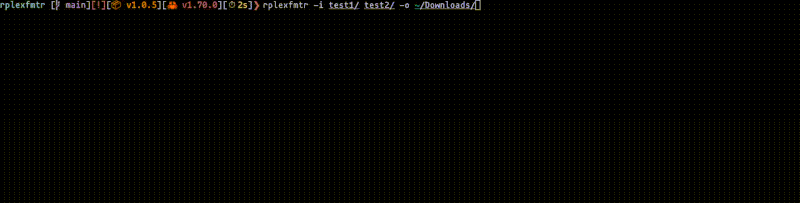
Usage
plexfmtr -i [input_folder(s)] -o [output_folder]
Where input_folders(s) is the folder containing the media to be renamed. You can input multiple media folders as a space separated list. The output folder is a single output directory where the the series will be moved to.
NOTE: The output directory will serve as the root of the output folder structure for the individual series entries. For example: if you input a show called Bob whose episodes belong to season 1 with the output directory being ~/Downloads. The episodes will be located in ~/Downloads/Bob/Season 1/.
Install
You can install rplexfmtr via cargo using the following command:
cargo install rplexfmtr
Or by going to our Github releases.
Step-by-step Example

Here we give the folder(s) containing the files we want to rename using the -i flag and specify where we want to move the files using the -o flag.
After pressing enter, we are shown the first input directory given and rplexfmtr asks us what would you like the files in folder highlighted in green.

After, we can input a name as we would be renaming a file.

After pressing enter once again, we will be shown a list of the files within the directory highlighted in green.
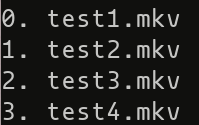
Once here we can choose which files we would like to rename. We can input a range in the prompt in the any of the following formats:
- Dual ended range. For example,
0-2will choose files0,1,2. - Left ended range: For example,
1-will choose files1,2,3, from the files presented above. - Right ended range: For example,
-2will choose files0,1,2, from the files presented above. - Comma Separated Values: For example,
0,1,3will chooses files0,1,3. - Space separated values: For example,
2 1 3will choose files1,2,3. - Whole list: If you press enter without giving a range, all the files will be selected. For example, files
0,1,2,3will be chosen, from the files presented above.

NOTE: If a value provided by the user is not in the list, for example 4 in the above example, this number will be discarded.
After pressing enter, we are asked what season number do these files belong to.

If there are more input directories given, we will be prompted give a name, chose the files and give a season for all input directories.
Once all input directories have been processed, we are prompted to preview the changes that we are going to make to the files. If we type y, a table is presented showing the changes that we inputted.

Finally, we are asked if we are happy with these changes and if we would like to execute these changes by typing y and then pressing enter.
Once the renaming process is complete, rplexfmtr will remind us where the files where all the folders are located.
Building from source
First clone the master branch of the github repo:
git clone "https://github.com/nikolaizombie1/rplexfmtr.git"
Then enter the rplexfmtr directory:
cd rxplexfmtr
Then, compile the binary:
cargo build --release
The standalone binary will be located in target/release/rplexfmtr
Viewing Documentation
To view the documentation for this binary crate you first need to download the git repository:
git clone "https://github.com/nikolaizombie1/rplexfmtr.git"
Then enter the rplexfmtr directory:
cd rxplexfmtr
Finally, view the documentation with:
cargo doc --open
Dependencies
~40–58MB
~1M SLoC