15 releases
| new 0.7.3 | May 21, 2025 |
|---|---|
| 0.7.2 | Jan 21, 2025 |
| 0.7.1 | Jun 29, 2024 |
| 0.6.4 | Oct 2, 2022 |
| 0.6.0 | Jul 4, 2022 |
#74 in Command-line interface
1,860 downloads per month
400KB
12K
SLoC
mprocs
mprocs runs multiple commands in parallel and shows output of each command separately.
When you work on a project you very often need the same list of commands to be
running. For example: webpack serve, jest --watch, node src/server.js.
With mprocs you can list these command in mprocs.yaml and run all of them by
running mprocs. Then you can switch between outputs of running commands and
interact with them.
It is similar to concurrently but mprocs shows output of each command separately and allows to interact with processes (you can even work in vim inside mprocs).
Screenshots
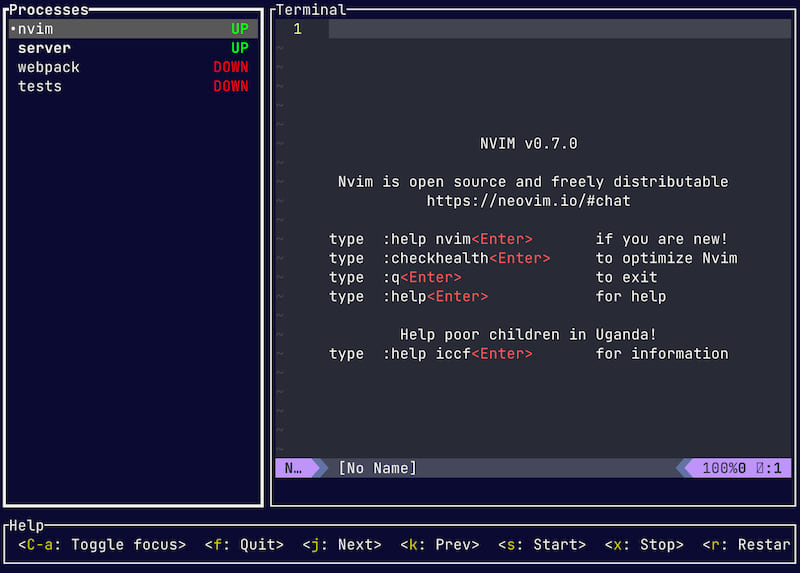
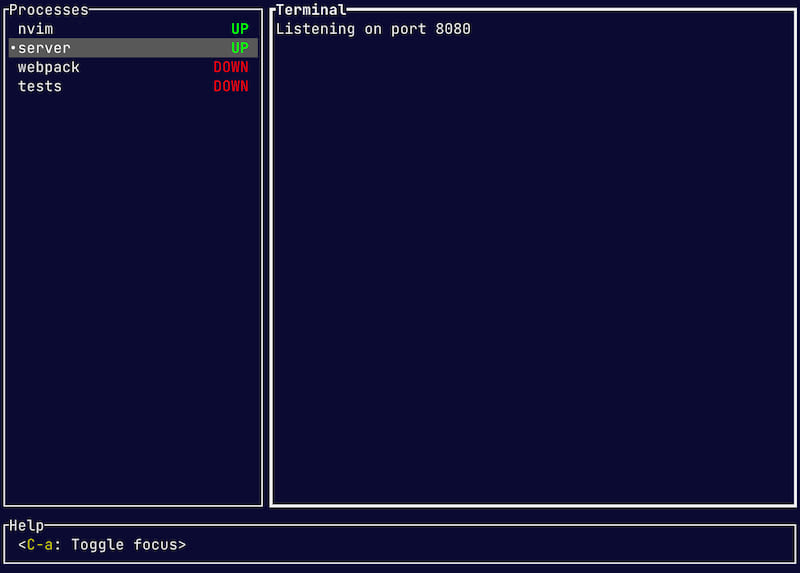
Installation
Download binary (Linux, Macos, Windows)
Download executable for your platform and put it into a directory included in PATH.
npm (Linux, Macos, Windows)
npm install -g mprocs
yarn global add mprocs
homebrew (Macos, Linux)
brew install mprocs
cargo (All platforms)
cargo install mprocs
scoop (Windows)
scoop install mprocs
AUR (Arch Linux)
yay mprocs
yay mprocs-bin
MPR (Debian/Ubuntu)
git clone 'https://mpr.makedeb.org/mprocs'
cd mprocs/
makedeb -si
Usage
- Run
mprocs cmd1 cmd2 …(example:mprocs "yarn test -w" "webpack serve")
OR
- Create
mprocs.yamlfile - Run
mprocscommand
Example mprocs.yaml:
procs:
nvim:
cmd: ["nvim"]
server:
shell: "nodemon server.js"
webpack: "webpack serve"
tests:
shell: "jest -w"
env:
NODE_ENV: test
Config
JSON/YAML Configuration Schema
There are two kinds of configs: global and local. Global config is loaded
from ~/.config/mprocs/mprocs.yaml (or
~\AppData\Roaming\mprocs\mprocs.yaml on Windows). Local config
is loaded from mprocs.yaml from current directory (or set via cli argument:
mprocs --config ./cfg/mprocs.yaml). Settings in the local config override
settings the global.
- procs: object - Processes to run. Only allowed in local config.
- shell: string - Shell command to run (exactly one of shell or cmd must be provided).
- cmd: array - Array of command and args to run (exactly one of shell or cmd must be provided).
- cwd: string - Set working directory for the process. Prefix
<CONFIG_DIR>will be replaced with the path of the directory where the config is located. - env: object<string, string|null> - Set env variables. Object keys are variable names. Assign variable to null, to clear variables inherited from parent process.
- add_path: string|array - Add entries to the PATH environment variable.
- autostart: bool - Start process when mprocs starts. Default: true.
- autorestart: bool - Restart process when it exits. Default: false. Note: If process exits within 1 second of starting, it will not be restarted.
- stop: "SIGINT"|"SIGTERM"|"SIGKILL"|{send-keys:
array}|"hard-kill" -
A way to stop a process (using
xkey or when quitting mprocs).
- hide_keymap_window: bool - Hide the pane at the bottom of the screen showing key bindings.
- mouse_scroll_speed: integer - Number of lines to scrollper one mouse scroll.
- scrollback: integer - Scrollback size. Default: 1000.
- proc_list_width: integer - Process list window width.
- keymap_procs: object - Key bindings for process list. See Keymap.
- keymap_term: object - Key bindings for terminal window. See Keymap.
- keymap_copy: object - Key bindings for copy mode. See Keymap.
Keymap
Default key bindings can be overridden in config using keymap_procs, keymap_term, or keymap_copy fields. Available commands are documented in the Remote control section.
There are three keymap levels:
- Default keymaps
~/.config/mprocs/mprocs.yaml(or~\AppData\Roaming\mprocs\mprocs.yamlon Windows)./mprocs.yaml(can be overridden by the -c/--config cli arg)
Lower levels override bindings from previous levels. Key bindings from previous
levels can be cleared by specifying reset: true field at the same level as
keys.
Key bindings are defined between < and >, e.g., <Enter> (enter key), <Down> (down arrow), <Up> (up arrow), <C-q> (CTRL + q).
keymap_procs: # keymap when process list is focused
<C-q>: { c: toggle-focus }
<C-a>: null # unbind key
keymap_term: # keymap when terminal is focused
reset: true
<C-q>: { c: toggle-focus }
<C-j>:
c: batch
cmds:
- { c: focus-procs }
- { c: next-proc }
$select operator
You can define different values depending on the current operating system. Any value in config can be wrapped with a $select operator. To provide different values based on current OS define an object with:
- First field
$select: os - Fields defining values for different OSes:
macos: value. Possible values are listed here: https://doc.rust-lang.org/std/env/consts/constant.OS.html. - Field
$else: default valuewill be matched if no value was defined for current OS. If current OS is not matched and field$elseis missing, then mprocs will fail to load config.
Example mprocs.yaml:
procs:
my process:
shell:
$select: os
windows: "echo %TEXT%"
$else: "echo $TEXT"
env:
TEXT:
$select: os
windows: Windows
linux: Linux
macos: Macos
freebsd: FreeBSD
Running scripts from package.json
If you run mprocs with an --npm argument, it will load scripts from
package.json. But the scripts are not run by default, and you can launch
desired scripts manually.
# Run mprocs with scripts from package.json
mprocs --npm
Default keymap
Process list focused:
q- Quit (soft kill processes and wait then to exit)Q- Force quit (terminate processes)C-a- Focus output panex- Soft kill selected process (send SIGTERM signal, hard kill on Windows)X- Hard kill selected process (send SIGKILL)s- Start selected process, if it is not runningr- Soft kill selected process and restart it when it stopsR- Hard kill selected process and restart it when it stopsa- Add new processC- Duplicate selected processd- Remove selected process (process must be stopped first)e- Rename selected processkor↑- Select previous processjor↓- Select next processM-1-M-8- Select process 1-8C-dorpage down- Scroll output downC-uorpage up- Scroll output upC-e- Scroll output down by 3 linesC-y- Scroll output up by 3 linesz- Zoom into terminal windowv- Enter copy mode
Process output focused:
C-a- Focus processes pane
Copy mode:
v- Start selecting end pointc- Copy selected textEsc- Leave copy modeC-a- Focus processes paneC-dorpage down- Scroll output downC-uorpage up- Scroll output upC-e- Scroll output down by 3 linesC-y- Scroll output up by 3 lineshor↑- Move cursor uplor→- Move cursor rightjor↓- Move cursor downhor←- Move cursor left
Remote control
Optionally, mprocs can listen on TCP port for remote commands.
You have to define remote control server address in mprocs.yaml
(server: 127.0.0.1:4050) or via cli argument (mprocs --server 127.0.0.1:4050). To send a command to running mprocs instance
use the ctl argument: mprocs --ctl '{c: quit}' or mprocs --ctl '{c: send-key, key: <C-c>}'.
Commands are encoded as yaml. Available commands:
{c: quit-or-ask}- Stop processes and quit. If any processes are running, show a confirmation dialog.{c: quit}- Stop processes and quit. Does not show confirm dialog.{c: force-quit}{c: toggle-focus}- Toggle focus between process list and terminal.{c: focus-procs}- Focus process list{c: focus-term}- Focus process terminal window{c: zoom}- Zoom into terminal window{c: next-proc}{c: prev-proc}{c: select-proc, index: <PROCESS INDEX>}- Select process by index, top process has index 0{c: start-proc}{c: term-proc}{c: kill-proc}{c: restart-proc}{c: force-restart-proc}{c: show-add-proc}{c: add-proc, cmd: "<SHELL COMMAND>"}{c: duplicate-proc}{c: show-remove-proc}{c: remove-proc, id: "<PROCESS ID>"}{c: show-rename-proc}{c: rename-proc, name: "<NEW_NAME>"}- Rename currently selected process{c: scroll-down}{c: scroll-up}{c: scroll-down-lines, n: <COUNT>}{c: scroll-up-lines, n: <COUNT>}{c: copy-mode-enter}- Enter copy mode{c: copy-mode-leave}- Leave copy mode{c: copy-mode-move, dir: <DIRECTION> }- Move starting or ending position of the selection. Available directions:up/right/down/left.{c: copy-mode-end}- Start selecting end point of the selection.{c: copy-mode-copy}- Copy selected text to the clipboard and leave copy mode.{c: send-key, key: "<KEY>"}- Send key to current process. Key examples:<C-a>,<Enter>{c: batch, cmds: [{c: focus-procs}, …]}- Send multiple commands
FAQ
mprocs vs tmux/screen
mprocs is meant to make it easier to run specific commands that you end up running repeatedly, such as compilers and test runners. This is in contrast with tmux, which is usually used to run much more long-lived processes - usually a shell - in each window/pane. Another difference is that tmux runs a server and a client, which allows the client to detach and reattach later, keeping the processes running. mprocs is meant more for finite lifetime processes that you keep re-running, but when mprocs ends, so do the processes it is running within its windows.
Copying doesn't work in tmux
Tmux doesn't have escape sequences for copying enabled by default. To enable it
add the following to ~/.tmux.conf:
set -g set-clipboard on
Dependencies
~35–51MB
~1M SLoC
