82 releases
| 0.10.12 | May 11, 2025 |
|---|---|
| 0.10.8 | Feb 27, 2025 |
| 0.10.3 | Dec 29, 2024 |
| 0.10.2 | Oct 23, 2024 |
| 0.1.6 | Dec 30, 2021 |
#48 in GUI
789 downloads per month
190KB
4K
SLoC
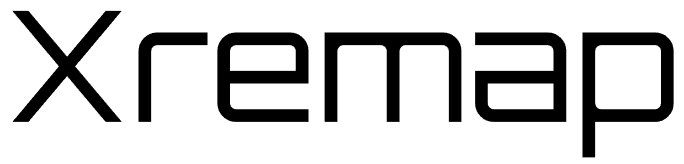 ⌨️
⌨️
xremap is a key remapper for Linux. Unlike xmodmap, it supports app-specific remapping and Wayland.
Concept
-
Fast - Xremap is written in Rust, which is faster than JIT-less interpreters like Python.
-
Cross-platform - Xremap uses
evdevanduinput, which works whether you use X11 or Wayland. -
Language-agnostic - The config is JSON-compatible. Generate it from any language, e.g. Ruby, Python.
Features
- Remap any keys, e.g. Ctrl or CapsLock.
- Remap any key combination to another, even to a key sequence.
- Remap a key sequence as well. You could do something like Emacs's
C-x C-c. - Remap a key to two different keys depending on whether it's pressed alone or held.
- Application-specific remapping. Even if it's not supported by your application, xremap can.
- Device-specific remapping.
- Automatically remap newly connected devices by starting xremap with
--watch. - Support Emacs-like key remapping, including the mark mode.
- Trigger commands on key press/release events.
- Use a non-modifier key as a virtual modifier key.
Installation
Download a binary from Releases.
If it doesn't work, please install Rust and run one of the following commands:
cargo install xremap --features x11 # X11
cargo install xremap --features gnome # GNOME Wayland
cargo install xremap --features kde # KDE-Plasma Wayland
cargo install xremap --features wlroots # Sway, Wayfire, etc.
cargo install xremap --features hypr # Hyprland
cargo install xremap # Others
You may also need to install libx11-dev to run the xremap binary for X11.
Arch Linux
If you are on Arch Linux and X11, you can install xremap-x11-bin from AUR.
NixOS
If you are using NixOS, xremap can be installed and configured through a flake.
Fedora Linux
If you are using Fedora, xremap can be installed via this Fedora Copr repository.
Usage
Write a config file directly, or generate it with xremap-ruby or xremap-python.
Then start the xremap daemon by running:
sudo xremap config.yml
(You will need to leave it running for your mappings to take effect.)
If you want to run xremap without sudo, click here.
Running xremap without sudo
To do so, your normal user should be able to use evdev and uinput without sudo.
In Ubuntu, this can be configured by running the following commands and rebooting your machine.
sudo gpasswd -a YOUR_USER input
echo 'KERNEL=="uinput", GROUP="input", TAG+="uaccess"' | sudo tee /etc/udev/rules.d/input.rules
Arch Linux
The following can be used on Arch.
lsmod | grep uinput
If this module is not loaded, add to /etc/modules-load.d/uinput.conf:
uinput
Then add udev rule.
echo 'KERNEL=="uinput", GROUP="input", TAG+="uaccess"' | sudo tee /etc/udev/rules.d/99-input.rules
Then reboot the machine.
Debian
Make sure uinput is loaded same as in Arch:
lsmod | grep uinput
If it shows up empty:
echo uinput | sudo tee /etc/modules-load.d/uinput.conf
Add your user to the input group and add the same udev rule as in Ubuntu:
sudo gpasswd -a YOUR_USER input
echo 'KERNEL=="uinput", GROUP="input", TAG+="uaccess"' | sudo tee /etc/udev/rules.d/input.rules
Reboot the machine afterwards or try:
sudo modprobe uinput
sudo udevadm control --reload-rules && sudo udevadm trigger
Other platforms
In other platforms, you might need to create an input group first
and run echo 'KERNEL=="event*", NAME="input/%k", MODE="660", GROUP="input"' | sudo tee /etc/udev/rules.d/input.rules as well.
If you do this, in some environments, --watch may fail to recognize new devices due to temporary permission issues.
Using sudo might be more useful in such cases.
See the following instructions for your environment to make application-specific remapping work.
X11
If you use sudo to run xremap, you may need to run xhost +SI:localuser:root if you see No protocol specified.
GNOME Wayland
Install xremap's GNOME Shell extension from this link, switching OFF to ON.
If you use sudo to run xremap, also click here.
Update /usr/share/dbus-1/session.conf as follows, and reboot your machine.
<policy context="default">
+ <allow user="root"/>
<!-- Allow everything to be sent -->
<allow send_destination="*" eavesdrop="true"/>
<!-- Allow everything to be received -->
KDE-Plasma Wayland
Xremap cannot be run as root. Follow the instructions above to run xremap without sudo.
Configuration
Your config.yml should look like this:
modmap:
- name: Except Chrome
application:
not: Google-chrome
remap:
CapsLock: Esc
keymap:
- name: Emacs binding
application:
only: Slack
remap:
C-b: left
C-f: right
C-p: up
C-n: down
See also: example/config.yml and example/emacs.yml
modmap
modmap is for key-to-key remapping like xmodmap.
Note that remapping a key to a modifier key, e.g. CapsLock to Control_L,
is supported only in modmap since keymap handles modifier keys differently.
modmap:
- name: Name # Optional
exact_match: false # Optional, defaults to false
remap: # Required
# Replace a key with another
KEY_XXX1: KEY_YYY # Required
# Dispatch different keys depending on whether you hold it or press it alone
KEY_XXX2:
held: KEY_YYY # Required, also accepts arrays
alone: KEY_ZZZ # Required, also accepts arrays
alone_timeout_millis: 1000 # Optional
# Hook `keymap` action on key press/release events.
KEY_XXX3:
skip_key_event: true # Optional, skip original key event, defaults to false
press: [{ press: KEY_YYY }, { launch: ["xdotool", "mousemove", "0", "7200"] }] # Optional
repeat: { repeat: KEY_YYY } # Optional
release: [{ release: KEY_YYY }, { set_mode: my_mode }] # Optional
application: # Optional
not: [Application, ...]
# or
only: [Application, ...]
window: # Optional (only hyprland/wlroots/kde clients supported)
not: [/regex of window title/, ...]
# or
only: [/regex of window title/, ...]
device: # Optional
not: [Device, ...]
# or
only: [Device, ...]
mode: default # Optional
# or
mode: [ default, my_mode ]
default_mode: default # Optional
For KEY_XXX and KEY_YYY, use these names.
You can skip KEY_ and the name is case-insensitive. So KEY_CAPSLOCK, CAPSLOCK, and CapsLock are the same thing.
Some custom aliases like SHIFT_R, CONTROL_L, etc. are provided.
In case you don't know the name of a key, you can find out by enabling the xremap debug output:
RUST_LOG=debug xremap config.yml
# or
sudo RUST_LOG=debug xremap config.yml
Then press the key you want to know the name of.
If you specify a map containing held and alone, you can use the key for two purposes.
The key is considered alone if it's pressed and released within alone_timeout_millis (default: 1000)
before any other key is pressed. Otherwise it's considered held.
keymap
keymap is for remapping a sequence of key combinations to another sequence of key combinations or other actions.
keymap:
- name: Name # Optional
remap: # Required
# Key press -> Key press
MOD1-KEY_XXX1: MOD2-KEY_YYY
# Sequence (MOD1-KEY_XXX2, MOD2-KEY_YYY) -> Key press (MOD3-KEY_ZZZ)
MOD1-KEY_XXX2:
remap:
MOD2-KEY_YYY: MOD3-KEY_ZZZ
timeout_millis: 200 # Optional. No timeout by default.
# Key press (MOD1-KEY_XXX3) -> Sequence (MOD2-KEY_YYY, MOD3-KEY_ZZZ)
MOD1-KEY_XXX3: [MOD2-KEY_YYY, MOD3-KEY_ZZZ]
# Execute a command
MOD1-KEY_XXX4:
launch: ["bash", "-c", "echo hello > /tmp/test"]
# Let `with_mark` also press a Shift key (useful for Emacs emulation)
MOD1-KEY_XXX5: { set_mark: true } # use { set_mark: false } to disable it
# Also press Shift only when { set_mark: true } is used before
MOD1-KEY_XXX6: { with_mark: MOD2-KEY_YYY }
# After pressing MOD1-KEY_XXX7, the next key press will ignore keymap
MOD1-KEY_XXX7: { escape_next_key: true }
# Set mode to configure Vim-like modal remapping
MOD1-KEY_XXX8: { set_mode: default }
# Illustrate a nested mapping that times out;
# also useful for timing out double-key sequences if the second key is never pressed.
space: # Use timeout to fix a bouncy spacebar
remap:
space: null # make space output nothing; null is equivalent to []
timeout_key: space # output space after timeout or a non-mapped key (only space is mapped above)
timeout_millis: 150 # timeout duration in ms
application: # Optional
not: [Application, ...]
# or
only: [Application, ...]
window: # Optional (only hyprland/wlroots/kde clients supported)
not: [/regex of window title/, ...]
# or
only: [/regex of window title/, ...]
device: # Optional
not: [Device, ...]
# or
only: [Device, ...]
mode: default # Optional
# or
mode: [ default, my_mode ]
default_mode: default # Optional
For KEY_XXX, use these names.
You can skip KEY_ and the name is case-insensitive. So KEY_CAPSLOCK, CAPSLOCK, and CapsLock are the same thing.
For the MOD1- part, the following prefixes can be used (also case-insensitive):
- Shift:
SHIFT- - Control:
C-,CTRL-,CONTROL- - Alt:
M-,ALT- - Windows:
SUPER-,WIN-,WINDOWS-
You can use multiple prefixes like C-M-Shift-a.
You may also suffix them with _L or _R (case-insensitive) so that
remapping is triggered only on a left or right modifier, e.g. Ctrl_L-a.
If you use virtual_modifiers explained below, you can use it in the MOD1- part too.
exact_match defines whether to use exact match when matching key presses. For
example, given a mapping of C-n: down and exact_match: false (default), and
you pressed C-Shift-n, it will automatically be remapped to
Shift-down, without you having to define a mapping for
C-Shift-n, which you would have to do if you use exact_match: true.
application
application can be used for both modmap and keymap, which allows you to specify application-specific remapping.
application:
not: Application
# or
not: [Application, ...]
# or
only: Application
# or
only: [Application, ...]
The application name can be specified as a normal string to exactly match the name,
or a regex surrounded by /s like /application/.
To check the application names, you can use the following commands:
X11
$ wmctrl -x -l
0x02800003 0 slack.Slack ubuntu-jammy Slack | general | ruby-jp
0x05400003 0 code.Code ubuntu-jammy application.rs - xremap - Visual Studio Code
You may use the entire string of the third column (slack.Slack, code.Code),
or just the last segment after . (Slack, Code).
GNOME Wayland
Use the following command or check windows' WMClass by pressing Alt+F2 and running lg command in LookingGlass:
busctl --user call org.gnome.Shell /com/k0kubun/Xremap com.k0kubun.Xremap WMClasses
KDE-Plasma Wayland
Xremap prints the active window to the console.
However, it will only start printing, once a mapping has been triggered that uses an application filter.
So you have to create a mapping with a filter using a dummy application name and trigger it.
Then each time you switch to a new window xremap will print its caption, class, and name in the following style:
active window: caption: '<caption>', class: '<class>', name: '<name>'
The class property should be used for application matching, while the caption property should be used for window matching.
If you use a systemd-daemon to manage xremap, the prints will be visible in the system-logs (Can be opened with journalctl -f)
Sway
swaymsg -t get_tree
Locate app_id in the output.
application-specific key overrides
Sometimes you want to define a generic key map that is available in all applications, but give specific keys in that map their own definition in specific applications. You can do this by putting the generic map at the bottom of the config, after any specific overrides, as follows.
# Emacs-style word-forward and word-back
keymap:
- name: override to make libreoffice-writer go to end of word but before final space like emacs
application:
only: libreoffice-writter
remap:
Alt-f: [right, C-right, left]
- name: generic for all apps
remap:
Alt-f: C-right
Alt-b: C-left
Note how Alt-f and Alt-b work in all apps, but the definition of Alt-f is slightly different in LibreOffice Writer. When that app is active, the first definition overrides the second definition; but for any other app, only the second definition is found. This is because xremap uses the first matching definition that it finds.
device
Much like application, you may specify {keymap,modmap}.device.{not,only} in your configuration for device-specific remapping. Consistent with the global --device flag, device-matching strings may be any of:
- the full path of the device
- the filename of the device
- the device name
- a substring of the device name
To determine the names and paths of your devices, examine xremap's log output at startup.
device:
not: '/dev/input/event0'
# or
not: ['event0', ...]
# or
only: 'Some Cool Device Name'
# or
only: ['Cool Device', ...]
# etc...
Unlike for application, regexs are not supported for device.
mode
You can assign mode(s) to keymap and/or remap which effectively turns them on or off when you set the mode.
modmap:
- name: Up
remap:
W: UP
mode: [Up, Up_And_Down] # Mode is optional
- name: Down
remap:
S: DOWN
mode: [Down, Up_And_Down]
- name: Right_And_Left
remap:
D: RIGHT
A: LEFT
mode: Right_And_Left # Mode can be a string or vector of strings
- name: Turn Off
remap:
L:
press: { set_mode: Off } # Modmap can set mode via press and release
release:
# If mode is absent the keymap or modmap is always on
keymap:
- name: SetMode
remap:
CTRL-U: { set_mode: Up }
CTRL-I: { set_mode: Down }
CTRL-O: { set_mode: Up_And_Down }
CTRL-P: { set_mode: Right_And_Left }
mode: [Up, Down, Right_And_Left, Up_And_Down, Off] # You can assign modes to keymap too!
default_mode: Up_And_Down # Optional, if absent default mode is "default"
virtual_modifiers
You can declare keys that should act like a modifier.
virtual_modifiers:
- CapsLock
keymap:
- remap:
CapsLock-i: Up
CapsLock-j: Left
CapsLock-k: Down
CapsLock-l: Right
keypress_delay_ms
Some applications have trouble understanding synthesized key events, especially on
Wayland. keypress_delay_ms can be used to workaround the issue.
Shared data field
You can declare data that does not directly go into the config under the shared field.
This can be usefull when using Anchors and Aliases.
For more information about the use of Yaml anchors see the Yaml specification.
example:
shared:
terminals: &terminals # The & Symbol marks this entry as a Anchor
- Gnome-terminal
- Kitty
some_remaps: &some_remaps
Ctrl-f: C-right
Alt-b: C-up
keymap:
- application:
only: *terminals # we can reuse the list here
remap: *some_remaps # and we can reuse a map here.
Running xremap as a daemon
Put your config file at ~/.config/xremap/config.yml and
copy example/xremap.service to ~/.config/systemd/user/xremap.service.
cp example/xremap.service ~/.config/systemd/user/xremap.service
[!WARNING] make sure
xremapinstallaion path matchesxremap.servicepath
then run
systemctl --user start xremap.service
To start the service on boot, systemctl --user enable xremap.service may sometimes work.
However, it may fail to recognize the window manager if you start xremap too early.
Consider copying example/xremap.desktop to ~/.config/autostart/xremap.desktop if the platform supports it.
Maintainers
- @k0kubun
- @N4tus (KDE client)
- @jixiuf (wlroots client)
License
xremap is available as open source under the terms of the MIT License.
Dependencies
~11–30MB
~423K SLoC