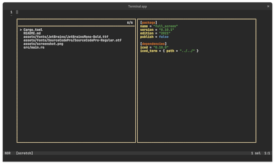6 releases (breaking)
| 0.5.1 | Dec 14, 2024 |
|---|---|
| 0.5.0 | Oct 5, 2024 |
| 0.4.0 | Feb 22, 2024 |
| 0.3.0 | Feb 15, 2024 |
| 0.1.0 | Jan 9, 2024 |
#238 in GUI
515 downloads per month
675KB
2.5K
SLoC
Unstable widget API
The ICED fraemwork does not have the stable API and this widget is also under development, so I can not promise the stable API and to document it at least while the ICED won't release the 1.0.0 version.
Features
The widget is currently under development and does not provide full terminal features make sure that widget is covered everything you want.
- PTY content rendering
- Multiple instance support
- Basic keyboard input
- Mouse interaction in different modes
- Adding custom keyboard or mouse bindings
- Resizing
- Scrolling
- Focusing
- Selecting
- Changing Font/Color scheme
- Hyperlinks processing (hover/open)
This widget was tested on MacOS, Linux and Windows (but only under WSL2).
Installation
From crates.io
iced_term = "0.5.1"
From git
iced_term = { git = "https://github.com/Harzu/iced_term", branch = "master" }
Overview
Interacting with the widget is happened via:
Commands - you can send commands to widget for changing the widget state.
#[derive(Debug, Clone)]
pub enum Command {
InitBackend(Sender<AlacrittyEvent>),
ChangeTheme(Box<ColorPalette>),
ChangeFont(FontSettings),
AddBindings(Vec<(Binding<InputKind>, BindingAction)>),
ProcessBackendCommand(BackendCommand),
}
Events - widget is produced some events that can be handled in application. Every event has the first u64 argument that is terminal instance id.
#[derive(Debug, Clone)]
pub enum Event {
CommandReceived(u64, Command),
}
Right now there is the only internal CommandReceived event that is needed for backend <-> view communication. You can also handle this event unwrap the command and process command additionally if you want.
Actions - widget's method update(&mut self, cmd: Command) returns Action that you can handle after widget updated.
#[derive(Debug, Clone, PartialEq)]
pub enum Action {
Redraw,
Shutdown,
ChangeTitle,
Ignore,
}
For creating workable application example with this widget you need to do a several things
Step 1. Add widget to your App struct
struct App {
title: String,
term: iced_term::Terminal,
}
Step 2. Create instance in App constructor
impl App {
fn new() -> (Self, Task<Event>) {
let system_shell = std::env::var("SHELL")
.expect("SHELL variable is not defined")
.to_string();
let term_id = 0;
let term_settings = iced_term::settings::Settings {
backend: iced_term::settings::BackendSettings {
shell: system_shell.to_string(),
},
..Default::default()
};
(
Self {
title: String::from("Terminal app"),
term: iced_term::Terminal::new(term_id, term_settings),
},
Task::none(),
)
}
}
Step 3. Add event kind to Events/Messages enum that will be container of internal widget events for application's Events/Messages. You will have to wrap inner widget events via .map(Event::Terminal) where it's necessary.
#[derive(Debug, Clone)]
pub enum Event {
// ... other events
Terminal(iced_term::Event),
}
Step 4. Add Terminal event kind processing to application update method.
impl App {
// ... other methods
fn update(&mut self, event: Event) -> Task<Event> {
match event {
Event::Terminal(iced_term::Event::CommandReceived(
_,
cmd,
)) => match self.term.update(cmd) {
iced_term::actions::Action::Shutdown => {
window::get_latest().and_then(window::close)
},
_ => Task::none(),
},
}
}
}
Step 5. Add view to your application
impl App {
// ... other methods
fn view(&self) -> Element<Event, Theme, iced::Renderer> {
container(iced_term::TerminalView::show(&self.term).map(Event::Terminal))
.width(Length::Fill)
.height(Length::Fill)
.into()
}
}
Step 6. Add event subscription for getting internal events from backend (pty).
impl App {
// ... other methods
fn subscription(&self) -> Subscription<Event> {
let term_subscription = iced_term::Subscription::new(self.term.id);
let term_event_stream = term_subscription.event_stream();
Subscription::run_with_id(self.term.id, term_event_stream)
.map(Event::Terminal)
}
}
Step 7. Add main function
fn main() -> iced::Result {
iced::application(App::title, App::update, App::view)
.antialiasing(false)
.window_size(Size {
width: 1280.0,
height: 720.0,
})
.subscription(App::subscription)
.run_with(App::new)
}
Step 8. Run your application
cargo run --release
Step 9. To be happy!
Examples
You can also look at examples directory for more information about widget using.
- full_screen - The basic example of terminal emulator.
- split_view - The example based on split_view iced widget that show how multiple instance feature work.
- custom_bindings - The example that show how you can add custom keyboard or mouse bindings to your terminal emulator app.
- themes - The example that show how you can change terminal color scheme.
- fonts - The examples that show how you can change font type or font size in your terminal emulator app.
You can run any example via
cargo run --package <example name>
Dependencies
Contributing / Feedback
All feedbacks, issues and pull requests are welcomed! Guidelines is coming soon =)
Dependencies
~47–84MB
~1.5M SLoC