35 stable releases
| 3.0.0 | Nov 13, 2024 |
|---|---|
| 2.4.0 | May 22, 2024 |
| 2.3.0 | Mar 14, 2024 |
| 2.1.0 | Feb 21, 2024 |
| 1.5.4 | Jan 15, 2022 |
#57 in Filesystem
1,913 downloads per month
125KB
627 lines
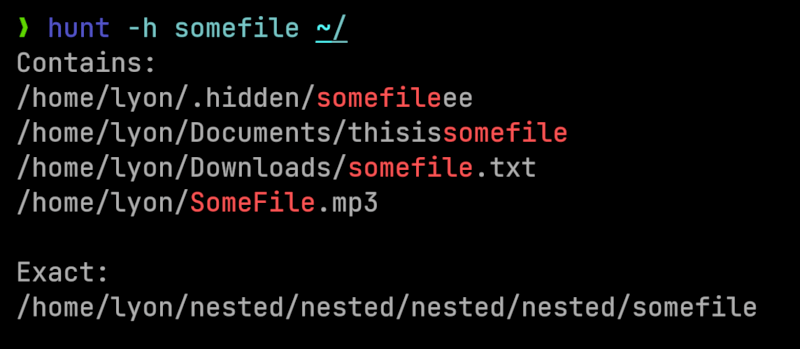
A highly-opinionated simplified Find command made with Rust.
By default it searches a file/folder in the working directory and divides the result between exact matches and ones that only contain the query.
Results will be sorted alphabetically.
For example, hunt SomeFile / will search "SomeFile" from the root directory, and the output could be:
Contains:
/SomeFileIsHere
/home/lyon/Downloads/abcdefgSomeFileeee
/mnt/Files/--SomeFile--
Exact:
/home/lyon/SomeFile
Check the Benchmarks for a comparison with other tools.
Usage
hunt [OPTIONS] [NAME] [SEARCH_IN_DIRS]...
By default, searches are case-insensitive, unless [NAME] contains an uppercase letter or the --case-sensitive flag is set.
Options
-f, --first
Stop when first occurrence is found
-e, --exact
Only search for exactly matching occurrences, any file only containing the query will be skipped
e.g. if query is "SomeFile", "I'mSomeFile" will be skipped, as its name contains more letters than the search
-c, --canonicalize
If enabled, all paths will be canonicalized
-C, --case-sensitive
If enabled, the search will be case-sensitive
Note that case-sensitivity will be activated automatically when the search query contains an uppercase letter
-v, --verbose
Print verbose output
It'll show all errors found: e.g. "Could not read /proc/81261/map_files"
-s, --simple...
Prints without formatting (without "Contains:" and "Exact:")
-ss Output is not sorted
-H, --hidden
If enabled, it searches inside hidden directories
If not enabled, hidden directories will be skipped
--select
When the search is finished, choose one file between the results
The selected file will be printed as if -ss was used
--multiselect
When the search is finished, choose between the results
The selected files will be printed one after the other, separated by spaces
-S, --starts <STARTS_WITH>
Only files that start with this will be found
-E, --ends <ENDS_WITH>
Only files that end with this will be found
-t, --type <FILE_TYPE>
Specifies the type of the file
'f' -> file | 'd' -> directory
-i, --ignore <IGNORE_DIRS>
Ignores this directories. The format is:
-i dir1,dir2,dir3,...
-h, --help
Print help (see a summary with '-h')
-V, --version
Print version
If the --first flag is set, the order in which the file will be searched is [current_dir, home_dir, root].
If you're already in one of these directories, current_dir will be skipped.
If the --hidden flag is not set, hidden files/directories will be skipped.
Args
[NAME] Name of the file/folder to search
By default, searches are case-insensitive, unless the query contains an uppercase letter.
[SEARCH_IN_DIRS]...
Directories where you want to search
If provided, hunt will only search there
These directories are treated independently, so if one is nested into another the
search will be done two times:
e.g. "hunt somefile /home/user /home/user/downloads" will search in the home
directory, and because /home/user/downloads is inside it, /downloads will be
traversed two times
Examples
-
Search for a specific file on the whole system (hunt will stop once found)
hunt -f -e SomeFile -
Search for files containing "SomeFile"
hunt SomeFile -
Search file in the home directory
hunt -e SomeFile ~/ -
Search file in the downloads and pictures directories
hunt -e SomeFile ~/downloads ~/pictures -
Search all files that end with ".exe"
hunt --ends .exe -
Search all files that end with ".exe" in the wine directory
hunt --ends .exe ~/.wine -
Search all files that start with "." (all hidden files)
hunt --starts . -
Search all files that end with ".exe", start with "M" and contain "wind" in the wine directory
hunt --starts=M --ends=.exe wind ~/.wine -
Search a directory named "folder"
hunt -t=d folder -
Search a file named "notfolder"
hunt -t=f notfolder -
Remove all files named "SomeFile"
hunt -s -e SomeFile | xargs rm -r
Motivation
Normally when I search for a file, I don't know the exact subdirectory where it is, so I end up searching in the whole $HOME directory.
Using the find command for this ended up being very slow, as it took a lot of time to traverse all the directories, and the output was also hard to read.
locate was faster, but it didn't always find the file I was looking for, as it only searches in its database which isn't updated in real time.
Seeing how find did not perform any parallelism at all, I decided to make a multithreaded version of it, and that's how Hunt was born.
Hunt is multithreaded, so it's a lot faster than find, and more reliable than locate (recent files cannot be found with it).
Installation
Precompiled binaries
Download the latest binary from releases.
Or install with cargo-binstall:
cargo binstall hunt
Compile from source
First check that you have Rust installed, then run
cargo install hunt
Benchmarks
Let's compare Hunt with some of the most used tools: the GNU locate and find and the very popular also written in rust, fd.
For benchmarking I'm using hyperfine, a tool developed by the fd dev.
These are done in a system with approximately 2,762,223 files, with a network drive and an external one.
Results on other systems may vary, so take this comparisons as a guide.
If you want to reproduce the benchmarks, you can do so by running the benchmarks.sh file from this repository.
Searching file in ~/
Find first occurrence of a heavily nested file in a hidden folder from the home directory.
File is located in /home/user/.wine/drive_c/users/user/AppData/Local/mygame/User Data/Crashpad/reports/SomeFile.
Benchmark 1: hunt --hidden --first --exact SomeFile ~/
Time (mean ± σ): 180.2 ms ± 7.4 ms [User: 406.6 ms, System: 1135.9 ms]
Range (min … max): 167.2 ms … 198.5 ms 16 runs
Benchmark 2: fd --hidden --no-ignore --glob --color=never --max-results=1 SomeFile ~/
Time (mean ± σ): 913.6 ms ± 52.5 ms [User: 2584.8 ms, System: 4628.6 ms]
Range (min … max): 858.6 ms … 1018.6 ms 10 runs
Benchmark 3: find ~/ -name SomeFile -print -quit 2>/dev/null
Time (mean ± σ): 2.219 s ± 0.071 s [User: 0.587 s, System: 0.988 s]
Range (min … max): 2.160 s … 2.395 s 10 runs
Benchmark 4: locate -n 1 -A SomeFile
Time (mean ± σ): 1.244 s ± 0.015 s [User: 1.231 s, System: 0.010 s]
Range (min … max): 1.231 s … 1.281 s 10 runs
Summary
'hunt --hidden --first --exact SomeFile ~/' ran
5.07 ± 0.36 times faster than 'fd --hidden --no-ignore --glob --color=never --max-results=1 SomeFile ~/'
6.90 ± 0.30 times faster than 'locate -n 1 -A SomeFile'
12.31 ± 0.64 times faster than 'find ~/ -name SomeFile -print -quit 2>/dev/null'
Hunt
--hidden, search all files (it normally ignores hidden files and directories in the Ignore List).
--first, stop when first occurrence is found.
--exact, only search for files/folders named "SomeFile", names that only contain the pattern will be skipped.
Searching all files that contain "SomeFile"
Find all occurrences of "SomeFile" from the root directory (worst case scenario, checking all files in the system).
The occurrences in question are:
/home/lyon/Downloads/abcdefgSomeFileeee
/SomeFileIsHere
/mnt/Files/--SomeFile--
/home/lyon/.wine/drive_c/Program Files (x86)/Internet Explorer/SomeFile
For this benchmark I'll skip Locate. It's obviously faster because it doesn't traverse all the filesystem, as it is backed up by a database.
It must be noted though that the file in /mnt/Files was not found, as the database does not keep record of files in other drives.
For the curious, it scored a time of 486.8 ms, only 1.32 times faster than Hunt.
Hunt
Benchmark 1: hunt -H SomeFile /
Time (mean ± σ): 633.6 ms ± 25.1 ms [User: 2876.7 ms, System: 2507.5 ms]
Range (min … max): 589.4 ms … 671.2 ms 10 runs
Fd
Benchmark 2: fd -HI -c never SomeFile /
Time (mean ± σ): 1.452 s ± 0.014 s [User: 4.116 s, System: 8.693 s]
Range (min … max): 1.431 s … 1.474 s 10 runs
Find
Benchmark 3: find / -name "*SomeFile*"
Time (mean ± σ): 3.473 s ± 0.144 s [User: 1.234 s, System: 1.602 s]
Range (min … max): 3.374 s … 3.874 s 10 runs
Summary
'hunt -H SomeFile /' ran
2.29 ± 0.09 times faster than 'fd -HI -c never SomeFile /'
5.48 ± 0.31 times faster than 'find / -name "*SomeFile*"'
Conclusion
Hunt is faster than other alternatives if you don't need a lot of features (like regex).
Think of it as a simple "where did I put that file?" solution.
Dependencies
~9–20MB
~297K SLoC
