6 releases
| 0.1.5 | Jan 13, 2023 |
|---|---|
| 0.1.4 | Dec 18, 2022 |
#580 in Command-line interface
24 downloads per month
220KB
925 lines
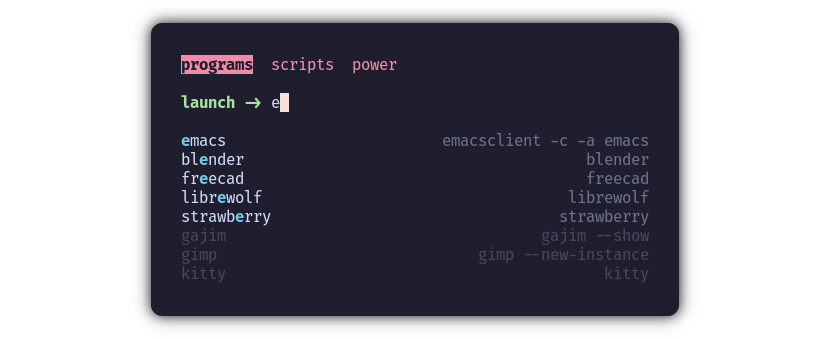
fr33zmenu
A multi-page fuzzy launcher for your terminal, written in Rust.
Supports theming and multiple keybind schemes, including basic vim keybinds.
Installation Usage Integration ConfigurationInstallation
If you don't have Rust, follow the installation instructions here.
Run the following command to install fr33zmenu:
cargo install fr33zmenu
Usage
Run the following command to view help: fr33zmenu --help
If the command isn't found, you will need to add ~/.cargo/bin to your path.
echo 'export PATH=$PATH:~/.cargo/bin' >> ~/.bashrc
source ~/.bashrc
If you're using zsh, replace ~/.bashrc with ~/.zshrc.
Integration
This guide will demonstrate how to integrate fr33zmenu with your window manager. You'll need to adapt this to your terminal and window manager (obviously), but for this guide I'm using Hyprland (wayland compositor) and Kitty (terminal).
1. Create a configuration file
See the Configuration section below. I saved mine as
~/.config/fr33menu/menu.toml.
2. Create a script for your window manager to execute
I saved mine as ~/scripts/launcher.
#!/bin/sh
fr33zmenu ~/.config/fr33zmenu/menu.toml \
--exec-with "nohup hyprctl dispatch exec" \
--transient
3. Configure window manager / compositor
Through keybinds and window rules, it's possible to make a terminal window behave exactly like a graphical launcher. My goal with these settings is to have the window pop up in the center of the screen at a fixed sized.
The following configuration was added to my ~/.config/hypr/hyprland.conf.
$launcher = kitty --class fr33zmenu ~/scripts/launcher
bind = $mainMod, SPACE, exec, $launcher
windowrulev2 = float, class:fr33zmenu
windowrulev2 = size 600 400, class:fr33zmenu
windowrulev2 = center, class:fr33zmenu
If your terminal doesn't support opening with a provided class, you can use the title of the window instead.
Configuration
- Supported formats:
tomljsonyamlinironjson5
Configuration is supported for theming, keybinds, and menus. There is no preset
config directory, as the path to your config file will be passed as a positional
argument. Even so, you may want to store your config(s) in ~/.config/fr33zmenu
for the sake of organization.
Note: All configuration options must reside in the one file passed to the program. There is no support for providing or importing multiple config files (yet?)
Menus
Required
A menu defines the interactive content of the program. Each menu is displayed as a tab on the first line of the interface, and the entries of the current menu are displayed underneath the menu's prompt.
Example
[menus.programs] # Define a new menu named "programs"
order = -1 # Ensure it is the first menu
prompt = "launch -> " # Give it a cool prompt
[menus.programs.entries] # Define the menu's entries
# ↓ Name ↓ Value
emacs = "emacsclient -c -a emacs"
librewolf = "librewolf --browser"
strawberry = "strawberry"
gimp = "gimp --new-instance"
gajim = "gajim --show"
[menus.power] # Another menu
prompt = "power -> "
[menus.power.entries]
shutdown = "shutdown now"
reboot = "reboot"
Keybinds
Optional - Defaults will be loaded if this section is absent in your config.
- Keybinds must include at exactly one non-modifier key.
- One command can have many keybinds, but one keybind cannot be bound to multiple commands.
- Keybinds are case-insensitive.
Named keys
- Modifier keys
shiftcontrol|ctrlaltbackspace|backenter|return|ret
- Non-modifier keys
leftrightupdownhomeendpageup|pguppagedown|pgdntabdelete|delinsertescape|esc
Example (default keybinds)
[keybinds]
exit = [ "escape", "ctrl+c" ]
submit = [ "enter" ]
clear = [ "shift+del", "ctrl+del" ]
delete_next = [ "delete" ]
delete_back = [ "backspace" ]
input_next = [ "right" ]
input_back = [ "left" ]
entry_next = [ "down", "ctrl+down", "ctrl+j", "tab" ]
entry_back = [ "up", "ctrl+up", "ctrl+k", "shift+tab" ]
menu_next = [ "ctrl+right", "ctrl+l" ]
menu_back = [ "ctrl+left", "ctrl+h" ]
Theme
Optional - Defaults will be loaded if this section is absent in your config.
All text in the interface can be themed. Every value in the theme accepts the following properties:
fg- Foreground / text colorbg- Background colorattrs- A comma separated string of text style attributes, e.g.bold, italic, underlinedbolddimitalicunderlinedhidden
Any valid CSS color string is accepted, but alpha values will have no effect.
Example (default theme)
[theme]
prompt = { fg = "#a6e3a1", attrs = "bold" }
input = { fg = "#cdd6f4" }
entry_name = { fg = "#cdd6f4" }
entry_value = { fg = "#6c7086" }
entry_match = { fg = "#74c7ec", attrs = "bold" }
entry_hidden = { fg = "#45475a" }
entry_cursor = { fg = "#1e1e2e", bg = "#cdd6f4", attrs = "bold" }
entry_cursor_match = { fg = "#1e1e2e", bg = "#74c7ec", attrs = "bold" }
menu_name = { fg = "#f38ba8" }
menu_cursor = { fg = "#1e1e2e", bg = "#f38ba8", attrs = "bold" }
overflow = { fg = "#f9e2af", attrs = "bold" }
Dependencies
~5–17MB
~167K SLoC