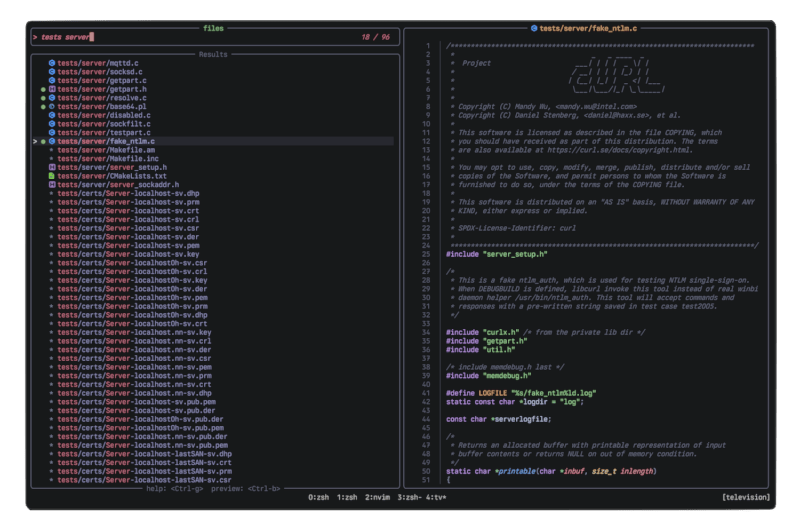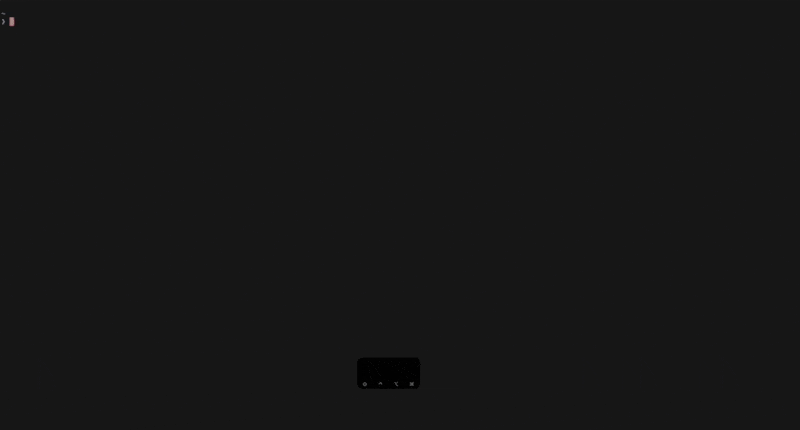44 releases (6 breaking)
| 0.11.9 | Apr 21, 2025 |
|---|---|
| 0.11.5 | Mar 31, 2025 |
| 0.8.5 | Dec 31, 2024 |
| 0.5.3 | Nov 24, 2024 |
#126 in Concurrency
987 downloads per month
520KB
13K
SLoC
📺 television
A cross-platform, fast and extensible general purpose fuzzy finder TUI.
About
Television is a cross-platform, fast and extensible fuzzy finder TUI.
It integrates with your shell and lets you quickly search through any kind of data source (files, git repositories, environment variables, docker images, you name it) using a fuzzy matching algorithm and is designed to be easily extensible.
It is inspired by the neovim telescope plugin and leverages tokio and the nucleo matcher used by the helix editor to ensure optimal performance.
Features
-
⚡️ High Speed: asynchronous I/O and multithreading to ensure a smooth and responsive UI.
-
🧠 Fuzzy Matching: cutting-edge fuzzy matching library for efficiently filtering through lists of entries.
-
🔋 Batteries Included: comes with a set of builtin channels and previewers that you can start using out of the box.
-
🐚 Shell Integration: benefit from smart completion anywhere using
television's shell integration. -
📺 Channels: designed around the concept of channels, which are a set of builtin data sources that you can search through (e.g. files, git repositories, environment variables, etc).
-
📡 Cable Channels: users may add their own custom channels to tv using a simple and centralized configuration file.
-
📜 Previewers: allows you to preview the contents of an entry in a separate pane.
-
🖼️ Builtin Syntax Highlighting: comes with builtin asynchronous syntax highlighting for a wide variety of file types.
-
🎛️ Keybindings: includes a set of intuitive default keybindings inspired by vim and other popular terminal shortcuts.
-
🌈 Themes: either use one of the 10 builtin themes or create your own easily.
-
📦 Cross-platform: works on Linux, MacOS and Windows.
-
✅ Terminal Emulator Compatibility: television works flawlessly on all major terminal emulators.
Installation
See the installation docs.
Usage
tv [channel] #[default: files] [possible values: env, files, git-repos, text, alias]
# e.g. to search through environment variables
tv env
# piping into tv (e.g. logs)
my_program | tv
# piping into tv with a custom preview command
fd -t f . | tv --preview 'bat -n --color=always {0}'
For more information on the different channels, see the channels documentation.
[!TIP] 🐚 Television provides smart autocompletion based on the commands you start typing out of the box.
Take a look at this page for how to set it up for your shell.
Keybindings
For information about available keybindings, check the associated page of the wiki
Configuration
For information about tv's configuration file, check the associated page of the wiki
Themes
Builtin themes are available in the themes directory. Feel free to experiment and maybe even contribute your own!
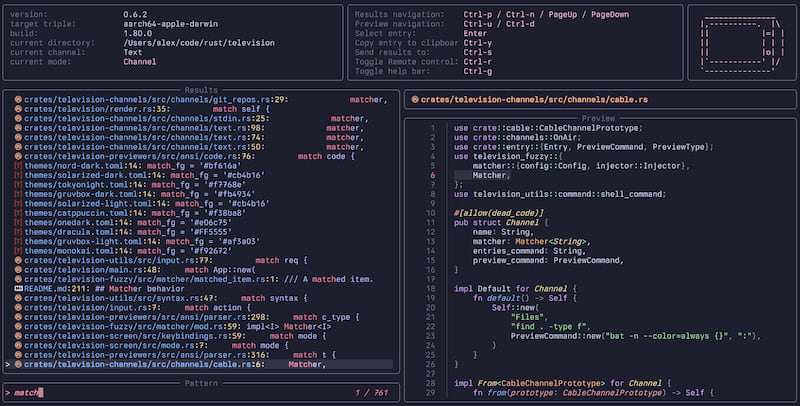 catppuccin catppuccin |
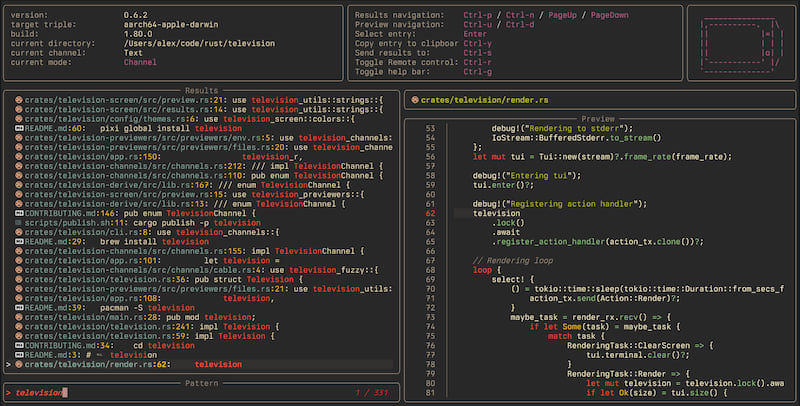 gruvbox-dark gruvbox-dark |
|---|---|
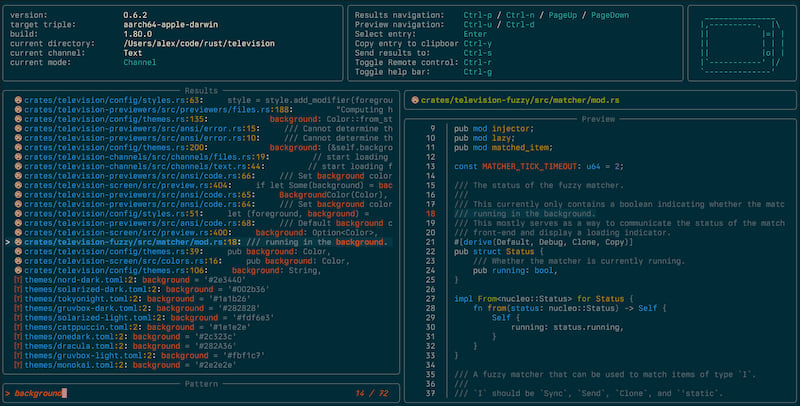 solarized-dark solarized-dark |
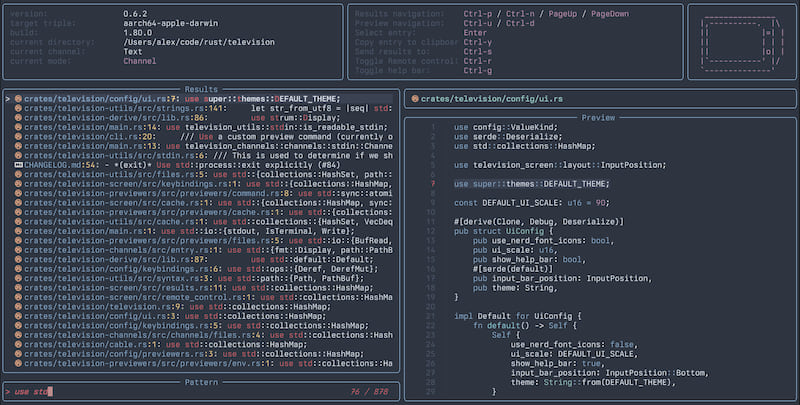 nord nord |
You may create your own custom themes by adding them to the themes directory in your configuration folder and then referring to them by file name (without the extension) in the configuration file.
config_location/
├── themes/
│ └── my_theme.toml
└── config.toml
Search Patterns
For information on how to use search patterns with tv, refer to the associated page of the wiki
Contributions
Contributions, issues and pull requests are welcome.
See CONTRIBUTING.md and good first issues for more information.
Credits
This project was inspired by the awesome work done by the telescope neovim plugin.
It also leverages the great helix editor's nucleo fuzzy matching library, the tokio async runtime as well as the formidable ratatui library.
Dependencies
~31–63MB
~1M SLoC