2 releases
| 0.0.2 | Oct 16, 2021 |
|---|---|
| 0.0.1 | Oct 16, 2021 |
#1818 in Text processing
Used in 3 crates
150KB
3.5K
SLoC
ewin
Simple editor for Window(GUI) users.
No need to remember commands
Please refrain from using it as it is currently under development.
It provides basic features as a minimal text editor:
- Open/Save text files
- Create new text files and empty text buffer on memory
- Edit a text (put/delete characters, insert/delete lines, ...)
- Support editing UTF-8 characters
- Resizing terminal window supported. Screen size is responsible
- Key binding support
- Mouse support
- Mocro support at Javascript
- Context menu support
- Tab support
- Grep support(Utilizes the internal implementation of ripgrep)
- Box select・Inseret support
- Change detection of another process of file (when saving)
- When using WSL, it can be linked with the Windows Clipboard.
- File change monitoring.
- Color theme(Cursor color is out of scope)
- Input completion(word completion)
- Symbol display of specific characters (tab, Full-width space, ..)
- Window split
- File property reference
- SideBar FileTreeView
Sample image
- grep
- Input Ctrl + g
- Input search character, search folder, file pattern.
- Display screen of grep result.
- Enter the Enter key on the 3th line of the grep result screen to open the target file in a new tab.
The cursor moves to the character in the search result.
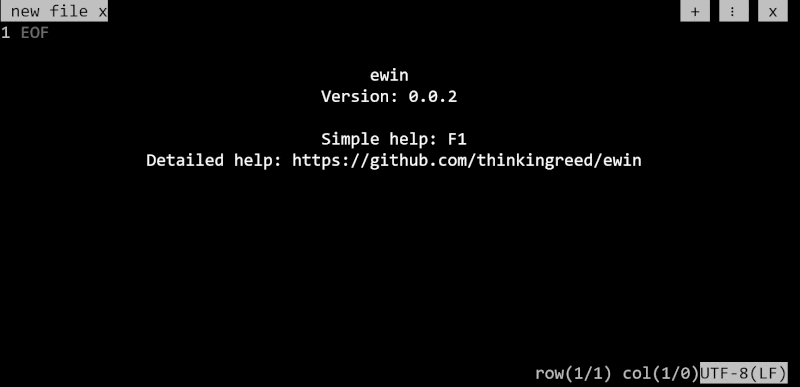
- See below for other sample images
https://github.com/thinkingreed/ewin/wiki/Sample-image
Installation
On Ubuntu
... and other Debian-based Linux distributions
Download the latest .deb package from the release page and install it via:
On CentOS
Download the latest .rpm package from the release page and install it via:
rpm -ivh ewin_0.0.0.x86_64.rpm
On Windows
Download the latest .exe package from the release page and install it via:
Usage
CLI
Please see ewin --help for command usage.
File edit
Installing package introduces ew command in your system.
$ ew [file] # Open files to edit
Output config file
Configuration file output.
$ ew -o, --output-config
The output location of the config file is as follows.
On Linux
$HOME/.config/ewin/
On Windows
%USERPROFILE%\AppData\Roaming\ewin\
Operation
ewin is a mode-less text editor. Like other famous mode-less text editors such as Nano, Emacs, you can edit text in terminal window using a keyboard. And several keys with Ctrl or Alt modifiers are mapped to various features.
- Operations
| Mapping | Motion | Key recording |
|---|---|---|
Ctrl + w |
Quit. | ― |
Ctrl + s |
Save current buffer to file. | ― |
F1 |
Key binding display at the bottom of the screen. | ― |
Ctrl + f |
Enter the characters to incremental search.Search target is open file. | ― |
Ctrl + g |
Grep. Enter the characters you want to search for. The search target is the UTF-8 file of the entered file pattern. | ― |
| Linux・WSL | ― | |
| Command to use : grep -rHnI search_str --include=search_filenm search_folder | ||
| -r:Subfolder search,-H:File name display,-n:Line number display,-I: Binary file not applicable | ||
| Windows | ― | |
| Command to use : dir -recurse search_folder -Exclude Binary file... | Select-String search_str | ||
Shift + F1 |
Key record start or stop.Recording key operation. | ― |
Shift + F2 |
Execution of the recorded key. | ― |
Ctrl + o |
Open new file. | ― |
Ctrl + n |
Create new tab. Another operation is to double-click the header. | ― |
| In case of Windows, it will not be recognized unless you double-click slowly | ||
Alt + ←・→ |
Switch tab. | ― |
Ctrl + e |
Specify the character code and reload. Or set the character code line feed code and BOM. | ― |
F12 |
Mouse capture changes.Used for clipboard access via terminal app | ― |
| when connecting to a remote terminal | ― | |
F10 |
Display Context menu. | ― |
Ctrl + space |
Input completion | ― |
- Moving cursor
| Mapping | Motion | Key recording |
|---|---|---|
↑ or Mouse ScrollUp |
Move cursor up. | target |
↓ or Mouse ScrollDown |
Move cursor down. | target |
→ |
Move cursor right. | target |
← |
Move cursor left. | target |
HOME |
Move cursor to head of line. | target |
END |
Move cursor to end of line. | target |
PAGE DOWN |
Next page. | target |
PAGE UP |
Previous page. | target |
Ctrl + HOME |
Move cursor to first of line. | target |
Ctrl + END |
Move cursor to last of line. | target |
Ctrl + l |
Move cursor to specified line. | ― |
- Edit text
Mapping Motion Key recording EnterInsert new line target BACKSPACEDelete character target DELETEDelete next character target TabInsert new tab target Ctrl+xSelect range cut. target Ctrl+cSelect range copy.If you want to copy to the clipboard when operating remotely, use F12 to switch the mouse operation. target Ctrl+vPaste the copied characters. target Ctrl+rReplace character. ― Ctrl+zUndo.Undo the last edit. ― Ctrl+yRedo.Make the last update again. ―
- Select text
| Mapping | Motion | Key recording |
|---|---|---|
Shift + ↑ |
Select from the beginning of the current line and the end of the line above | target |
Shift + ↓ |
Select from the end of the current line and the beginning of the line below | target |
Shift + → |
Select the next character. | target |
Shift + ← |
Select the previous character. | target |
Shift + HOME |
Select the head of line. | target |
Shift + END |
Select the end of line. | target |
Ctrl + a |
Select all. | target |
F3 |
Search for characters below. | target |
Shift + F3 |
Search for above characters below on Winodws | target |
Shift + F4 |
Search for above characters below on Unix family(※Shift+F3 cannot be read at Crossterm on Unix family) | target |
Mouse Left.Down + Drag |
Select a range. | ― |
Mouse Double click |
Select a range.Delimiter is `` ! "#$%&()*+-',./:;<=>?@[]^`{ | }~ `` |
Mouse Triple click |
Select a line. | ― |
Shift + F6 |
Box(rectangle) Select mode Start or Stop. | ― |
Alt + ↑ |
Box(rectangle) Select from the beginning of the current line and the end of the line above | target |
Alt + ↓ |
Box(rectangle) Select from the end of the current line and the beginning of the line below | target |
Alt + → |
Box(rectangle) Select the next character. | target |
Alt + ← |
Box(rectangle) Select the previous character. | target |
Alt + HOME |
Box(rectangle) Select the head of line. | target |
Alt + END |
Box(rectangle) Select the end of line. | target |
Operation restrictions
| motion | Mapping | environment | Contents |
|---|---|---|---|
Copy・Paste・Cut |
Ctrl + c・v・x |
WSL | ・If you want to copy it to the clipboard, you need the path to powershell.exe. Try $ PSHOME in a PowerShell terminal |
| ・There are environmental restrictions on the length of the string. | |||
Key record |
Ctrl + F1 |
WSL | keybindings.command."copy" and "paste" needs to be changed to something other than Ctrl+c, Ctrl+v. Ex)Ctrl+Shift+c, Ctrl+Shift+v |
Setting file
When Output config file command is executed, the Setting configuration file is output to the following location, so it can be edited.
On Linux
$HOME/.config/ewin/setting.toml
On Windows
%USERPROFILE%\AppData\Roaming\ewin\setting.toml
Initial Setting
The initial Settings are as follows.
Key binding
When Output config file command is executed, the keybind configuration file is output to the following location, so it can be edited.
On Linux
$HOME/.config/ewin/keybind.json5
On Windows
%USERPROFILE%\AppData\Roaming\ewin\keybind.json5
Initial key bind
The initial key bind settings are as follows.
Maintenance
Operation / Unexpected error log is output below.
On Linux
/tmp/ewin/
On Windows
%USERPROFILE%AppData\Local\Temp\ewin\
Settings when using via Tera Term
Settings when using via Tera Term is as follows.
Public functions for Javascript macros
Below is a list of published Javascript functions. Built-in v8 engine using rusty_v8.
Future Works
- Extension by WASM
- Auto save file
License
This project is distributed under the MIT License.
Dependencies
~19–30MB
~494K SLoC