2 unstable releases
| 0.3.0 | May 20, 2024 |
|---|---|
| 0.2.0 | Apr 26, 2024 |
#10 in #clash
64 downloads per month
135KB
3K
SLoC
CoCtus
Command line tool that allows you to play Clash of Code style problems locally on your computer.
Demo
Usage
Detailed user guide is available in the wiki.
Installation
The program has only been tested on Linux and Windows. Other platforms may or may not work!
(Option 1) Install latest release from crates.io
You may need to install pkg-config and libssl-dev or equivalent for this to work (apt install pkg-config libssl-dev on Ubuntu).
$ cargo install coctus
(Option 2) Download latest release as a pre-built executable
Download the latest binary for your operating system from releases and extract it somewhere on your $PATH.
(Option 3) Build from source (recommended for developers)
This method requires git and a relatively recent (1.73+ should work) version of the Rust toolchain.
$ git clone https://github.com/Andriamanitra/coctus
$ cargo install --path=.
Contributing
Use Github issues for bug reports and features requests. Pull requests are also welcome, but please open an issue beforehand to discuss bigger changes.
Dependencies
~11–26MB
~306K SLoC