1 unstable release
| 0.1.0 | Dec 29, 2023 |
|---|
#7 in #clash
1MB
3K
SLoC
ClashTui
Table of Contents
Supported Platforms
- Windows
- Linux
Target Audience
- Familiarity with clash configurations
- Preference for TUI software
Installing Mihomo Service (Enabling Tun Mode)
Linux
For example: ArchLinux.
# cat /etc/pacman.d/hooks/mihomo.hook (Systems without hooks may need manual setcap or use mihomo@root service)
[Trigger]
Operation = Install
Operation = Upgrade
Type = Path
Target = usr/bin/mihomo
[Action]
When = PostTransaction
Exec = /usr/bin/setcap 'cap_net_admin,cap_net_bind_service=+ep' /usr/bin/mihomo
# ---
paru -S mihomo
# systemctl edit mihomo
[Service]
# Remove the original ExecStart
ExecStart=
ExecStart=/usr/bin/mihomo -d /srv/mihomo -f /srv/mihomo/config.yaml
# ---
mkdir /srv/mihomo
cd /srv/mihomo
chown -R mihomo:mihomo /srv/mihomo
usermod -a -G mihomo <user>
groups <user> # Check if the user is in the mihomo group
chmod g+w /srv/mihomo # Required for clashtui to create files.
chmod g+w /srv/mihomo/config.yaml # Required for clashtui to have write permissions.
systemctl enable mihomo # Enable at boot
systemctl restart mihomo # Start the service
It's advisable to test the mihomo service with a functional mihomo configuration to verify its success. Check for any missing meta-rules-dat files.
Windows
Install scoop (optional):
irm get.scoop.sh -outfile 'install.ps1'
.\install.ps1 -ScoopDir 'D:\Scoop' -ScoopGlobalDir 'D:\ScoopGlobal' -NoProxy # I chose to install it in the D drive.
For instance:
- Use
scoop install mihomoto install mihomo. Alternatively, download a suitable mihomo for your system and place it inD:/PortableProgramFiles/mihomo/mihomo.exe. - Create directories
D:/MyAppData/mihomoand a fileD:/MyAppData/mihomo/config.yaml. - Perform actions after installing clashtui.
If mihomo client (e.g., metacubexd) can access but requires a proxy for certain websites:
- For mihomo installed via Scoop: Allow
D:\Scoop\apps\mihomo\1.17.0\mihomo.exeinstead of the current path. After updating mihomo, repeat this process. - For manually downloaded mihomo installations: Allow
D:/PortableProgramFiles/mihomo/mihomo.exe.
Installing clashtui
Linux
For instance: ArchLinux
# Check for the latest [PKGBUILD](https://github.com/JohanChane/clashtui/blob/main/PKGBUILD).
paru -S clashtui # For other Linux distributions, manually download and place clashtui in the PATH.
clashtui # Initial run generates default files in ~/.config/clashtui.
# nvim ~/.config/clashtui/config.toml
[default]
# Parameters correspond to the command <clash_core_path> -d <clash_cfg_dir> -f <clash_cfg_path>
clash_core_path = "mihomo"
clash_cfg_dir = "/srv/mihomo"
clash_cfg_path = "/srv/mihomo/config.yaml"
clash_srv_name = "mihomo" # systemctl {restart | stop} <clash_srv_name>
# ---
If you have cargo, you can use cargo install clashtui to install clashtui.
Windows
Manually download and install clashtui or install via scoop bucket add extras; scoop install clashtui. Later, the file clashtui.json will be added to the scoop extras repository. If not added to scoop extras, you can place the clashtui.json file in D:\Scoop\buckets\extras\bucket\clashtui.json for scoop install clashtui to work.
Running clashtui for the first time generates default files in %APPDATA%/clashtui.
Modify %APPDATA%/clashtui/config.toml:
[default]
# Parameters correspond to the command <clash_core_path> -d <clash_cfg_dir> -f <clash_cfg_path>
#clash_core_path = "D:/PortableProgramFiles/mihomo/mihomo.exe"
clash_core_path = "D:/Scoop/shims/mihomo.exe" # `Get-Command mihomo`
clash_cfg_dir = "D:/MyAppData/mihomo"
clash_cfg_path = "D:/MyAppData/mihomo/config.yaml"
clash_srv_name = "mihomo" # nssm {install | remove | restart | stop | edit} <clash_srv_name>
After editing, add clashtui and nssm to PATH:
- For clashtui installed via scoop:
scoop install nssm - For manually downloaded clashtui: Add
D:/PortableProgramFiles/clashtuito PATH.
Run clashtui. In ClashSrvCtl, select InstallSrv. The program will install the mihomo core service based on the configured settings. This service starts automatically at boot. After installation, start the core service, and input R to proceed.
Configuring basic_clash_config.yaml
Manually configure {~/.config | %APPDATA%}/clashtui/basic_clash_config.yaml. Some basic fields in this file merge into clash_cfg_path. Refer to here to configure tun mode.
Starting
Windows
Choose one of the following methods:
- Add
clashtuicommand to PATH. Start by typingclashtuiin the terminal,win + r, or in File Explorer's address bar. - Double-click
clashtui.
clashtui uses crossterm and ratatui for implementation. For optimal usage on Windows, consider using Windows Terminal. Set the command startup method in Windows Terminal to use Windows Terminal for executing the clashtui command.
Portable Mode
Create a folder named data in the clashtui program directory. This stores data in data instead of ~/.config/clashtui OR %APPDATA%/clashtui.
Usage
Press ? to display help.
Importing Links
- In the Profile area, press
ito input Name (try avoiding suffixes) and Uri. - Press
Uto update dependencies for the Profile. It defaults to using its proxy for updates. If using tun mode or system proxy with no available nodes, stop the mihomo service (pressS) before updating. - Press
Enterto select the Profile. - Enter
http://127.0.0.1:9090/uiin the browser.
If the Windows platform can't open http://127.0.0.1:9090/ui:
- In
ClashSrvCtl, chooseTestClashConfigto check syntax and auto-downloaded geo files. - Press
Lto view logs. (Hopens clashtui config dir.Gopens clash config dir. Check if the related files are correct.) - Use
netstat -aon | findstr "9090"to check if the port exists. If not, consider using a compatible version of mihomo. - If it opens but can't access proxy-required sites, allow
mihomothrough the firewall.
Supports importing file configurations. Input the file path as Uri.
Using Configuration Templates
- Press
tto switch to Templates. - Choose
template_proxy_providers, presseto edit, and input subscription links (copy without modification) as needed.
For example:
https://....
https://....
# Supports comments
#https://....
- Press
Enterto generate configurations inProfile. Presspto switch back to Profile, andEnterto select the configuration.
Downloaded clashtui versions usually include templates. If not, the latest templates are available here.
Advanced Usage
Configuring Commands to Open Files and Directories
Configure in ./data/config.toml. %s will automatically replace with the selected file's path.
For Linux:
[default]
edit_cmd = "alacritty -e nvim %s"
opendir_cmd = "alacritty -e ranger %s"
For Windows:
[default]
edit_cmd = "notepad %s"
Customizing Configuration Templates
The template feature is unique to clashtui. Refer to provided sample templates for usage instructions.
Define repeatedly used fields:
pp: &pp {interval: 3600, intehealth-check: {enable: true, url: https://www.gstatic.com/generate_204, interval: 300}}
delay_test: &delay_test {url: https://www.gstatic.com/generate_204, interval: 300}
Generate a proxy-provider for each link in template_proxy_providers:
proxy-providers:
provider:
tpl_param:
type: http # The type field should be placed here, not in pp, as it's used for updating resources.
<<: *pp
Generate a Select, Auto proxy-group for each proxy-provider:
proxy-groups:
- name: "Select"
tpl_param:
providers: ["provider"]
type: select
- name: "Auto"
tpl_param:
providers: ["provider"]
type: url-test
<<: *delay_test
Use Select, Auto proxy-groups:
proxy-groups:
- name: "Entry"
type: select
proxies:
- <Auto>
- <Select>
File Structure of clashtui
basic_clash_config.yaml: Contains basic fields for mihomo configuration, which will be merged intoclash_cfg_path.config.yaml: Configuration file for clashtui.
Project Disclaimer
This project is for educational and reference purposes only. The author doesn't guarantee the accuracy, completeness, or applicability of the code in this project. Users should use the code at their own risk.
The author is not responsible for any direct or indirect losses caused by the use of this project's code, including but not limited to data loss, computer damage, or business interruption.
Before using the code in this project, users should fully understand its functionality and potential risks. Seek professional advice if necessary. The author bears no responsibility for any consequences resulting from the use of this project's code.
When using the code in this project, abide by relevant laws and regulations. Do not use it for illegal activities or actions that infringe upon others' rights.
The author reserves the right to interpret this disclaimer and may modify and update it at any time.
Dependencies
~13–26MB
~383K SLoC