1 unstable release
| 0.1.0 | Sep 4, 2019 |
|---|
#33 in #save-file
60KB
1.5K
SLoC
yat -- yet another todo-list
A simple terminal todo-list manager written in Rust.
Table of contents
Disclaimer: this is a work in progress! When it reaches a usable state hopefully it will be published on crates.io.
Installation
Requires an installation of Rust. Recommended build profile is release:
$ curl https://sh.rustup.rs -sSf | sh # install Rust
$ git clone https://github.com/drvog/yat-rs # clone repository
$ cd yat-rs # change into source directory
$ cargo run --release # compile and run
Usage
Can be run with cargo from the root of the directory. The terminal user interface (TUI) is built around the excellent termion crate. Logging is provided by the nifty fern and log crates; this will print to stderr, but these will be missed behind the TUI, so it might be useful to redirect them to a file:
$ cargo run --release 2>err.log
Once running, yat uses the following default key bindings:
| Key | Command |
|---|---|
| a | add new task |
| e | edit selected task |
| d | delete selected task |
| u | move selected task up |
| n | move selected task down |
| w | save todo list to file |
| q | quit |
| Up | move selection up |
| Down | move selection down |
| Enter | focus on selected sub-task |
| b | return focus to parent task |
| Space | mark task as complete |
| > | increase task priority |
| < | decrease task priority |
The user interface shows 4 panels: parent task, tasks, sub-tasks and selection. The tasks panel is the main panel, which allows you to navigate between tasks.
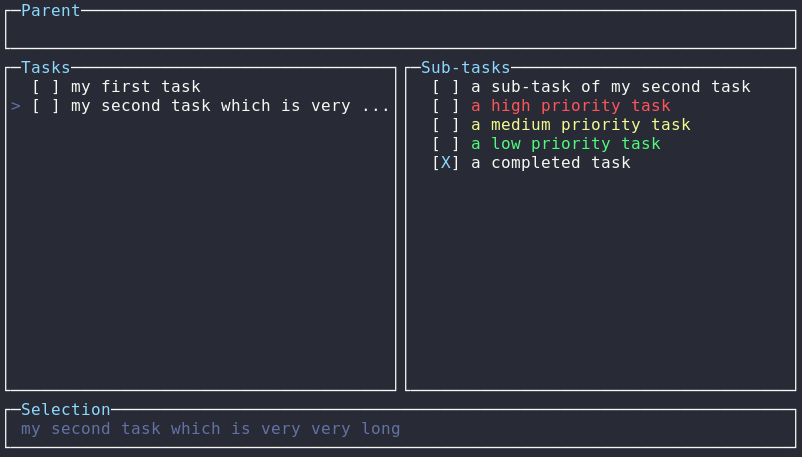
The layout of the task on the panel is as follows:
> [ ] todo
│ │ │
│ │ └─ this is the content of the task (colour indicates priority).
│ │
│ └─ this shows task completion: [X] = completed, [ ] = not completed.
│
└─ this indicates that this task is currently selected.
Usually yat will save to $HOME/.todo/save.txt, which will be created the first time it runs. You can specify a custom file to load (or create) by passing it as a first argument on the command line. The formatting of the save file is as follows:
[ ] ( ) todo
│ │ │
│ │ └─ this is the content of the task.
│ │
│ └─ this shows task priority: ( ) = no priority, (C) = low priority,
│ (B) = medium priority, (A) = high priority.
│
└─ this shows task completion: [X] = completed, [ ] = not completed.
Customisation
It is possible to tweak the appearance and keybindings of yat at runtime using a configuration file, as by default it only uses the basic ANSI colours of your terminal [emulator]. yat will look for configuration at ~/.todo/config.toml, which allows you to change the panel borders and the colour-scheme. The format for config.toml is:
# ~/.todo/config.toml
[borders] # Panel customisation
hline = "─" # horizontal line
vline = "│" # vertical line
ulcorner = "┌" # upper left corner
urcorner = "┐" # upper right corner
llcorner = "└" # lower left corner
lrcorner = "┘" # lower right corner
[colours] # Colourscheme customisation
colour0 = [88, 110, 117] # black
colour1 = [220, 50, 47] # red
colour2 = [133, 153, 0] # green
colour3 = [181, 137, 0] # yellow
colour4 = [38, 139, 210] # blue
colour5 = [211, 54, 130] # magenta
colour6 = [42, 161, 152] # cyan
colour7 = [7, 54, 66] # white
colourfg = [131, 148, 150] # foreground
colourbg = [0, 43, 54] # background
[keys] # Keybinding customisation
quit = 'q' # quit
back = 'h' # return focus to parent
save = 'w' # write list to save file
add = 'a' # add new task
edit = 'e' # edit selected task
delete = 'd' # delete selected task
task_up = 'u' # move selected task up
task_down = 'n' # move selected task down
up = 'k' # move selection up
down = 'j' # move selection down
focus = 'l' # focus on selected sub-task
complete = ' ' # mark task completed
increase = '>' # increase task priority
decrease = '<' # decrease task priority
You can specify as many or as few of these as you'd like (with the appropriate toml headers), and yat will use default configuration for the rest. The borders must be valid unicode, and the colours are specified as (r, g, b) where r/g/b are u8 integers, i.e. values in the interval [0, 256). Note importantly this will only work if your terminal supports 24-bit colours ("True Color", see here), and is untested on incompatible terminal emulators†. Keybindings can be changed to other characters (note: use '\n' for Return). Some examples are provided in the configs directory.
†It's possible that using r, g, b < 6 could work, but again, this is untested.
To Do
- Loading: although loading from a save file is implemented, the parsing functionality should be made more robust.
- Clean-up: general code clean-up and refactoring, including more extensive commenting.
- Windows: currently yat is built on top of termion, which works on UNIX-like terminals, and therefore lacks Windows CMD support.
Contributions welcome! Please submit an issue or pull request.
License
Dependencies
~1.9–3MB
~53K SLoC