2 releases (1 stable)
| 1.0.0 | Aug 27, 2021 |
|---|---|
| 0.1.0 | Aug 7, 2021 |
#312 in Visualization
1MB
892 lines
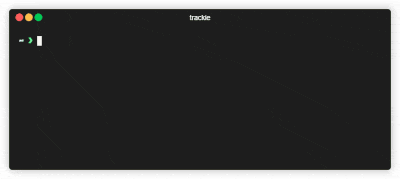
Trackie offers an easy CLI to track the time you spent on your various projects. It bundles up your busy days in easy digestible reports that you can filter to your liking.
All data is saved to ($XDG_DATA_HOME|%APPDATA%)/trackie/trackie.json where it can be processed by other tools.
Trackie is optimized to lower its complexity to the absolute minimum.
Usage
Trackie currently consists of three simple commands:
trackie start <project-ID>: Starts time tracking for a project with the given ID.trackie stop: Stops the time tracking.trackie resume: Resumes time tracking for the last tracked project.trackie status [-f <format>]: Prints information about the currently tracked project.trackie report [-d <num-days>] [-i/--include-empty-days] [--json]: Creates a report for the last n days (default: 5).
Shell integration
Trackie's customizable status command is a great fit for many shells.
Starship
The following starship configuration, for example, leads to a nice element that shows on which project you are working on and for how long you are already doing that.
[custom.trackie]
command = 'trackie status -f "%p[%D]"'
# Comment the following line if you don't want to hide the trackie block if no project is currently tracked
when = "trackie status"
symbol = "⏳"
style = "bg:cyan fg:black"
format = "[$symbol($output)]($style)[](fg:cyan)"
This configuration leads to the following result:
Use the following config to get better performance when using powershell
[custom.trackie]
command = ''
shell = ["cmd.exe", "/C", "trackie status -f %p[%D]"]
# Comment the following line if you don't want to hide the trackie block if no project is currently tracked
when = "trackie status"
symbol = "⏳"
style = "bg:cyan fg:black"
format = "[$symbol($output)]($style)[](fg:cyan)"
Oh My Posh
To get an equivalent prompt with "Oh my Posh", use the following segement code in your config file.
{
"type": "command",
"style": "powerline",
"foreground": "#100e23",
"powerline_symbol": "\uE0B0",
"background": "cyan",
"properties": {
"prefix": "⏳",
"command": "/root/trackie status -f %p[%D]"
}
}
Installation
Download prebuilt release
- Download the binary for your respective OS from the latest release.
- Copy it to a folder in your
PATH.
Compile from source using cargo
- Run
cargo install trackie.
Compile from source using make
git clone https://github.com/beatbrot/trackie
cd trackie
make
sudo make install
Dependencies
~3–11MB
~111K SLoC