3 stable releases
| 1.4.3 | Jun 15, 2024 |
|---|---|
| 1.4.2 | Jun 13, 2024 |
| 1.4.1 | Jun 9, 2024 |
#303 in Games
109 downloads per month
39KB
977 lines
Rustsweeper
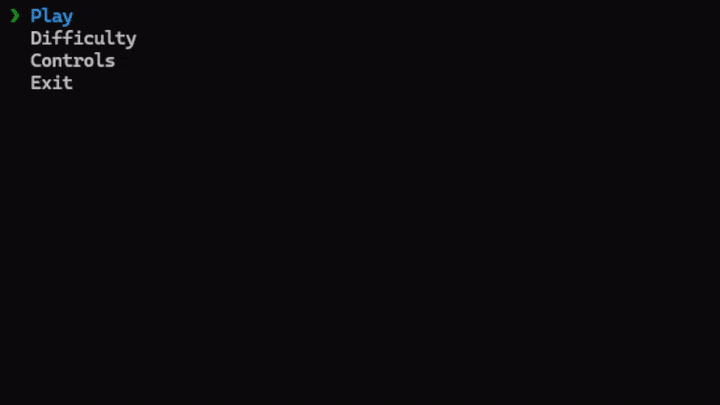
Overview
This repository contains a command-line Minesweeper program written in Rust.
Installation
You can play the game by either downloading the executable, installing from crates.io, or building it yourself.
You can find the crates.io package here
To build Rustsweeper from crates.io, you need to have Rust installed on your system. If Rust is not installed, you can download and install it from here.
cargo install rustsweeper
Alternatively, you can find the latest releases (with executables) here.
To build it, please take a look at the section below.
Building
To build Rustsweeper, you need to have Rust installed on your system. If Rust is not installed, you can download and install it from here.
Once Rust is installed, follow these steps:
-
Clone this repository to your local machine:
git clone https://github.com/AidenPierce616/rustsweeper.git -
Navigate into the project directory:
cd rustsweeper -
Build the project using Cargo:
cargo build --release -
Run the game:
cargo run --release
Usage
-
Mouse Controls (if you have a desktop environment):
- Click on a cell to reveal it.
- Press
Fto flag a cell as a potential mine. - Press
Escat any time to return to the main menu.
-
Keyboard Controls (if you don't have a desktop environment or don't have a mouse):
- Use
W,A,S,Dkeys to move the selected cell. - Press
Cto reveal the selected cell. - Press
Fto flag the selected cell as a potential mine. - Press
Escat any time to return to the main menu.
- Use
You can customize controls and adjust game difficulty using the in-game menu:
- Go to the main menu.
- Select the "Controls" option to change input preferences between mouse and keyboard.
- Select the "Difficulty" option to choose from predefined difficulty levels: Easy, Normal, and Hard.
- Alternatively, choose "Custom" to specify custom settings, including board width, board height, and the number of mines.
- The size of your terminal determines the max height and length.
You can also change the appearance of the board using the same menu:
- Go to the main menu.
- Select the "Appearance" option.
- Select whether you want a border around your board and/or want it centered.
Contributing
Contributions are welcome! If you find any bugs or have suggestions for improvement, feel free to open an issue or submit a pull request.
Dependencies
~5–19MB
~211K SLoC