11 unstable releases (3 breaking)
| 0.6.0 | Oct 21, 2024 |
|---|---|
| 0.5.6 | Aug 14, 2024 |
| 0.5.5 | Jul 13, 2024 |
| 0.5.3 | May 22, 2024 |
| 0.3.1 | Apr 18, 2024 |
#441 in Command-line interface
16MB
31K
SLoC
r3bl_terminal_async
Why R3BL?
R3BL TUI library & suite of apps focused on developer productivity
We are working on building command line apps in Rust which have rich text user interfaces (TUI). We want to lean into the terminal as a place of productivity, and build all kinds of awesome apps for it.
-
🔮 Instead of just building one app, we are building a library to enable any kind of rich TUI development w/ a twist: taking concepts that work really well for the frontend mobile and web development world and re-imagining them for TUI & Rust.
- Taking inspiration from things like React, SolidJS, Elm, iced-rs, Jetpack Compose, JSX, CSS, but making everything async (so they can be run in parallel & concurrent via Tokio).
- Even the thread running the main event loop doesn't block since it is async.
- Using proc macros to create DSLs to implement something inspired by CSS & JSX.
-
🌎 We are building apps to enhance developer productivity & workflows.
- The idea here is not to rebuild
tmuxin Rust (separate processes mux'd onto a single terminal window). Rather it is to build a set of integrated "apps" (or "tasks") that run in the same process that renders to one terminal window. - Inside of this terminal window, we can implement things like "app" switching, routing, tiling layout, stacking layout, etc. so that we can manage a lot of TUI apps (which are tightly integrated) that are running in the same process, in the same window. So you can imagine that all these "app"s have shared application state. Each "app" may also have its own local application state.
- Here are some examples of the types of "app"s we plan to build (for which this
infrastructure acts as the open source engine):
- Multi user text editors w/ syntax highlighting.
- Integrations w/ github issues.
- Integrations w/ calendar, email, contacts APIs.
- The idea here is not to rebuild
All the crates in the r3bl-open-core
repo provide lots of useful
functionality to help you build TUI (text user interface) apps, along w/ general
niceties & ergonomics that all Rustaceans 🦀 can enjoy 🎉.
Table of contents
- Introduction
- Changelog
- Learn how these crates are built, provide feedback
- Features
- Examples
- How to use this crate
- Build this crate with Naz on YouTube
- Why another async readline crate?
Introduction
The r3bl_terminal_async library lets your CLI program be asynchronous and
interactive without blocking the main thread. Your spawned tasks can use it to
concurrently write to the display output, pause and resume it. You can also display of
colorful animated spinners ⌛🌈 for long running tasks. With it, you can create
beautiful, powerful, and interactive REPLs (read execute print loops) with ease.
-
Because
read_line()is blocking. And there is no way to terminate an OS thread that is blocking in Rust. To do this you have to exit the process (who's thread is blocked inread_line()).- There is no way to get
read_line()unblocked once it is blocked. - You can use
process::exit()orpanic!()to kill the entire process. This is not appealing. - Even if that task is wrapped in a
thread::spawn()orthread::spawn_blocking(), it isn't possible to cancel or abort that thread, without cooperatively asking it to exit. To see what this type of code looks like, take a look at this.
- There is no way to get
-
Another problem is that when a thread is blocked in
read_line(), and you have to display output tostdoutconcurrently, this poses some challenges.- This is because the caret is moved by
read_line()and it blocks. - When another thread / task writes to
stdoutconcurrently, it assumes that the caret is at row 0 of a new line. - This results in output that doesn't look good since it clobbers the
read_line()output, which assumes that no other output will be produced, while is blocking for user input, resulting in a bad user experience.
- This is because the caret is moved by
Here is a video of the terminal_async and spinner examples in this crate, in
action:
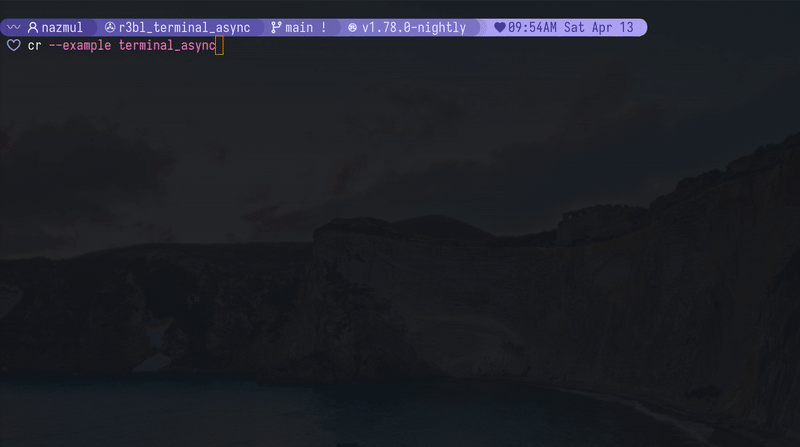
Changelog
Please check out the changelog to see how the library has evolved over time.
Learn how these crates are built, provide feedback
To learn how we built this crate, please take a look at the following resources.
- If you like consuming video content, here's our YT channel. Please consider subscribing.
- If you like consuming written content, here's our developer site. Please consider subscribing to our newsletter.
- If you have questions, please join our discord server.
Features
-
Read user input from the terminal line by line, while your program concurrently writes lines to the same terminal. One
Readlineinstance can be used to spawn many asyncstdoutwriters (r3bl_core::SharedWriter) that can write to the terminal concurrently. For most users theTerminalAsyncstruct is the simplest way to use this crate. You rarely have to access the underlyingReadlineorr3bl_core::SharedWriterdirectly. But you can if you need to.r3bl_core::SharedWritercan be cloned and is thread-safe. However, there is only one instance ofReadlineperTerminalAsyncinstance. -
Generate a spinner (indeterminate progress indicator). This spinner works concurrently with the rest of your program. When the
Spinneris active it automatically pauses output from all ther3bl_core::SharedWriterinstances that are associated with oneReadlineinstance. Typically a spawned task clones its ownr3bl_core::SharedWriterto generate its output. This is useful when you want to show a spinner while waiting for a long-running task to complete. Please look at the example to see this in action, by runningcargo run --example terminal_async. Then typestarttask1, press Enter. Then typespinner, press Enter. -
Use tokio tracing with support for concurrent
stoutwrites. If you choose to log tostdoutthen the concurrent version (r3bl_core::SharedWriter) from this crate will be used. This ensures that the concurrent output is supported even for your tracing logs tostdout. -
You can also plug in your own terminal, like
stdout, orstderr, or any other terminal that implementsSendRawTerminaltrait for more details.
This crate can detect when your terminal is not in interactive mode. Eg: when you pipe
the output of your program to another program. In this case, the readline feature is
disabled. Both the TerminalAsync and Spinner support this functionality. So if
you run the examples in this crate, and pipe something into them, they won't do
anything.
Here's an example:
# This will work.
cargo run --examples terminal_async
# This won't do anything. Just exits with no error.
echo "hello" | cargo run --examples terminal_async
Pause and resume support
The pause and resume functionality is implemented using:
- LineState::is_paused - Used to check if the line state is paused and affects rendering and input.
- LineState::set_paused - Use to set the paused state via the r3bl_core::SharedWriter below. This can't be called directly (outside the crate itself).
- r3bl_core::SharedWriter::line_state_control_channel_sender - Mechanism used to manipulate the paused state.
The Readline::new or TerminalAsync::try_new create a line_channel to send and
receive r3bl_core::LineStateControlSignal:
- The sender end of this channel is moved to the r3bl_core::SharedWriter. So any r3bl_core::SharedWriter can be used to send r3bl_core::LineStateControlSignals to the channel, which will be processed in the task started, just for this, in Readline::new. This is the primary mechanism to switch between pause and resume. Some helper functions are provided in TerminalAsync::pause and TerminalAsync::resume, though you can just send the signals directly to the channel's sender via the r3bl_core::SharedWriter::line_state_control_channel_sender.
- The receiver end of this tokio::sync::mpsc::channel is moved to the task that is spawned by Readline::new. This is where the actual work is done when signals are sent via the sender (described above).
While the [Readline] is suspended, no input is possible, and only Ctrl+C and Ctrl+D are allowed to make it through, the rest of the keypresses are ignored.
See [Readline] module docs for more implementation details on this.
Input Editing Behavior
While entering text, the user can edit and navigate through the current input line with the following key bindings:
- Works on all platforms supported by
crossterm. - Full Unicode Support (Including Grapheme Clusters).
- Multiline Editing.
- In-memory History.
- Left, Right: Move cursor left/right.
- Up, Down: Scroll through input history.
- Ctrl-W: Erase the input from the cursor to the previous whitespace.
- Ctrl-U: Erase the input before the cursor.
- Ctrl-L: Clear the screen.
- Ctrl-Left / Ctrl-Right: Move to previous/next whitespace.
- Home: Jump to the start of the line.
- When the "emacs" feature (on by default) is enabled, Ctrl-A has the same effect.
- End: Jump to the end of the line.
- When the "emacs" feature (on by default) is enabled, Ctrl-E has the same effect.
- Ctrl-C, Ctrl-D: Send an
Eofevent. - Ctrl-C: Send an
Interruptevent. - Extensible design based on
crossterm'sevent-streamfeature.
Examples
cargo run --example terminal_async
cargo run --example spinner
cargo run --example shell_async
How to use this crate
[TerminalAsync::try_new()], which is the main entry point for most use cases
- To read user input, call [
TerminalAsync::get_readline_event()]. - You can call [
TerminalAsync::clone_shared_writer()] to get ar3bl_core::SharedWriterinstance that you can use to write tostdoutconcurrently, usingstd::write!orstd::writeln!. - If you use
std::writeln!then there's no need to [TerminalAsync::flush()] because the\nwill flush the buffer. When there's no\nin the buffer, or you are usingstd::write!then you might need to call [TerminalAsync::flush()]. - You can use the
TerminalAsync::printlnandTerminalAsync::println_prefixedmethods to easily write concurrent output to thestdout(r3bl_core::SharedWriter). - You can also get access to the underlying
Readlinevia theReadline::readlinefield. Details on this struct are listed below. For most use cases you won't need to do this.
Readline overview (please see the docs for this struct for details)
-
Structure for reading lines of input from a terminal while lines are output to the terminal concurrently. It uses dependency injection, allowing you to supply resources that can be used to:
- Read input from the user, typically
crossterm::event::EventStream. - Generate output to the raw terminal, typically
std::io::Stdout.
- Read input from the user, typically
-
Terminal input is retrieved by calling [
Readline::readline()], which returns each complete line of input once the user presses Enter. -
Each
Readlineinstance is associated with one or morer3bl_core::SharedWriterinstances. Lines written to an associatedr3bl_core::SharedWriterare output to the raw terminal. -
Call [
Readline::new()] to create aReadlineinstance and associatedr3bl_core::SharedWriter. -
Call [
Readline::readline()] (most likely in a loop) to receive a line of input from the terminal. The user entering the line can edit their input using the key bindings listed under "Input Editing" below. -
After receiving a line from the user, if you wish to add it to the history (so that the user can retrieve it while editing a later line), call [
Readline::add_history_entry()]. -
Lines written to the associated
r3bl_core::SharedWriterwhilereadline()is in progress will be output to the screen above the input line. -
When done, call [
crate::manage_shared_writer_output::flush_internal()] to ensure that all lines written to ther3bl_core::SharedWriterare output.
[Spinner::try_start()]
This displays an indeterminate spinner while waiting for a long-running task to
complete. The intention with displaying this spinner is to give the user an indication
that the program is still running and hasn't hung up or become unresponsive. When
other tasks produce output concurrently, this spinner's output will not be clobbered.
Neither will the spinner output clobber the output from other tasks. It suspends the
output from all the r3bl_core::SharedWriter instances that are associated
with one Readline instance. Both the terminal_async.rs and spinner.rs examples
shows this (cargo run --example terminal_async and cargo run --example spinner).
Spinners also has cancellation support. Once a spinner is started,
Ctrl+C and Ctrl+D are directed to the spinner, to cancel it.
Spinners can also be checked for completion or cancellation by long running tasks, to
ensure that they exit as a response to user cancellation. Take a look at the
examples/terminal_async.rs file to get an understanding of how to use this API.
The third change is that [TerminalAsync::try_new()] now accepts prompts that can
have ANSI escape sequences in them. Here's an example of this.
let prompt = {
let user = "naz";
let prompt_seg_1 = "╭".magenta().on_dark_grey().to_string();
let prompt_seg_2 = format!("┤{user}├").magenta().on_dark_grey().to_string();
let prompt_seg_3 = "╮".magenta().on_dark_grey().to_string();
format!("{}{}{} ", prompt_seg_1, prompt_seg_2, prompt_seg_3)
};
let maybe_terminal_async = TerminalAsync::try_new(prompt.as_str()).await?;
let Some(mut terminal_async) = maybe_terminal_async else {
return Err(miette::miette!("Failed to create terminal").into());
};
Ok(())
Build this crate with Naz on YouTube
Watch the following videos to learn more about how this crate was built:
- Part 1: Why?
- Part 2: What?
- Part 3: Do the refactor and rename the crate
- Part 4: Build the spinner
- Part 5: Add color gradient animation to spinner
- Part 6: Publish the crate and overview
- Testing playlist
The following playlists are relevant to this crate:
- Build with Naz, async readline and spinner for CLI in Rust
- Build with Naz : Explore Linux TTY, process, signals w/ Rust
- Build with Naz, testing in Rust
Why another async readline crate?
This crate & repo is forked from rustyline-async. However it has mostly been rewritten and re-architected. Here are some changes made to the code:
- Rearchitect the entire crate from the ground up to operate in a totally different
manner than the original. All the underlying mental models are different, and
simpler. The main event loop is redone. And a task is used to monitor the line
channel for communication between multiple
r3bl_core::SharedWriters and theReadline, to properly support pause and resume, and other control functions. - Drop support for all async runtimes other than
tokio. Rewrite all the code for this. - Drop crates like
pin-project,thingbufin favor oftokio. Rewrite all the code for this. - Drop
simplelogandlogdependencies. Add support fortokio-tracing. Rewrite all the code for this, and addtracing_setup.rs. - Remove all examples and create new ones to mimic a real world CLI application.
- Add
spinner_impl,readline_impl, andpublic_apimodules. - Add tests.
References for blocking and thread cancellation in Rust
- Docs: tokio's
stdin - Discussion: Stopping a thread in Rust
- Discussion: Support for
Thread::cancel() - Discussion: stdin, stdout redirection for spawned processes
Educational references for Linux TTY and async Rust
- Linux TTY and async Rust - Article on developerlife.com
- Linux TTY and async Rust - Playlist on developerlife.com YT channel
License: Apache-2.0
Dependencies
~22–36MB
~566K SLoC
