12 releases
| 0.14.22 | Dec 25, 2020 |
|---|---|
| 0.14.21 | Dec 25, 2020 |
| 0.14.6 | Oct 27, 2020 |
#76 in #convert-images
63 downloads per month
380KB
6K
SLoC
sic image cli
Convert images and perform image operations from the command-line.
sic (sic image cli) is a front-end for the image crate.
Aside from image operations supplied by the image crate, a few additional helpful operations such
as diff, are included. Operations provided by the imageproc
crate can be enabled by compiling with the imageproc-ops feature. We intend to provide more extensive support for imageproc
operations in a future release.
Installation
Install with cargo: cargo install sic
Update with cargo: cargo install --force sic
Pre build binary: see releases.
From the source:
- Setup rust and cargo (for example using rustup)
- Clone this repo:
git clone https://github.com/foresterre/sic.git - Switch to this repo:
cd sic - Build a release:
cargo build --release
🍺 Homebrew on MacOS:
brew tap tgotwig/sic
brew install tgotwig/sic/sic
🍺 Homebrew on Linux:
brew tap tgotwig/linux-sic
brew install tgotwig/linux-sic/sic
MSRV when building from source:
Expects development against the latest Rust stable version, but may work on older versions.
Usage
Convert images
Convert an image from one format to another, for example from PNG to JPG.
- Command:
sic --input <input> --output <output> - Shorthand:
sic -i <input> -o <output> - Example:
sic -i input.png -o output.jpg
If you want to explicitly set the image output format, you may do so by providing the --output-format <format> argument.
Otherwise, sic will attempt to infer the format from the output file extension.
--help can be used to view a complete list of supported image output formats. Included are: bmp, farbfeld, gif, ico, jpg (jpeg), png, pam, pbm, pgm and ppm.
The JPEG quality can optionally be set with --jpeg-encoding-quality <value>. The value should be in the range 1-100 (with default 80).
The PNM format (specifically PBM, PGM and PPM) use binary encoding (PNM P4, P5 and P6 respectively) by default.
To use ascii encoding, provide the following flag: --pnm-encoding-ascii.
Convert or apply operations on a set of images
For the use case where you have a directory containing several (hundreds of) images which you like to convert to different
format, or on which you perhaps want to apply certain image operations, sic provides built-in glob pattern matching.
This mode can be used by providing the --glob-input and --glob-output options instead of --input and --output respectively.
Examples:
- To convert a directory of images from PNG to JPG, you can run sic with the following arguments:
sic --glob-input "*.png" --glob-output output_dir --output-format jpg"
- To convert all images with the
jpg,jpegandpngextensions to BMP:sic --glob-input "*.{jpg, jpeg, png}" --glob-output output_dir --output-format bmp
- To emboss all images in a folder (assuming it contains only supported image files and no folders):
sic --glob-input "*" --glob-output embossed_output --filter3x3 -1 -1 0 -1 1 1 0 1 1
A few things worth noticing: 1) We use quotation marks (") around the input argument, so our shell won't expand the
glob pattern to a list of files. 2) When using glob mode, our output (--glob-output) should be a folder instead of a file. 3) We
need to explicitly state the output format with --output-format, unless we work with a known extension we want to keep.
Output images are placed in the output folder using the directory structure mirrored from the first common directory of all input files. If output directories do not exist, they will be created.
Apply image operations
There are two methods to apply image operations. You can only use one at a time.
The first method is called the script operations method (or: script), and the second method is
called the cli operations method (or cli ops).
The operations are applied in the same order as they are provided (left-to-right) and are generally not commutative.
📜 script operations method
Use this method by using the --apply-operations "<operations>" (shorthand: -x) cli argument and providing
statements which tell sic what operations should be applied on the image, for example:
sic -i input.jpg -o output.jpg --apply-operations "flip-horizontal; blur 10; resize 250 250"
When more than one image operation is provided, the separator ; should be used to separate each operation statement.
✏️ cli operations method
Use this method by providing cli image operation arguments, such as --blur and --crop, directly.
If we use the cli operations method the previously shown example becomes:
sic -i input.png -o output.jpg --flip-horizontal --blur 10 --resize 250 250
Supported operations
| operations | syntax* | available from version | description |
|---|---|---|---|
| blur | blur <fp> |
0.5.0 | Performs a Gaussian blur on the image (more info). An argument below 0.0, will use 1.0 instead. |
| brighten | brighten <int> |
0.7.0 | Create a brightened version of the image. |
| contrast | contrast <fp> |
0.7.0 | Adjust the contrast of the image. |
| crop | crop <uint> <uint> <uint> <uint> |
0.9.0 | Syntax: crop <lx> <ly> <rx> <ry>, where lx is top left corner x pixel coordinate starting at 0, ly is the top left corner y pixel coordinate starting at 0, rx is the bottom right corner x pixel coordinate and ry is the bottom right corner y pixel coordinate. rx and ry should be larger than lx and ly respectively. |
| diff | diff <path> |
0.11.0 | Diff the input image against the argument image to show which pixels are the same (white), different (red) or not part of either image (transparent). |
| draw-text | draw-text <string> <nv:coord> <nv:rgba> <nv:size> <nv:font> |
0.12.0 + feature: imageproc-ops |
Draw text on top of an image (note: alpha-blending is not yet supported). |
| filter3x3 | filter3x3 <fp9x> |
0.7.0 | Apply a 3 by 3 convolution filter. |
| flip horizontal | flip-horizontal |
0.5.0 | Flips the image on the horizontal axis. |
| flip vertical | flip-vertical |
0.5.0 | Flips the image on the vertical axis. |
| gray scale | grayscale |
0.7.0 | Transform each pixel to only hold an intensity of light value. Reduces the color space to contain only gray monochromatic values. |
| hue rotate | hue-rotate <int> |
0.7.0 | Rotate's the hue, argument is in degrees. Rotates <int>%360 degrees. |
| invert | invert |
0.7.0 | Invert the colours of an image. |
| overlay | overlay <path> <uint> <uint> |
0.14.0 | Overlay an image loaded from the provided argument path over the input image (at a certain position). |
| resize | resize <uint> <uint> |
0.5.0 | Resize the image to x by y pixels. Can both up- and downscale. Uses a lanczos3 sampling filter unless overridden. Prior to sic v0.11, the default sampling filter was gaussian. |
| > | set preserve-aspect-ratio <bool> |
0.9.0 | Enables preservation of the aspect ratio when resizing. |
| > | set sampling-filter <value> |
0.9.0 | When resizing use the <value> sampling filter. Choices are catmullrom, gaussian,lanczos3,nearest,triangle. |
| rotate90 | rotate90 |
0.7.0 | Rotate an image 90 degrees. |
| rotate180 | rotate180 |
0.7.0 | Rotate an image 180 degrees. |
| rotate270 | rotate270 |
0.7.0 | Rotate an image 270 degrees. |
| unsharpen | unsharpen <fp> <int> |
0.7.0 | Applies an unsharpen mask to the image. The first parameter defines how much the image should be blurred and the second parameter defines a threshold. If the difference between the original and blurred image is at least the threshold, they will be subtracted from each other. Can be used to sharpen an image. |
* The exact syntax applies to the --apply-operations method, but can also be used as a reference for the image operations as cli arguments method.
For some operations, their behaviour can be adapted by setting an operation modifier. These modifiers can be overwritten and they can also be reset (to their default behaviour).
| environment operation | syntax | available (from version) | description |
|---|---|---|---|
| set environment option | set <option> [<args 0..n>] |
0.9.0 | Enables the use of a modifier for an operation. Any operation which uses the value of the modifier will use the set modifier value instead of the default value. Can be overwritten by calling set again for the same operation and modifier specifier. |
| unset environment option | del <option> |
0.9.0 | Resets the modifier value. Any operation which looks at the value of this modifier will use the default value instead. |
legend:
<byte>: an 8 bit unsigned integer (positive number in range 0-255
<uint>: a 32 bit unsigned integer (positive number)
<int>: a 32 bit signed integer (positive or negative number)
<fp>: a 32 bit floating-point number (real number)
<fp9x>: 9 succeeding 32 bit floating-point numbers
<path>: a qualified path to an image reachable from your current platform (the path should be surrounded by quotation marks, i.e. " or ')
<string>: a valid unicode string
<nv:coord>: a named value representing a coordinate (top left is (0, 0)), with syntax coord(<uint>, <uint>)
<nv:rgba>: a named value representing an RGBA color, with syntax: rgba(<byte>, <byte>, <byte>, <byte>)
<nv:size>: a named value representing a font size, with syntax: size(<fp>)
<nv:font>: a named value representing a (TrueType) font file location, with syntax: font(<path>)
Image operation example usage:
blur example:
sic -i in.png -o out.png --apply-operations "blur 1.3;"
or
sic -i in.png -o out.png --blur 1.3
brighten example:
sic -i in.png -o out.png --apply-operations "brighten 2;"
or
sic -i in.png -o out.png --brighten 2
contrast example:
sic -i in.png -o out.png --apply-operations "contrast 0.7;"
or
sic -i in.png -o out.png --contrast 0.7
crop example:
sic -i in.png -o out.png --apply-operations "crop 0 0 10 10;"
or
sic -i in.png -o out.png --crop 0 0 10 10
diff example:
sic -i a.png -o diff_between_a_and_b.png --apply-operations "diff 'b.png'"
or
sic -i a.png -o diff_between_a_and_b.png --diff b.png
| a | b | output |
|---|---|---|
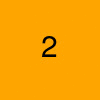 |
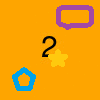 |
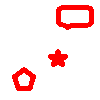 |
draw-text example (requires build feature imageproc-ops):
sic -i in.png -o out.png --apply-operations "draw-text '<3' coord(10, 2) rgba(255, 0, 0, 255) size(14) font('./Lato-Regular.ttf')"
or
sic -i in.png -o out.png --draw-text "<3" "coord(10, 2)" "rgba(255, 0, 0, 255)" "size(14)" "font('Lato-Regular.ttf')"
| input | output |
|---|---|
filter3x3 example:
sic -i in.png -o out.png --apply-operations "filter3x3 -1 -1 0 -1 0 1 0 1 1"
or
sic -i in.png -o out.png --filter3x3 -1 -1 0 -1 0 1 0 1 1
flip horizontal example:
sic -i in.png -o out.png --apply-operations "flip-horizontal"
or
sic -i in.png -o out.png --flip-horizontal
flip vertical example:
sic -i in.png -o out.png --apply-operations "flip-vertical"
or
sic -i in.png -o out.png --flip-vertical
gray scale example:
sic -i in.png -o out.png --apply-operations "grayscale"
or
sic -i in.png -o out.png --grayscale
hue rotate example:
sic -i in.png -o out.png --apply-operations "hue-rotate -90"
or
sic -i in.png -o out.png --hue-rotate -90
invert example:
sic -i in.png -o out.png --apply-operations "invert"
or
sic -i in.png -o out.png --invert
overlay example:
sic -i in.png -o out.png --apply-operations "overlay 'image.png' 10 10"
or
sic -i in.png -o out.png --overlay "image.png" 10 10
resize example:
sic -i in.png -o out.png --apply-operations "resize 100 100"
or
sic -i in.png -o out.png --resize 100 100
resize with preserve aspect ratio example:
sic -i in.png -o out.png --apply-operations "set preserve-aspect-ratio true; resize 100 100"
or
sic -i in.png -o out.png --preserve-aspect-ratio true --resize 100 100
resize with custom sampling filter (default is 'lanczos3') example:
sic -i in.png -o out.png --apply-operations "set sampling-filter triangle; resize 100 100"
or
sic -i in.png -o out.png --sampling-filter triangle --resize 100 100
rotate 90 degree example:
sic -i in.png -o out.png --apply-operations "rotate90"
or
sic -i in.png -o out.png --rotate90
rotate 180 degree example:
sic -i in.png -o out.png --apply-operations "rotate180"
or
sic -i in.png -o out.png --rotate180
rotate 270 degree example:
sic -i in.png -o out.png --apply-operations "rotate270"
or
sic -i in.png -o out.png --rotate270
unsharpen example:
sic -i in.png -o out.png --apply-operations "unsharpen -0.7 1"
or
sic -i in.png -o out.png --unsharpen -0.7 1
example with multiple image operations which are applied from left-to-right:
sic -i in.png -o out.png --apply-operations "rotate180; flip-horizontal; set sampling-filter nearest; resize 75 80; hue-rotate 75"
or
sic -i in.png -o out.png --rotate180 --flip-horizontal --sampling-filter nearest --resize 75 80 --hue-rotate 75
Other resources on image operations
For additional information on available options and flags, run sic --help.
License
Licensed under either of
- Apache License, Version 2.0, (LICENSE-APACHE or http://www.apache.org/licenses/LICENSE-2.0)
- MIT license (LICENSE-MIT or http://opensource.org/licenses/MIT)
at your option.
Contribution
Unless you explicitly state otherwise, any contribution intentionally submitted for inclusion in the work by you, as defined in the Apache-2.0 license, shall be dual licensed as above, without any additional terms or conditions.
Suggestions, Questions, Bugs
Feel free to open an issue 📬 if you have a suggestion, a question or found a bug =).
🎸 🎺 🎻 🎷
Dependencies
~12–22MB
~285K SLoC
