6 releases
| 0.3.4 | Sep 26, 2024 |
|---|---|
| 0.3.3 | Sep 25, 2024 |
| 0.2.0 | Sep 23, 2024 |
#288 in GUI
Used in rs-coco
140KB
2.5K
SLoC
matetui » set of utilities for creating Terminal User Interfaces
using ratatui and
tokio
Usage
This library provides a small framework for building async terminal user interfaces (TUI) using
a component-based architecture, based on the ratatui library and the tokio runtime.
It defines two primary elements:
- the
Appstruct, - and the
Componenttrait.
Together, these elements facilitate the creation of modular and interactive terminal applications.
See the example at
examples/matetui/main.rs
for a demonstration of how to use this library to build a TUI application.
use matetui::{component, Component, ComponentAccessors, Action};
#[tokio::main]
async fn main() -> Result<(), Box<dyn std::error::Error>> {
// the `Home` component is the root component of the app
let home = Home::default().as_active();
let mut app = App::default()
.with_components(components![home]) // add the root component to the app
.with_keybindings(kb![ // define keybindings
"<ctrl-c>" => Action::Quit, // quit the app when pressing ctrl-c
"<q>" => Action::Quit, // quit the app when pressing q
"<d>" => "app:custom" // send custom message when pressing d (all components will
// receive this message and act accordingly)
])
.with_tick_rate(24) // set the tick rate to 24 ticks per second
.with_frame_rate(24); // set the frame rate to 24 frames per second
app.run().await?; // run the app
Ok(())
}
component! {
// mandatory struct definition
pub struct Home {
...
},
// optional children definition
children => {
"child" => ChildComponent::new()
}
}
impl Component for Home {
fn receive_message(&mut self, message: String) {
match message.as_str() {
"app:custom" => self.react_to_it(),
_ => {}
}
}
// render logic
fn draw(&mut self, f: &mut matetui::Frame<'_>, area: ratatui::prelude::Rect) {
let child = self.child_mut("child").unwrap(); // get a child component
draw.draw(f, right); // draw the child component
}
}
App Struct
The [App] struct represents the main application and it's responsible of (among other things):
- Tick Rate and Frame Rate: Controls the update frequency of the application.
- Component Management: Manages a collection of components that make up the user interface.
- Event Bus: Processes user inputs and dispatches actions to the components.
- Lifecycle Management: Handles the start and termination of the application.
Component Trait
The Component trait represents a visual and interactive element of the user interface.
Components can be nested, allowing for a hierarchical structure where each component can have child components. This trait provides several methods for handling events, updating state, and rendering:
- Event Handling: Methods like
handle_frame_eventandhandle_key_eventallow components to respond to different types of events. - State Management: Methods like
updateandreceive_messageenable components to update their state based on actions or messages. - Rendering: The
drawmethod is responsible for rendering the component within a specified area. All components must implement this method to display their content.
How It Works
Component-Based Architecture
The framework uses a component-based architecture, where the user interface is composed of multiple components. Each component can have child components, forming a tree-like structure. This design promotes modularity and reusability, making it easier to manage complex user interfaces in a structured and standardized way.
Interaction Between App and Component
- Initialization: The
Appinitializes all components and sets up the necessary event channels. - Frame Rate and Tick Rate: The
Appsets the frame rate and tick rate for the application and triggers the appropriate events at the specified intervals. - Event Dispatching: The
Applistens for user inputs and dispatches actions to the relevant components. - State Updates: Components update their state based on the actions they receive and can propagate these updates to their child components.
- Rendering: Components handle their own rendering logic, allowing for a flexible and customizable user interface.
Usually, the App is provided with a root component that represents the main component of the
application.
From the Main/Root component, the application can be built by nesting child components as needed in a tree-like structure. Example:
App
└── RootComponent
└── Router
├── Home
│ ├── Header
│ └── Content
├── About
│ ├── Header
│ └── Content
└── Contact
├── Header
└── ContactForm
In this example, the RootComponent is the main component of the application and contains a
Router, which is another component that manages the routing logic. The Router component has
three child components: Home, About, and Contact and will render the appropriate component
depending on the current route.
Then, heach "route" component (Home, About, Contact) can have its own child components, such
as Header, Content, and ContactForm and use them to build the final user interface.
The RootComponent will call the draw method of the Router component, which will in turn call
the draw method of the current route component (Home, About, or Contact), and so on.
The draw chain will propagate down the component tree, allowing each component to render its
content. The App starts the draw chain a few times per second. The amount of draw calls per second
is controlled by the frame_rate of the App:
let mut app = App::new(...).with_frame_rate(24); // 24 frames per second
Some tasks might be too expensive to be performed on every frame. In these cases, the App alsp
defines a tick_rate that controls how often the handle_tick_event method of the components is
called.
The tick event is often used to update the state of the components, while the frame event is used to render the components in the terminal.
For example, a tick rate of 1 means that the handle_tick_event method of the components will be
called once per second. And a component might use this event to update its state, run background
tasks, or perform other operations that don't need to be done on every frame.
let mut app = App::new(...).with_tick_rate(10); // 10 ticks per second
Component Communication
Components can communicate with each other using messages. The Component trait defines the
following methods:
receive_message: receives a message from the bus.
When a component wants to send a message to another component, it can use the sender it received during the registration process.
self.send("an:custom:message");
// or using app-level actions
self.send_action(Action::Quit);
Widgets
Apart from the tui framework, this library also provides a set of reusable "ratatui-native" widgets
that can be used. Theese are not components, but Widgets, just like native Paragraph, Block,
etc.
Right now, the following widgets are available:
TextArea
This is a rip-off of the TextArea widget from the
tui-rs crate, but with less capabilities. In summary,
search, mouse support, copy, paste, and undo/redo functionalities were stripped off.
This implementation also changes the default key bindings to be more similar to the ones used in
the coco package (conventional commit cli utility). That is:
- Enter won't add a new line. why? Because that way, we can use the Enter key to submit the "form" or cofirm the input.
- Removes all key bindings of stripped functionalities.

Validation
In this implementation, the TextArea widget also supports validation. The validation is done by
accepting any number of validator functions that will be called every time the validity of the
text-area is checked.
One can add as many validation functions as needed:
textarea..with_validations(vec![
|input: &str| {
if input.len() > 10 {
Err(format!("Input must be less than 10 characters"))
} else {
Ok(())
}
},
required_validator,
]);
GridSelector Widget
A selector stateful widget that can be used to select items from a list. The items are displayed in a grid, and the user can navigate through them using, for example, the arrow keys.
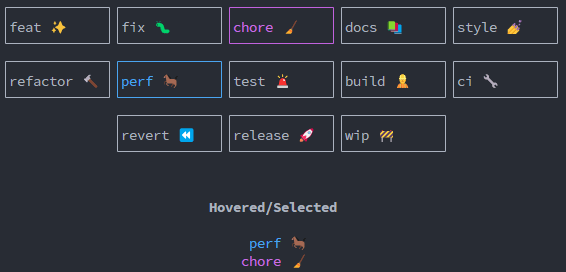
Example
See the widget_grid_selector.rs example for a full
demonstration of how to use the GridSelector widget.
In summary, the widget uses a GridSelectorState to keep track of the items and the state of the
widget.
The GridSelectorState takes a list of GridItem, which is a basic struct that encapsulates a
String value.
The GridSelectorState::new method accepts a list of any type that can be converted to a
GridItem:
pub fn new<I, T>(items: I) -> Self
where
I: IntoIterator<Item = T>,
T: Into<GridItem>, // Accept anything that can be converted into GridItem
{
...
}
}
As a part of this library, the Into<GridItem> trait is implemented for String, &str.
The example at widget_grid_selector.rs demonstrates how to
implement the Into<GridItem> trait for a custom type.
Switch Widget
A simple stateless switch widget that can be used to show visual feedback of a boolean state.
- Off
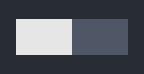
- On
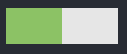
Example
See the widget_switch.rs example for a full demonstration of how to
use the Switch widget.
Dependencies
~10–21MB
~301K SLoC