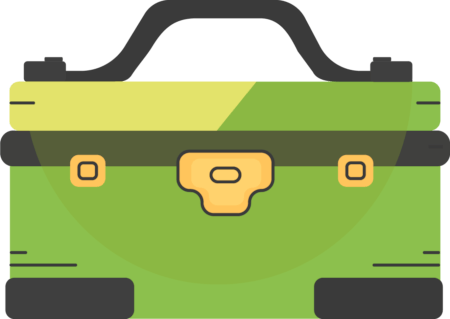51 releases (10 breaking)
Uses new Rust 2024
| 0.11.4 | Mar 16, 2025 |
|---|---|
| 0.10.2 | Mar 4, 2025 |
| 0.8.3 | Dec 20, 2024 |
| 0.7.2 | Nov 26, 2024 |
| 0.5.2 | Jul 19, 2024 |
#1450 in Database interfaces
135 downloads per month
375KB
6.5K
SLoC
Overview
GeekORM CLI is a simple Command Line Interface for managing GeekORM migrations.
📦 Installation
You can install the CLI from [crates.io][crates]:
cargo install geekorm-cli
Choosing a Mode
The geekorm-cli can generate a crate or a module for you to use.
There are a few differences between the two modes:
modulemode is the default and is the easiest to use.cratemode allows migrations to be used in many projects.modulemode can use the models from your project.- This can help with data migrations and other tasks.
Initializing Your Project
To get started, you'll need to initialize your project with the geekorm-cli command.
geekorm-cli init
This will prompt you to enter some information about your setup and will generate a crate or a module for you to use.
Once information will be stored in a .geekorm.yml file in the root of your project.
Example .geekorm.yml file
# GeekORM CLI Configuration
# Mode can be `crate` or `module`
mode: module
# Name of the crate or module (allows for custom naming)
name: db
# Backend Database Type
database: sqlite
# Driver(s) to use
drivers:
- libsql
[!NOTE] Migrations uses your projects version to create migrations.
Setup - Module Mode
If you choose to use the module mode, you'll see a new directory in your ./src project called db (or whatever you named it).
Inside this directory, you'll see a new file called mod.rs that contains the following code:
#![doc = r" GeekORM Database Migrations"]
#![allow(unused_imports, unused_variables)]
use geekorm::prelude::*;
pub async fn init<'a, T>(connection: &'a T) -> Result<(), geekorm::Error>
where
T: geekorm::GeekConnection<Connection = T> + 'a,
{
Ok(())
}
[!NOTE] You will need to add
dbto yourlib.rsormain.rsfile to use it. This might mean you need to add amod db;line to the top of your file.
This mode will also add/update your dependencies in your Cargo.toml file.
[dependencies]
geekorm = { version = "0.9.0", features = ["all", "backends", "migrations"] }
lazy_static = "1"
Setup - Crate Mode
If you choose to use the crate mode, you'll see a new directory in your project called db (or whatever you named it).
This directory should be added to your Cargo.toml as a dependency.
db = { version = "0.1.0", path = "db" }
The db directory will contain a Cargo.toml file that will install a few dependencies for you.
[package]
name = "db"
version = "0.1.0"
edition = "2023"
[dependencies]
# If you selected a backend driver, it will be added here too
geekorm = { version = "0.9.0", features = ["all", "backends", "migrations"] }
# This is required for `geekorm` migrations to work
lazy_static = "1"
# Backend Drivers will also be added here
# libsql = "0.6.0"
# rusqlite = "0.32.0"
Inside this directory, you'll see new Cargo project along with a lib.rs file that contains the following code:
#![doc = r" GeekORM Database Migrations"]
#![allow(unused_imports, unused_variables)]
use geekorm::prelude::*;
pub async fn init<'a, T>(connection: &'a T) -> Result<(), geekorm::Error>
where
T: geekorm::GeekConnection<Connection = T> + 'a,
{
Ok(())
}
It currently has no migrations, but they will be added when you use the [migrate command][#migrations].
🦀 Rust and 🧪 SQL Structure
GeekORM will generate and manage various files in your project to help you manage your models and migrations.
│ # `db` is the default name, but you can change it
├── db/
│ │ # `lib.rs` for `crate` mode
│ ├── lib.rs
│ │ # `mod.rs` for `module` mode
│ ├── mod.rs
│ │ # migration directory for a specific version
│ └── v{version}/
│ │ # migration module for this version
│ └── mod.rs
│ │ # SQL batch query to create the database (from scratch)
│ └── create.sql
│ │ # SQL batch query to upgrade the database to this version (previous version)
│ └── upgrade.sql
Both the Rust and SQL files will be generated for you, but you can customize them if you want.
Migrations
After you have initialized your project, you can start using the geekorm-cli to manage your migrations.
This will work in both crate and module mode.
geekorm-cli migrate
This will indentify the latest version of your database and will intactively prompt you what do to to create a new migration.
Example: New Column Migration
[ERROR] Database is out of date!
[INFO ] Errors found, creating a schema migration...
[INFO ] Error: Missing Column `Users.last_login`
[INFO ] Prompting for missing column: `MissingColumn { table: "Users", column: "last_login" }`
? Alter Column: ›
❯ Create
Rename
Skip
You can choose different types of migrations which once completed will be added to the db directory.
Here is an example of a new column migration that was created in the module mode.
Path: src/db/v0_1_1/upgrade.sql
-- This migration will update the schema
ALTER TABLE Users ADD COLUMN last_login TEXT NOT NULL DEFAULT '';
📚 Adding Data Migrations
WIP - Not yet implemented
Test Migrations
One of the best features of the geekorm-cli is the ability to test your migrations.
geekorm-cli test
This will create a new database in memory and will run all of your migrations from the beginning to the latest version.
If there are any errors, it will stop and report the error to you.
Updating Codegeneration
If geekorm is updated, you might want to run the update commend to update the codegeneration in your project.
geekorm-cli update
This will update any codegeneration that was done by the geekorm-cli in your project.
Using in your project
Once you have setup and added your migrations, you can start using the geekorm library in your project.
🏎️ Setting Up Your Database Connection
use anyhow::Result;
use geekorm::prelude::*;
// Import the `db` module if you are using `module` mode
mod db;
// ...
#[tokio::main]
async fn main() -> Result<()> {
// Setup the database and connection
let conn = rusqlite::Connection::open_in_memory().expect("Failed to open database");
// Initialize or migrate the database using the `crate` or `module`.
// This is done using the `geekorm-cli` function
db::init(&conn).await?;
// All done!
Ok(())
}
Dependencies
~41MB
~673K SLoC