22 stable releases
| 4.0.1 | Sep 27, 2024 |
|---|---|
| 4.0.0 | May 29, 2024 |
| 3.2.4 | Mar 15, 2024 |
| 3.2.2 | Jan 8, 2024 |
| 3.0.11 | Apr 14, 2023 |
#20 in Images
4.5MB
1.5K
SLoC
folderify
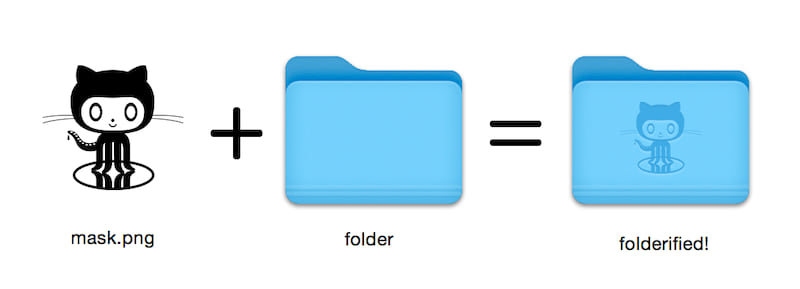
Generate pixel-perfect macOS folder icons in the native style.
- Automatically includes all icon sizes from
16x16through512x512@2x. - Light or dark mode (automatically selected by default).
Using folderify? Let me know or let me know and I'd love to feature some real-world uses!
Install
Install folderify using Homebrew:
brew install folderify
Homebrew install is recommended, and automatically installs folderify argument completions for your shell.
See below for other installation options.
Usage
Use a mask to assign an icon to a folder:
folderify mask.png /path/to/folder
Generate mask.icns and mask.iconset files:
folderify mask.png
By default, folderify uses your system's current light/dark mode. Use --color-scheme to override this:
folderify --color-scheme dark mask.png
Note:
- There is currently no simple way to set an icon that will automatically switch between light and dark when you switch the entire OS. You can only assign one version of an icon to a folder.
Tips
For best results:
- Use a
.pngmask. - Use a solid black design over a transparent background.
- Make sure the corner pixels of the mask image are transparent. They are used for empty margins.
- Pass the
--no-trimflag and use a mask:- with a height of 384px,
- with a width that is a multiple of 128px (up to 768px),
- using a 16px grid.
- Each 64x64 tile will exactly align with 1 pixel at the smallest icon size.
OS X (macOS 10)
Folder styles from OS X / macOS 10 are no longer supported by folderify as of v3:
- Leopard-style (OS X 10.5 to OS X 10.9)
- Yosemite-style (OS X 10.10 to macOS 10.15)
To generate these, please use folderify v2. For example:
pip3 install folderify
python3 -m folderify --macOS 10.5 path/to/icon.png
Other installation options
If you don't have Homebrew but you already have ImageMagick (the magick
binary) on your system, you can use the following:
Install using Rust
cargo install folderify
From source
Or download the code directly:
git clone https://github.com/lgarron/folderify && cd folderify
# Run directly
cargo run -- --reveal examples/src/folder_outline.png .
# Install (assuming the `cargo` bin is in your path)
cargo install --path .
folderify --reveal examples/src/folder_outline.png .
The repository folder should now have a custom icon.
for file in examples/src/*.png; do cargo run -- $file; done
open examples/src/
You should see a bunch of new .iconset folders and .icns files that were automatically generated from the .png masks.
Dependencies
- ImageMagick - for image processing (you should be able to run
magickandidentifyon the commandline). - Included with macOS:
iconutil
- Optional:
fileiconsips,DeRez,Rez,SetFile(You need Xcode command line tools for some of these.)
Full options
Generate a native-style macOS folder icon from a mask file.
Usage: folderify [OPTIONS] [MASK] [TARGET]
Arguments:
[MASK]
Mask image file. For best results:
- Use a .png mask.
- Use a solid black design over a transparent background.
- Make sure the corner pixels of the mask image are transparent. They are used for empty margins.
- Make sure the non-transparent pixels span a height of 384px, using a 16px grid.
If the height is 384px and the width is a multiple of 128px, each 64x64 tile will exactly align with 1 pixel at the smallest folder size.
[TARGET]
Target file or folder. If a target is specified, the resulting icon will
be applied to the target file/folder. Else (unless --output-icns or
--output-iconset is specified), a .iconset folder and .icns file will be
created in the same folder as the mask (you can use "Get Info" in Finder
to copy the icon from the .icns file).
Options:
--output-icns <ICNS_FILE>
Write the `.icns` file to the given path.
(Will be written even if a target is also specified.)
--output-iconset <ICONSET_FOLDER>
Write the `.iconset` folder to the given path.
(Will be written even if a target is also specified.)
-r, --reveal
Reveal either the target, `.icns`, or `.iconset` (in that order of preference) in Finder
--macOS <MACOS_VERSION>
Version of the macOS folder icon, e.g. "14.2.1". Defaults to the version currently running
--color-scheme <COLOR_SCHEME>
Color scheme — auto matches the current system value
[default: auto]
[possible values: auto, light, dark]
--no-trim
Don't trim margins from the mask.
By default (i.e. without this flag), transparent margins are trimmed from all 4 sides.
--no-progress
Don't show progress bars
--badge <BADGE>
Add a badge to the icon. Currently only supports one badge at a time
[possible values: alias, locked]
-v, --verbose
Detailed output. Also sets `--no-progress`
--completions <SHELL>
Print completions for the given shell (instead of generating any icons).
These can be loaded/stored permanently (e.g. when using Homebrew), but they can also be sourced directly, e.g.:
folderify --completions fish | source # fish
source <(folderify --completions zsh) # zsh
[possible values: bash, elvish, fish, powershell, zsh]
-h, --help
Print help (see a summary with '-h')
-V, --version
Print version
Example
Example generated from the Apple logo:
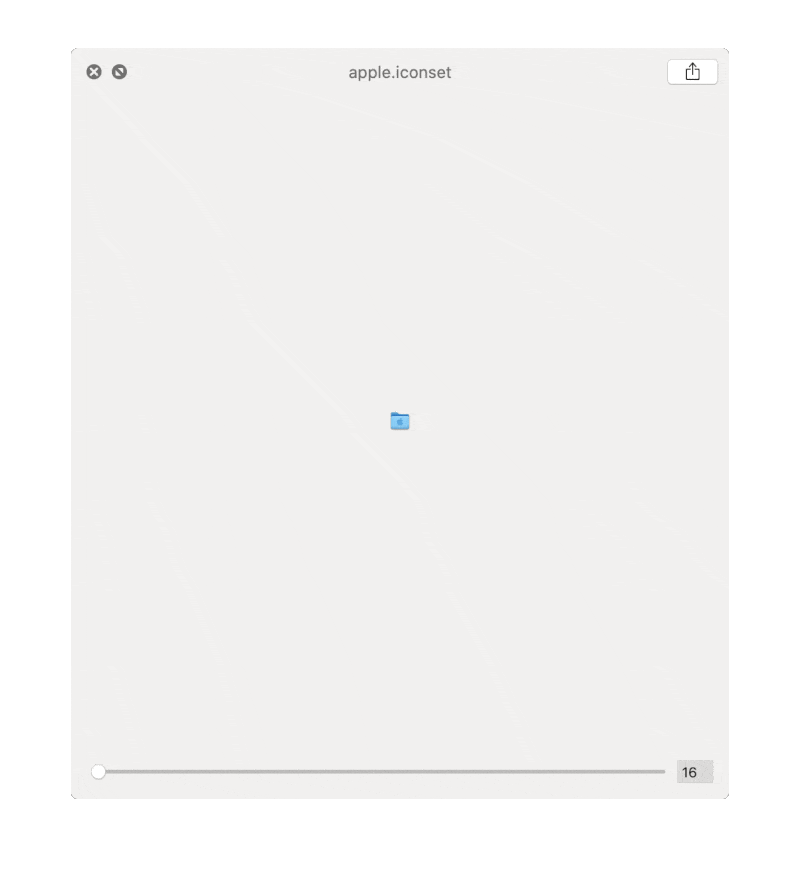
Dependencies
~4–12MB
~121K SLoC