4 releases
| 0.1.8 | Oct 27, 2024 |
|---|---|
| 0.1.6 | Apr 6, 2024 |
| 0.1.5 | Mar 27, 2024 |
#127 in Text processing
23 downloads per month
540KB
1.5K
SLoC
FileOrganiser: Informative File Management Utility
FileOrganiser (fileorg) is a command line tool that lets you quickly list, move or delete large numbers of files in nested folders filtered by age, file extension, file name pattern and/or size range.
It does not seek to replace common utilities such as ls, (dir) and find combined with mv and rm (move or del), but provides a more transparent overview and streamlined workflow when managing large volumes of files.
This crate is still under development and I welcome feedback on its performance with different file systems. The utility uses the cross-platform WalkDir crate and should work on recent versions of Linux, Mac and Windows.
I have mainly used the development version on Linux servers to reorganise uploaded media files. Although it can only work within one file system at a time, it has no problems with mounted block storage volumes or S3 object-storage buckets that may use different file systems from the host operating system.
Primary use cases
- Summarise file directory contents by size, age and extensions (-g flag)
- Filter file listings by age, size, extension(s) and/or file name pattern
- Move filtered files to another directory
- Delete filtered files (prompted without the -f flag)
Known Issues
- Reading deeply nested directories with large numbers of files can be slow. The default max depth is thus set to 5. If you just want to find out the total disk usage, use
du -ch --max-depth 1instead. - If the target path ends in a filename with a wildcard, the command line interpreter will expand it internally into an array all matching file names. This is inefficient for 100 or more matching file names. Instead use the
-e jpeg,jpgextension or-p file_name_patternoptions when filtering by name or extension on thousands of files. - The current implementation has to scan all directories and files before applying post-filters such as pattern matching. The standard find . -name '[pattern]' is much faster if all you need to do is to find a file.
The following command will give you an overview of all jpeg, gif and png files in the target directories and subdirectories thereof to a max depth of 3 with a minimum file size of 5M and minimum age of 30 days.
These examples assume a system wide alias of fileorg
fileorg -e jpg,jpeg,gif,png --size 5M --max-depth 3 --before 30
The -l flag reveals individual file entries with their age, date, type and relative path.
fileorg -e jpg,jpeg,gif,png --size 5M --max-depth 3 --before 30 -l
Should you wish to move these files to a target directory, respecting the original nested file structure, add a --move flag.
fileorg -e jpg,jpeg,gif,png --size 5M --max-depth 3 --before 30 -l --move /extended-drive/media
Should you wish to delete these files, add a --delete or -u flag (-d stands for max depth)
fileorg -e jpg,jpeg,gif,png --size 5M --max-depth 3 --before 30 -l --delete
Arguments
- --before, -b only files modified before the specified number of days ago,
--before 30older than 30 days. For other periods, you may use the suffixessfor seconds,mfor minutes,hfor hours,wfor weeks oryfor years, e.g.5m5 minutes . You may add a range either via -a (--after) or simply with a dash, e.g.-b 7-14means between 7 and 14 days old while-b 30m-12hmeans between 30 minutes and 12 hours old. - --after, -a only files modified after the specified number of days ago,
--after 30newer than 30 days . This may be combined with -b (--before) for an age range. - --size, -s file size range with k (KB), m (MB) or g (GB) unit suffixes. e.g. 1-2M = 1MB to 2MB. One size alone is assumed to be the minimum. To set only a maximum prefix with a comma ( ,5MB) or use a 0-5M range.
- --ext, -e extensions, omit to allow all extensions
- --not-ext, -n extensions to be excluded, e.g. move or delete all files that do not include these extensions
- --exclude-dirs, -q directories to be excluded. These are relative to the target directory. If prefixed by your system's directory separator (
/on Linux and Mac and\on Windows), it will exclude all subdirectories starting from the parent directory, otherwise it will exclude all subdirectories at any nesting level. You may exclude multiple subdirectory path with comma-separated lists e.g./node_modules,/distwill exclude all files nested in these subdirectories. - --list, -l Flag to show individual file details rather than just the overview
- --groups, -g Flag to show stats by extension groups before the main overview
- --max-depth, -d Max depth of subdirectories to scan. Defaults to 5 to limit overhead of parsing deeply nested directories. Max value is 255.
- --pattern, -p Match pattern for the file name. Add the
-xflag to use full regular expressions in quotes. - --omit-pattern, -o Omit file names matching this pattern. This may be combined with
--pattern, -por--ext, -efor more advanced pattern matching. - --starts-with Match pattern from the start of the file name
- --ends-with Match pattern from the end of the file name, with or without the extension
- --regex-mode, -x Flag to interpret the above pattern as a full regular expression, e.g. where
a*means any number of the preceding character, otherwise * is a wildcard for any characters, which in full regex mode is.*. For simple pattern matches.is interpreted literally, while in full regex mode it means any character and must be escaped to match a dot. - --copy, -c Copy to specified new target directory. Takes precedence over
--move, -m; - --move, -m Move to specified new target directory
- --delete, -u Delete files filtered by the above criteria
- --force, -f Bypass prompt for bulk deletion (useful for cron jobs)
- --hidden, -y Match hidden files and directories, e.g.
.gitas folder or.gitignoreas a file
Installation
- First ensure you have installed the Rust Cargo compiler for your operating system
- checkout out the repository and change into its directory
- Run
cargo build --release - The executable will be at
target/release/file-organiser - Add an alias to the file-organiser, e.g. fileorg, or add a symbolic link to it a directory already in your system's export path.
Screenshots
Basic listing with the -g option to show stats by extension:
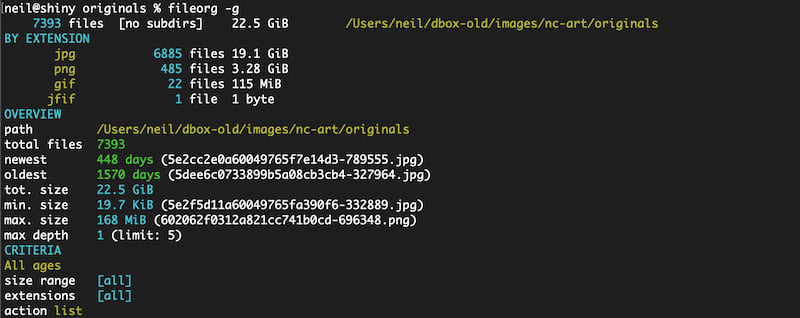
Show only png files older than 2 years (-b before, -e extension):
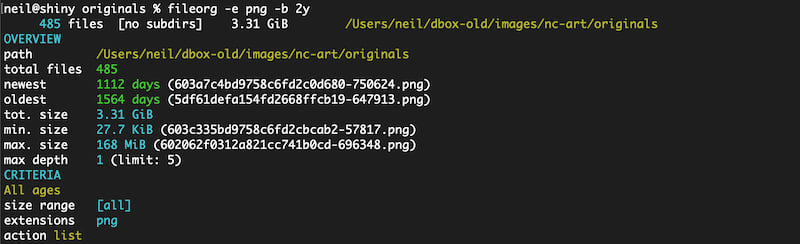
Show full listing of png files older than 2 years and larger than 50MB (-b before, -e extension, -s size, -l full listing):
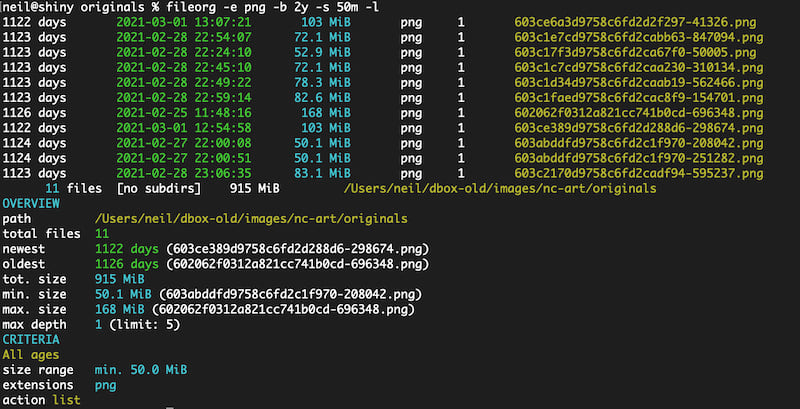
Dev Notes
Version 0.1.6 corrects a reporting bug for files newer than 5 minutes old where 1m 25s was incorrectly reported as 2m 45s owing to rounding anomaly in the f64 to u64 conversion. I added a test for the days_to_day_hours_min_secs() function.
This is an alpha release. If anyone finds this useful, I may package it for release for the major operating systems and make all textual output localisable.
Version 0.1.8 has a minor bug fix for Windows compatibility.
Dependencies
~6–15MB
~176K SLoC