27 stable releases
| 2.16.1 | Apr 12, 2025 |
|---|---|
| 2.16.0 | Jan 11, 2025 |
| 2.15.0 | Dec 29, 2024 |
| 2.14.0 | Sep 29, 2024 |
| 0.2.11 |
|
#85 in Filesystem
320 downloads per month
325KB
6.5K
SLoC
felix
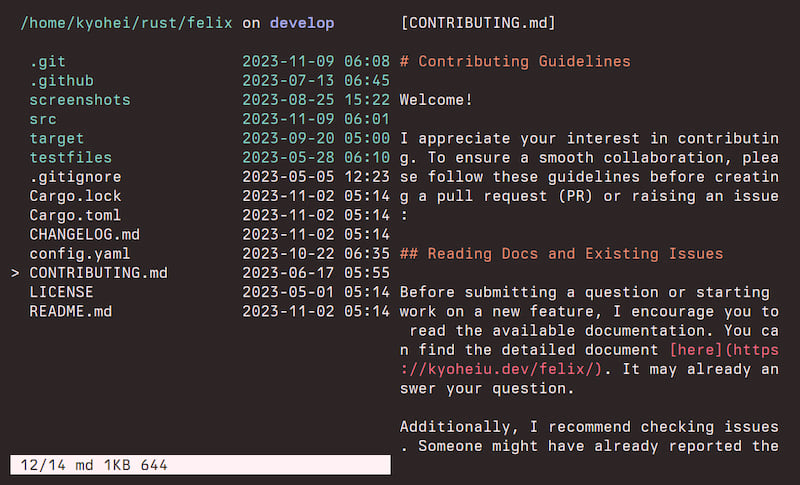
A tui file manager with Vim-like key mapping, written in Rust.
Fast, simple, and easy to configure & use.
For the overview of this app, take a look at this README, especially
key manual.
For more detailed document, visit https://kyoheiu.dev/felix.
New release
v2.16.1 (2025-04-13)
Fixed
- Add type annotation to u16 -> usize conversion to avoid build error.
v2.16.0 (2025-01-12)
Added
cin visual mode to rename selected items by your default editor at once.- Add
ImageSignature::Bigtiffto recognize BigTIFF.
Changed
- MSRV is now v1.78.0
v2.15.0 (2024-12-30)
Added
<C-d>and<C-u>to go up/down 1/2 page in both normal mode and visual mode.
Changed
- Avoid displaying big text in preview area by adding
PreviewType::TooLargeText(over 1MB).
Fixed
- Rewrite
test_has_write_permissiontest byset_readonly.
For more details, see CHANGELOG.md.
Status
| OS | Status |
|---|---|
| Linux | works |
| NetBSD | works |
| MacOS | works |
| Windows | not fully tested yet |
For Windows users: From v1.3.0, it can be at least compiled on Windows (see
.github/workflows/install_test.yml.) If you're interested, please try and
report any problems.
Installation
| package | installation command | notes |
|---|---|---|
| crates.io | cargo install felix |
Minimum Supported rustc Version: 1.78.0 |
| Arch Linux | pacman -S felix-rs |
The binary name is felix if you install via pacman. Alias fx='felix' if you want, as this document (and other installations) uses fx. |
| NetBSD | pkgin install felix |
From this repository
- Make sure that
gccis installed. - MSRV(Minimum Supported rustc Version): 1.78.0
Update Rust if rustc < 1.78.0:
rustup update
git clone https://github.com/kyoheiu/felix.git
cd felix
cargo install --path .
Integrations
Exit to last working directory (LWD)
To export your LWD to the calling shell after exiting from fx,
add the following to your .bashrc or
.zshrc or an equivalent depending on your (POSIX) shell.
Assuming the fx binary can be found in your PATH.
source <(command fx --init)
If this is not set, exiting to LWD will fail and show the error message.
Others
In addition, you can use felix more conveniently by installing these apps:
- zoxide: A smarter
cdcommand, which enables you to jump to a directory that matches the keyword in felix. - chafa: Terminal graphics for the 21st century, by which you can preview images in felix. chafa must be v1.10.0 or later.
- bat: A cat(1) clone. Add syntax highlighting to the text preview with bat.
These apps do not need any configuration to use with felix!
Usage
If you install this app via pacman, the default binary name is felix.
`fx` => Show items in the current directory.
`fx <directory path>` => Show items in the directory.
Both relative and absolute path available.
Options
`--help` | `-h` => Print help.
`--log` | `-l` => Launch the app, automatically generating a log file in `{data_local_dir}/felix/log`.
`--init` => Returns a shell script that can be sourced for shell integration.
Key manual
j / <Down> :Go down.
k / <Up> :Go up.
<C-d> :Go down 1/2 page.
<C-u>> :Go up 1/2 page.
h / <Left> :Go to the parent directory if exists.
l / <Right> / <CR> :Open item or change directory.
gg :Go to the top.
G :Go to the bottom.
z<CR> :Go to the home directory.
z {keyword}<CR> :Jump to a directory that matches the keyword.
(zoxide required)
<C-o> :Jump backward.
<C-i> :Jump forward.
i{file name}<CR> :Create a new empty file.
I{dir name}<CR> :Create a new empty directory.
o :Open item in a new window.
e :Unpack archive/compressed file.
dd :Delete and yank item.
yy :Yank item.
p :Put yanked item(s) from register zero
in the current directory.
:reg :Show registers. To hide it, press v.
"ayy :Yank item to register a.
"add :Delete and yank item to register a.
"Ayy :Append item to register a.
"Add :Delete and append item to register a.
"ap :Put item(s) from register a.
V (uppercase) :Switch to the linewise visual mode.
- y :In the visual mode, yank selected item(s).
- d :In the visual mode, delete and yank selected item(s).
- "ay :In the visual mode, yank items to register a.
- "ad :In the visual mode, delete and yank items to register a.
- "Ay :In the visual mode, append items to register a.
- "Ad :In the visual mode, delete and append items to register a.
- c :Rename multiple items in default editor.
u :Undo put/delete/rename.
<C-r> :Redo put/delete/rename.
v (lowercase) :Toggle whether to show the preview.
s :Toggle between vertical / horizontal split in the preview mode.
<Alt-j>
/ <Alt-<Down>> :Scroll down the preview text.
<Alt-k>
/ <Alt-<Up>> :Scroll up the preview text.
<BS> :Toggle whether to show hidden items.
t :Toggle the sort order (name <-> modified time).
c :Switch to the rename mode.
/{keyword} :Search items by a keyword.
n :Go forward to the item that matches the keyword.
N :Go backward to the item that matches the keyword.
: :Switch to the command line.
- <C-r>a :In the command line, paste item name in register a.
:cd<CR> :Go to the home directory.
:cd {path}<CR> :Go to the path.
:e<CR> :Reload the current directory.
:config<CR> :Go to the dirctory that contains the config file if exists.
:trash<CR> :Go to the trash directory.
:empty<CR> :Empty the trash directory.
:h<CR> :Show help.
:q<CR> :Exit.
:{command} :Execute a command e.g. :zip test *.md
<Esc> :Return to the normal mode.
ZZ :Exit without cd to last working directory
(if `match_vim_exit_behavior` is `false`).
ZQ :cd into the last working directory and exit
(if shell setting is ready and `match_vim_exit_behavior is `false`).
Preview feature
By default, text files and directories can be previewed by pressing v.
Install chafa and you can preview images as well.
Configuration
Config file
If any config file is not found, or found one is broken, felix launches with the default configuration, without creating new one.
Note that the default editor is $EDITOR, so if you've not set it, opening a file will fail.
You can find default config file (config.yaml) in this repository.
Both config.yaml and config.yml work from v2.7.0
Trash directory and log file
Contrary to the config file, these directory and file will be automatically created.
Linux
config file : $XDG_CONFIG_HOME/felix/config.yaml(config.yml)
trash directory : $XDG_DATA_HOME/felix/Trash
log files : $XDG_DATA_HOME/felix/log
macOS
On macOS, felix looks for the config file in the following locations:
$HOME/Library/Application Support/felix/config.yaml(config.yml)$HOME/.config/felix/config.yaml(config.yml)
trash directory : $HOME/Library/Application Support/felix/Trash
log files : $HOME/Library/Application Support/felix/log
Windows
config file : $PROFILE\AppData\Roaming\felix\config.yaml(config.yml)
trash directory : $PROFILE\AppData\Local\felix\Trash
log files : $PROFILE\AppData\Local\felix\log
About Rgb and AnsiValue
You can configure these colors like this:
color:
dir_fg: LightCyan
file_fg: !AnsiValue 120
symlink_fg: LightYellow
dirty_fg: !Rgb [124, 30, 40]
cf: https://docs.rs/serde_yaml/latest/serde_yaml/#using-serde-derive
For more details, visit https://kyoheiu.dev/felix.
Dependencies
~24–35MB
~628K SLoC