7 releases
| 0.2.3 | Jun 22, 2023 |
|---|---|
| 0.2.2 | Jun 21, 2023 |
| 0.1.2 | Jun 19, 2023 |
#19 in #pre-commit-hooks
38 downloads per month
310KB
413 lines
Commitment
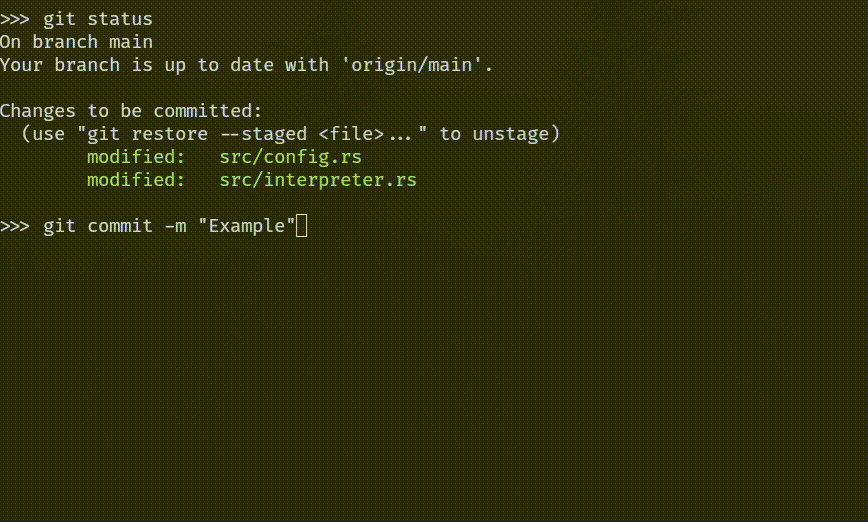
Simplify your Git pre-commit hooks.
Usage
WARNING
Commitment files contain arbitrary shell commands. Be cautious when installing a Commitment file and always review first!
To use Commitment, start by creating a commitment.yml file in the root
directory of your project. See the next section for an example.
Commitment files need to be installed before they take effect. To install a
Commitment file, run commitment install in the root of your project.
Example Commitment File
# Tasks are defined below. They run sequentially. If one fails, the following
# tasks are skipped and Commitment returns an error code.
cargo-build:
# You can specify file globs to determine what should be restaged after the
# task has succeeded. File globs can be specific file paths or patterns such
# as `*.rs` or `docs/**/*.md`.
restage:
# If this is false, only files that were previously staged will be restaged.
# Otherwise any file, wether staged or not will be staged after the task
# has succeeded.
allow-any: true
globs:
- Cargo.toml
- Cargo.lock
# This must be defined for every task. Multiple commands can be specified and
# will be executed within the same shell session. This means you can change
# directories and run commands there.
execute:
- cargo build --color=always
cargo-fmt:
# When present, files with the matching extension will be restaged before
# the commit is made. In this case, it's used to auto-format the code before
# each commit.
restage:
extensions: ["rs"]
execute:
- cargo fmt
cargo-clippy:
execute:
- cargo clippy --color=always -- -D warnings
cargo-audit:
# Setting this to true will allow following tasks to continue and won't reject
# the commit.
can-fail: true
execute:
- cargo audit
Output
When Commitment executes a file each task and command within the task will be
output. For the commands themselves, the stdout and stderr will be displayed
as the command runs with line numbers. Line numbers colored in red mean that
that line came from stderr.
After all tasks are executed, the results will be displayed like this:
╔═══════════════════════════╗
║ RESULTS ║
╚═══════════════════════════╝
cargo-build....................SUCCESS
cargo-fmt....................SUCCESS
cargo-clippy....................SUCCESS
cargo-audit....................SKIPPED
PASSED: 3/4 (75.00%)
Possible statuses are:
| Status | Description |
|---|---|
| SUCCESS | The task finished without errors |
| FAILURE | The task failed to complete |
| SKIPPED | The task failed, but can-fail was true |
| IGNORED | A previous task has failed and this wasn't run |
Dependencies
~5–14MB
~169K SLoC