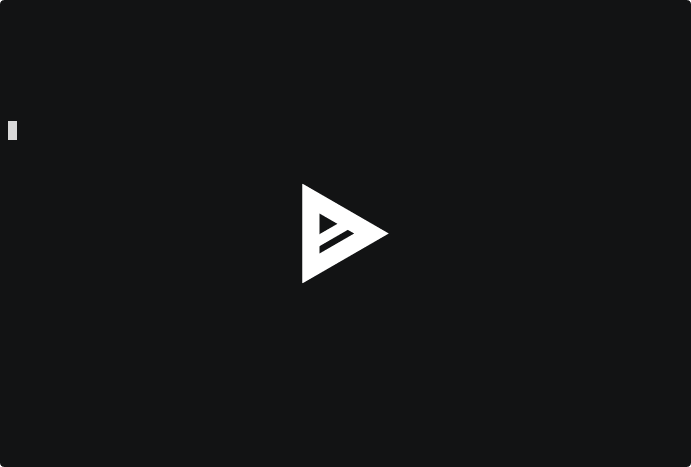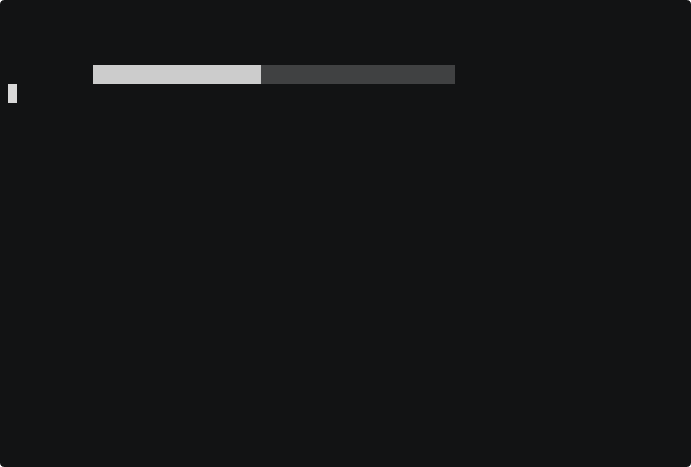4 stable releases
| 2.1.2 | Mar 24, 2022 |
|---|---|
| 2.1.0 | Dec 2, 2021 |
| 2.0.0 | Dec 1, 2021 |
| 1.0.0 | Nov 18, 2021 |
#412 in Embedded development
81KB
1.5K
SLoC

Wyrcan ~ The Container Bootloader
Wyrcan is a bootloader that boots into a container. That's all it does.
But of course, that's not the only thing that Wyrcan implies. Using Wyrcan to boot a container also means that you can use a tried and trusted software packaging ecosystem to have a bare-metal OS that is:
-
Stateless: Booting a container with Wyrcan means that nothing is installed on the disk. There is no state to manage except the state you put into your container. You never have to worry about whether packages are updated: you can schedule reboots to make sure you always have the latest OS. And if all your mounts of local storage are
noexec, you can just reboot when compromised. -
Memory-Resident: The full operating system is resident in RAM. That means it is fast. However, you can also set up swap in your container so that unused pages are written to disk, saving memory for your application.
-
Declarative: Your bare-metal operating system is developed using the same delarative tooling that you have come to expect from the container development pipeline. But your OS config in git. Host it in your favorite git forge (GitHub, GitLab, Bitbucket, etc). Build the images automatically. Host them in your favorite container repo.
Getting Started
There are three basic steps to getting things working:
- Build and push a bootable container.
- Configure
wyr.img=CONTAINERto point to the container. - Boot Wyrcan.
From there, Wyrcan will do the rest.
Build and Push a Bootable Container
What is a bootable container? A bootable container is a normal container with a few additional customizations:
-
A kernel is installed and symlinked to
/boot/wyrcan.kernel. -
An init system (usually systemd) is installed and symlinked to
/init. -
(Optional) All necessary hardware support packages are installed. This may include firmware, userspace drivers or enabling software. Often nothing is expressly required for this step as installing the kernel will pull in all the necessary dependencies.
-
(Optional) The container may defined required kernel cmdline options by specifying them in
/boot/wyrcan.cmdline.
After these minimal requirements are met, you can customize the container to
meet your specifications. You will probably build your container with
something like podman build . or docker build .. Then you can use podman push ... or docker push ... to save it in your favorite container repo.
Note that besides the additional requirements outlined above, you use your existing container process.
Examples
The Wyrcan project provides a number of bootable containers for mainstream Linux distributions. All of these are available in the GitLab Container Registry. New features and distributions, as well as bug fixes, are welcome!
- Debian
- Container Image:
registry.gitlab.com/wyrcan/debian - Dockerfile: https://gitlab.com/wyrcan/debian
- Fedora
- Container Image:
registry.gitlab.com/wyrcan/fedora - Dockerfile: https://gitlab.com/wyrcan/fedora
- Ubuntu
- Container Image:
registry.gitlab.com/wyrcan/ubuntu - Dockerfile: https://gitlab.com/wyrcan/ubuntu
- Arch Linux
- Container Image:
registry.gitlab.com/wyrcan/archlinux - Dockerfile: https://gitlab.com/wyrcan/archlinux
- CentOS
- Container Image:
registry.gitlab.com/wyrcan/centos - Dockerfile: https://gitlab.com/wyrcan/centos
Configure and Boot Wyrcan
From here we basically want to boot Wyrcan with wyr.img=CONTAINER in the
kernel cmdline. How we accomplish this depends on how are going to boot
Wyrcan. There are two boot methods available: direct boot and ISO boot.
Direct Boot
The direct boot scheme basically refers to any process that will boot a Linux
kernel and initrd directly. This includes:
- PXE / TFTP (i.e. "netboot")
- iPXE
- QEMU
The precise details of how to do this depend on the system. However, they all
have the following three options in common: kernel, initrd (also called
initramfs) and cmdline (also called options or append, for historical
reasons).
You basically point the kernel and initrd options to
wyrcan.kernel and wyrcan.initrd,
respectively, and fill in an appropriate cmdline value. We reccomend the
following cmdline, however it can be customized to your needs:
quiet wyr.arg=loglevel=3 wyr.img=CONTAINER
Examples
QEMU
$ curl -L 'https://gitlab.com/wyrcan/wyrcan/-/jobs/artifacts/latest/raw/wyrcan.kernel?job=images' \
> wyrcan.kernel
$ curl -L 'https://gitlab.com/wyrcan/wyrcan/-/jobs/artifacts/latest/raw/wyrcan.initrd?job=images' \
> wyrcan.initrd
$ qemu-system-x86_64 \
-append "console=ttyS0 quiet wyr.arg=loglevel=3 wyr.img=CONTAINER" \
-kernel wyrcan.kernel \
-initrd wyrcan.initrd \
-enable-kvm \
-nographic \
-m 4G
iPXE
iPXE only supports a limited number of TLS cipher suites. As of this writing, iPXE cannot download from GitHub. But it can download from GitLab. On clouds like Equinix Metal, you can specify a URL to the iPXE file you want to boot and configure the bare metal to always boot that URL. Put the following file in a GitLab repo and put the raw URL to it in your cloud provider. Now your boot is completely automated.
#!ipxe
set kernel https://gitlab.com/wyrcan/wyrcan/-/jobs/artifacts/latest/raw/wyrcan.kernel?job=images
set initrd https://gitlab.com/wyrcan/wyrcan/-/jobs/artifacts/latest/raw/wyrcan.initrd?job=images
kernel ${kernel} console=ttyS0 quiet wyr.arg=loglevel=3 wyr.img=CONTAINER
initrd ${initrd}
boot
ISO Boot
The ISO boot scheme differs from the direct boot scheme in that since we are
booting Wyrcan from an ISO (either as an image or as burned onto a CD, DVD or
USB storage device), we cannot specify the cmdline directly. Therefore we
can either specify it manually or by persisting it into an EFI variable.
Manual
This method is the most direct. However, it lacks automation. It is, however, useful for exploration and testing.
- Download the Wyrcan ISO.
- Burn it onto a CD, DVD or USB storage device (optional).
- Boot it.
- When you get to the bootloader menu, press
e. This brings up the editor for thecmdline. - Edit the
cmdlineto meet your needs. Make sure to specifywyr.img=CONTAINER. - Press
ENTERorRETURNto boot.
From here you should see Wyrcan download the specified container and boot it.
While this works great, we need a way to automate the boot process.
Automated
In order to automate the ISO boot process, we need a way to persist wyr.img
and wyr.arg. In order to do this, just add wyr.efi=write to the cmdline.
Wyrcan will validate your configuration and store it into EFI NVRAM. Once this
is complete, Wyrcan will reboot to show you the fully automated process.
Once once the arguments are stored, you no longer need to edit the cmdline
manually. Just let Wyrcan boot from the default option. Wyrcan will find your
previously saved cmdline and boot it. Just leave the ISO connected to the
device and Wyrcan will do the right thing every time you reboot.
⚠⚠⚠ WARNING ⚠⚠⚠
Some older systems have EFI firmware bugs that can cause the hardware to be bricked if you write a custom EFI variable. This is a clear violation of the EFI specification, but is rather unfortunate. It is unlikely that you have such hardware, particularly if you are using Wyrcan on a server platform. However, you should be aware that there is some minor risk that using the EFI variable automation flow could brick your system.
Examples
QEMU (EFI-only)
This is slightly more complex only because you have to be sure that qemu is using EFI. Wyrcan does not support BIOS-only systems.
-
Download the Wyrcan ISO image.
-
Duplicate
OVMF_VARS.fd. This is what gives you the ability to save EFI variables. This file should be included with your distribution if you haveqemuinstalled. For details, see your distribution's documentation. -
Boot the ISO using EFI (be sure to allocate enough RAM). Like above, the
OVMF_CODE.fdfile should be included with your distribution.
$ curl -L 'https://gitlab.com/wyrcan/wyrcan/-/jobs/artifacts/latest/raw/wyrcan.iso?job=images' \
> wyrcan.iso
$ cp /usr/share/edk2/ovmf/OVMF_VARS.fd myvars.fd
$ qemu-system-x86_64 \
-drive if=pflash,format=raw,readonly,file=/usr/share/edk2/ovmf/OVMF_CODE.fd \
-drive if=pflash,format=raw,file=myvars.fd \
-cdrom wyrcan.iso \
-enable-kvm \
-nographic \
-m 4G
Frequently Asked Questions (FAQ)
How does Wyrcan work?
Wyrcan boots a tiny build of Linux. Once network is up, Wyrcan downloads the
specified container image. Next, Wyrcan converts the container image to a
kernel and initrd. The initrd includes the entire container image
besides the kernel. Finally, Wyrcan boots the resulting kernel/initrd
using the kexec facility.
Yes, the actual kernel from the container image is booted. Once the container has booted, nothing from Wyrcan stays resident in memory.
Can Wyrcan boot itself?
Yes! Wyrcan is itself a bootable container. This means you can chain load Wyrcan to ensure the latest version. For example, the following cmdline would first boot into the latest release of Wyrcan before booting the final image:
wyr.img=registry.gitlab.com/wyrcan/wyrcan wyr.arg=wyr.img=registry.gitlab.com/wyrcan/debian
You can see a working chained boot here:
What is the full list of Wyrcan kernel command line arguments?
You can use the following kernel cmdline arguments to control Wyrcan:
-
wyr.img=IMG- Specifies which container will be booted. IMG should be a container name in the usual format. For example:wyr.img=registry.gitlab.com/wyrcan/debian:latest -
wyr.arg=ARG- Passes the specified cmdline arguments to the container's kernel. This argument may be specified multiple times and may be quoted to include spaces. The arguments passed within will be ignored by the Wyrcan kernel. For example, the following is valid:wyr.arg="quiet log-buf-len=1M" wyr.arg=print-fatal-signals=1The container's kernel will receive the following cmdline:
quiet log-buf-len=1M print-fatal-signals=1 -
wyr.net.[KIND.]FILE.SECTION.KEY=VAL- Allows you to specify custom networking parameters. All arguments of this type are grouped into files. Then asystemd.KINDfile is created with the specified contents. IfKINDis not specified, it defaults tonetwork. For example, the previously outlined config would produce/etc/systemd/network/FILE.KINDwith the following contents:[SECTION] KEY=VALSee the
systemd-networkddocumentation for the full range of configuration possibilities. -
wyr.efi=write- Saves the wyr.img and wyr.arg parameters to EFI NVRAM. This enables persistent, automated boot. -
wyr.efi=clear- Removes all previously stored values from EFI NVRAM. This disables persistent, automated boot.
Wait... Memory-Resident... Are you using all my RAM!?
Yes. But not really. Modern operating systems always try to use all your RAM. It is simply more efficient.
In a traditional boot, the OS starts out on disk. As the OS and its applications are loaded, the data is transferred from disk to memory pages. When those applications exit, the pages often stay cached in memory. Those pages are often written back to disk in a swap file or partition.
In Wycan, the OS starts out in memory. It is true that this requires more memory to boot than a traditional system. However, if you boot a container that enables a swap file or partition on disk, the unused portion of the OS will be paged out to disk just like a normal OS. So the end result is somewhat similar. However, with Wyrcan, you don't have to manage the state of an OS on disk. And that is a big win.
Also... Have you seen servers these days? You can get 2TiB of memory in bare-metal cloud servers. You'll be fine.
Why is Wyrcan hosted on GitLab?
Unfortunately, iPXE has limited support for TLS cipher suites. The consequence
of this is that iPXE can download the Wyrcan kernel and initrd files
directly from GitLab. Other git forges I tried didn't work.
Also, GitLab is open source and has a built-in container registry. There's a lot to like!
Download Links
Dependencies
~16–28MB
~539K SLoC