1 stable release
| 4.4.0 | Jul 14, 2024 |
|---|
#498 in GUI
96KB
2.5K
SLoC
wluma
A tool for wlroots-based compositors that automatically adjusts screen brightness based on the screen contents and amount of ambient light around you.
Idea
The app will automatically brighten the screen when you are looking at a dark window (such as a fullscreen terminal) and darken the screen when you are looking at a bright window (such as web browser). The algorithm takes into consideration the amount of ambient light around you, so the same window can be brighter during the day than during the night.
With permission of Lumen's author (the project that inspired me to create this app), I'm reusing a demo GIF:
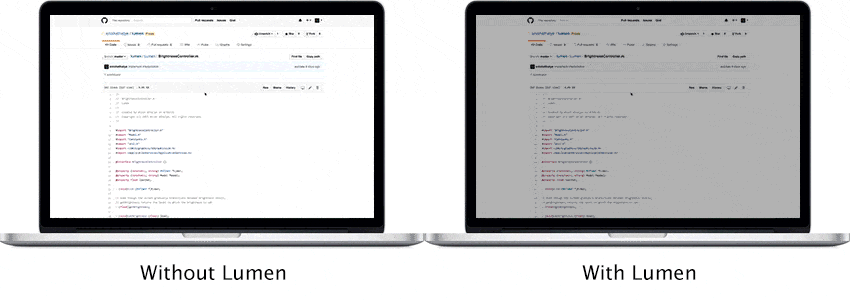
Usage
Simply launch wluma and continue adjusting your screen brightness as you usually do - the app will learn your preferences.
wluma will not do anything on the first launch! You have to adjust the brightness by hand a few times, in different environment and/or with different screen contents, that way wluma will learn your preferences and only then it will begin to automatically change your screen brightness for you.
Performance
The app has minimal impact on system resources and battery life even though it is able to monitor screen contents several times a second. This is achieved by using export-dmabuf Wayland protocol to get access to the screen contents and doing computations entirely on GPU using Vulkan API.
Installation

Use one of the available packages and methods below:
- Alpine Linux: wluma (from Alpine Edge; it will be available in stable branches since Alpine v3.16)
- Arch Linux: wluma or wluma-git
- NixOS: wluma
- Pre-compiled Github release artifact (it is linked against Vulkan ICD loader, which you must install, and the latest available
glibc, which might not work on your machine if your version is too old) - Build the app yourself using the instructions below and install it via
sudo make install
Build
If you want to build the app yourself, make sure you use latest stable Rust, otherwise you might get compilation errors! Using rustup is perhaps the easiest. Ubuntu needs the following dependencies: sudo apt-get -y install v4l-utils libv4l-dev libudev-dev libvulkan-dev libdbus-1-dev.
Then simply run make build.
Permissions
In order to access backlight devices, wluma must either:
- have direct driver access: install the supplied
90-wluma-backlight.rulesudev rule, add your user to thevideogroup and reboot (fastest) - run on a system that uses
elogindorsystemd-logind(they provide a safe interface for unprivileged users to control device's brightness throughdbus, no configuration necessary) - run as
root(not recommended)
Configuration
The config.toml in repository represents default config values. To change them, copy the file into $XDG_CONFIG_HOME/wluma/config.toml and adjust as desired.
ALS
Choose whether to use a real IIO-based ambient light sensor ([als.iio]), a webcam-based simulation ([als.webcam]), a time-based simulation ([als.time]) or disable it altogether ([als.none]).
Each of them contains a thresholds field, which comes with good default values. It is there to convert generally exponential lux values into a linear scale to improve the prediction algorithm in wluma. Keys are the raw values from ambient light sensor (maximal value depends on the implementation), values are arbitrary "profiles". wluma will predict the best screen brightness according to the data learned within the same ALS profile.
Displays
Multiple outputs are supported, using backlight (common for internal laptop screens) and ddcutil (for external screens).
Each output is identified by compositor using model, manufacturer and serial number (e.g.eDP-1 'Sharp Corporation 0x14A8 0x00000000' (eDP-1).
The name field in the output config will be matched as a substring, so you are free to put simply eDP-1, or a serial number (if you have two identical external screens). It is your responsibility to make sure that the values you use match uniquely to one output only.
The capturer field will determine how screen contents will be captured. Currently supported values are wlroots (works only on wlroots-based Wayland compositors) and none (ignores screen contents and predicts brightness only based on ALS).
Tip: run wluma with RUST_LOG=debug to see how your outputs are being identified, so that you can choose an appropriate name configuration value.
Run
To run the app, simply launch wluma or use the provided systemd user service.
Debugging
To enable logging, set environment variable RUST_LOG to one of these values: error, warn, info, debug, trace.
For more complex selectors, see env_logger's documentation.
Known issues (help wanted!)
Help is wanted and much appreciated! If you want to implement some of these, feel free to open an issue and I'll provide more details and try to help you along the way.
- Support for frames with custom DRM modifiers (e.g. multi-planar frames) is currently not implemented. This was recently implemented in mesa and can finally be added to
wluma. Until then, a workaround is to exportWLR_DRM_NO_MODIFIERS=1before launching your wlroots-based compositor. - Changing screen resolution while
wlumais running is not supported yet, and should crash the app. Workaround: restartwlumaafter changing resolution. - Plugging in a screen while
wlumais running. Workaround: restartwluma.
Relevant projects
- lumen: project that inspired me to create this app
Dependencies
~20–30MB
~530K SLoC