29 releases
| 0.7.9 | Mar 15, 2025 |
|---|---|
| 0.7.6 | Jan 21, 2023 |
| 0.7.5 | Oct 4, 2022 |
| 0.7.4 | Jul 4, 2022 |
| 0.2.2 | Nov 26, 2020 |
#18 in Command line utilities
29 downloads per month
80KB
1.5K
SLoC

t-rec: Terminal Recorder
Blazingly fast terminal recorder that generates animated gif images for the web written in rust.
Demo
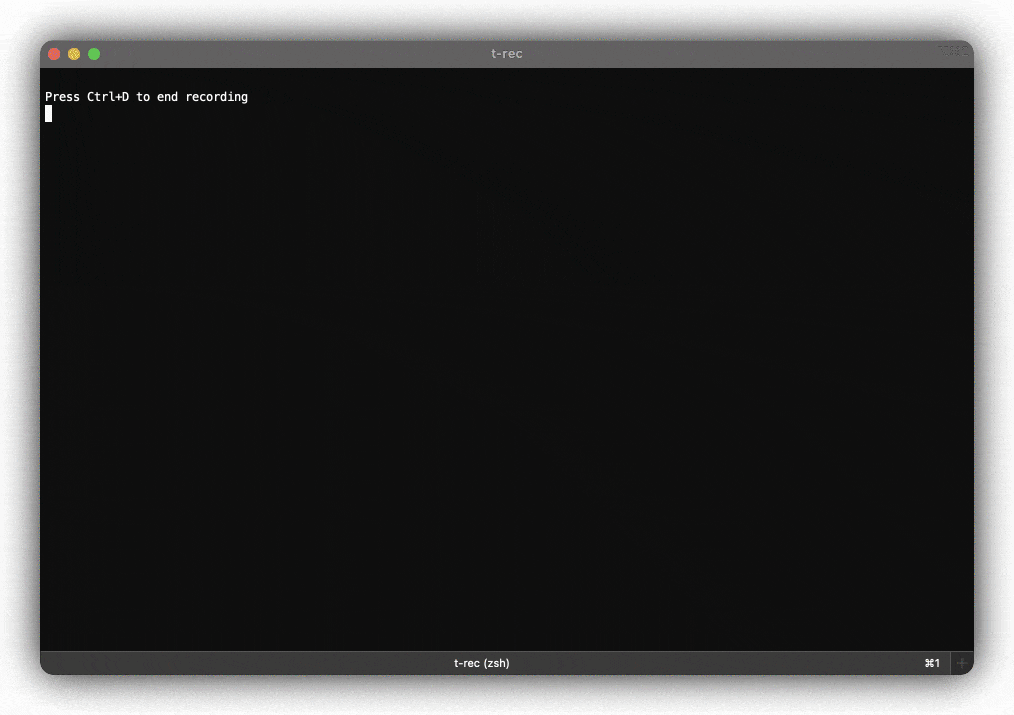
Features
- Screenshotting your terminal with 4 frames per second (every 250ms)
- Generates high quality small sized animated gif images or mp4 videos
- Build-In idle frames detection and optimization (for super fluid presentations)
- Applies (can be disabled) border decor effects like drop shadow
- Runs on MacOS, Linux and NetBSD
- Uses native efficient APIs
- Runs without any cloud service and entirely offline
- No issues with terminal sizes larger than 80x24
- No issues with fonts or colors
- No issues with curses based programs
- No issues with escape sequences
- No record and replay - just one simple command to rule them all
- Can record every arbitrary window you want (e.g. browser, ide)
- Written in Rust 🦀
Installation on MacOS
with homebrew
brew install t-rec
with macports
sudo port selfupdate
sudo port install t-rec
with cargo
NOTE t-rec depends on imagemagick.
brew install imagemagick
cargo install -f t-rec
NOTE -f just makes sure the latest version is installed
Installation on Linux
as .deb
sudo apt-get install imagemagick
wget https://github.com/sassman/t-rec-rs/releases/download/v0.5.0/t-rec_0.5.0_amd64.deb
sudo dpkg -i t-rec_0.5.0_amd64.deb
as snap
- installation for Linux Mint
- installation for Arch Linux
TL;DR:
sudo snap install t-rec --classic
/snap/bin/t-rec --version
t-rec 0.4.3
from AUR
t-rec can be installed from available AUR packages using an AUR helper. For example,
paru -S t-rec
If you prefer, you can clone the AUR packages and then compile them with makepkg. For example,
git clone https://aur.archlinux.org/t-rec.git
cd t-rec
makepkg -si
Installation on NetBSD
pkgin install t-rec
Or, if you prefer to build from source,
cd /usr/pkgsrc/multimedia/t-rec
make install
with cargo
sudo apt-get install libx11-dev imagemagick
cargo install -f t-rec
| tested on those distros |
|---|
| ubuntu 20.10 on GNOME |
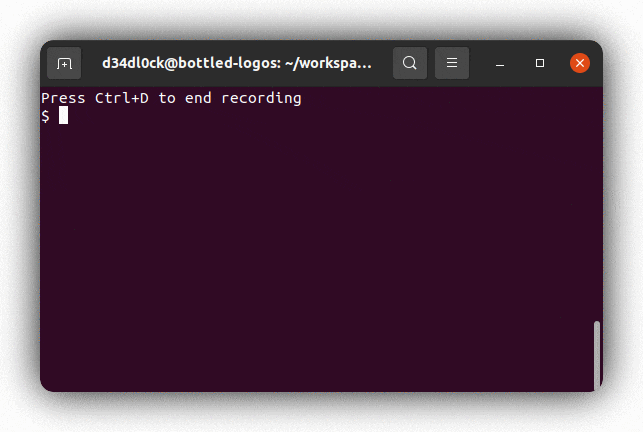 |
| ubuntu 20.10 on i3wm |
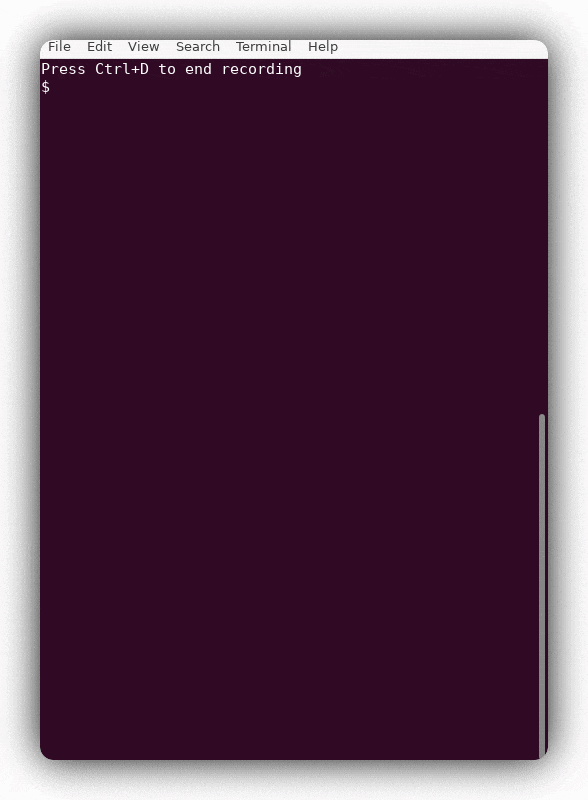 |
| linux mint 20 on cinnamon |
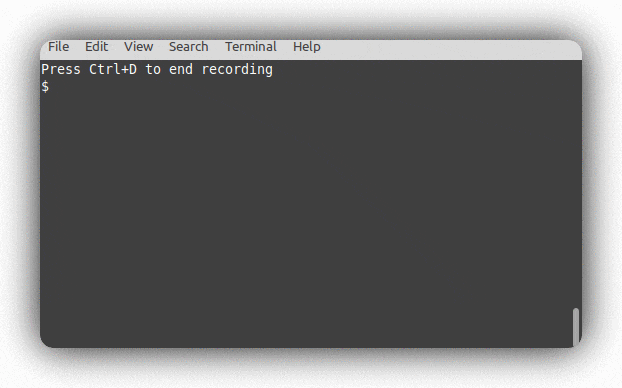 |
| ArcoLinux 5.4 on Xfwm4 |
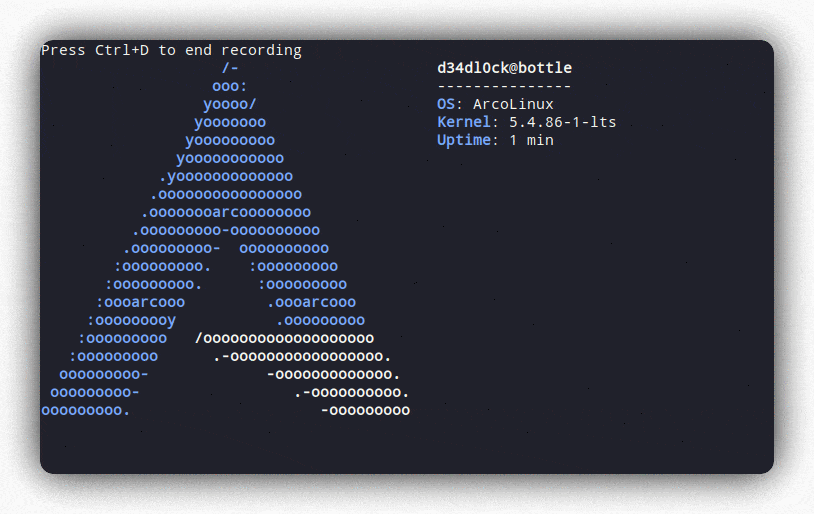 |
Usage
t-rec
or with specifying a different program to launch
t-rec /bin/sh
Full Options
t-rec 0.7.6
Sven Assmann <sven.assmann.it@gmail.com>
Blazingly fast terminal recorder that generates animated gif images for the web written in rust.
Usage: t-rec [OPTIONS] [shell or program to launch]
Arguments:
[shell or program to launch] If you want to start a different program than $SHELL you can
pass it here. For example '/bin/sh'
Options:
-v, --verbose Enable verbose insights for the curious
-q, --quiet Quiet mode, suppresses the banner:
'Press Ctrl+D to end recording'
-m, --video Generates additionally to the gif a mp4 video of the recording
-M, --video-only Generates only a mp4 video and not gif
-d, --decor <decor> Decorates the animation with certain, mostly border effects
[default: none] [possible values: shadow, none]
-b, --bg <bg> Background color when decors are used [default: transparent]
[possible values: white, black, transparent]
-n, --natural If you want a very natural typing experience and disable the idle
detection and sampling optimization
-l, --ls-win If you want to see a list of windows available for recording by
their id, you can set env var 'WINDOWID' or `--win-id` to record
this specific window only
-w, --win-id <win-id> Window Id (see --ls-win) that should be captured, instead of
the current terminal
-e, --end-pause <s | ms | m> to specify the pause time at the end of the animation, that time
the gif will show the last frame
-s, --start-pause <s | ms | m> to specify the pause time at the start of the animation, that time
the gif will show the first frame
-o, --output <file> to specify the output file (without extension) [default: t-rec]
-h, --help Print help
-V, --version Print version
Disable idle detection & optimization
If you are not happy with the idle detection and optimization, you can disable it with the -n or --natural parameter.
By doing so, you would get the very natural timeline of typing and recording as you do it.
In this case there will be no optimizations performed.
Enable shadow border decor
In order to enable the drop shadow border decor you have to pass -d shadow as an argument. If you only want to change
the color of the background you can use -b black for example to have a black background.
Record Arbitrary windows
You can record not only the terminal but also every other window. There 3 ways to do so:
- use
-w | --win-idargument to name the Window Id that should be recorded
t-rec --ls-win | grep -i calc
Calculator | 45007
t-rec -w 45007
- use the env var
TERM_PROGRAMlike this:
- for example lets record a window 'Google Chrome'
- make sure chrome is running and visible on screen
TERM_PROGRAM="google chrome" t-rec
Frame cache dir: "/var/folders/m8/084p1v0x4770rpwpkrgl5b6h0000gn/T/trec-74728.rUxBx3ohGiQ2"
Recording window: "Google Chrome 2"
Press Ctrl+D to end recording
this is how it looks then:
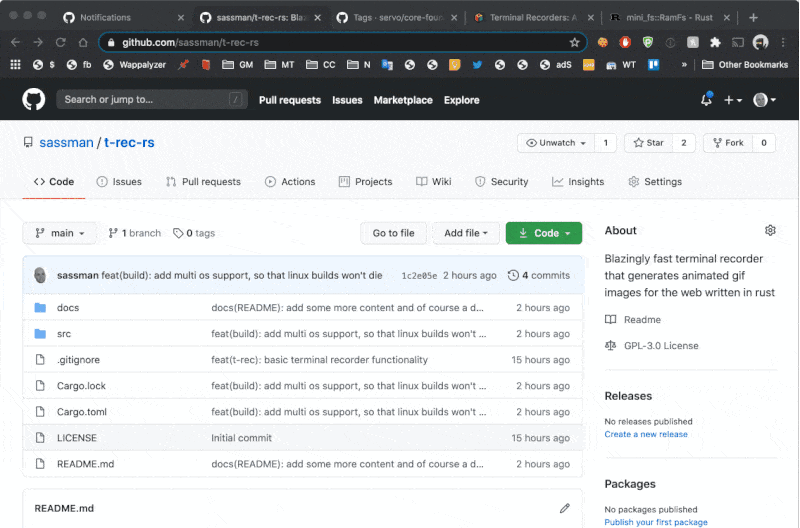
- use the env var
WINDOWIDlike this:
- for example let's record a
VSCodewindow - figure out the window id program, and make it
- make sure the window is visible on screen
- set the variable and run
t-rec
t-rec --ls-win | grep -i code
Code | 27600
# set the WINDOWID variable and run t-rec
WINDOWID=27600 t-rec
Frame cache dir: "/var/folders/m8/084p1v0x4770rpwpkrgl5b6h0000gn/T/trec-77862.BMYiHNRWqv9Y"
Press Ctrl+D to end recording
this is how it looks then:
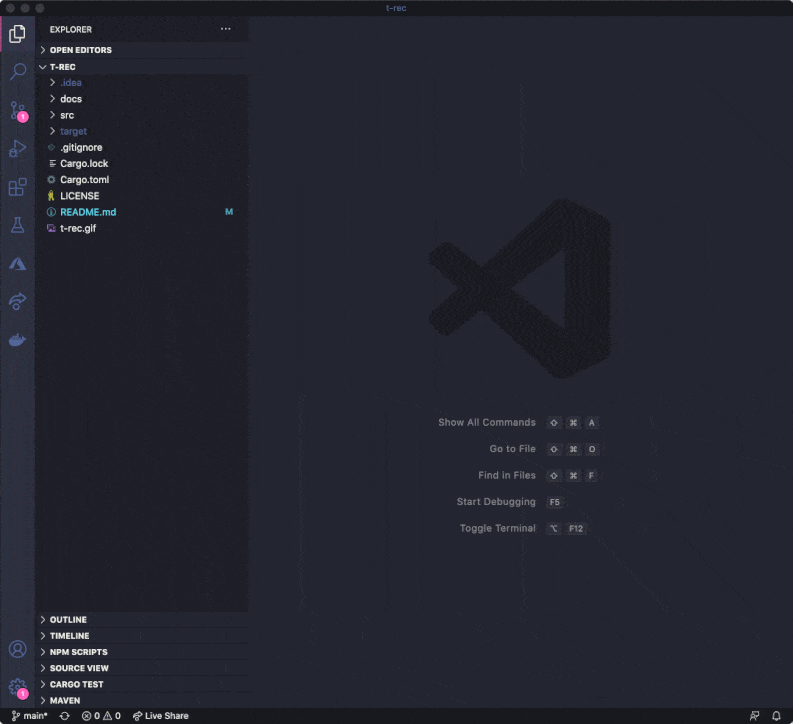
Contribute
To contribute to t-rec you can either checkout existing issues labeled with good first issue or open a new issue and describe your problem.
Also every PR is welcome. Support for Linux and Windows needs to be done.
On the web & social media
- t-rec on producthunt.com
- t-rec on hacker news
- t-rec on reddit
License
- GNU GPL v3 license
- Copyright 2020 - 2021 © Sven Assmann.
Dependencies
~6–16MB
~235K SLoC
