22 releases
| 0.10.0 | Dec 22, 2023 |
|---|---|
| 0.9.2 | Nov 11, 2023 |
| 0.8.2 | Mar 1, 2022 |
| 0.8.1 | Dec 1, 2021 |
| 0.2.1 | Jan 27, 2021 |
#2 in #overview
140KB
337 lines
Sysit
System Sit, check on the system with a quick glance!
About
System resources overview within 50 characters. Relies on sysinfo to get all the relevant system information.
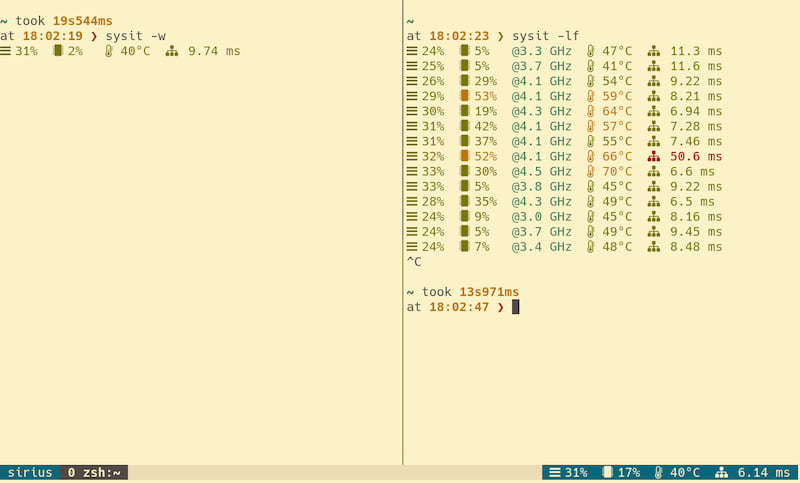
Install
If you are on Arch, install via Aur: https://aur.archlinux.org/packages/sysit-bin/
On other platforms, you can use the install script, which will install
a pre-built binary.
To install at /usr/local/bin/:
curl -s https://raw.githubusercontent.com/crodjer/sysit/main/scripts/install.sh | sudo bash
Or, to install at a location of your choice, say ~/.local/bin:
curl -s https://raw.githubusercontent.com/crodjer/sysit/main/scripts/install.sh | bash -s ~/.local/bin
You can always use cargo if your platform isn't supported:
cargo install sysit
Reasoning
The ability to quickly see basic system information without needing a
context switch can be useful. sysit is easy to incorporate in the
various status bars - such as that of tmux, i3/sway etc.
Understanding the output
Memory Usage
CPU Information (usage and optionally frequency)
Temperature for the hottest sensor
Network Ping
Usage
From the console
Simply type sysit for a quick glance at the system information.
sysit on main is 📦 v0.6.0 via 🦀 v1.56.1
at 18:43:42 ❯ sysit
21% 5% 45°C 12.0 ms
This can also be used with a desktop manager's applets. For example,
Xfce's genmon.
Continuous Monitoring
Watch Mode
Works as if watch sysit. Can be used within tmux status line for
continuous monitoring. Eg:
set -g status-right '#[fg=black,bg=blue] #(sysit -wi 2) '
Watch mode with sysit -wi 2 has a benefit of maintaining a single
process. Just using plain sysit command will also work, but that'd
mean tmux spawns a new process every time.
Log Mode
At times it can be handy to log system stats, for instance, while benchmarking.
sysit on main is 📦 v0.6.0 via 🦀 v1.56.1
at 18:45:26 ❯ sysit -lf
21% 5% @2.9 GHz 44°C 9.91 ms
21% 2% @2.1 GHz 44°C 8.43 ms
21% 3% @2.2 GHz 46°C 14.4 ms
21% 1% @3.8 GHz 46°C 139 ms
24% 63% @4.1 GHz 55°C 17.9 ms
25% 10% @4.0 GHz 48°C 354 ms
26% 10% @4.1 GHz 45°C 472 ms
Help
sysit
Get system resources overview in 50 characters
For usage details, try --help
Understanding the output:
Memory Usage
CPU Information (usage and optionally frequency)
Temperature for the hottest sensor
Network Ping
USAGE:
sysit [OPTIONS]
OPTIONS:
-c, --colors
force output to be always colorized
-f, --frequency
show CPU frequency
-h, --help
Print help information
-i, --interval <INTERVAL>
update interval in seconds for watch/log mode
[default: 1]
-l, --log
run in log mode (will continuously append a row to standard output)
--no-colors
force output to be never colorized
--ping-host <PING_HOST>
host to use for testing the ping
[default: 1.0.0.1]
--threshold-cpu-high <THRESHOLD_CPU_HIGH>
the threshold for high cpu usage (higher values will be rendered in red)
[default: 80.0]
--threshold-cpu-medium <THRESHOLD_CPU_MEDIUM>
the threshold for medium cpu usage (higher values will be rendered in yellow)
[default: 50.0]
--threshold-memory-high <THRESHOLD_MEMORY_HIGH>
the threshold for high memory usage (higher values will be rendered in red)
[default: 80.0]
--threshold-memory-medium <THRESHOLD_MEMORY_MEDIUM>
the threshold for medium memory usage (higher values will be rendered in yellow)
[default: 50.0]
--threshold-temp-hot <THRESHOLD_TEMP_HOT>
the threshold for high temperature (higher values will be rendered in red)
[default: 75.0]
--threshold-temp-warm <THRESHOLD_TEMP_WARM>
the threshold for warm temperature (higher values will be rendered in yellow)
[default: 55.0]
-V, --version
Print version information
-w, --watch
run in watch mode (as if running with the watch command)
Dependencies
~2–9.5MB
~87K SLoC