4 releases (2 breaking)
| 0.3.1 | Nov 29, 2023 |
|---|---|
| 0.3.0 | Jul 7, 2023 |
| 0.2.0 | Feb 28, 2022 |
| 0.1.0 | Jan 18, 2022 |
#663 in GUI
23 downloads per month
150KB
276 lines
swaycons
Window Icons in Sway with Nerd Fonts!
Why?
- I heavily use sway tabs and adding icons makes it a lot easier to visually pick out the window that I'm looking for.
- Sway issue discussing window icons: https://github.com/swaywm/sway/issues/4882
- Workarounds using just the sway config have significant limitations. Sway will only trigger changes for
for_window [title="firefox"] title_format {icon} %titletype configs once. That makes it less than ideal for icons in many cases. - Because swaycons has a default config included, it's a lot simpler to get running than configuring font icons manually in a sway config
Go from
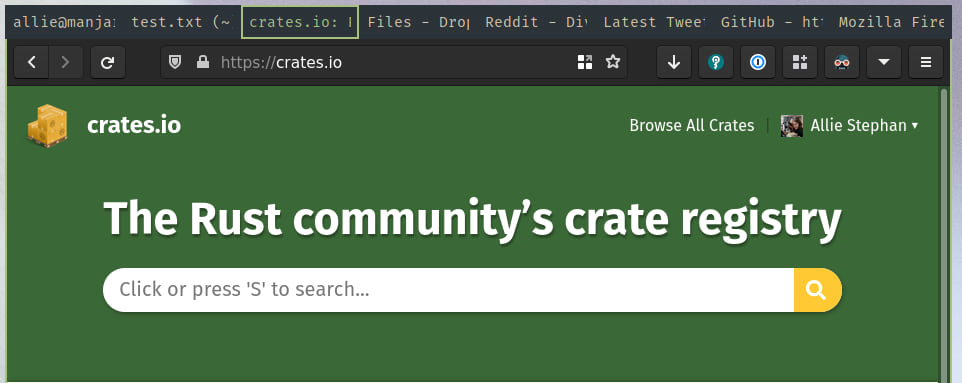
to
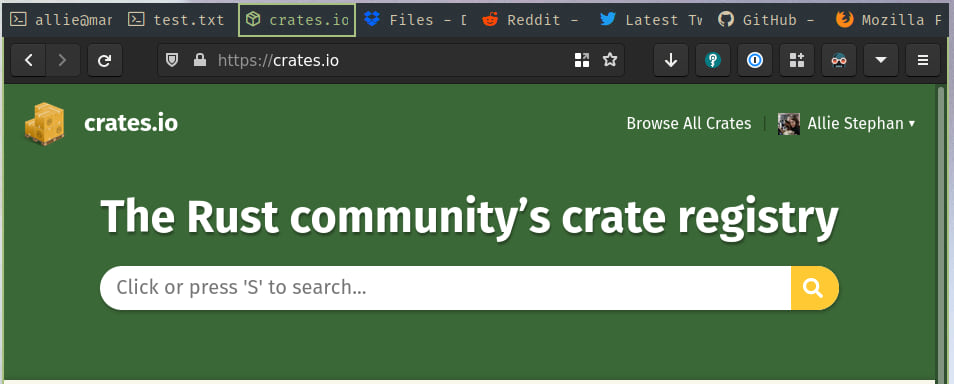
Installation
Prerequisites
- Install Rust
- Sway
- A font with icons and pango enabled in your sway config. The default config assumes a nerd font is used. The config should look something like this:
font pango:FuraCode Nerd Font 11
Install Swaycons
cargo install swaycons
Usage
- run
swaycons - recommend adding something like
exec swayconsto sway config - swaycons must be restarted after config changes
Config
- by default the config file should be placed at
~/.config/swaycons/config.toml, but it will look forswaycons/config.tomlin whatever your configured XDG config folder is. - the default config is included in the binary and can be viewed here
- Your custom config will add to the default config
- The best place to find icons for nerd fonts is the nerd fonts cheat sheet
- learn about pango Attributes here
- to find the
app_idorclassI recommend runningswaymsg -t get_tree | lessand using/to search for the app you're looking for - There are a lot of great resources to learn how to write regular expressions out there. The examples in the title section will cover most simple cases though.
- Here is an example with comments:
# global section. all windows will default to these settings
[global]
color = "#FFFFFF" # this must be a valid color
focused_color = "#FFFFFF" # to disable a focused_color set this to ""
icon = "" # to disable a default icon just set this to ""
size = "14pt" # must be a valid pango size value
separator = " " # anything between the icon and window title
# app_id section. This does an exact string comparison to the app_id or
# window_properties.class value reported in swaymsg -t get_tree for the window
# It will be app_id for wayland apps and window_properties.class for X11 apps
[app_id]
chromium = { icon = "", color = "#a1c2fa", size = "13pt" }
firefox = { icon = "", color = "#ff8817" }
foot = { icon = "" }
neovide = { icon = "", color = "#8fff6d" }
# This does a regex match on the window title. Matches from this section
# will take precedence over matches from the app_id section. A very basic
# algorithm is used to select the more exact regex if there are multiple
# matches. If 1 regex contains another it will choose the longer one. For
# instance mail\\.google\\.com and google\\.com/maps will be chosen over
# google\\.com
[title]
# escape . for an exact match. Normally . matches any character
"crates\\.io" = { icon = "", color = "#ffc933" }
"github\\.com" = { icon = "" }
"google\\.com" = { icon = "", color = "#4285f4" }
"google\\.com/maps" = { icon = "", color = "#4caf50" }
"mail\\.google\\.com" = { icon = "", color = "#ad1f1c" }
# use | for or
"sr\\.ht|sourcehut\\.org" = { icon = "" }
# can do an or around just a substring with (a|b)
"travis-ci\\.(com|org)" = { icon = "", color = "#cd324a" }
# The app_id setting means that this will only match if both the title matches
# the regex and the app_id or window_properties.class equals one of the values
# provided in the app_id array
# For example this allows a vim logo in the terminal but keeps a github logo
# when viewing a github page with vim in the repository name
vim = { app_id = ["foot", "Alacritty"], icon = "", color = "#8fff6d" }
Replace Firefox Tabs with Sway Tabs
This plugin is extremely useful when using sway tabs instead of browser tabs. To get this working properly with Firefox a few steps and plugins are necessary:
- Open Firefox Settings and Disable
Open links in tabs instead of new windows - Install Tab-less from Firefox Add-ons
- Install URL in Title from Firefox Add-ons
- Hide the tab bar - directions are in the sidebery github wiki
Dependencies
~4–5.5MB
~109K SLoC