18 releases
| 0.3.6 | Jan 25, 2021 |
|---|---|
| 0.3.5 | Nov 2, 2020 |
| 0.3.4 | Aug 15, 2020 |
| 0.3.0 | Jul 29, 2020 |
| 0.1.9 | Jul 20, 2020 |
#371 in Build Utils
48 downloads per month
220KB
5.5K
SLoC
sht / short / 🩳
A concise cli launcher / project manager using env files.
The main goal it's readability and time saving with commands use in your project.
Short it's command-line tool that allow to run program (usually sh script) with environment variables mapping from .env files.
It is like to run eval $(.env_file) ./script.sh with more options.
- It take care to synchronize and to check the format of all environment files to each other.
- Prompt infos : You always known which is your current setup and environment.
- Allow multiple setups in the same project.
- Allow to store example of no critical environment file in your source code with a public env directory.
- Allow to store prod/stage/etc.. and critical environment file in your source code with a private env directory 🔒.
- You can apply a mapping in order to select, group and add custom formats / cases on the fly on the environment variables.
- The result of mapping will be inject as environment variables in the output .sh script that will be executed.
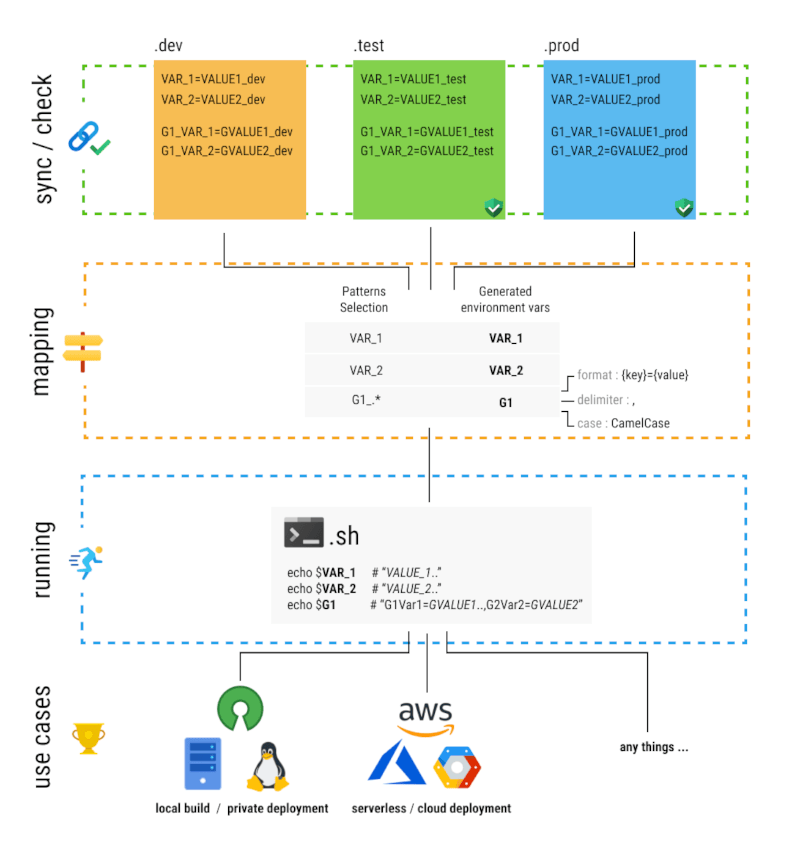
Install
This product is in alpha but for personal use it is reasonably stable.
ArchLinux AUR : short-git
git clone https://aur.archlinux.org/short-git.git
cd short-git
makepkg -si
Homebrew (OSX,Linux)
brew install vincent-herlemont/tap/short
From sources
Require for compilation : libgit2, openssl.
cargo install short
Configure prompt
It's really recommended to configure the prompt.
That allow to known every time which setup and
environment are selected.
You can see the command show for more details.
✨ PS1 (BASH/ZSH)
Example with PS1 configure by .bashrc
export PS1="$(sht show -f):\w\$ "
Example with PS1 configure by .zshrc
⚠️ TODO ...
✨ starship
Example with custom pre-prompt : starship.
Here the custom script that starship run before display prompt.
#!/bin/bash
function blastoff(){
sht show -f
}
starship_precmd_user_func=blastoff
Preview:
$> [my_setup:my_env] ~/your_project$
Quick start blank ✍️
Generate a simply sh script who display variables. You can use this base
for what as you want. See generate for more details.
sht generate <setup_name> <environment_name> <file_kind:sh|bash>
$> sht init
$> sht generate setup_1 test sh -d
$> sht run
-d: create a sub directory (optional).
Quick start with template 🚀
🌱 Example with Node && ExpressJs
Generate a simply aws sam project base on this template node-express.
See generate for more details.
Requirement : You have installed node and npm.
$> sht init
$> sht generate node-express -d -t
$> sht run
-t: generate from template.
-d: create a sub directory (optional).
🌱 Example with AWS SAM
Generate a simply aws sam project base on this template aws-node-sam.
See generate for more details.
Requirement : You have installed SAM and AWS_CLI.
$> sht init
$> sht generate aws-node-sam -d -t
$> sht run
-t: generate from template.
-d: create a sub directory (optional).
You can list all templates available with sht generate -l and add a new one here.
- Commands
initproject - create an empty projectgeneratesetup - generate a setup inside a projectrunsetup - 🚀renamesetup - rename a setupnewenv - create new env filesyncenv - sync env fileseditenv - edit an env filedirenv directory - set/unset a public env directorypdirenv private directory - set/unset a private env directoryuseselect/switch your setup/environmentshowyour current setup / environmentlslist all setups and environmentsvarsdisplay/compare mapping environment variablesenvsdisplay/compare environment variables
- Configuration file
short.yaml - Concepts
Commands
init project.
Create an empty short.yaml configuration file. This one define the your project directory.
All short command inside of this folder and child's folders take for references this configuration file.
$> sht init
short.yaml (generated)
setups: {}
generate setup.
Generate an empty setup or a setup from a project templates repository, this command can be also list all available project templates.
✍ Generate an empty setup ️
| Arguments | Required | Description |
|---|---|---|
| <setup_name> | yes | Setup name |
| <env_name> | yes | Env name |
| <kind> | yes | File kind [sh,bash ...] |
| Options | Allow empty* | Default | Description |
|---|---|---|---|
| -d , --directory | yes | <setup_name> | Target directory. |
| -p , --private | no | false | 🔒 Save to private directory. [conflict with "-d"] |
| -f , --file | no | run.sh | Path script, create directory if they miss. [conflict with "-d"] |
| -e , --env-directory | no | . | Public env directory. [conflict with "-d"] |
Example : create a setup named my_setup with .test environment file and bash script.
$> sht generate my_setup test bash
short.yaml (generated) : Configuration file.
setups:
my_setup:
file: run.sh
array_vars:
all:
pattern: ".*"
case: CamelCase
format: "[{key}]='{value}'"
delimiter: " "
vars: []
.test (generated) : Environment file.
VAR1=VALUE1
VAR2=VALUE2
run.sh (generated) : Runnable file.
#!/bin/bash
declare -A all && eval all=($ALL)
declare -p all
The seconds line declare -A all && eval all=($ALL) allow to use bash associative array.
🌱 List all project templates
$> sht generate -l
🌱 Generate setup from projects template
| Arguments | Required | Description |
|---|---|---|
| <setup_name/template> | yes | Setup name or <template> name with "-t" option left empty |
| Options | Allow empty* | Default | Description |
|---|---|---|---|
| -t , --template | yes | <setup_name> | Template name, can be founded in list template -l |
| -d , --directory | yes | <setup_name> | Target directory. |
Example : create a setup node-express with its associated envs.
$> sht generate node-express -t
👉 short.yaml (generated) and run.sh (generated) with generate from the following project template : node-express.
run setup
Run the runnable script.
📜 Details
| Arguments | Required | Description |
|---|---|---|
| <args>... | no | All arguments will be pass to the runnable script as argument. |
$> sht run
rename setup
Rename setup. e.g my_setup -> another_setup.
$> sht rename my_setup another_setup
new env
Create new env. e.g dev
$> sht new dev
Or private env. e.g prod
$> sht new dev -p
🔒 -p save the file in the private directory.
sync env
Sync all environment and ask you for each diff what to do.
$> sht sync
edit env
Edit an environment file with your default text editor. You can choose different editor with --editor <editor> or EDITOR env vars.
$> sht edit
dir env directory
Set or unset env directory.
$> sht dir ./envs/
$> sht dir --unset
pdir env private directory
Set or unset env directory.
$> sht pdir ../private_envs/
$> sht pdir --unset
use select/switch your setup/environment
📜 Details
| Arguments | Required | Description |
|---|---|---|
| <setup/environment> | yes | The setup name or environment name if another one is already specified. |
| <environment> | no | The environment name. |
In this example we have two setups named
my_setup_1,my_setup_2and two environment files nameddev,prod. We have to select the setup and the environmentdevand we switch of toprodenvironment.
e.g. Select my_setup_1 with dev environment.
$> sht use my_setup_1 dev
e.g. Switch from dev to prod environment.
$> sht use prod
👉 If a setup and environment if already selected, you can avoid to provide the setup and just indicate the environment that you want.
Now we switch to the second setup
my_setup_2. For that we must to specified the setup and the environment.
e.g. Switch from my_setup_1 to my_setup_2 keeping prod environment.
$> sht use my_setup_2 prod
show your current setup / environment
📜 Details
| Options | Default | Description |
|---|---|---|
| -f, --format | [{setup}:{env}] |
Display format |
$> sht show
💁 your current setup is `my_setup`:`dev`
👉 This command can be use for display the current setup / env in prompt part of the shell.
So you can use the option -f (format). This option remove the return line, and you can
format the format as you wanted. By default the value it's [{setup}:{env}].
{setup}will be replace by the current setup name.{env}will be replace by the current environment name.
Full example
In this example we have one setup named
my_setupand two environment files nameddevandprod. We have to select the setup and the environmentdevand we switch of toprodenvironment.
$> sht use my_setup dev
$> sht show
💁 your current setup is `my_setup`:`dev`
$> sht use prod
$> sht show
💁 your current setup is `my_setup`:`prod`
ls list all setups and environments
List all setups / environments and indicated the current one like sht show.
$> sht ls
my_project (run.sh)
prod (.prod)
dev (.dev)
my_sub_project_1 (my_sub_project_1/run.sh)
prod (sub_env/.prod)
staging (sub_env/.staging)
test (sub_env/.test)
my_sub_project_2 (my_sub_project_2/run.sh)
> prod (sub_env/.prod)
staging (sub_env/.staging)
test (sub_env/.test)
vars display/compare mapping environment variables
As you can see with the variables explanation. There is two displays environment variables (UPPER_CASE) and variables (lower_case).
<variable> | <ENVIRONMENT_VARIABLE> | <value>
.. | .. | ..
When variable are an array this will be displayed like this.
<variable> | <ENVIRONMENT_VARIABLE> (<pattern>) `case`
| <IN_ARRAY_ENVIRONMENT_VARIABLE> | <value>
| .. | ..
e.g. Display variables mapping of test current environment
$> sht vars
| test
all | ALL (.*)
| VAR1 | VALUE1
| VAR2 | VALUE2
var1 | VAR1 | VALUE1
var2 | VAR2 | VALUE2
short_setup | SHORT_SETUP | my_sub_project_2
short_env | SHORT_ENV | test
e.g Compare variables mapping of test and prod environment
$> sht vars -e prod test
| prod | test
all | ALL (.*)
| VAR1 | VALUE1 | VALUE1
| VAR2 | VALUE2_OF_PROD | VALUE2
var1 | VAR1 | VALUE1 | VALUE1
var2 | VAR2 | VALUE2_OF_PROD | VALUE2
short_setup | SHORT_SETUP | my_sub_project_2 | my_sub_project_2
short_env | SHORT_ENV | prod | test
envs display/compare environment variables
e.g. Display variables of test current environment
$> sht vars
| test
VAR1 | VALUE1
VAR2 | VALUE2
e.g. Compare variables of test and prod environment
$> sht vars -e prod test
| prod | test
VAR1 | VALUE1 | VALUE1
VAR2 | VALUE2_OF_PROD | VALUE2
Configuration file short.yaml
setups:
<setup_name>: # Setup.name : String
file: run.sh # Setup.file : Path - Required
public_env_dir: env/ # Setup.public_env_dir : Path - Optional
array_vars: # Map<ArrayVar.name,ArrayVar|Regex> : Optional
<group1>: ".*" # String, It's a short way to set only ArrayVar.pattern.
<group2>: # ArrayVar
pattern: PREFIX_.* # ArrayVar.pattern : Regex - Required
case: CamelCase # ArrayVar.case : Enum<Case> - Optional
format: "[{key}]='{value}'" # ArrayVar.format : String - Optional
delimiter: " " # ArrayVar.delimiter : String - Optional
vars: [] # Vars
<...> means that you can put any attribute name as you want.
Setup.name
Setup name
Setup.file
Path to the a runnable script.
Setup.public_env_dir
Path towards the project subdirectory.
ArrayVars
This configuration allow to group and apply custom format and mapping in one environment variables.
- e.g. with the setup configuration
VAR1=VALUE1
VAR2=VALUE2
PREFIX_VAR1=P_VALUE1
PREFIX_VAR2=P_VALUE2
Environment variable will be injected, see ArrayVar.format for more details.
GROUP1 => VAR1:VALUE1,VAR2:VALUE2,PREFIX_VAR1:P_VALUE1,PREFIX_VAR2:P_VALUE2
GROUP2 => [PrefixVar1]='P_VALUE1' [PrefixVar2]='P_VALUE2'
ArrayVar.pattern (Regex)
All variables match with this pattern will be grouped.
For more indications see the lib(regex)* that it's used.
ArrayVar.case
Apply a case for each variables.
| Available cases |
|---|
| CamelCase |
| snake_case |
| SHOUTY_SNAKE_CASE |
| mixedCase |
| Title Case |
For more indications see the lib(heck)* that it's used.
ArrayVar.format
Format that it's apply on each variables and that will be concatenated in a string.
There is two data who can used : {key} and {value}.
keyit's the variables name that is specified in the environment file.valueit's the variables value that is specified in the environment file.
👉 By default (sh) the format {key}:{value} it's applied.
👉 By default (bash) it apply a format bash associative array format [{key}]='{value}' (doc).
ArrayVar.delimiter
A string that it's injected between each variables of the array.
👉 By default it's one space " ".
Vars[var]
Variables as set here, are selected for injection.
👉 Must match with environment variables.
👉 If it's no specified, all variables are selected.
👉 If it's empty like vars: [], any variables are selected.
Help
USAGE:
sht [SUBCOMMAND]
FLAGS:
-h, --help Prints help information
-V, --version Prints version information
SUBCOMMANDS:
init Init project, create an empty "short.yaml" configuration file.
generate Generate empty setup or from project template repository.
run Run setup [ARGS...].
rename Rename setup.
new Create env file ".<env>", in public directory by default.
sync Sync env files.
edit Edit env file.
dir Public env directory, [.] by default.
pdir Private env directory, unset by default.
use Switch of current setup or/and environment.
show Show your current setup.
ls Display setups and environments available.
vars Display/Diff mapping environment variables.
envs Display/Diff environment variables.
help Prints this message or the help of the given subcommand(s)
Concepts
Project short.yaml
It's a directory with the configuration file short.yaml inside it : that defined the project root.
All short commands inside of this folder and his child's folders take for references this configuration file.
- For create/init a project see
initcommand.
Setup
Setup it's is main concept of short. The setup configuration is describe in short.yaml
and you can add more than once. It take a name, a runnable file, public env directory and mapping options.
This is how short gets an easily way to simplify run command.
👉 Each setup one and only one runnable file.
- For create/generate a setup see
generate - For list all setups see
lscommand. - For display mapping of the setups see
varscommand.
Directories (public/private)
These directories store .<env> files.
Env files presents in this directories will be synchronised to each other.
if these set to the same setup.
Public directory
This directory must be inside of your project (The default value it's the root folder of the project).
That can be a sub folder like ./env/ see setup configuration for more details.
So if you had configured git or another code versioning solution, public directory allow to save with your code
no critical configuration files like an example configuration file.
.
└── project
├── envs # public env directory
│ └── .dev
├── ...
└── short.yaml
- For set/unset public directory see
dircommand.
Private directory 🔒
This directory must be outside of your project. The path of the private directory
will be not store in project configuration ✅ ! So if you had configured git or
another code versioning solution that will be never commit with your code and any
clues of your private directory will be appear to the short configuration short.yaml.
.
├── envs # private env directory
│ └── .dev
└── project
├── run.sh
└── short.yaml
- For set/unset private directory see
pdircommand.
Environment file .<environment_name>
Each environment file define one environment in order to the environment name come from the file name like .<my_env> environment file => my_env environment name.
👉 The prefix . is mandatory.
The file formatting must be follow the RFC 2 – .env file guide line.
# Comment
VAR1=VALUE1
VAR2=VALUE2
Each environment inside on the same setup (public environment directory/private environment directory), are synchronised to each other. So value can be changed but, variables,variables order,spaces, comments will be the sames.
- For create a new environment file see
newcommand. - For list all environment files see
lscommand. - For display the content of environment file see
envscommand. - For edit en environment file see
editcommand.
Variables
Variables can be come from the environment file or specified in the configuration file : array_vars and vars.
👉 Injected to script as an environment variables, variables name will be converted to UPPER_CASE. (See also vars command).
👉 Represented as an variables, they always be converted to lower_case. (See also vars command).
This display is used only for the cli output readability, like commands as vars
Option allow empty
Option like -d who can found in sht generate my_template my_env -d can have three state.
- Deactivate you not specified the option : e.g.
sht generate my_template my_env - Activate; take the value by default : e.g.
sht generate my_template my_env -dThe value of-dismy_template. - Activate with value : e.g.
sht generate my_template my_env -d foo. The value of-disfoo.
Dependencies
~23–36MB
~623K SLoC