11 releases (6 breaking)
| 0.7.0 | Apr 9, 2025 |
|---|---|
| 0.6.0 | Jul 23, 2023 |
| 0.5.0 | Mar 17, 2022 |
| 0.4.0 | Mar 13, 2021 |
| 0.3.3 | Jun 18, 2020 |
#59 in Images
15,949 downloads per month
Used in 4 crates
110KB
2K
SLoC
kmeans-colors
Calculate the k average colors in an image using k-means clustering with
k-means++ initialization.
kmeans-colors wraps around a generic k-means library that supports
Lloyd's and Hamerly's algorithms for arbitrary data types. k-means can find the
dominant colors or color palette of an image. Other applications in this crate
are binarization and "color style" transfer.
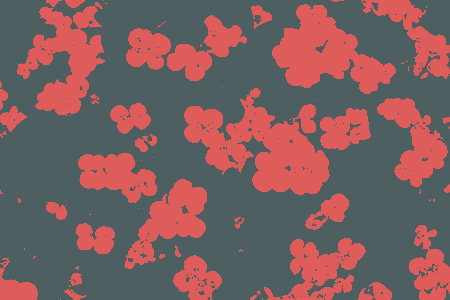
To use as a library, add the following to your Cargo.toml; add the
palette_color feature to enable palette color types. Executable builds can
be found at https://github.com/okaneco/kmeans-colors/releases.
[dependencies.kmeans_colors]
version = "0.6"
default-features = false
1) Basic usage
k-means clustering works by starting with an initial random guess of the k
number of colors in the image called centroids. For each step, every pixel in
the image is traversed to find what centroid is closest to it in color. Then,
the centroids calculate the average of all the colors close to them and move to
that color. This process repeats until the centroids stop moving or the maximum
step count is reached.
kmeans_colors -i gfx/pink.jpg -k 2 -o pink2
The animation above is a composite of k=2 to k=9 k-means with the preceding
command. -k is the number of colors to find in the image. -r is the amount
of runs to perform, -o specifies the output. By default, the images will save
as .png files. The -o option is not required.
2) Color palettes
kmeans_colors -i gfx/mountains.jpg --no-file --palette

kmeans_colors -i gfx/pink.jpg --no-file --palette --proportional
![]()
kmeans_colors -i gfx/flowers.jpg --no-file --palette --proportional --sort
![]()
By default, palettes will be composed of equally sized swatches. Passing
--proportional will scale the swatches proportionally to their presence in the
image. The default sorting method is from darkest to lightest, passing --sort
will rearrange the palette in order from most frequent to least frequent color.
The --height and --width of the palette can be specified as well as output
name with --op. Passing -k 1 will produce the average color of the image.
--no-file is passed to bypass saving the result of the original image.
3) The find subcommand
a) Binary Ferris Example
We can use k-means to clean up this doodle and extract the line work from it. The paper this is on is folded and scribbled over with highlighter and blue pencil, the back of the sheet also has ink on it.

kmeans_colors -i gfx/ferris.jpg -k 2 -o gfx/ferris-2color.png
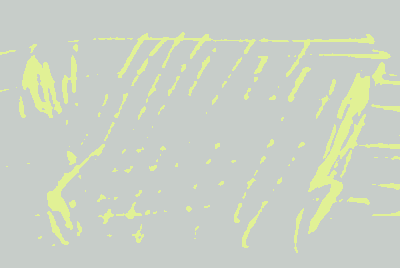
The first attempt uses 2 colors, unfortunately this only picks up the color of the highlighter and the average of the ink and paper.
kmeans_colors -i gfx/ferris.jpg -k 3 -o gfx/ferris-3color.png
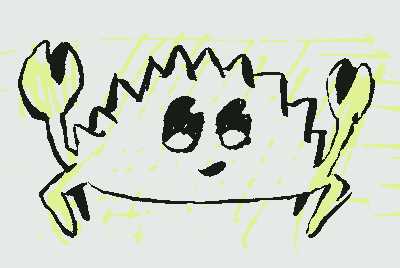
Next, we try with k=3. This is a lot better and shows us that we can separate marker colors from ink too. But it's still not what we want.
kmeans_colors find -c 000000,ffffff -i gfx/ferris.jpg -o gfx/ferris-find.png
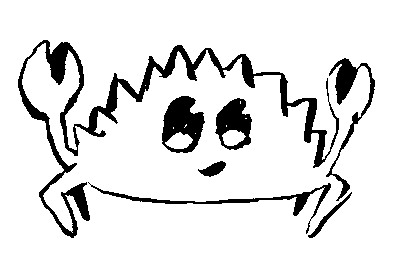
The solution to effective black and white separation is using the find
subcommand with the -c option, which allows us to specify the colors black
(#000000) and white (#ffffff). The k-means algorithm will only need one
iteration to find the nearest colors in the image to the colors passed with
-c.
b) The --replace flag
With --replace, we run the k-means calculation on an image and replace the
centroids with our own custom colors. The colors we input will replace the
centroids in order from darkest to lightest, and the number of colors we use
will be the amount of k-means centroids we calculate; if we specify 4 colors, we
would be replacing the color groups we'd calculate using -k 4 as in Example 1.


We can transfer the average colors of the left image to the lanterns on the right. Running the following command prints the 12 colors below in order from darkest to lightest in hexadecimal.
kmeans_colors -i gfx/flowers.jpg -p -k 12 --no-file
492f38,6c363e,8d444e,ae525b,8c6779,677a9b,b87078,4b95bb,a499b0,d7969d,e3b8c0,c5c6da
Then, we can use those colors with the -c option on the right image.
kmeans_colors find -i gfx/lanterns.jpg -c 492f38,6c363e,8d444e,ae525b,8c6779,677a9b,
b87078,4b95bb,a499b0,d7969d,e3b8c0,c5c6da --replace
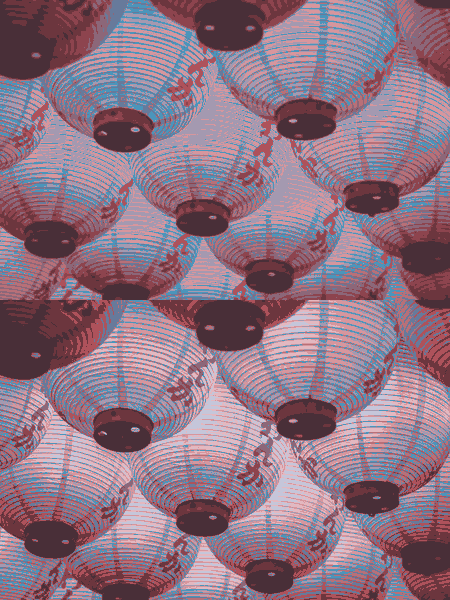
The top half of the image is the previous command which runs in Lab mode by
default. The bottom half of the image was the previous command passed with the
addition of the --rgb flag.
Passing the same colors without --replace results in the image below, which
colors the pixels with the closest color found in the list we supplied.
kmeans_colors find -i gfx/lanterns.jpg -c 492f38,6c363e,8d444e,ae525b,8c6779,677a9b,
b87078,4b95bb,a499b0,d7969d,e3b8c0,c5c6da

Returning to the Ferris example, we can recolor the image using --replace.
kmeans_colors find -i gfx/ferris-find.png -c de4a18,bee0fa --replace -o gfx/ferris-replace.png

-r and -m can be used with the find --replace subcommand and flag
combination. They don't do anything with find by itself, since only one
iteration is needed to produce the result.
4) Print, Percentage, & Verbose
kmeans_colors -i gfx/pink.jpg -k 2 -pv --pct --no-file
The results of the iterations can be printed with the -v verbose flag. The
score gets smaller as the colors converge. This can be helpful for
troubleshooting if results are unexpected since the k-means may not have
converged. The -p flag prints the colors in hexadecimal ordered from darkest
to brightest as seen below. The --pct flag prints the percentage of each color
present in the resulting image.
gfx/pink.jpg
Score: 62.90416
Score: 0.05048233
Iterations: 1
4e5f60,dc5d5c
0.6605,0.3395
Usage Notes:
k-means can get stuck in local minima which prevent it from finding the best
result. To combat this, the amount of runs can be specified with -r to repeat
the process and keep the best result. The -m flag can be used to specify the
max amount of iterations to perform. Lastly, the convergence factor can be
specified with -f. Larger image files will take longer to complete so
defaults were carefully selected for each of these.
The --transparent flag can be passed when working with transparent PNG images.
The k-means will be calculated without factoring in any pixels with
transparency. Otherwise, transparent pixels become matte and negatively impact
the results.
Features
- create a color palette from an image
- Lab space or RGB space calculations
- find the nearest colors to input colors
- replace the colors with custom colors
- adjustable iteration count and repetition
- print the average colors
- print the percentage of each color in the image
- transparency support
- kmeans++ center initialization
- supports multiple images as input to batch process
- specify random seed for reproducible results
Troubleshooting
If you get an invalid color error or hex color length error with the command line tool, try enclosing the color string in quotes.
For example, instead of -c 000000,ffffff use -c '000000,ffffff'.
License
This crate is licensed under either
- the MIT License, or
- the Apache License (Version 2.0)
at your option.
Dependencies
~1.2–2.8MB
~47K SLoC