2 releases
| 0.1.1 | Feb 3, 2021 |
|---|---|
| 0.1.0 | Feb 3, 2021 |
#1899 in Command line utilities
21 downloads per month
665KB
795 lines
envch
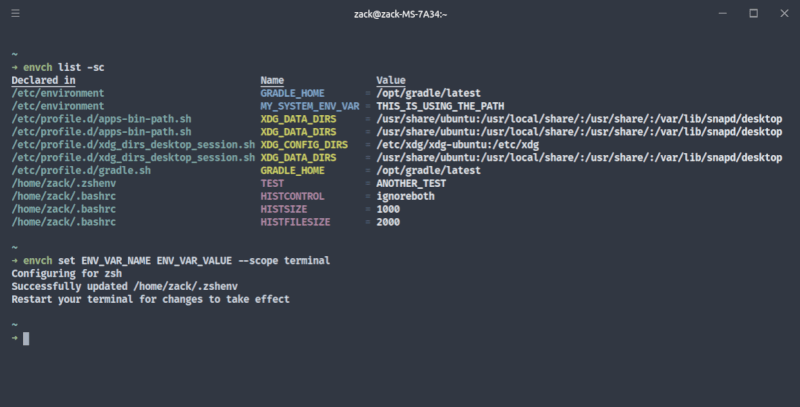
An intuitive program that allows users to create, modify, list, and remove environment variables
Installation
Cargo
If you don't have Cargo already, install it using this command:
macOS and Linux
curl --proto '=https' --tlsv1.2 -sSf https://sh.rustup.rs | sh
Windows
If you're on Windows, you can install Cargo using this guide.
Install envch
Then, install envch using:
cargo install envch
Manually
To manually install envch, run the following:
git clone https://github.com/ZackMurry/envch.git
cd envch
cargo build --release
cd target/release
./envch
Usage
Envch provides three commands: list, set, and remove.
Note about sudo
In order to run this command with sudo, you'll have to explicitly tell sudo to preserve the PATH variable (this is necessary for running envch). For example, to run sudo envch set MY_VAR MY_VALUE, you would instead type the following:
sudo --preserve-env=PATH env envch set MY_VAR MY_VALUE
If you'd like to make this easier, you can run this (preferably in .bashrc or .zshrc) to alias sudo_envch to the command above.
alias sudo_envch='sudo --preserve-env=PATH env envch'
Now, you can run sudo_envch set MY_VAR MY_VALUE without errors.
List
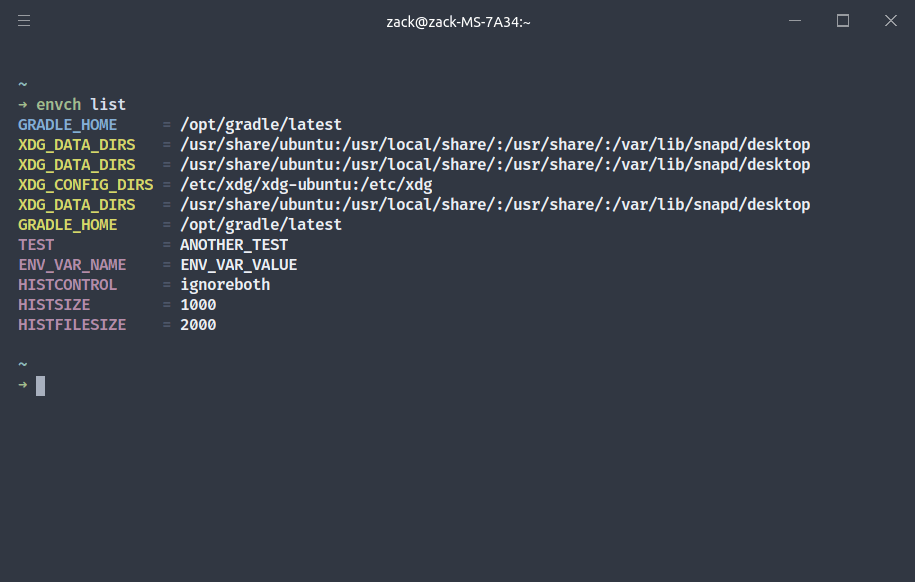
You can run list by entering envch list. This command lists your environment variables. The names of the variables are color-coded. Blue means that it's a system-wide environment variable, yellow means that it is a user-wide variable, and pink means that it is declared in a terminal initialization script (like .bashrc or .zshenv). By default, list does not show the PATH variable because it usually needs to be treated differently than other variables.
Show column names
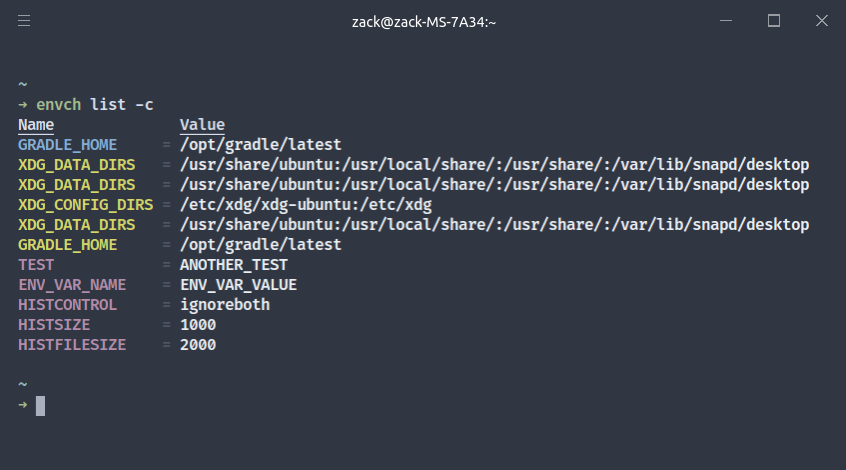
If you'd like the columns to be titled (like Name and Value), you can use the -c or --show-columns flags.
Show declared in
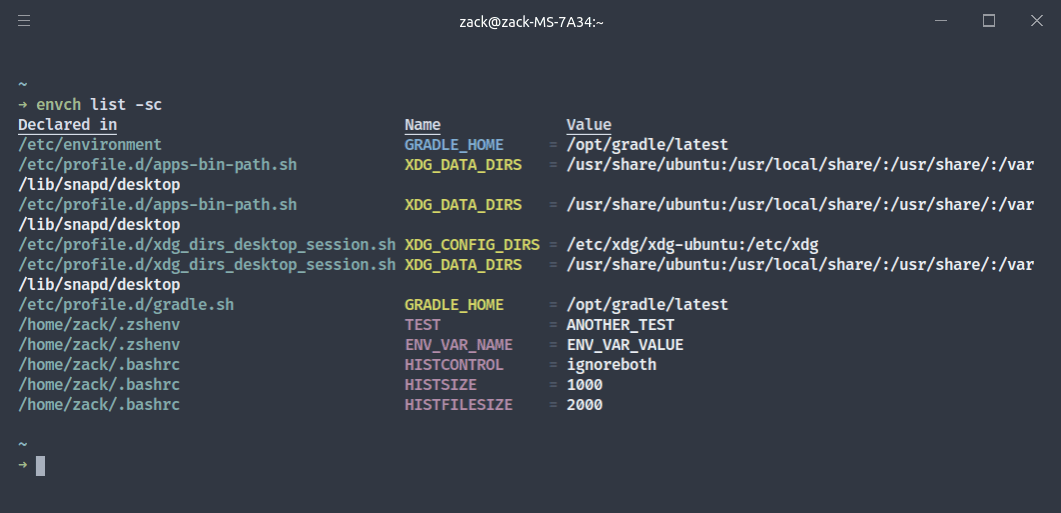
If you'd like to see the specific file where your environment variables are declared, you can use the -s or --show-declared-in flags.
Show path
To include the PATH variable in the output, use the -p or --show-path flags.
Set
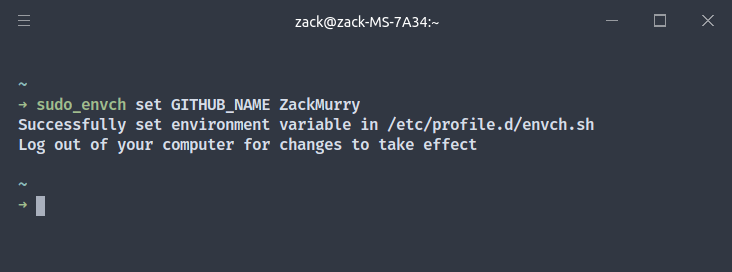
You can run set by entering envch set. set updates an environment if it exists. If no environment variable with the specified name is found, a new environment variable is declared with the specified name and value (by default, this is user-scoped). This command usually requires sudo.
Arguments
set takes two arguments: <name> and <value>. To set an environment variable, use envch set <name> <value>.
Set scope
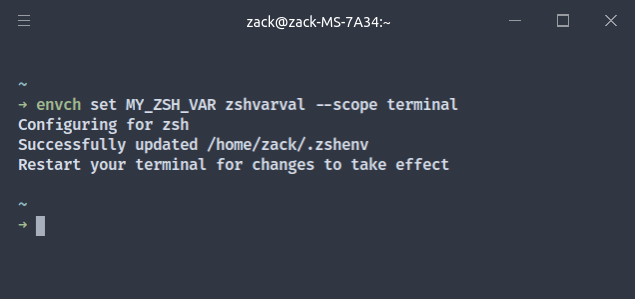
When creating a new environment variable using the set command, you might want to specify which scope the new variable should be set in. There are three scopes: system, user (default), and terminal. A system environment variable can be accessed by all users on a system (these are declared in /etc/environment). A user environment variable (declared in /etc/profile.d) is accessable all users on a system. A terminal environment variable is specific to your terminal. Your terminal will be termined by the SHELL environment variable, which points to bash by default. This means that the shell will not be determined by your active terminal, but rather the shell that you've set to be default. Supported shells include bash and zsh. If you'd like to see another shell supported, please create an issue on the Github repository.
Remove
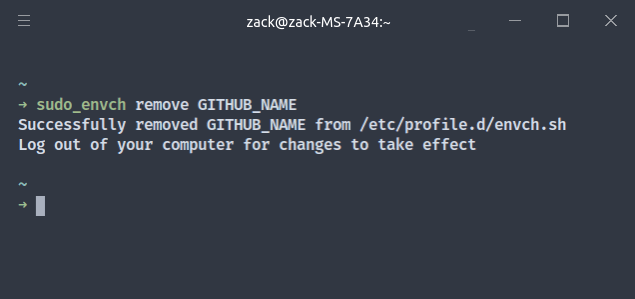
remove removes an environment variable from your computer. It takes one argument, which is the name of the environment variable to remove. For example, you can run envch remove MY_ENV_VAR to remove an environment variable called MY_ENV_VAR.
Help
To get help with envch in general or a specific command, you can add the -h or --help flag to any command. envch --help will print general help about the different commands you can use. envch list --help, for example, will print information about the list subcommand, like the flags it accepts.
Debug mode
To enable debug mode, use the -d or --debug flags.
Dependencies
~4.5MB
~76K SLoC