2 releases
| 0.1.42 | Aug 7, 2022 |
|---|---|
| 0.1.39 | Aug 6, 2022 |
#10 in #swagger-ui
300KB
6.5K
SLoC
divoom-gateway
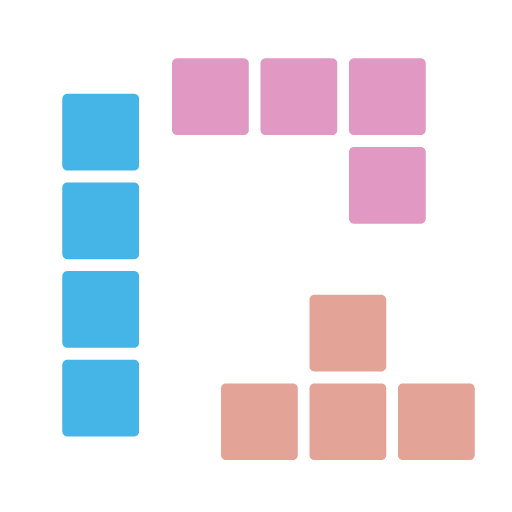
A REST API gateway with swagger UI provided that wraps divoom HTTP APIs for controlling divoom devices, like pixoo (and from how divoom's api/doc organizes, maybe more http supported devices in the future).
| Release | Status |
|---|---|
| Crates.io | |
| Install | |
| Nuget packages |
> divoom-gateway 192.168.0.123
Starting divoom gateway on: http://127.0.0.1:20821 for device 192.168.0.123.
Please open your browser with URL: http://127.0.0.1:20821 and happy divooming!
# Now, we can open http://127.0.0.1:20821 in browser! Happy Divooming!
How to install
via Cargo
cargo install divoom-gateway
via winget
winget install DivoomGateway
via scoop
Since we haven't reached the criteria for Scoop Main bucket, we need to use our own bucket at this moment.
# Add our scoop bucket for the first time.
scoop bucket add r12f https://github.com/r12f/scoop-bucket
# Install
scoop install divoom-gateway
How to use
To start the gateway, we need 3 steps:
1. Find the IP address of your device.
There are multiple ways to discover the address:
-
Get the address in divoom app.
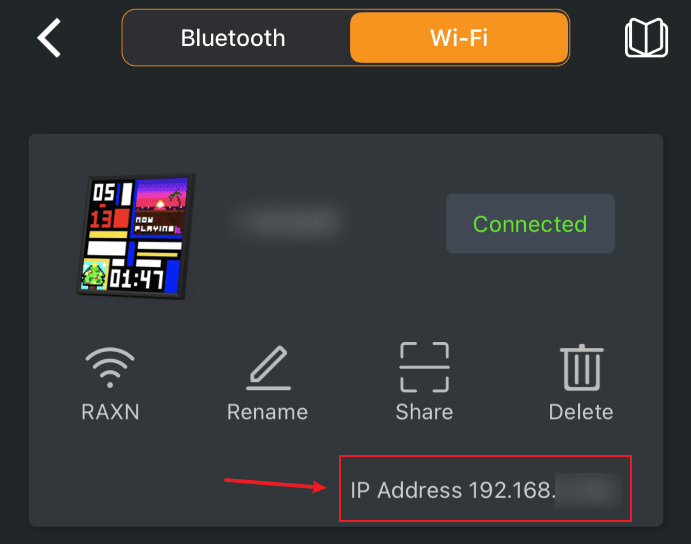
-
Or, try our divoom-cli command line tool and discover all devices.
> .\divoom-cli.exe discover - device-name: Pixoo device-id: 300000001 device-private-ip: 192.168.0.123
2. Start the gateway with device address assigned
> divoom-gateway 192.168.0.123
Starting divoom gateway on: http://127.0.0.1:20821 for device 192.168.0.123.
Please open your browser with URL: http://127.0.0.1:20821 and happy divooming!
If we are seeing the following error when launching the gateway, it means the default port is taken and we need to use another port:
Error: Os { code: 10048, kind: AddrInUse, message: "Only one usage of each socket address (protocol/network address/port) is normally permitted." }
We can use the below options to specify IP and port when needed:
# divoom-gateway <divoom-device-ip> -s <our-machine-ip> -p <port>
# In this case our machine IP is 192.168.0.234, and we are opening 20822 to connect to device 192.168.0.123:
> divoom-gateway 192.168.0.123 -s 192.168.0.234 -p 20822
Starting divoom gateway on: http://192.168.0.151:20822 for device 192.168.0.164.
Please open your browser with URL: http://192.168.0.151:20822 and happy divooming!
3. Open browser with URL, that's it!
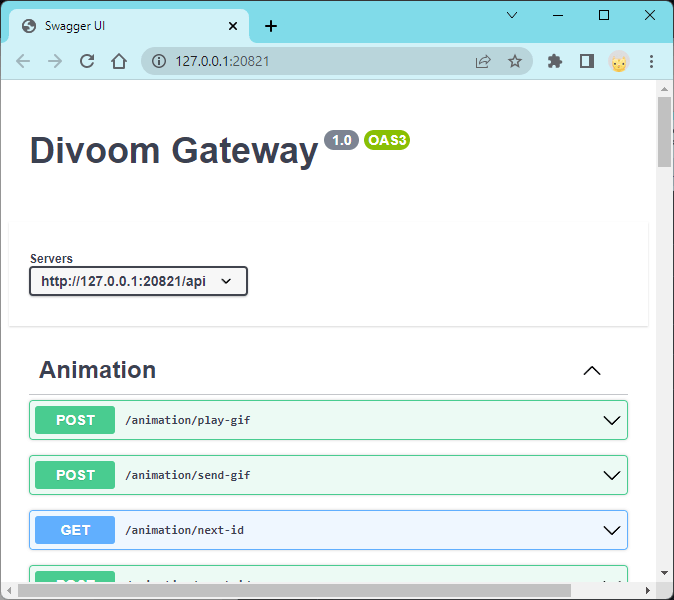
Supported commands and more
Currently, we support all commands that documented in divoom's public API doc. For details, please check it here.
Play GIF animation
Pixoo devices provided an API to play GIF file by providing a file location, and we wrapped it up and
provided an API on /api/animation/play-gif.
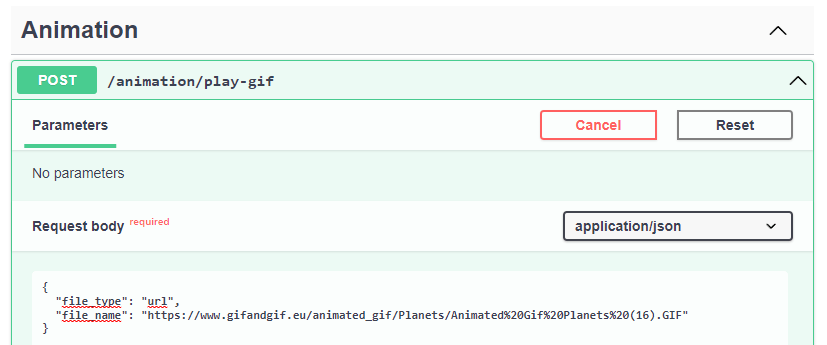
However, this API is very restricted on the image size and not very stable. It could end up with crashing your device. Hence, we added another API
called /api/animation/render-gif, which allow us to upload a GIF file and generate an animation to play, which is much more stable.
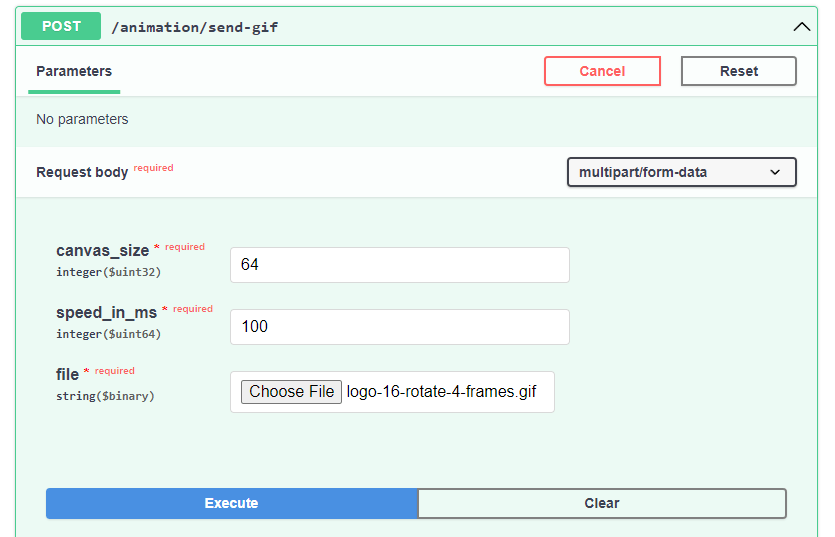
Play text animation
Once we have used the /api/animation/render-gif command to play any animation, we can start use text animation APIs, otherwise these APIs will be
no-op'ed by the device.
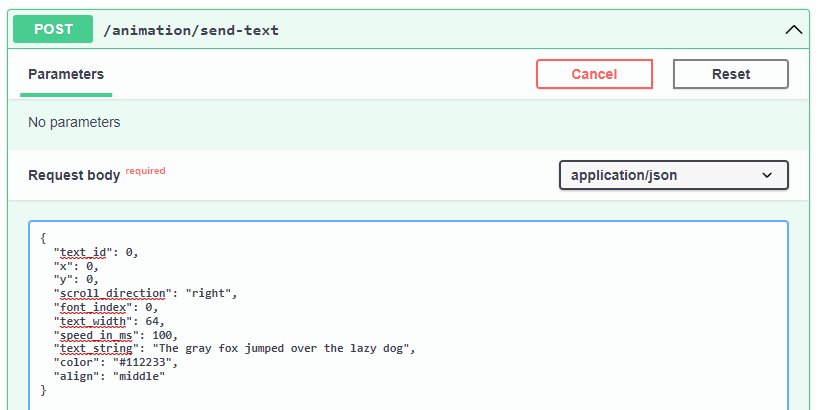
Animation template
To make building animation easier, Divoom Gateway support using YAML and SVG to create a template, then generate animation by passing the parameters.
For more information, please check it here: https://github.com/r12f/divoom/wiki/Animation-template.
Device Schedule
To help better controlling the device automatically, Divoom Gateway supports schedule config to create tasks based on cron expressions.
For more information, please check it here: https://github.com/r12f/divoom/wiki/Device-schedule.
More help
We can find more info in the command help like below.
> divoom-gateway --help
divoom-gateway 0.0.1
r12f <r12f.code@gmail.com>
A REST API gateway with swagger UI provided that wraps divoom HTTP APIs for controlling divoom
devices, like pixoo.
USAGE:
divoom-gateway.exe [OPTIONS] <DEVICE_ADDRESS>
ARGS:
<DEVICE_ADDRESS> Device address.
OPTIONS:
-h, --help Print help information
-p, --port <SERVER_PORT> Server port. [default: 20821]
-s, --server <SERVER_ADDRESS> Server address. [default: 127.0.0.1]
-V, --version Print version information
Debugging
To debug and see the logs and the raw request that we send, we can use RUST_LOG environment variable to change the logging level to debug to enable the logs:
On Windows with powershell:
$env:RUST_LOG="debug"; divoom-cli 192.168.0.123 channel get
On Windows with cmd:
set RUST_LOG=debug && divoom-cli 192.168.0.164 channel get
And on linux:
RUST_LOG=debug divoom-cli 192.168.0.123 channel get
Then we will see the output log like below:
Starting divoom gateway on: http://127.0.0.1:20821 for device 192.168.0.123.
Please open your browser with URL: http://127.0.0.1:20821 and happy divooming!
[2022-08-01T02:59:40Z INFO poem::server] listening addr=socket://127.0.0.1:20821
[2022-08-01T02:59:40Z INFO poem::server] server started
[2022-08-01T02:59:42Z DEBUG hyper::proto::h1::io] parsed 17 headers
[2022-08-01T02:59:42Z DEBUG hyper::proto::h1::conn] incoming body is content-length (230 bytes)
[2022-08-01T02:59:42Z DEBUG hyper::proto::h1::conn] incoming body completed
[2022-08-01T02:59:42Z DEBUG divoom::clients::common::divoom_rest_client] Sending request: Url = "http://192.168.0.123/post", Body = "{"Command":"Draw/SendHttpText","TextId":0,"x":0,"y":0,"dir":1,"font":0,"TextWidth":0,"speed":100,"TextString":"The gray fox jumped over the lazy dog","color":"#000000","align":2}", Timeout = 2s
[2022-08-01T02:59:42Z DEBUG reqwest::connect] starting new connection: http://192.168.0.123/
[2022-08-01T02:59:42Z DEBUG hyper::client::connect::http] connecting to 192.168.0.123:80
[2022-08-01T02:59:42Z DEBUG hyper::client::connect::http] connected to 192.168.0.123:80
...
To revert it back, we can use the same way to set the RUST_LOG to warn level:
> $env:RUST_LOG="warn"
API && SDK
If you are interested in the APIs that this tool is calling and the rust SDK that it uses, please check it here: https://github.com/r12f/divoom/blob/main/README.md.
Acknowledgements
- Thanks to @farique1 for allowing me to bundle the classic 8-bits fonts, that generated via his nice project Chartotype, as part of the Divoom Gateway, which helps generate text animations.
License
Apache-2.0: https://www.apache.org/licenses/LICENSE-2.0
Dependencies
~36–56MB
~1M SLoC