8 releases
| new 0.2.3 | Apr 28, 2025 |
|---|---|
| 0.2.2 | Feb 24, 2025 |
| 0.2.0 | Jan 5, 2025 |
| 0.1.12 | Dec 6, 2024 |
| 0.1.0 | Feb 24, 2022 |
#89 in Magic Beans
56 downloads per month
87KB
2.5K
SLoC
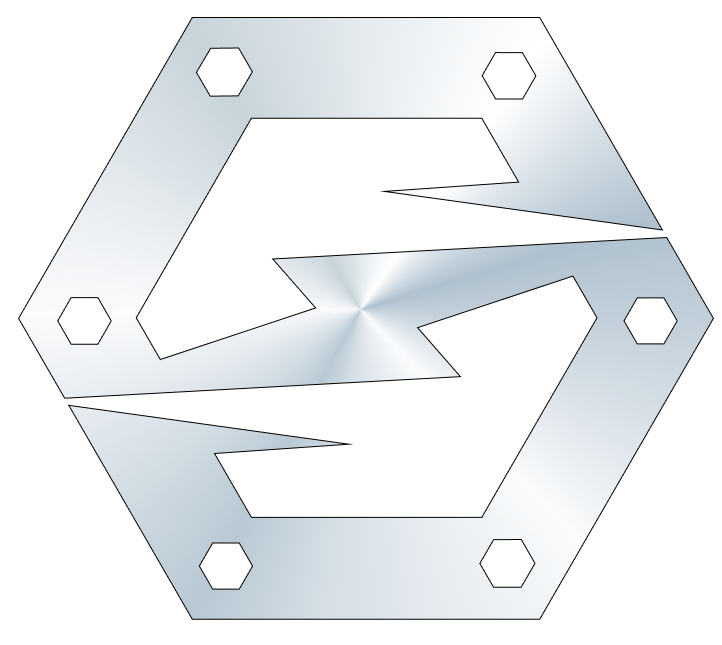
Bolt
A high-performance and composable SVM-based framework for Fully On-chain games and Autonomous Worlds.
Bolt is a high-performance, scalable SVM-based framework designed for Fully On Chain (FOC) Games and Autonomous Worlds.
With Bolt, you can create games that live forever on the blockchain. These games are platform-centric by default, empowering users to extend and modify both game content and logic. The framework incorporates an Entity Component System (ECS) architecture, streamlining the game structuring and assembly process and providing ready-to-use components. Developers can reuse and contribute modules and logic deployed on the blockchain.
Packages
⚡️ Installing the bolt-cli
cargo install bolt-cli
⚡️ (Optional) Installing the ephemeral-validator
To enable transaction acceleration on LocalNet, you can install MagicBlock's ephemeral-validator:
npm install -g @magicblock-labs/ephemeral-validator
🔩️ Getting Started
Create a project with the bolt-cli:
bolt init new-project
Run the tests for the generated example project:
cd new-project
bolt test
📘 Bolt docs
Read the Bolt docs
🚧 Under construction
Bolt is in active development, so all APIs are subject to change. This code is unaudited. Use at your own risk.
💚 Open Source
Open Source is at the heart of what we do at Magicblock. We believe building software in the open, with thriving communities, helps leave the world a little better than we found it.
✨ Contributors & Community
Thank you for your interest in contributing to Bolt! Please see the CONTRIBUTING.md to learn how.
Dependencies
~87MB
~1.5M SLoC