6 releases (3 breaking)
| 0.5.0 | Jul 30, 2022 |
|---|---|
| 0.4.1 | May 3, 2022 |
| 0.3.1 | Mar 15, 2022 |
| 0.2.4 | Mar 4, 2022 |
#656 in Authentication
505KB
1K
SLoC
awsctx
Context manager for AWS profiles with a fuzzy finder
Demo
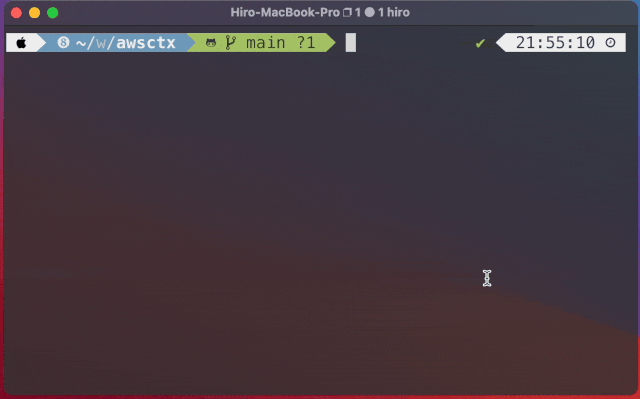
Usage
help command shows usage of each command.
$ awsctx --help
USAGE:
awsctx [OPTIONS] [SUBCOMMAND]
OPTIONS:
-h, --help
Print help information
-v, --verbose
Enable verbose output
-V, --version
Print version information
SUBCOMMANDS:
active-context
Show active context in the credentials
auth
Auth awscli with the specified profile by pre-defined scripts, then make it active
completion
Generate completion script
help
Print this message or the help of the given subcommand(s)
list-contexts
List all the contexts in the credentials
refresh
Auth awscli for the active profile by pre-defined scripts
use-context
Updates a default profile by a profile name
Installation
Homebrew (macOS only)
$ brew tap hiro-o918/homebrew-tap
$ brew install awsctx
CLI
NOTE: jq required
⬇️ Download a binary and move to /usr/local/bin
macOS
$ curl -s https://api.github.com/repos/hiro-o918/awsctx/releases/latest \
| jq -r '.assets[] | select(.name | test("^awsctx_v[0-9]+\\.[0-9]+\\.[0-9]+_x86_64-apple-darwin\\.tar\\.gz$")) | .browser_download_url' \
| xargs wget -O - \
| tar zxvf - \
&& mv awsctx /usr/local/bin
Linux
$ curl -s https://api.github.com/repos/hiro-o918/awsctx/releases/latest \
| jq -r '.assets[] | select(.name | test("^awsctx_v[0-9]+\\.[0-9]+\\.[0-9]+_x86_64-unknown-linux-musl\\.tar\\.gz$")) | .browser_download_url' \
| xargs wget -O - \
| tar zxvf - \
&& mv awsctx /usr/local/bin
Configurations
configs.yaml
awsctx refers to configurations in ~/.awsctx/configs.yaml.
If you run awsctx once, configuration file is generated, or you can manually create new one to ~/.awsctx/configs.yaml
The following is usage and an example of configs.yaml
# Configurations for awsctx
# You can manually edit configurations according to the following usage
# To use subcommand `auth` or `refresh`, fill the below configs for each profile.
auth_commands:
# configuration for `foo` profile with aws configure
foo: |
# you can use pre-defined parameter `{{profile}}` which is replaced by key of this block
# In this case, `{{profile}}` is replaced by `foo`
aws configure --profile {{profile}}
# configuration for `bar` profile with [onelogin-aws-cli](https://github.com/physera/onelogin-aws-cli)
bar: |
# In this case, name of one-login configuration is same as `profile`
onelogin-aws-login -C {{profile}} --profile {{profile}} -u user@example.com
# default configuration for profiles without auth configuration
__default: |
aws configure --profile {{profile}}
Configure Completion
To enable completion, run the below command.
If you install awsctx by homebrew, this operation is not required
$ awsctx completion --shell zsh > /path/to/completions/_awsctx
Please replace /path/to with a path in your environment.
bash, elvish and fish are also available as a --shell option
How it Works
Login
Authorize your shell by some ways with specified profile name.
Then, you get ~/.aws/credentials like
[foo]
aws_access_key_id = XXXXXXXXXXX
aws_secret_access_key = XXXXXXXXXXX
aws_session_token = XXXXXXXXXXXXXXXXXXXXXXXXXXXXXXXXXXXXXXXXXXXX
[bar]
aws_access_key_id = YYYYYYYYYYY
aws_secret_access_key = YYYYYYYYYYY
aws_session_token = YYYYYYYYYYYYYYYYYYYYYYYYYYYYYYYYYYYYYYYYYYYY
Update the default profile by CLI
use-context update ~/.aws/credentials to contain default profile that the values are same as specified in the option.
$ awsctx use-context -p foo
e.g. the above commands updates credentials as the below.
[foo]
aws_access_key_id = XXXXXXXXXXX
aws_secret_access_key = XXXXXXXXXXX
aws_session_token = XXXXXXXXXXXXXXXXXXXXXXXXXXXXXXXXXXXXXXXXXXXX
[bar]
aws_access_key_id = YYYYYYYYYYY
aws_secret_access_key = YYYYYYYYYYY
aws_session_token = YYYYYYYYYYYYYYYYYYYYYYYYYYYYYYYYYYYYYYYYYYYY
[default]
aws_access_key_id = XXXXXXXXXXX
aws_secret_access_key = XXXXXXXXXXX
aws_session_token = XXXXXXXXXXXXXXXXXXXXXXXXXXXXXXXXXXXXXXXXXXXX
Dependencies
~18–28MB
~432K SLoC