2 unstable releases
| 0.2.0 | Sep 20, 2022 |
|---|---|
| 0.1.0 | Aug 29, 2022 |
#1878 in Command line utilities
170KB
2K
SLoC
tool-sync
tool-sync is a CLI tool that solves one problem:
📥 Download pre-built binaries of all your favourite tools with a single command.
tool-sync embraces the idea that configuring your personal development
environment should be as easy as possible. And the life is pretty easy when all
the tools are simple executables.
So why not simply download all the executables you use and put them in a single place??? 🚀 😱
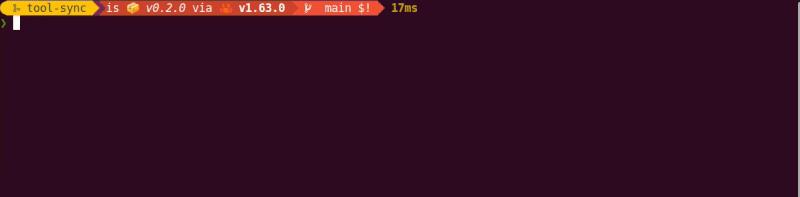
ℹ️ DISCLAIMER:
tool-syncis developed and maintained in free time by volunteers. The development may continue for decades or may stop tomorrow. You can use GitHub Sponsorship to support the development of this project.
Quick start guide
With tool-sync, you can install all the tools you use by following three
simple steps:
- Install
tool-sync. - Configure
tool-syncby describing all the tools you want. - Run
tool sync.
That's all! 🥳
The tool sync command does the following:
- Fetches the information about tools from GitHub Releases
- Automatically guesses the asset name from your OS for common tools
- Downloads and unpacks assets
- Copies binaries from unpacked assets to the location of your choice
Features
tool-sync has several distinguished features that allows you to manage your
personal toolbox easily:
- 🚀 Installs the latest version of tools by default
- 🧹 Helps you to avoid boilerplate configuration for popular tools
- 📜 Configures via a simple TOML file
- ☸️ Cross-platform: works on Linux🐧, macOS🍏 and Windows💠
- 🪶 No runtime dependencies: doesn't require any other tools to do the job
Limitations
Currently, tool-sync has a few limitations:
- Supports downloading pre-built binaries only from GitHub Releases
- Doesn't support other configuration besides downloading the binary (e.g. copying additional assets or setting up auto-completion)
- Doesn't avoid downloading of the same version
Project goals
This project is created in pursue of the following goals. Feature requests not compatible with the following list of goals might be rejected.
- Learning Rust.
- I like learning by creating new things. I'm learning a lot while working
on
tool-syncand at the same time I find this tool useful for myself! So, please, don't ask "Why create another package manager?". It's not even a package manager 😒
- I like learning by creating new things. I'm learning a lot while working
on
- Single-command batch installation.
- Another
tool-syncis to be able to configure it once and forget about it (ideally forever) and use with the minimal overhead. Installing lots of tools with a single command helps achieving this goal.
- Another
- Informative messages.
- When something doesn't work, it should be clear "Why?" and
"How to fix it?".
tool-syncstrives to provide good error messages (but this is an endless work).
- When something doesn't work, it should be clear "Why?" and
"How to fix it?".
Install
From binary releases (recommended)
You can install tool-sync directly from GitHub releases in a few steps:
- Go to the latest release.
- Download an asset for your OS.
- Unpack the
toolexecutable to a desired location.
Good news, you only need to do this once! tool-sync will automatically manage
future installations of itself (if you add it to your config).
ℹ️ Installing pre-built binaries for
tool-syncis the recommended option because they are:
- Statically linked (so they work out-of-the-box on every system)
- Stripped (so their size is reduced)
From crates
You can use cargo to install the latest published version of tool-sync from crates:
cargo install tool-sync
From sources
You can install the latest version of tool-sync from sources (requires git
and cargo):
git clone https://github.com/chshersh/tool-sync
cd tool-sync
cargo build --release
./target/release/tool --version
Configure
Before using tool-sync, you need to configure it by specifying the location
for downloading the tools and listing all the tools you want.
By default tool-sync reads the configuration from from the $HOME/.tool.toml
path. But you can specify a custom location via the
--config=/path/to/my/config flag.
Quick start
tool-sync has a command to generate a default configuration with examples and
field description. Simply generate it into a file and edit it:
tool default-config > ~/.tool.toml # generate the default config
vim ~/.tool.toml # open it with an editor of your choice
Simple example
Below you can find a simple configuration example:
# a directory to store all tools
store_directory = "~/.local/bin"
# the following tools will be installed in 'store_directory'
[bat]
[difftastic]
[exa]
[fd]
[ripgrep]
ℹ️
tool-syncautomatically expands the tilde~and environment variables (e.g$HOME) in thestore_directoryfield.
You can also quickly copy the above configuration to the default path by running the following command (Unix-only):
curl https://raw.githubusercontent.com/chshersh/tool-sync/main/example-tool-sync-config.toml > ~/.tool.toml
The above example config lists some tools natively supported by tool-sync and
therefore they don't require extra configuration.
Advanced configuration
To specify a tool not supported by tool-sync, add a TOML table entry and list
all the required fields like in the example below:
[tokei]
owner = "XAMPPRocky" # GitHub username
repo = "tokei" # GitHub repository
exe_name = "tokei" # Executable name inside the asset
# uncomment to download a specific version or tag
# tag = "12.1.1"
# Asset name to download on linux OSes
asset_name.linux = "x86_64-unknown-linux-musl"
# Uncomment if you want to install on macOS as well
# asset_name.macos = "apple-darwin"
# Uncomment if you want to install on Windows as well
# asset_name.windows = "x86_64-pc-windows-msvc"
ℹ️
tool-syncsearches asset name using the substring search. That's why you don't need to specify the full asset name in the config, only the minimal part required for identifying the asset. However,tool-syncdoesn't guarantee you to find the asset you need if multiple assets from the GitHub release match the substring.
All fields in each tool section are
- required for unknown tools,
- optional for known tools.
This means that you can override only some of the fields for known tools.
This can be helpful if e.g. you want to install a custom version of ripgrep
from a forked repository. To do this, specify only the repository owner in the
config:
[ripgrep]
owner = "me"
Usage
Install all the tools specified in ~/.tool.toml:
tool sync
Install all the tools from config in a different location:
tool --config=path/to/my/config.toml sync
Install a tool that is hardcoded in the known tools list:
tool install ripgrep
Print the default config to stdout:
tool default-config
Run tool --help for more details.
:octocat: If you hit the limit for downloading assets or want to download assets from private repositories, create a personal access token and export it as the
GITHUB_TOKENenvironment variable.
Alternatives
This section contains tool-sync comparison to existing alternatives:
-
Manual download: you can download GitHub releases manually without using any extra tools.
- Pros
- No extra tools required, only your browser and unpack utility
- Cons
- Tedious manual process
- Pros
-
GitHub CLI: you can download assets from releases using the GitHub CLI tool
gh.gh release download --repo chshersh/tool-sync v0.0.0 --pattern='*linux*' tar -xvf tool-x86_64-unknown-linux-gnu.tar.gz ./tool --version- Pros
- Using a more common tool (that you probably have)
- Cons
- Can't download multiple tools with a single command
- Can't guess the asset name by your OS
- Pros
-
home-manager: provides a full-featured solution for managing a user environment using the Nix package manager.
- Pros
- Supports more than downloading tools from GitHub Releases
- Access to the bigger Nix ecosystem
- Cons
- More complicated solution
- Requires learning and using Nix
- Pros
-
topgrade: a CLI tool for automatically upgrading everything you have on your system. Its similar to
tool-syncin a sense that it uses the latest version but it relies on existing packages managers and doesn't install new tools.- Pros
- Leverages your existing package managers and their configuration
- Support plugins, editor configs and much more besides executable tools
- Cons
- Only updates, doesn't install new
- Pros
-
- Pros
- Installs more Rust tools than
tool-syncwithout configuration - Builds a tool from sources if it doesn't provide a binary release
- Installs more Rust tools than
- Cons
- Supports only Rust tools
- Doesn't install multiple tools with a single command
- Pros
-
dra: the closest alternative to
tool-sync. It's a CLI tool, written in Rust, that allows downloading individual releases easily.- Pros
- Convenient interface for downloading a single release
- Cons
- Can't download multiple tools with a single command
- Can't guess the asset name by your OS
- Pros
-
clyde: another alternative to
tool-sync- Pros
- Package integrity checks
- Supports man pages
- Doesn't require to select a location for installing tools
- Cons
- Tools can't be installed if not added in a central repository
- Can't install multiple tools with a single command
- Has runtime dependencies:
gitandtar
- Pros
Adding a new tool
tool-sync contains a database of common tools and provides easier
support for them. It's possible to add more tools (and you can suggest them!).
The following list contains guidelines for including a new tool. They don't
serve as gatekeeping criteria but more as points system:
- 6 months passed since the tool release
- So that the database won't be populated with fresh tools that are never supported
- At least 3 releases
- To ensure stable naming scheme for assets
- Commonly used tool
tool-syncstrives to be generic so it might not want to support a DNA analysis CLI tool which is useful only for a specific group
- The
tool-syncauthor find the tool helpful- In the end, there're people behind
tool-syncwho maintain this project while the rest of the world benefits from it for free. At least,tool-syncauthors decide what they want to use and whether they want to support a tool indefinitely.
- In the end, there're people behind
For contributors
Check CONTRIBUTING.md for contributing guidelines.
Development
Build
Use cargo to build the project and run all tests:
cargo build
cargo test
Pre-commit hooks
There is a predefined .pre-commit-config.yaml that you can install using
pre-commit. This will make sure the linting checks
are run locally before committing changes.
Update the default config golden test
When changing the format of the default configuration, run the following command
to quickly update the golden default-config.toml test:
cargo run -- default-config > tests/default-config.toml
Dependencies
~9–20MB
~281K SLoC