13 releases (7 breaking)
| 0.8.2 | Oct 6, 2024 |
|---|---|
| 0.8.0 | Jul 21, 2024 |
| 0.7.1 | Feb 27, 2024 |
| 0.7.0 | Dec 21, 2023 |
| 0.1.0 | Jul 30, 2023 |
#399 in GUI
1,032 downloads per month
78KB
1.5K
SLoC
Tauri Plugin Context Menu
A Tauri plugin to display native context menu on Tauri v1.x. The Tauri API does not support native context menu out of the box, so this plugin is created to fill the gap.
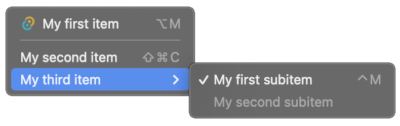
Official context menu support has been added in Tauri v2.x (see here), so this plugin is intended to be used with Tauri v1.x only.
Support
| Windows | MacOS | Linux |
|---|---|---|
| ✅ | ✅ | ✅ |
Installation
Crate: https://crates.io/crates/tauri-plugin-context-menu
cargo add tauri-plugin-context-menu to add the package.
Or add the following to your Cargo.toml for the latest unpublished version (not recommanded).
tauri-plugin-context-menu = { git = "https://github.com/c2r0b/tauri-plugin-context-menu", branch = "main" }
See "Using a Plugin" Tauri official guide to initialize the plugin.
This project provides a typescript utility to simplify the usage of the plugin. Run the following to install the JavaScript/TypeScript package:
npm i tauri-plugin-context-menu
Examples
Check out the examples directory for sample usages.
A vanilla JS example is provided in examples/vanilla.
After npm install, to run the example use the following command:
npm run examples/vanilla
A typescript example using the utility package is provided in examples/ts-utility.
You can run it with the same command as above (replace examples/vanilla with examples/ts-utility).
Sample Usage
Without the JS/TS Package
import { invoke } from "@tauri-apps/api";
import { listen } from "@tauri-apps/api/event";
import { resolveResource } from "@tauri-apps/api/path";
// Listen to the event emitted when the first menu item is clicked
listen("item1clicked", (event) => {
alert(event.payload);
});
window.addEventListener("contextmenu", async (e) => {
e.preventDefault();
const iconUrl = await resolveResource('assets/16x16.png');
// Show the context menu
invoke("plugin:context_menu|show_context_menu", {
items: [
{
label: "Item 1",
disabled: false,
event: "item1clicked",
payload: "Hello World!",
shortcut: "ctrl+M",
icon: {
path: iconUrl
},
subitems: [
{
label: "Subitem 1",
disabled: true,
event: "subitem1clicked",
},
{
is_separator: true,
},
{
label: "Subitem 2",
disabled: false,
checked: true,
event: "subitem2clicked",
}
]
}
],
});
});
With the JS/TS Package
import { showMenu } from "tauri-plugin-context-menu";
showMenu({
pos: {...}, // Position of the menu (see below for options)
theme: "light", // Theme of the menu
items: [
...,
{
..., // Menu item (see below for options)
event: () => {
// Do something
}
}
]
});
You can also use it to respond to window events with the onEventShowMenu function:
import { onEventShowMenu } from "tauri-plugin-context-menu";
onEventShowMenu("contextmenu", (e) => ({ /* menuOptions */ }));
Options
List of options that can be passed to the plugin.
| Option | Type | Optional | Description | OS compatibility |
|---|---|---|---|---|
| items | MenuItem[] |
List of menu items to be displayed. | All | |
| pos | Position |
optional |
Position of the menu. Defaults to the cursor position. | All |
| theme | light | dark |
optional |
Theme of the menu. Defaults to system theme. | MacOS only #25 |
MenuItem
| Option | Type | Optional | Default | Description | JS/TS pkg |
|---|---|---|---|---|---|
| label | string |
Displayed test of the menu item. | |||
| disabled | boolean |
optional |
false |
Whether the menu item is disabled. | |
| event | string |
optional |
Event name to be emitted when the menu item is clicked. | You can pass a function to be executed instead of an event name. | |
| payload | string |
optional |
Payload to be passed to the event. | You can pass any type of data. | |
| checked | boolean |
optional |
Whether the menu item is checked. | ||
| subitems | MenuItem[] |
optional |
[] |
List of sub menu items to be displayed. | |
| shortcut | string |
optional |
Keyboard shortcut displayed on the right. | ||
| icon | MenuItemIcon |
optional |
Icon to be displayed on the left. | ||
| is_separator | boolean |
optional |
false |
Whether the menu item is a separator. |
MenuItemIcon
| Option | Type | Optional | Default | Description | JS/TS pkg |
|---|---|---|---|---|---|
| path | string |
Absolute path to the icon file. | You can use assetToPath to convert a relative path to an absolute path. |
||
| width | number |
optional |
16 |
Width of the icon. | |
| height | number |
optional |
16 |
Height of the icon. |
Position
Position coordinates must be relative to the currently active window when is_absolute is set to false.
| Option | Type | Optional | Default | Description |
|---|---|---|---|---|
| x | number |
X position of the menu. | ||
| y | number |
Y position of the menu. | ||
| is_absolute | boolean |
optional |
false |
Is the position absolute to the screen. |
Modifier Keys
Modifier keys can be used in the shortcut option of a menu item to display the corresponding symbol (⌘, ⌃, ⌥, ⇧).
On MacOS this also makes the shortcut work when the modifier key is pressed (since it is handled by default by the OS).
Key codes list
Modifiers
cmdcmd_or_ctrl(Alias forcmdandctrl)shiftaltctrlopt(Alias foralt)altgrsuperwinmeta
Keys
plusspacetabcapslocknumlockscrolllockbackspacedeleteinsertreturnenterupdownleftrighthomeendpageuppagedownescapeescnum0...9numdecnumaddnumsubnummultnumdivf1...24
Events
Item Clicked
Emitted when a menu item is clicked. The event name is the same as the event option of the menu item:
import { listen } from "@tauri-apps/api/event";
import { invoke } from "@tauri-apps/api";
listen("[EVENTNAME]", () => {
alert("menu item clicked");
});
invoke(...{
items: [{
...
event: "[EVENTNAME]",
...
}]
});
Menu Did Close
Emitted when the menu is closed. This event is emitted regardless of whether the menu is closed by clicking on a menu item or by clicking outside the menu.
You can catch this event using the following code:
import { listen } from "@tauri-apps/api/event";
listen("menu-did-close", () => {
alert("menu closed");
});
Dependencies
~25–68MB
~1M SLoC