8 releases
| 0.1.9 | Nov 29, 2023 |
|---|---|
| 0.1.8 | Nov 21, 2023 |
| 0.1.7 | Jul 9, 2023 |
| 0.1.6 | May 17, 2023 |
| 0.1.5 | Apr 30, 2023 |
#2281 in Command line utilities
32 downloads per month
255KB
643 lines
swift_file
Rust implementation of transferring files between devices over Wi-Fi network using a QR code. Tool is inspired by claudiodangelis/qrcp.
How does it work?
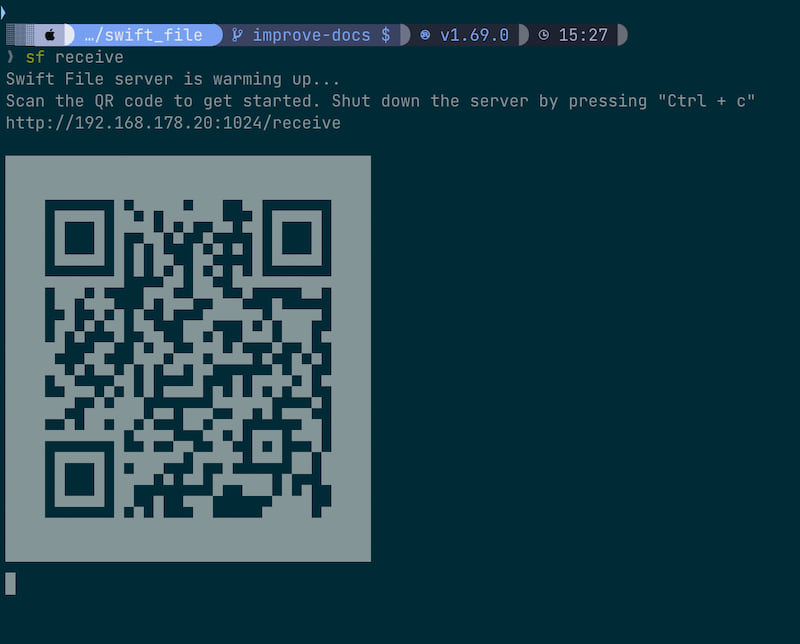
The sf server is bound to the IP address of a default network interface of the machine the server is running on. Alternatively, the IP address (--port), particular network interface (--interface), and port (--port) can be selected by the user.
The QR code that is printed encodes a http URL which is typically of the following format:
http://{ip}:{port}/{download|receive}/[optional suffix]
Known limitations
- Some browsers on iOS are unable to download the file. It always works with Safari but fails with Brave. The failed download might also occur on other Chromium-based iOS browsers.
Safety
This crate uses #![forbid(unsafe_code)] to ensure everything is implemented in 100% safe Rust.
Installation options
Install with cargo
swift_file is published on crates.io. In order to install a Rust crate from crates.io, it is required to have Rust and cargo installed on your system.
cargo install swift_file
Manual installation from an archive
Latest release page provides an option to manually install the sf binary from an archive. The archive is available for Linux, MacOS, and Windows. Download, extract and move the binary to the desired directory, and set execution permissions.
Linux
- Download the Linux tar.gz archive from the latest release
- Extract the archive
tar xf swift_file_*_x86_64-unknown-linux-musl.tar.gz
- Move the binary
sudo mv sf /usr/local/bin
- Set execution permissions
sudo chmod +x /usr/local/bin/sf
- Run sf
sf --help
MacOS
- Download the MacOS (apple-darwin) ZIP archive from the latest release
- Extract the archive
unzip swift_file_*_x86_64-apple-darwin.zip
- Move the binary
sudo mv sf /usr/local/bin
- Set execution permissions
sudo chmod +x /usr/local/bin/sf
- Run sf
sf --help
Windows
- Download the Windows ZIP archive from the latest release
- Extract the archive
- Run sf.exe
CLI Usage
Send or receive files between devices using Wi-Fi network
Usage: sf [OPTIONS] <COMMAND>
Commands:
send Send a file
receive Receive a file
help Print this message or the help of the given subcommand(s)
Options:
--ip <IP> IP Address to bind to
-i, --interface <INTERFACE> Network interface to use (ignored if --ip provided)
-p, --port <PORT> Server port
-h, --help Print help
-V, --version Print version
Sending a file to another device
Send a file
Usage: sf send [OPTIONS] <FILE>
Arguments:
<FILE> File path to send
Options:
--ip <IP> IP Address to bind to
--zip ZIP file or directory before transferring
-i, --interface <INTERFACE> Network interface to use (ignored if --ip provided)
-p, --port <PORT> Server port
-h, --help Print help
Receiving files from another device
Receive files
Usage: sf receive [OPTIONS]
Options:
-d, --dest-dir <DEST_DIR> Destination directory
--ip <IP> IP Address to bind to
-i, --interface <INTERFACE> Network interface to use (ignored if --ip provided)
--no-open Disable opening the received file automatically using the system default program
-p, --port <PORT> Server port
-h, --help Print help
Dependencies
~15–42MB
~696K SLoC