1 unstable release
| 0.8.0 | Dec 25, 2020 |
|---|
#249 in Visualization
28 downloads per month
125KB
3K
SLoC
Sherlog
Introduction
Sherlog visualizes log files. The point of this program is to provide a rich GUI for developers to analyze their systems. Log files often come in text form and various formats. Given the right set of parsers, Sherlog provides a way to look at and intersperse these log files while providing filters and sort functions. This allows a better insight into systems that generate logs.
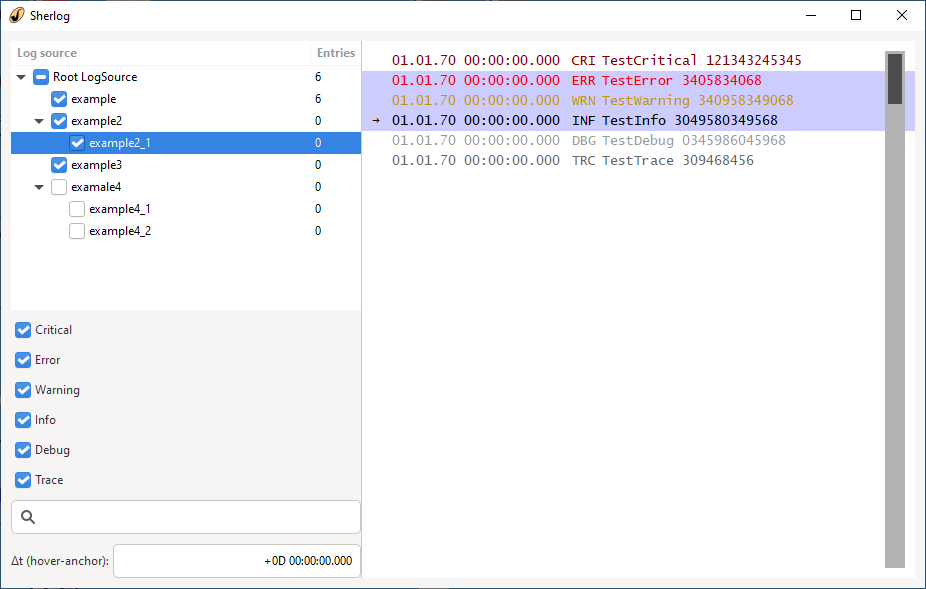
Sherlog uses the notion of log sources. A log source represents either a group of child log sources or it contains log entries. A log source is like a folder in a file system and the GUI visualizes them in the familiar tree structure known from file explorers. A log entry mainly contains of a timestamp, a severity and a text message.
State of the implementation
The parsers are done, the GUI is functional, albeit minimal, and has been in daily use by various people for over a year. The implementation of GUI improvements and new features is ongoing. Sherlog is still considered beta software, but is not far from a 1.0 release. The program is written in Rust, backed by GTK+ 3 to display the GUI. It is compatible with Windows, Linux and all other operating systems that support Rust and GTK+ 3.
How to compile
Windows
If you haven't already installed Rust, it is recommended to do so via rustup-init.exe, which can be downloaded on the official Rust website. Select the GNU toolchain x86_64-pc-windows-gnu (where x86_64 is the architecture of your computer, adjust if necessary) by entering it as the default host triple. You can either specify this during the initial installation, or change it later via rustup by installing the toolchain with rustup toolchain install stable-x86_64-pc-windows-gnu and then selecting it with rustup default stable-x86_64-pc-windows-gnu.
Install MSYS2. For simplicity, this tutorial will assume that you installed it in the directory C:\msys64. Start the MSYS2 console C:\msys64\msys2.exe and run the following commands inside that console, confirming the install prompts:
pacman -S mingw-w64-x86_64-gtk3
pacman -S mingw-w64-x86_64-pkg-config
pacman -S mingw-w64-x86_64-gcc
After that, you can close the MSYS2 console. Depending on your needs, you can choose to work in the Windows console or, if you prefer the GNU/Linux environment instead, use the MSYS2 Mingw console.
Windows console
Open a Windows console (cmd.exe).
Make the newly installed binaries available in the path variable.
SET PATH=%PATH%;C:\msys64\mingw64\bin
Use SETX to persist this change over console and computer restarts.
SETX PATH %PATH%
Build the project by cding to the project folder and running cargo build.
MSYS2 Mingw console
Launch the C:\msys64\mingw64.exe console and make cargo available in the path variable with
PATH="${PATH}:/c/Users/${USER}/.cargo/bin"
You may want to append this command to your .bashrc to persist this change over console and computer restarts.
echo 'PATH="${PATH}:/c/Users/${USER}/.cargo/bin"' >> "/home/${USER}/.bashrc"
Build the project by cding to the project folder and running cargo build.
Linux
On Linux, the build should work more or less out of the box after you installed the Rust compiler.
Cross-compilation
Cross-compilation, like building on a Linux host for Windows targets, is possible and works. Setting this up is left as an exercise for the reader.
Troubleshooting
If something fails to build, it is most likely gtk-rs, because the other dependencies are plain Rust code handled by cargo and do not depend on C libraries. The official gtk-rs website may be helpful in that case. Don't hesitate to connect to the IRC chat, where many talented and knowledgeable developers are active.
Dependencies
~22MB
~497K SLoC