7 releases
| 0.1.6 | Jan 1, 2025 |
|---|---|
| 0.1.5 | Oct 10, 2024 |
| 0.1.4 | Apr 5, 2023 |
| 0.1.3 | Mar 18, 2023 |
| 0.1.1 | Jun 23, 2021 |
#281 in Text processing
21 downloads per month
78KB
751 lines
A preprocessor and a backend to config themes for mdbook, especially creating a pagetoc on the right and setting full color themes from the offical ace editor.
Warning: this repo is not actively maintained. Variable setting from book.toml may no longer work. You can always modify theme files without this tool.
installation
mdbook-theme package includes two CLIs :
a preprocess mdbook-theme and a backend mdbook-theme-ace .
What they are actually doing is simply replacing values within files given by user or mdbook's default.
You can get these via:
cargo install
cargo install mdbook-theme
- or build the latest from source
git clone https://github.com/zjp-CN/mdbook-theme.git
cd mdbook-theme
cargo build
-
or download and unzip a complied release, then put them in your system path.
-
if you want to use this within github action and publish through github pages, add this in your yml file:
- name: Setup mdbook-theme latest
env:
GH_TOKEN: ${{ github.token }}
run: |
gh release download -R zjp-CN/mdbook-theme -p mdbook-theme_linux.tar.gz
tar -xvzf mdbook-theme_linux.tar.gz
echo $PWD >> $GITHUB_PATH
a full example about how to set up mdbook and mdbook-theme: mdbook-template and gh-pages.yml
Any suggestion or contribution is greatly welcomed.
mdbook-theme
This preprocessor does a little more work to integrate mdBook-pagetoc (pure js/css/hbs files) with mdBook which currently lacks a pagetoc (to jump within titles of the opened page) .
And it makes easy modification of css just via a few lines in book.toml ( fine with or without pagetoc ), for example, common layout, fontsize and color settings.
- If you just want a pagetoc on the right, use this in
book.toml:
[preprocessor.theme]
pagetoc = true
[output.html]
additional-css = ["theme/pagetoc.css"]
additional-js = ["theme/pagetoc.js"]
- If you want to config more by yourself, refer to the fully supported configs as listed below:
[preprocessor.theme]
# enable pagetoc (toc on the right)
pagetoc = true
# some variables related (defined in theme/css/variables.css)
# `content-max-width` + `pagetoc-width` = 95% seems the best
pagetoc-width = "13%"
content-max-width = "82%"
pagetoc-fontsize = "14.5px"
sidebar-width = "300px"
menu-bar-height = "40px" # memu-bar = the bar on the top
page-padding = "15px"
mobile-content-max-width = "98%"
# layout
content-padding = "0 10px"
content-main-margin-left = "2%"
content-main-margin-right = "2%"
nav-chapters-max-width = "auto"
nav-chapters-min-width = "auto"
chapter-line-height = "2em"
section-line-height = "1.5em"
# modify some fontsizes
root-font-size = "70%" # control the main font-size
body-font-size = "1.5rem"
code-font-size = "0.9em"
sidebar-font-size = "1em" # sidebar = toc on the left
# modify some colors under ayu/coal/light/navy/rust theme
coal-inline-code-color = "#ffb454"
light-inline-code-color = "#F42C4C"
navy-inline-code-color = "#ffb454"
rust-inline-code-color = "#F42C4C"
light-links = "#1f1fff"
rust-links = "#1f1fff"
# if true, never read and touch the files in theme dir
turn-off = false
# If you set `pagetoc = true`, you need to set the following as well:
[output.html]
theme = "theme" # this is the default if not explicitly set
additional-css = ["theme/pagetoc.css"] # This tool will produce it!
additional-js = ["theme/pagetoc.js"] # This tool will produce it!
Attention: local files in theme dir are prior. So if you need or modify a theme based on the
complete default this tool provide, removing the whole theme dir is recommended.
mdbook-theme-ace
This backend mainly deals with the rendered theme files that may not be handled during preprocess, specifically to modify the js/css of the ace editor.
# here is a must to load ace editor in mdbook
[output.html]
[output.html.playground]
editable = true
[output.theme-ace]
theme-white = "dawn"
theme-dark = "tomorrow_night"
below-build-dir = true
full-supported official ace theme names :
ambiance | chaos | chrome | clouds | clouds_midnight | cobalt |
crimson_editor | dawn | dracula | dreamweaver | eclipse | github |
gob | gruvbox | idle_fingers | iplastic | katzenmilch | kr_theme |
kuroir | merbivore | merbivore_soft | mono_industrial | monokai | nord_dark |
one_dark | pastel_on_dark | solarized_dark | solarized_light | sqlserver | terminal |
textmate | tomorrow | tomorrow_night_blue | tomorrow_night_bright | tomorrow_night |
tomorrow_night_eighties | twilight | vibrant_ink | xcode |
Note: for simplicity, this tool just directly modify the cssText in theme-dawn.js and theme-tomorrow_night.js . That is to say, if you set theme-white = "xcode" , you may find there is no theme-xcode.css or theme-xcode.js in the build_dir .
You are allowed to provide the ace-dark.css and ace-white.css in the theme dir which accords with output.html table to shadow the default given by the official ace. And the theme-white/dark configs beneath output.theme-ace are ignored.
Besides, for convenience, if you provide a single ace.css , both dark and white themes will use it! This is useful when you try the same ace config on both themes. But you're informed that ace-dark.css or ace-white.css is firstly used whenever there is ace.css or not . For instance, the bundle of ace-white.css and ace.css actually works as the combination of ace-white.css and ace-dark.css ; the bundle of ace-white.css , ace-dark.css and ace.css actually works as the combination of ace-white.css and ace-dark.css .
In short, you can download a css file form ace theme , rename it ace.css or ace-dark.css / ace-white.css , do minor modification about colors and put it into the theme dir.
below-build-dir = true is the default to make output files in html right below build_dir in stead of build_dir/html , and there is no build_dir/theme-post automatically generated by mdbook. If you set below-build-dir = false , there will be html and theme-post dirs under build_dir (usually book/), and the theme-post should be empty for now.
details about the preprocessor
expand to see the details
when pagetoc = true
[preprocessor.theme]
pagetoc = true
pagetoc css
Much appreciation for JorelAli's handy mdBook-pagetoc !
- automatically add pagetoc in
index.hbs:
<!-- before in `index.hbs` │after in `index.hbs` -->
<div id="content" class="content"> │ <div id="content" class="content">
<main> │ <main>
│ <!-- Page table of contents -->
│ <div class="sidetoc"><nav class="pagetoc"></nav></div>
│
{{{ content }}} │ {{{ content }}}
</main> │ </main>
- automatically add
pagetoc.jsandpagetoc.cssfiles
css/variables.css
[preprocessor.theme]
pagetoc = true
# variables
pagetoc-width = "13%"
pagetoc-fontsize = "14.5px"
sidebar-width = "300px"
content-max-width = "82%"
menu-bar-height = "40px" # memu-bar = the bar on the top
page-padding = "15px"
mobile-content-max-width = "98%"
:root variables |
default value |
|---|---|
| --sidebar-width | 300px |
| --page-padding | 15px |
| --content-max-width | 750px |
| --menu-bar-height | 50px |
by using mdbook-theme , you can particularly specify the pagetoc width and fontsize:
:root variables |
info | set pagetoc = true |
|---|---|---|
| --sidebar-width | default | 140px |
| --page-padding | default | 15px |
| --content-max-width | default | 82% |
| --menu-bar-height | default | 40px |
| --pagetoc-width | added | 13% |
| --pagetoc-fontsize | added | 14.5px |
Besides, this tool automatically makes content width larger if max-width:1439px (i.e. on the mobile device screen) when pagetoc = true is set in book.toml.
@media only screen and (max-width:1439px) {
:root{
--content-max-width: 98%;
}
}
layout
[preprocessor.theme]
pagetoc = true
# layout
content-padding = "0 10px"
content-main-margin-left = "2%"
content-main-margin-right = "2%"
nav-chapters-max-width = "auto"
nav-chapters-min-width = "auto"
chapter-line-height = "2em"
section-line-height = "1.5em"
/* before in `css/general.css` │ after in `css/general.css` */
.content { │ .content {
padding: 0 15px; │ padding: 0 10px;
... │ ...
} │ }
.content main { │ .content main {
margin-left: auto; │ margin-left: 2%;
margin-right: auto; │ margin-right: 2%;
... │ ...
} │ }
/* before in `css/chrome.css` │ after in `css/chrome.css` */
.nav-chapters { │ .nav-chapters {
... │ ...
max-width: 150px; │ max-width: auto;
min-width: 90px; │ min-width: auto;
... │ ...
} │ }
│
.chapter { │ .chapter {
... │ ...
line-height: 2.2em; │ line-height: 2.em;
} │ }
│
.section { │ .section {
... │ ...
line-height: 1.9em; │ line-height: 1.5em;
} │ }
set some fontsizes
To modify the fontsize in css/general.css :
/* before in `css/general.css` │ after in `css/general.css` */
:root { │ :root {
font-size: 62.5%; │ font-size: 70%;
} │ }
│
body { │ body {
font-size: 1.6rem; │ font-size: 1.5rem;
... │ ...
} │ }
│
code { │ code {
font-size: 0.875em; │ font-size: 0.9em;
... │ ...
} │ }
and modify the fontsize of .sidebar in css/chrome.css ,
/* before in `css/chrome.css` │ after in `css/chrome.css` */
.sidebar { │ .sidebar {
... │ ...
font-size: 0.875em; │ font-size: 1em;
... │ ...
} │ }
you can add *-font-size = "value" in book.toml:
[preprocessor.theme]
root-font-size = "70%"
body-font-size = "1.5rem"
code-font-size = "0.9em"
sidebar-font-size = "1em"
set some colors
--links and --inline-code-color in light theme (in css/variables.css ) can be simply modified via this preprocessor.
These colors draws little attention to recognition for myself : )
[preprocessor.theme]
# you'are allowed to change the prefix within ayu/coal/light/navy/rust
light-links = "#1f1fff"
light-inline-code-color = "#F42C4C"
if not set pagetoc = true
If a user did not set pagetoc = true (or equivalently pagetoc = false), Ready will get an empty default, meaning this tool completely acts with user's configs.
The user can still set anything that only works with pagetoc's presence, though that setting will not work (and it will lie in css files).
More likely, a user may actually set pagetoc = "true", then Ready will get a full default, meaning he/she don't have to set most of the configs.
Both circumstances are ready to go!
avoid repeating call on this tool when mdbook watch
Once mdbook watch detects your files changed, freshing leads to invoke preprocessor.theme, and preprocessor.theme reads from book.toml and Theme dir. When preprocessor.theme finds your css/js files are not consistent with what it computes, it'll cover everything concerned. (Of course, if they are consistent, no file will be rewritten.) The procedure holds back and forth, in the backyard ...
The point is that this tool, unlike the preprocessors aiming to deal with contents in md files and obliged to keep up with revision, produces theme files that are needless to check (compute and compare) as long as nothing concerned changes. Sadly, this tool are incapable of doing this kind of check, beacuse I haven't found a solution, causing whether to check is at the user's explicit option (see the following suggestions).
Since all theme configs are written into files under theme dir or appended only once, mdbook build will not cause repeating .
Therefore, if you don't modify the theme when mdbook watch, run once mdbook build and do one of the followings to avoid repeating:
-
set
turn-off = truebeneath[preprocessor.theme]to let this tool do nothing (such as not comparing local files with computed ones), or equivalently set the shell env :export MDBOOK_preprocessor__theme__turn_off=true #export MDBOOK_output__html__additional_css="[]" # if the theme dir no longer exists, don't forget to tell mdbook about it #export MDBOOK_output__html__additional_js="[]" # if the theme dir no longer exists, don't forget to tell mdbook about it mdbook watchand you can restore these values:
export MDBOOK_preprocessor__theme__turn_off=false #export MDBOOK_output__html__additional_css='["theme/pagetoc.css"]' # if you have set this empty, don't forget to fetch it now #export MDBOOK_output__html__additional_js='["theme/pagetoc.js"]' # if you have set this empty, don't forget to fetch it now mdbook watchRemember a env variable always outstrips your configs counterpart in
book.toml, so prefer to delete the env values to restore configs:unset MDBOOK_preprocessor__theme__turn_off MDBOOK_output__html__additional_css MDBOOK_output__html__additional_js -
comment the table header (i.e.
#[preprocessor.theme]) to skip this preprocessor (turn-off = trueactually does not prevent running this preprocessor ); if you are certain that you will never need this tool to generate files agian, it's fine to delete the whole[preprocessor.theme]table and keep thethemedir. -
add
themein your.gitignorefile to skipmdbook watch's check onthemedir: this is a simple but useful way if you don't mind thethemedir;mdbook buildwill check thethemedir no matter whether it's in.gitignoreor not : )
Fisrt two suggestions also suits more-than-once mdbook build in order to reduce/ban computation this tool produces during preprocess.
examples
Rust Book
[output.html]
-additional-css = ["ferris.css", "theme/2018-edition.css"]
-additional-js = ["ferris.js"]
+additional-css = ["ferris.css", "theme/2018-edition.css", "theme/pagetoc.css"]
+additional-js = ["ferris.js", "theme/pagetoc.js"]
+[preprocessor.theme]
+pagetoc = true
+sidebar-width = "280px"
+content-max-width = "75%"
+content-main-margin-left = "5%"
+content-main-margin-right = "5%"
+root-font-size = "80%"
+sidebar-font-size = "0.85em"
before : https://doc.rust-lang.org/book
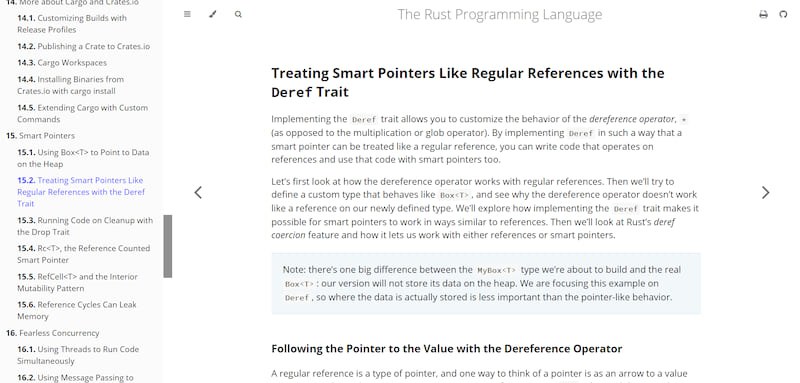
after :
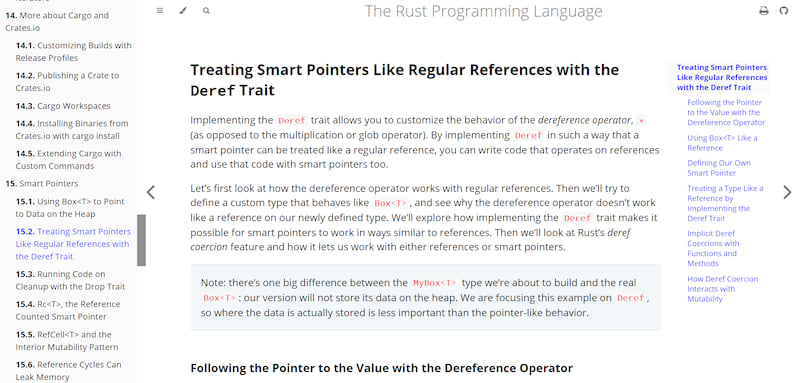
Rust Reference
[output.html]
-additional-css = ["theme/reference.css"]
+additional-css = ["theme/reference.css", "theme/pagetoc.css"]
+additional-js = ["theme/pagetoc.js"]
...
+[preprocessor.theme]
+pagetoc = true
+sidebar-width = "240px"
before : https://doc.rust-lang.org/nightly/reference
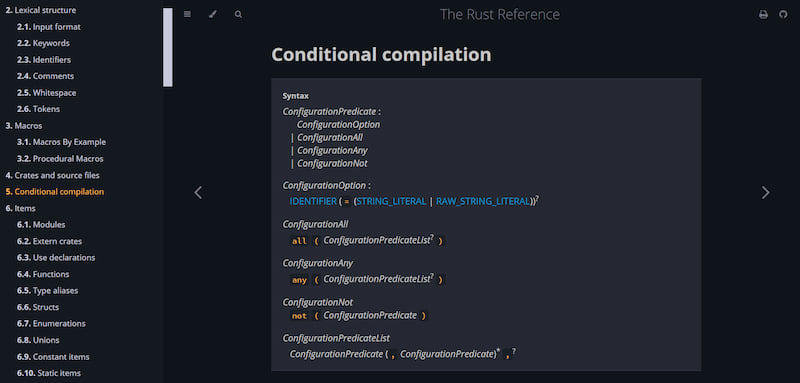
after :
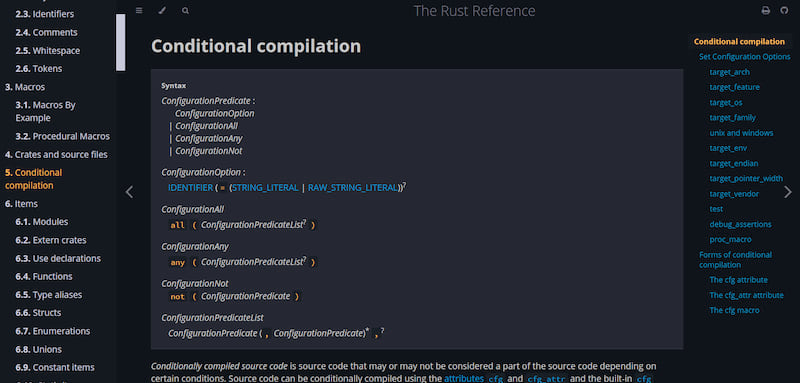
Rust by Example
Change the code editor theme
+[preprocessor.theme]
+pagetoc = false
+sidebar-width = "290px"
+content-max-width = "85%"
+root-font-size = "75%"
+[output.html]
+[output.theme-ace]
+theme-white = "ambiance"
+theme-dark = "solarized_dark"
before : https://doc.rust-lang.org/stable/rust-by-example
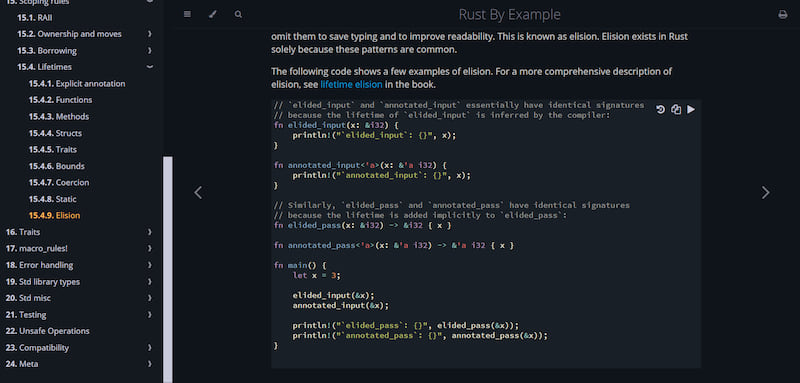
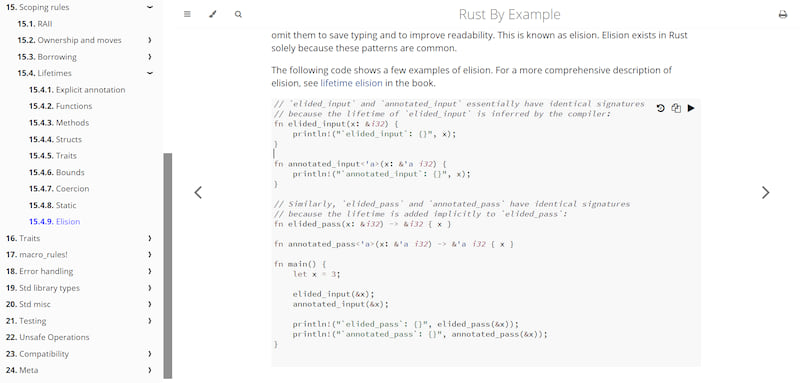
after :
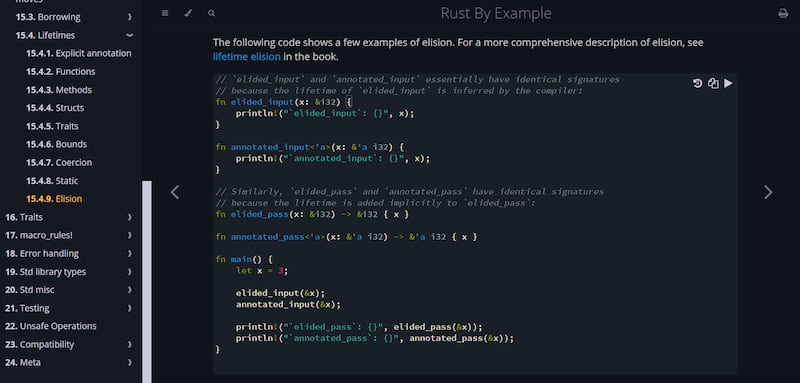
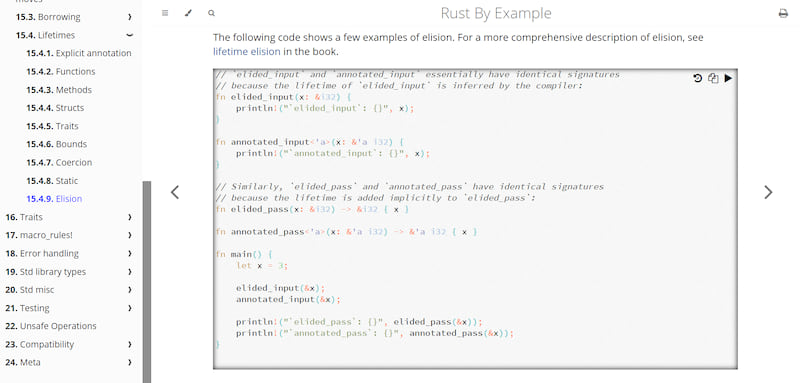
Others
Rust API Guidelines (Chinese Version): https://zjp-cn.github.io/api-guidelines
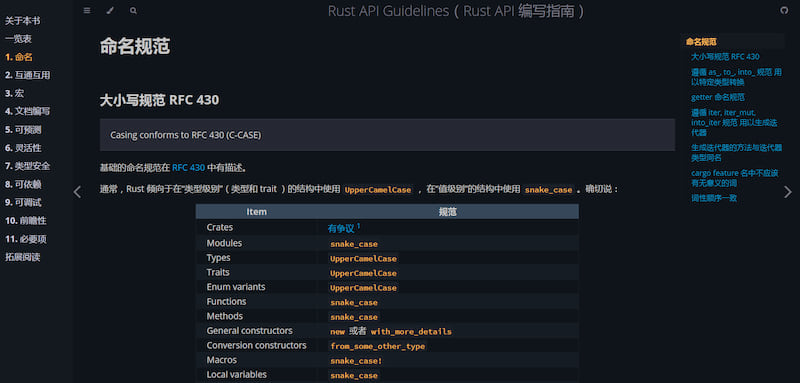
The Little Book of Rust Macros (Updated & Chinese Version): https://zjp-cn.github.io/tlborm
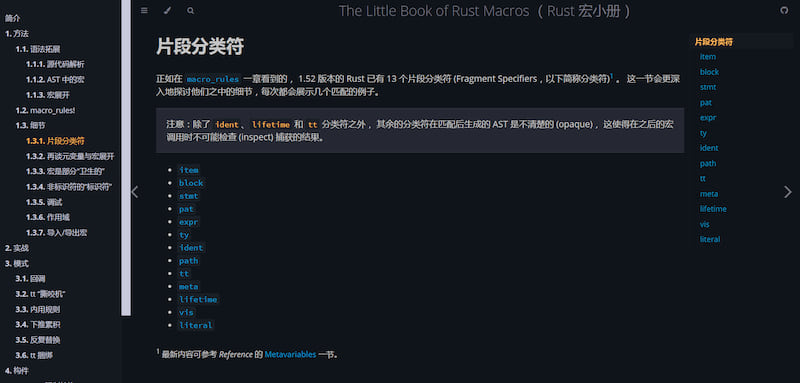
Dependencies
~13–24MB
~374K SLoC