2 releases
| 0.1.1 | Apr 26, 2024 |
|---|---|
| 0.1.0 | Apr 26, 2024 |
#733 in Development tools
180KB
4.5K
SLoC
Lcoviz
Lcoviz is a simple rust tool to visualize the coverage report generated by lcov in different formats.
Installation
From github releases
Download the latest release from releases. Give the executable a nice short name, such as lcoviz. You can copy it to a location known by your path, such as /usr/local/bin or ~/.local/bin.
Using cargo
You can also build the tool from source. You need to have cargo installed. You can either clone the repo manually and install it with cargo, or let cargo do it for you:
# Let cargo clone repo for you
cargo install --git 'https://github.com/Leonils/lcoviz.git'
# Manually clone the repo
git clone https://github.com/Leonils/lcoviz.git
cd lcoviz
cargo install --path .
In either case it will be installed as a cargo bin, see cargo help install for more information.
Usage
Report
The main command of the tool is report. It allows you to create a visualization of one or several lcov files. The command has the following options:
--nameor-n: The name of the report. This will be used as the title of the report.--reporteror-r: The format of the report. The available formats arehtml-full-light(akahtml,html-full) andtext-summary.--outputor-o: The output directory where the report will be generated. Note that if there are files in this directory, they might be overriden.--inputor-i: The input lcov file. You can specify multiple input files in a single run. An input has a name (as a title for the section of the visualization related to this input), a prefix (from which visualization build the paths to files), and the path to the lcov input file. Only the path is required: You can provide up to 3 values for each input:<PATH TO LCOV>: the prefix will be the common parts of all tested files, the name will be the last folder of prefix<NAME> <PATH TO LCOV>: you can force the name<NAME> <PREFIX> <PATH TO LCOV>: you can force the prefix to be higher if you want to display more levels in the visualisation (for instance all tested files are in~/my_project/src/lib, you may want to force prefix~/my_projectso you see thesrcandlibfolders in the visualisation)
For instance, you might have to run a command like this one:
lcoviz report
--name 'Coverage report for my 3 projects'
--reporter html
--input ./project_1.lcov
--input MyProject ./project_2.lcov
--input AnotherProject /with/some/custom/prefix/ project_3.lcov
--output ./coverage_report
Save to file, report from file
As there are a lot of options to pass to the CLI, you may want to save them to a configuration file. You can do so using the to-file and the from-file commands.
The to-file command takes a path directly after the command, and then the same options as the report command, but instead of generating a report, it saves the options to the file:
lcoviz to-file ./config.toml
--name 'Coverage report for my 3 projects'
--reporter html
--input ./project_1.lcov
--output ./coverage_report
The from-file command takes a path to the config file, and then generates the report using the options saved in the file:
lcoviz from-file ./config.toml
Screenshots
HTML report
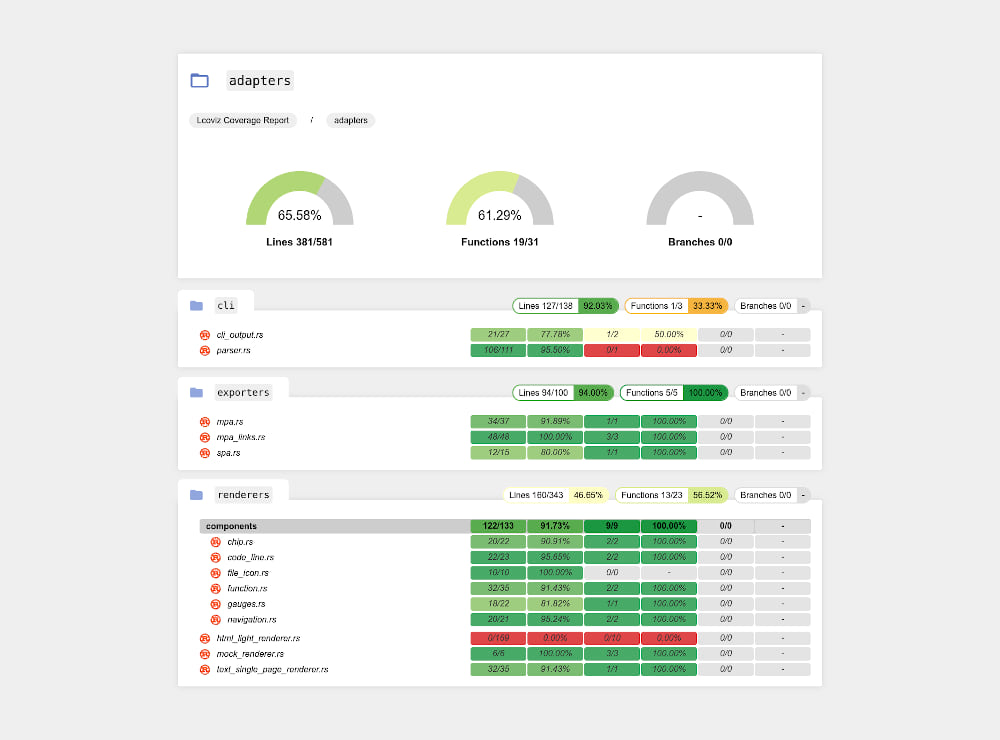
Text report
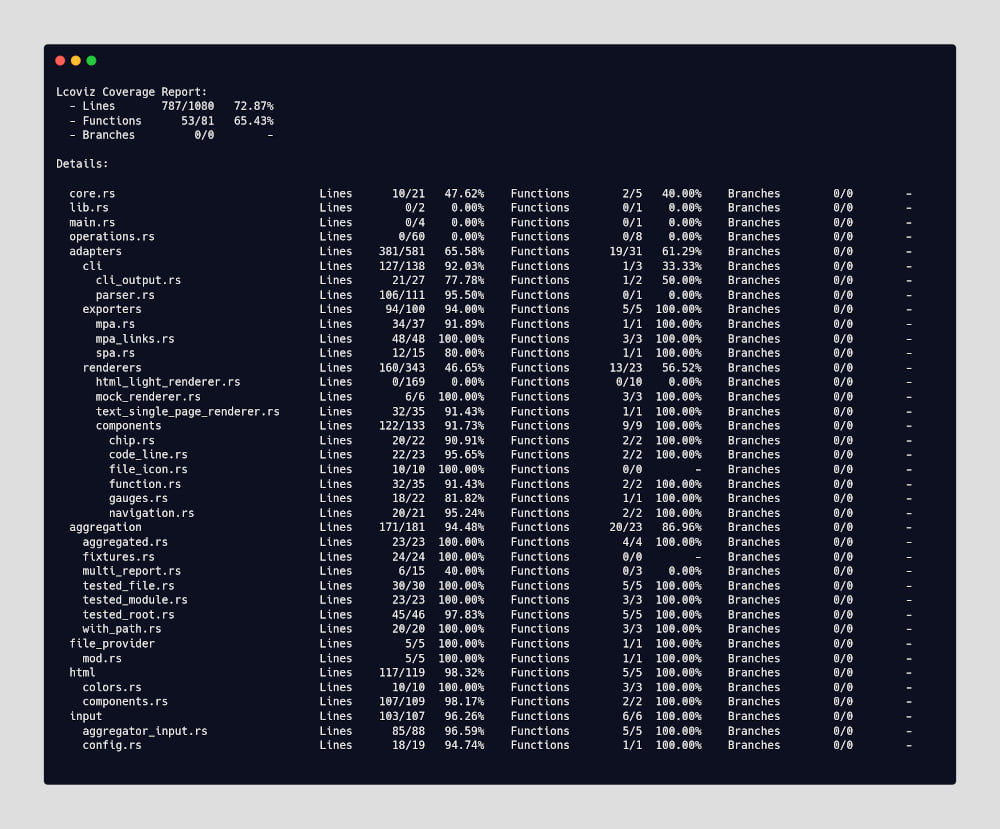
License
This project is licensed under the MIT License - see the LICENSE file for details
Dependencies
~0.6–1.2MB
~25K SLoC